Want to change wallpaper on Chromebook? Learn how to set a custom wallpaper, change Chromebook background, use Google Photos, and sync across devices easily.
Personalizing your Chromebook is one of the easiest ways to make your device feel uniquely yours. Whether it’s for work, school, or leisure, customizing your desktop background not only brightens your screen but also reflects your personality, style, and mood.
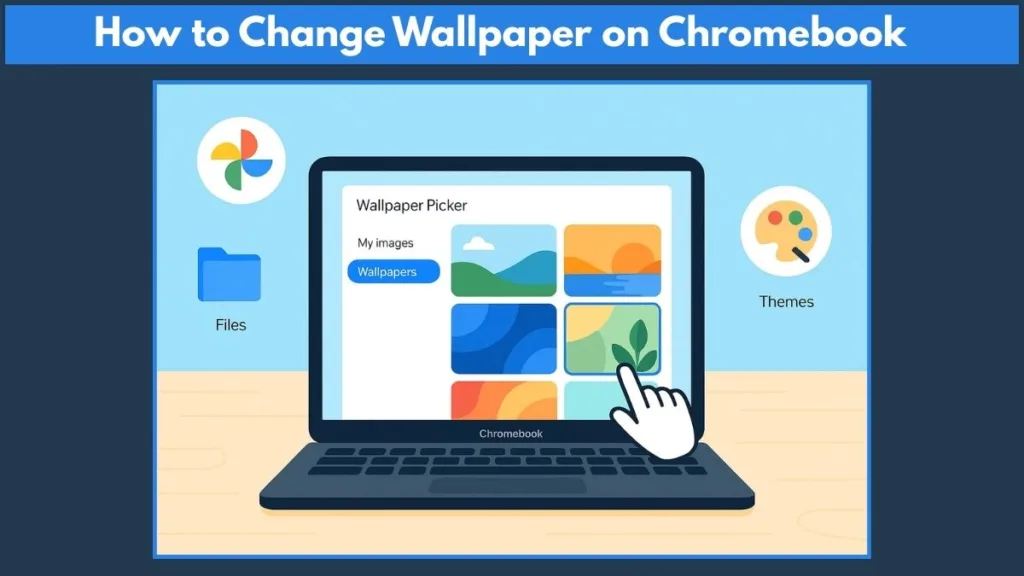
Many users wonder how to change wallpaper on Chromebook or struggle to figure out the Chromebook wallpaper settings. The good news is, ChromeOS makes it simple and intuitive to set a custom wallpaper, choose from pre-installed options, or even sync your wallpapers across devices.
In this guide, we’ll cover everything from quick steps to change your Chromebook background, to advanced tips like using themes, dynamic wallpapers, and screensavers. By the end, you’ll have all the tools you need to personalize your Chromebook and create a visually engaging, functional workspace.
Why You Should Personalize Your Chromebook Wallpaper
Your Chromebook is more than just a tool—it’s your personal workspace, study companion, and entertainment hub. So why settle for the default, bland wallpaper when you can make your device truly yours?
Add Personality to Your Device
Changing your Chromebook wallpaper is a simple way to inject a bit of style and personality into your everyday computing experience. Whether you want to reflect your favorite hobbies, showcase a beautiful landscape, or keep things sleek with a solid color, a personalized background makes your Chromebook feel more comfortable and enjoyable to use.
Enhance Your Workflow
It’s not just about looks—having a wallpaper that resonates with you can even make your workflow feel smoother and more inspiring. A background you love can subtly boost your focus, mood, and overall experience while using ChromeOS.
Easy Customization with ChromeOS
The best part? ChromeOS makes the process incredibly easy. In just a few clicks, you can:
- Swap out the default background for a custom image.
- Explore Google’s curated wallpaper collections.
- If you’re a Chromebook Plus user, even create your own AI-generated wallpapers for a look that’s entirely one-of-a-kind.
Quick & Easy Steps to Change Your Chromebook Background
Changing your Chromebook wallpaper doesn’t have to be complicated. In fact, you can personalize your device in just a few simple clicks. Whether you’re switching to a pre-installed image or using your own photo, the process is fast and straightforward.
Step 1: Right-Click on Your Desktop
Start by right-clicking on an empty space on your desktop. From the menu that appears, select “Set wallpaper & style”. This opens the ChromeOS Wallpaper Picker, where all the magic happens.
Step 2: Choose a Wallpaper
Inside the Wallpaper Picker, you’ll find a wide variety of options:
- Pre-installed images categorized by themes like Cityscapes, Illustrations, Abstract, and more.
- Toggle the Daily Refresh option to automatically get a new wallpaper every day.
- Prefer a clean look? Use the Solid Color option for a minimalistic background.
Step 3: Set Your Wallpaper
Once you’ve found a wallpaper you like, simply click on it, and ChromeOS will immediately apply it to your desktop. That’s it—your Chromebook background is now updated and personalized!
Pro Tip: Use Your Favorite Categories
Feel free to explore different categories in the Wallpaper Picker until you find the one that truly fits your style. With ChromeOS, it’s easy to switch and refresh whenever you want, making your device feel fresh and unique every day.
How to Set a Custom Photo as Your Chromebook Wallpaper
Sometimes, the pre-installed wallpapers just aren’t enough. Maybe you want to showcase a favorite photo, a downloaded image, or a picture from Google Photos. Setting a custom wallpaper on your Chromebook is simple and gives your device a personal touch that reflects your style, mood, or interests.
Step 1: Prepare Your Image
Before you begin, ensure the image you want to use is saved on your Chromebook. You can:
- Download an image directly from the web.
- Transfer a photo from your phone or camera.
- Use a photo saved in Google Photos.
Pro Tip: ChromeOS supports PNG and JPG formats for wallpapers. Images in other formats may not display correctly. Always aim for high-resolution images that match or exceed your screen’s resolution (for example, 1080p for a 1080p display) to avoid pixelation or stretching.
Step 2: Open the Files App
Launch the Files app (blue circle with white folder icon). Navigate to the folder where your image is stored. This could be:
- Downloads folder
- Google Drive
- A connected USB drive or SD card
Step 3: Set the Image as Wallpaper
Right-click the image and select “Set as wallpaper”. Your Chromebook will instantly update the desktop background with your chosen image.
Step 4: Adjust the Display
If the image doesn’t fit perfectly, you can tweak it using Wallpaper Picker under “My Images”:
- Center: Places the image in the middle of the screen without cropping.
- Center Cropped: Fills the screen by cropping edges, ensuring no empty spaces.
Extra Tip: For wide monitors or ultra-wide displays, cropping may be necessary to make the image fill the screen without distortion.
Step 5: Using Google Photos for Wallpaper
You can also set a wallpaper directly from Google Photos:
- Right-click your desktop → Set wallpaper & style.
- Select Google Photos.
- Browse albums and choose the photo you want.
This is especially handy if you have a photo album of favorite memories or curated images that you want to rotate as your wallpaper.
Step 6: Troubleshooting Common Issues
Wallpaper won’t change: If your Chromebook is managed by a school or workplace, your administrator may restrict wallpaper changes.
Image looks blurry or stretched: Check that your image resolution matches your screen resolution and that it’s in a supported format (PNG or JPG).
Black or grayscale wallpaper: Sometimes caused by dark mode or grayscale settings. Fix by going to Settings → Accessibility → Display and magnification → Color correction, then select a mode other than Grayscale.
Extra Tips for a Perfect Custom Wallpaper
- Use high-quality images to make your Chromebook look sharp and professional.
- Avoid cluttered or busy backgrounds that make it hard to see app icons or the Chrome OS shelf.
- Consider rotating wallpapers or using daily refresh to keep your desktop fresh.
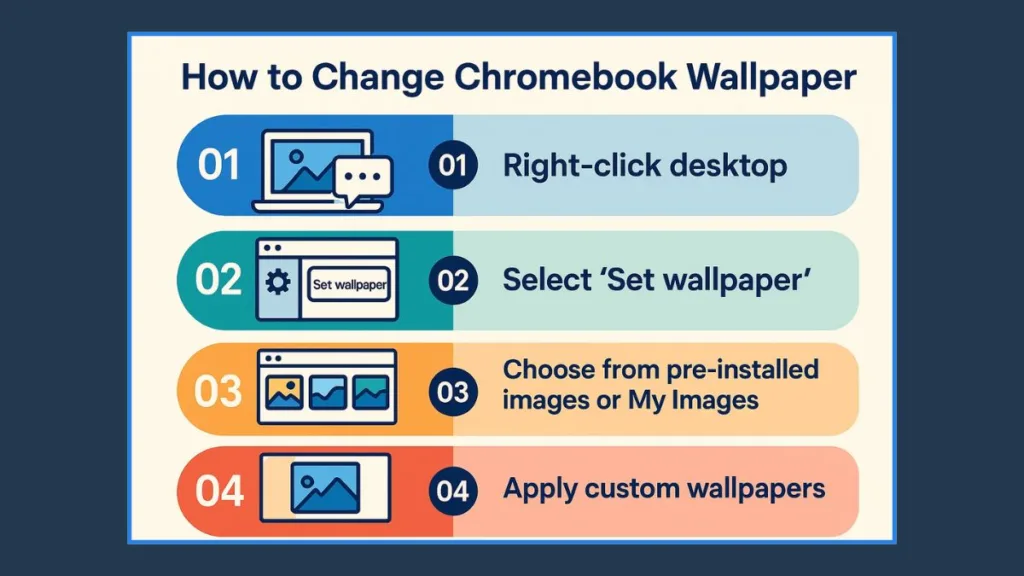
Explore Pre-Installed Wallpapers with the Chromebook Wallpaper Picker
If you prefer a ready-to-use wallpaper without hunting for images online, ChromeOS makes it simple. The Wallpaper Picker is a built-in tool offering a variety of high-quality backgrounds curated by Google. With just a few clicks, you can personalize your Chromebook quickly and give your device a fresh, visually appealing look.
Open the Wallpaper Picker
To access the Wallpaper Picker, right-click on an empty space on your desktop and select “Set wallpaper & style.” This opens a gallery of pre-installed wallpapers, giving you a fast way to explore options without leaving your Chromebook.
Browse Wallpaper Categories
The Wallpaper Picker organizes images into carefully curated categories. Cityscapes feature vibrant urban landscapes, Illustrations offer artistic, hand-drawn designs, Abstract includes colorful geometric patterns, and Nature & Landscapes showcases serene mountains, forests, and oceans.
Clicking on any category brings up the full gallery, making it easy to find a wallpaper that matches your style or mood.
Apply a Wallpaper
Once you find a wallpaper you like, just click the image, and ChromeOS will immediately set it as your Chromebook wallpaper. There’s no need for additional downloads or setup, making this a quick and effortless way to personalize your desktop.
Use Daily Refresh for Automatic Updates
If you enjoy variety, the Daily Refresh feature is perfect. By toggling this option within a wallpaper category, ChromeOS automatically rotates your wallpaper every day with a new image from that category.
This keeps your Chromebook looking fresh and dynamic without extra effort, so you can enjoy a new background every morning.
Choose Solid Colors for Minimalism
For a clean, distraction-free desktop, the Solid Color option allows you to select a single color background.
This is ideal for keeping the focus on your apps, workflow, and Chrome OS shelf, while still giving your Chromebook a neat and cohesive look.
Pro Tips for Pre-Installed Wallpapers
Exploring multiple categories can help you find the styles that match your personal taste.
You can also combine Daily Refresh with a ChromeOS theme to synchronize your browser colors with your wallpaper, creating a fully cohesive visual experience.
Even without uploading custom images, these pre-installed wallpapers are high-resolution and optimized for ChromeOS displays, ensuring your Chromebook always looks sharp and polished.
Activate and Customize Chromebook Screen Savers
Your Chromebook screen saver is more than just a way to protect your display—it’s another opportunity to personalize your device and make it uniquely yours. ChromeOS allows you to choose animations, display your photos, or even use curated art as a screensaver while your Chromebook is idle.
Step 1: Open Screen Saver Settings
To activate a screen saver, right-click on your desktop and select “Set wallpaper & style”, then choose Screen saver.
If the option is grayed out, it may be because your Chromebook is managed by a school or workplace, in which case your administrator may restrict screen saver settings.
Step 2: Select Your Screen Saver Style
Once in the Screen saver menu, you can choose from different animation styles. Options include Slide show, Feel the breeze, or Float on by, each providing a unique visual effect.
You can also use Google Photos or the Art Gallery to display your personal photos or curated artwork as your screensaver. This makes your Chromebook both functional and visually engaging while it’s idle.
Step 3: Customize Display Duration
ChromeOS lets you choose how long your screen saver runs before your Chromebook goes to sleep. Options include 5 minutes, 10 minutes, 30 minutes, one hour, or forever.
Keep in mind that the screen saver only runs while your Chromebook is charging to conserve battery life.
Step 4: Pair Screensavers with Wallpapers (Chromebook Plus)
If you have a Chromebook Plus, some wallpapers, like Dawn to Dark, come paired with animated screensavers that change throughout the day.
This adds a dynamic element to your Chromebook, making it feel alive and personalized.
Pro Tips for Chromebook Screen Savers
- Use shared albums in Google Photos for rotating screen saver images, but remember others may add or edit photos in the album.
- Choose high-resolution images to prevent blurry or pixelated animations.
- Combine screen saver settings with your wallpaper and themes to create a cohesive visual experience across your device.
Enhance Your Device with Chromebook Themes
Beyond just wallpapers, Chromebook themes let you customize the look and feel of your device even further. By applying a theme, you can tie your wallpaper’s color palette into your Chrome browser, new tab pages, and app borders, creating a more cohesive and visually appealing experience.
Step 1: Access Themes in ChromeOS
To explore themes, click the Menu button in your Chrome browser, go to Settings → Appearance → Themes, or type chrome://settings in the address bar and navigate to the Themes section.
Here, you’ll see a variety of pre-made themes created by Google and third-party designers. Each theme comes with coordinated wallpapers, color schemes, and sometimes icons, giving your Chromebook a consistent and stylish look.
Step 2: Preview and Apply a Theme
You can preview themes by clicking their thumbnails. Once you find one you like, click “Add to Chrome”, and your wallpaper, browser colors, and new tab page will automatically update.
This is a quick way to transform your Chromebook’s appearance without manually adjusting colors or wallpapers.
Step 3: Create a Custom Experience
Themes aren’t just about looks—they allow you to personalize your workflow. By choosing a theme that complements your wallpaper, your apps and browser tabs can feel harmonized, which makes working, studying, or browsing more pleasant and organized.
Step 4: Sync Themes Across Devices
If you use multiple Chromebooks or devices with the same Google account, you can sync your theme settings.
Go to Settings → People → Sync & Google services → Manage sync and make sure Themes and Wallpaper is enabled.
This ensures that your customized look travels with you wherever you log in.
Pro Tips for Chromebook Themes
- Match your theme colors with your wallpaper for a visually cohesive desktop.
- Try different themes to see which one boosts your focus and productivity.
- Remember that themes are part of your Google account, so applying one on one device will reflect on all synced devices if sync is enabled.
Sync Your Chromebook Wallpaper Across Multiple Devices
One of the great features of ChromeOS is the ability to sync your wallpaper and theme settings across multiple devices. This means that once you personalize your Chromebook, you don’t have to repeat the process on every device—you can enjoy the same custom look wherever you sign in with your Google account.
Step 1: Access Sync Settings
To start syncing, click on the Time/Account section in the bottom-right corner of your Chromebook screen. Then select the gear icon to open Settings.
From here, navigate to Privacy and security → Sync and Google services → Manage what you sync.
Step 2: Choose What to Sync
You can either Sync everything to include wallpapers, themes, apps, and browser data, or Customize sync to specifically select Themes and Wallpaper.
By doing this, every Chromebook you log into with your Google account will automatically reflect your personalized wallpaper and theme choices.
Step 3: Benefits of Syncing
Syncing your wallpaper ensures a consistent visual experience across devices. Whether you’re at home, school, or work, your Chromebook background, themes, and even custom settings travel with you.
It also saves time, especially if you frequently switch between devices. You won’t need to manually reset wallpapers or redo your theme each time you log in.
Pro Tips for Wallpaper Syncing
- Make sure your Google account is properly signed in on all devices you want to sync.
- Check that Themes and Wallpaper are selected in your sync settings to avoid missing customization.
- Combining synced wallpapers with Daily Refresh or custom images can create a dynamic yet consistent experience across multiple Chromebooks.
Troubleshooting Chromebook Wallpaper Issues
Even though ChromeOS makes it easy to customize your Chromebook wallpaper, sometimes issues arise. Understanding common problems and their fixes can help you quickly get your desktop looking just right.
Issue 1: Can’t Change Wallpaper on a School or Work Chromebook
If you notice that the “Set wallpaper & style” option is grayed out, your Chromebook may be managed by a school or workplace. In this case, administrator restrictions prevent you from changing wallpapers.
Solution: Contact your administrator for permission, or use a personal Chromebook if available.
Issue 2: Wallpaper Doesn’t Fit or Looks Blurry
Low-quality or incorrectly sized images may appear stretched, pixelated, or blurry on your screen. ChromeOS supports PNG and JPG formats, and your image should ideally match your screen resolution.
Solution: Use high-resolution images and adjust the display using the Center or Center Cropped options in Wallpaper Picker → My Images.
Issue 3: Wallpaper Turns Black or Grayscale
Some users experience black screens or grayscale wallpapers due to dark mode or color correction settings.
Solution: Go to Settings → Accessibility → Display and magnification → Color correction and select a mode other than Grayscale.
Issue 4: Screen Saver or Daily Refresh Not Working
If your screen saver or Daily Refresh wallpapers are not displaying correctly, it could be due to low battery, sync settings, or unsupported albums.
Solution: Ensure your Chromebook is charging, verify that sync is enabled, and confirm that any Google Photos albums used are accessible and compatible.
Pro Tips for Smooth Wallpaper Experience
- Always check that images are supported formats (PNG or JPG).
- Avoid overly cluttered backgrounds that make app icons hard to see.
- Combine Daily Refresh, custom images, and themes for a dynamic, personalized look.
- Regularly update ChromeOS to ensure all wallpaper and theme features work correctly.
Pro Tips for Choosing the Perfect Chromebook Wallpaper
Choosing the right Chromebook wallpaper can make a huge difference in how your device feels. Whether you’re looking to personalize your desktop, boost productivity, or simply enjoy a visually appealing background, these tips will help you pick the perfect image.
Pick High-Resolution Images
Always use high-quality images that match or exceed your screen resolution. This ensures your wallpaper looks sharp and professional. Avoid low-resolution images that appear blurry or pixelated, especially on larger screens.
Match Wallpaper with Chromebook Themes
If you’re using a Chromebook theme, try to select a wallpaper that complements the theme’s color palette. This creates a cohesive and visually appealing experience across your desktop, browser, and new tab pages.
Keep It Simple for Focus
Avoid busy or cluttered wallpapers that can make it difficult to see apps, icons, and the Chrome OS shelf. Clean, minimalistic backgrounds often work best, especially for work or study environments.
Rotate Wallpapers with Daily Refresh
For those who enjoy variety, enable Daily Refresh in the Wallpaper Picker. This feature automatically rotates your background with new images from your chosen category, keeping your Chromebook fresh and visually dynamic.
Use Personal Photos for a Unique Touch
Using a favorite photo from Google Photos or your Files app adds a personal touch to your device. Whether it’s a memory, artwork, or travel photo, a custom wallpaper reflects your personality and style.
Consider the Time of Day
Some wallpapers, like Chromebook Plus Dawn to Dark, change throughout the day. This can provide a dynamic, soothing effect, making your Chromebook feel alive and responsive to your environment.
Frequently Asked Questions (FAQ) About Chromebook Wallpapers
Can I use animated wallpapers on my Chromebook?
Currently, ChromeOS does not support GIF or video wallpapers. Only static PNG or JPG images can be set as your wallpaper.
Will changing my wallpaper affect my Chromebook performance?
No. Using a custom wallpaper or even high-resolution images has minimal impact on performance. Just avoid extremely large files if your storage is limited.
How can I restore the default Chromebook wallpaper?
If you want to go back to the original wallpaper, right-click your desktop → Set wallpaper & style → Wallpaper, and choose from the default Google-curated options.
Can I use images from the web directly as wallpaper without downloading?
Yes, but you need to save the image to your Chromebook first. Right-click the image online, select “Save image as…”, and then set it as wallpaper from the Files app.
Do ChromeOS updates reset my wallpaper?
No. Your wallpaper and theme settings are saved in your Google account. Unless you manually change them, your customization will remain intact after updates.
Can I set different wallpapers for multiple user profiles?
Yes. Each Google account on the same Chromebook can have its own wallpaper, theme, and screen saver settings.
Is there a way to schedule wallpapers for different times of the day?
Some Chromebook Plus models offer dynamic wallpapers, like Dawn to Dark, which change according to the time of day. For other models, you can manually switch wallpapers as desired.
Conclusion: Make Your Chromebook Truly Yours
Personalizing your Chromebook wallpaper is more than just a cosmetic change—it’s a simple way to make your device reflect your personality, style, and mood. Whether you choose a pre-installed wallpaper, a custom image from Google Photos, or a dynamic theme, every adjustment adds a touch of uniqueness and comfort to your digital workspace.
By following the quick steps outlined in this guide, you can easily change wallpaper on Chromebook, set custom images, explore pre-installed options, and even sync your preferences across multiple devices. Combining themes, screen savers, and Daily Refresh wallpapers ensures a visually cohesive and dynamic experience every time you use your Chromebook.
Remember, ChromeOS is designed to give you flexibility. From high-resolution images to dynamic screensavers and synchronized themes, you have the tools to create a personalized, visually appealing environment that keeps you productive, inspired, and engaged.
Whether for work, school, or leisure, taking a few minutes to customize your Chromebook can make your daily interactions more enjoyable and your device truly feel like yours.
Pro Tip: Keep exploring new wallpapers, experiment with themes, and use features like Daily Refresh to keep your Chromebook fresh, fun, and uniquely yours every day.
Official Google Resources
- Google Chromebook Help – Change Wallpaper & Screen Saver: Official step-by-step guide for changing wallpapers, setting screen savers, and managing accent colors.
- Google Photos – Using Photos as Wallpaper: Access your personal images to set as Chromebook wallpaper.
- Chrome Web Store – Chromebook Themes: Browse and install custom themes that include wallpaper and browser color customization.
Visit Our Post Page: Blog Page
