Want to refresh the look of your MacBook? Explore 4 easy and effective ways to change your wallpaper on Mac in 2025 and personalize your desktop in minutes. Follow simple, step-by-step tips to give your workspace a clean, custom feel.
Why Changing Wallpaper on Mac Matters
Giving your Mac a fresh look doesn’t always require big changes—sometimes, a new wallpaper is all it takes to make your desktop feel more personal and energizing. Whether you enjoy clean minimal backgrounds, dynamic scenes that shift with the time of day, or a photo that means something to you, macOS makes it easy to switch things up in just a few steps.
Modern Macs come packed with thoughtfully designed collections, from Dynamic Desktop images to stunning aerial views, and you can always use your own pictures if you want something that reflects your style. You can even explore features like rotating wallpapers or selecting images from your photo albums to keep your screen feeling new every time you log in.
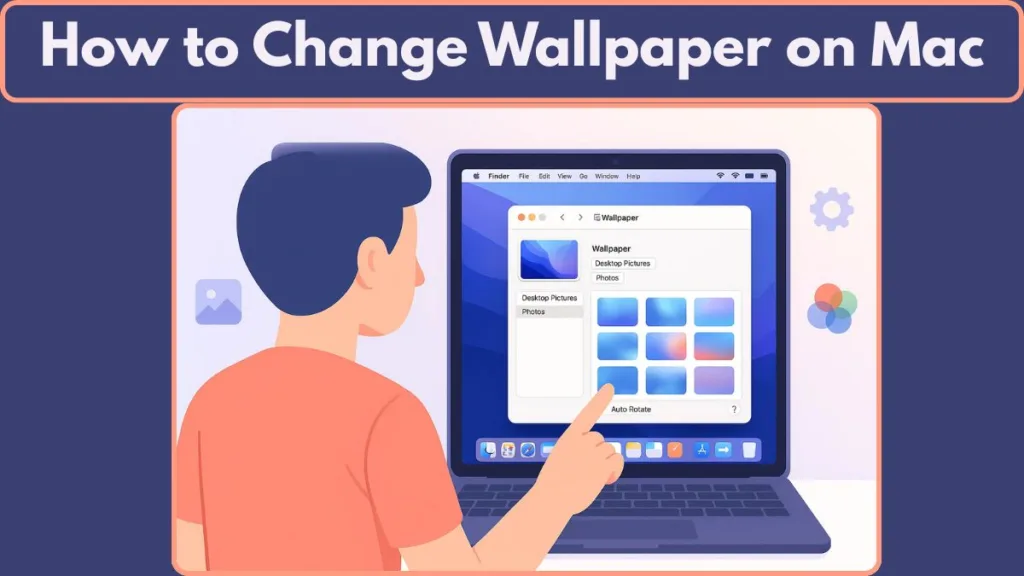
What’s more, changing your wallpaper can do more than look nice—it can boost your productivity and improve your mood. A well-chosen background helps create a workspace that feels truly yours, whether that’s calm and focused or bold and creative. And if you pick one of the built-in dynamic backgrounds that shift with daylight, you’ll get subtle changes in lighting that make using your Mac more comfortable throughout the day.
In this guide, you’ll learn exactly how to change your desktop background using simple, practical methods—so you can customize your Mac in a way that feels uniquely yours and keeps your space fresh. Let’s get started.
Understanding Wallpaper Settings in macOS
Before you start switching backgrounds, it helps to know where everything lives inside macOS. Apple keeps all wallpaper controls in one place, making it easy to browse built-in collections, adjust how an image fits your screen, or manage multiple displays—all from a single panel.
Accessing System Settings
To get started, open the Apple menu in the top-left corner of your screen and choose System Settings.
If you’re using an older macOS version, this may appear as System Preferences, but the idea remains the same—you’re heading to the main hub where all personalization options live.
Navigating to Wallpaper
Once the settings window opens, look to the sidebar and select Wallpaper.
You may need to scroll depending on your macOS version, but when you tap on it, you’ll immediately see a clean layout showing all available wallpaper categories, your current background, and controls to customize how each image behaves.
What You’ll See in the Wallpaper Panel
Inside this section, macOS presents a simple-to-use dashboard with all the tools you need:
- A preview of your current wallpaper
- A list of Apple’s curated collections and your personal images
- Controls to adjust how images appear on screen
- Indicators (like small arrows) for wallpapers that need to be downloaded
- An option to apply the same wallpaper across all Spaces if you use multiple desktops or external monitors
- Quick access to screen saver settings for deeper customization
Multi-Display & Multiple Desktops Considerations
If you’re working with more than one monitor or using several virtual desktops (Spaces), you’ll find some extra flexibility here:
- You can choose to match the same wallpaper across all desktops/displays or pick different backgrounds for each screen.
- Some users find they need to disable “Show on all Spaces” to set unique wallpapers on each Space.
- If you run into issues applying wallpapers across multiple displays, simple fixes like restarting, refreshing System Settings, or re-saving the image often help.
4 Methods on How to Change Wallpaper on Mac
macOS gives you several flexible ways to switch up your wallpaper, whether you prefer browsing Apple’s built-in collections, using your own photos, or setting an image directly from the web.
Each method is quick, practical, and designed to help you personalize your desktop in the way that feels most natural to you.
Here are the four most reliable methods you can use—along with useful tips that help you get the best visual results.
Method 1: Change Wallpaper on Mac Through System Settings
If you want full control over your background, the System Settings panel is the most complete place to start. It gives you access to Apple’s curated collections, your personal albums, and all the appearance options that help your wallpaper look its best.
- Open System Settings > select Wallpaper.
- If you’re using more than one display, choose which screen you want to update.
- Browse Apple’s built-in collections including Dynamic Desktop, Aerial views, Pictures, and Colours.
- Tap on any image to apply it instantly.
- For dynamic backgrounds, choose between Automatic, Dynamic, Light (Still), or Dark (Still) to match how you want your screen to shift throughout the day.
- Wallpapers with a small arrow simply need to be downloaded before use.
Extra insights: macOS also lets you set a slideshow by selecting an album or folder and turning on timed image rotation. You can pick intervals such as every 5 minutes, every hour, or once a day, making your desktop feel fresh without any effort.
For multi-monitor setups, selecting Show on all Spaces ensures a consistent look, while turning it off allows each desktop or display to have its own style.
Method 2: Set a Custom Image as Wallpaper on Mac Using Finder
If you already have the perfect image saved on your Mac, setting it as your wallpaper only takes a moment.
- Open Finder and navigate to the picture you want.
- Right-click the file and choose Set Desktop Picture.
This method is ideal when you download wallpapers from the internet or store personal images in local folders.
Additional useful tip: For a crisp and clear background, make sure the image resolution is equal to or higher than your display’s native resolution. High-resolution wallpapers look significantly better on Retina displays and prevent pixelation or blur.
Method 3: Changing Mac Wallpaper Using the Photos App
The Photos app is another convenient place to set your wallpaper—especially if you keep your memories organized into albums.
- Open Photos and select an image you love.
- Click Share > select Set Wallpaper.
This is perfect when you want to use meaningful backgrounds such as family moments, travel shots, or portraits.
Additional insights: You can also create special albums—like nature shots, minimal designs, or seasonal themes—so you can switch between them effortlessly from both Photos and System Settings.
Method 4: Using Web Images as Wallpaper on Mac
If you come across a beautiful image online, macOS makes it simple to set it as your wallpaper—especially in Safari.
- In Safari, right-click the image and choose Use Image as Desktop Picture.
- The wallpaper will apply instantly.
For browsers like Chrome or Firefox, the process requires saving the image first and then setting it using Finder or System Settings.
Bonus tip: When choosing an image from the internet, prefer high-quality formats such as .jpg, .png, or even .heic, since they retain more detail and make the wallpaper appear sharper on modern Mac displays.
Extra Best Practices for All Methods
- Automatic rotation: If you enjoy variety, macOS lets you rotate wallpapers from a folder or album—great for mood-based or seasonal setups.
- Theme-based organization: Organizing wallpapers into folders like Minimal, Dark Mode, Nature, or Urban makes switching easier and keeps your desktop cohesive.
- Panoramic wallpapers: For multi-monitor setups, consider cropping or splitting wide wallpapers so each display gets a perfectly aligned section.
- Local storage matters: If your chosen wallpaper lives on an external drive or cloud folder that disconnects, macOS may revert to a default background. Saving wallpapers locally ensures consistency.

How to Set Slideshow or Auto-Changing Wallpaper on Mac
If you enjoy a desktop that feels fresh throughout the day, macOS gives you a built-in way to rotate through your favorite images automatically.
This feature is perfect when you want your workspace to stay inspiring without lifting a finger.
Choosing the Images for Your Slideshow
Start by collecting your wallpapers into a dedicated folder or album. Grouping photos by themes like minimal, nature, abstract, or seasonal helps keep your rotation organized and visually consistent. Storing these images locally—inside your Pictures folder—is recommended so macOS can access them even when you’re offline.
You can also create purpose-based folders, such as Focus Mode, Work Vibes, or Relax Mode, giving you rotation sets that match your energy or task for the day.
Enabling Automatic Rotation
- Open System Settings > Wallpaper
- Select your folder, album, or Apple’s Shuffle categories
- Enable the Change Picture or Shuffle option
- Pick an interval such as every 5 seconds, every minute, every 30 minutes, every hour, or each day
macOS handles transitions cleanly, and you can turn on Random order to keep things spontaneous. This setup is especially helpful when you want gentle, ongoing changes that keep your desktop visually stimulating without overwhelming you.
Making Rotation Look Its Best
Using high-resolution images ensures your slideshow stays sharp on Retina displays. You can also choose the right fit style—Fill, Fit, Stretch, Center, or Tile—so every image looks intentional instead of distorted.
If you prefer a minimalist setup, consider creating a slideshow of solid-color images, which can give your screen a beautifully clean rhythm.
Advanced macOS Wallpaper Tips & Customization Options
Once you’re comfortable with the basics, macOS offers thoughtful extras that help you customize your background even further, especially if you use multiple monitors or enjoy more dynamic visuals.
Use a Screen Saver as Your Wallpaper
Some macOS versions allow you to use select screen savers as dynamic, animated wallpapers. This brings subtle motion to your desktop and can make your workspace feel more alive. If supported, the feature will appear inside Screen Saver settings as a simple toggle like Show as wallpaper.
Keep in mind that animated wallpapers may use more battery on MacBooks, so it’s a good idea to rely on this feature primarily when plugged in.
Tips for Multi-Monitor Setups
Multi-monitor setups open the door to unique wallpaper possibilities:
- Apply one wallpaper across all displays for a unified look
- Or set different backgrounds for each screen to match individual tasks
Turning on Show on all Spaces gives you a consistent background everywhere. Turning it off lets you customize each screen uniquely.
You can also use panoramic images by splitting a wide wallpaper into sections and assigning each portion to the monitor it belongs to—creating a seamless, wraparound effect.
If you want a wallpaper to stretch across all monitors without splitting, make sure “Displays have separate Spaces” is toggled off in Desktop & Dock settings, allowing the system to treat your monitors as one extended canvas.
Keep Images Stored Locally
If your wallpaper or folder lives on an external drive, cloud-only location, or network path, macOS may switch back to a default wallpaper when the file isn’t available. Saving wallpapers directly to your Mac ensures they always load consistently, especially during startup or when reconnecting displays.
Optimizing for Different Workflows
Creating themed background sets—like Creative Mode, Calm Mode, or High-Contrast Mode—helps you switch environments quickly. Many users find that well-chosen wallpapers support focus, creativity, and even posture, especially when toggled throughout the day.
Adding & Removing Custom Wallpapers on Mac
Custom wallpapers bring a personal touch to your Mac, and macOS makes it incredibly easy to manage them—whether you’re adding new favorites or cleaning up your collection.
Adding Custom Wallpapers from Anywhere
You can add wallpapers directly from the Photos app, Finder, or by dragging images into the Wallpaper settings panel. macOS automatically organizes these items under Your Photos, which makes them easier to revisit.
Ways to add custom images include:
- Choosing a photo from your Photos library
- Selecting a file or entire folder stored on your Mac
- Importing collections such as shared albums, holiday albums, or your own curated folders
Drag-and-drop also works beautifully when you want to build custom slideshows. Just drag several images into the Wallpaper panel, and they’ll be available instantly.
Removing Custom Wallpapers Cleanly
To tidy up your wallpaper library:
- Open System Settings > Wallpaper
- Hover over the image or folder you want to remove
- Click the Remove button
You can’t remove a wallpaper that’s currently active, so simply switch to a different background first.
Naming your custom folders—such as “Wallpapers – Autumn 2025” or “Nature Collection”—makes cleanup easier later, especially when you manage dozens of designs or seasonal sets.
FAQs About Changing Wallpaper on Mac
How do I set a custom wallpaper on my Mac?
Open System Settings > Wallpaper, choose your image under Your Photos, and apply it. You can also set a wallpaper directly from Finder or the Photos app if that’s quicker.
Why can’t I change my desktop wallpaper on Mac?
The issue often comes from using an image stored on an external drive, cloud folder, or a file that has been moved. Switch to a locally saved picture and make sure no system mode or app is restricting wallpaper changes.
How do I change my wallpaper without using System Settings?
Right-click an image in Finder and choose Set Desktop Picture.
- In Photos, use Share > Set Wallpaper.
- In Safari, select Use Image as Desktop Picture.
How do I make my wallpaper fit the screen properly?
Use options like Fill Screen, Fit to Screen, Center, or Tile in the wallpaper panel. High-resolution images provide the sharpest results on Retina displays.
How do I set multiple pictures as a rotating wallpaper?
Choose a folder or album and turn on Change Picture, selecting an interval like every minute, hourly, or daily. Keep your rotation folder organized for smoother transitions.
How do I change my Mac lock screen or login screen wallpaper?
Your lock screen often mirrors your current wallpaper. Login screens follow your profile’s default background. Updating your main wallpaper typically updates both automatically.
Final Thoughts on Customizing Your Mac Wallpaper
Customizing your wallpaper is a quick way to make your Mac feel more personal and motivating. With built-in collections, dynamic visuals, rotating slideshows, and personal images, macOS gives you plenty of options to refresh your desktop anytime.
Whether you want something calming, creative, or energizing, choosing the right background can boost your focus, inspire ideas, and make everyday tasks a little more enjoyable. Take a moment to explore what feels right—and make your Mac truly yours.
Official Apple Resources to Explore
If you’d like to dive deeper or double-check anything directly from Apple, here are a few reliable and easy-to-follow support pages that expand on everything you’ve learned so far:
Customise the wallpaper on your Mac: Apple’s main guide for choosing built-in wallpapers, adding your own images, and accessing dynamic and aerial collections. It’s a great place to revisit when you want a quick refresher on all the available options.
Wallpaper settings on Mac: This page breaks down each setting you’ll see inside the Wallpaper panel—including Dynamic Desktop, Colours, Pictures, and screen saver controls. It’s helpful if you want to understand what each category does at a glance.
Use a screen saver on your Mac: If you’re curious about screen savers and how they interact with your wallpaper, this guide walks through setting them up, choosing styles, and controlling when they start. It’s especially useful when you want your desktop and lock screen to feel more dynamic.
Get to know the Mac desktop: A simple guide to understanding how the desktop works behind the scenes—covering the menu bar, Dock, windows, and Spaces. This resource helps you see how your wallpaper fits into the larger layout of macOS, especially if you use multiple desktops or external monitors.
