Learn how to change your Minecraft username after migrating from a Mojang account to a Microsoft account with this clear, step-by-step guide. Understand what migration changed, where to update your Java name, how Bedrock Gamertags work, and how to switch identities without losing progress.
If you’ve already migrated your old Mojang account to a Microsoft account, the process of changing your Minecraft username works a little differently than it used to.
The good news? Once you understand where everything moved, updating your name becomes simple and straightforward.
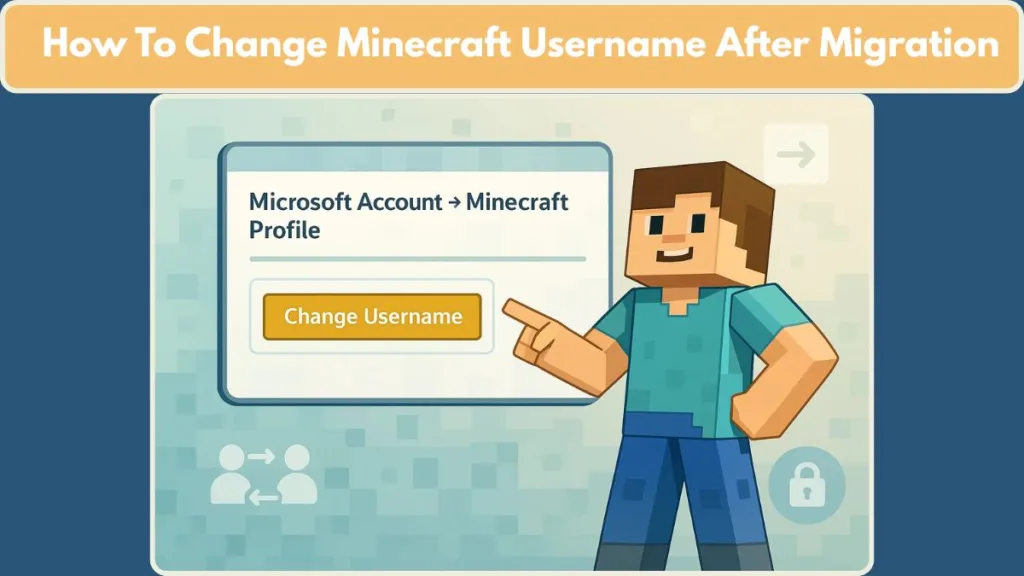
Think of this as your friendly guide through the post-migration world—so you always know exactly where your username lives and how to update it.
What Migration Changed (And Why It Matters)
Before migration, Java players managed everything through their Mojang accounts. After migration, all profile settings—including your Java username—are handled inside your Microsoft account. Even though your worlds, skins, and game progress stay the same, the location of your profile settings changes behind the scenes.
Here’s what’s different now:
- Your Java profile name stays the same, but it’s managed through your Microsoft login.
- You no longer use the old Mojang login page.
- Username changes are still free, but now you must access them through the updated Microsoft system.
- Bedrock and Java are still separate, even though both use the same Microsoft login.
Knowing where your settings moved helps you avoid accidentally trying to change your username in the wrong place.
Important: Migration does not convert Java usernames into Gamertags. Java and Bedrock still use different identity systems.
Where to Change Your Java Username After Migration
Once your account is migrated, Java name changes happen through the Minecraft profile section of your Microsoft-linked account.
Here’s the step-by-step path:
- Go to the official Minecraft profile page and sign in using your Microsoft account.
- After logging in, select “My Games” from the left-hand menu.
- Under Minecraft: Java Edition, look for your current Profile Name.
- Choose the option to change your profile name.
- Enter the new name you want and check that it follows all the Java rules.
- Click Change Profile Name to confirm the update.
Your new name should appear within minutes in the launcher and in-game. Migration didn’t slow down this process—Java name updates still sync quickly.
How Migration Affects Bedrock Username Changes
This is a common point of confusion: Migration did not change how you update your Bedrock Gamertag.
Bedrock still uses:
- Your Xbox Gamertag
- The Microsoft/Xbox profile system
So if you migrated for Java but want to change your Bedrock name, you must update your Gamertag, not your Java profile.
Important: Java username changes happen through the Minecraft website. Bedrock username changes happen through your Xbox account—migration didn’t merge these systems.
Why Understanding Post-Migration Steps Helps
Once you know how the new system works, changing your name becomes quick and stress-free. Migration brought improved security and unified logins, but it also changed where your settings live. With the right path, you can switch identities safely, keep all your progress, and show up in-game exactly the way you want.
Visit Our Post Page: Blog Page
