Are you looking to safely update or replace your mobile number? Learn how to change your phone number on Facebook in 2025 with simple, step-by-step guidance.
Why Updating Your Phone Number on Facebook Matters
Keeping your Facebook details accurate might seem small, but it plays a big role in keeping your account secure and easy to manage. Your phone number is one of the key pieces of information Facebook uses for identity checks, alerts, and login support.
Whether you’re switching to a new device, changing service providers, or simply removing an old number you no longer use, updating this detail ensures smooth access to your account. It also helps prevent issues such as missed verification codes or trouble logging in.
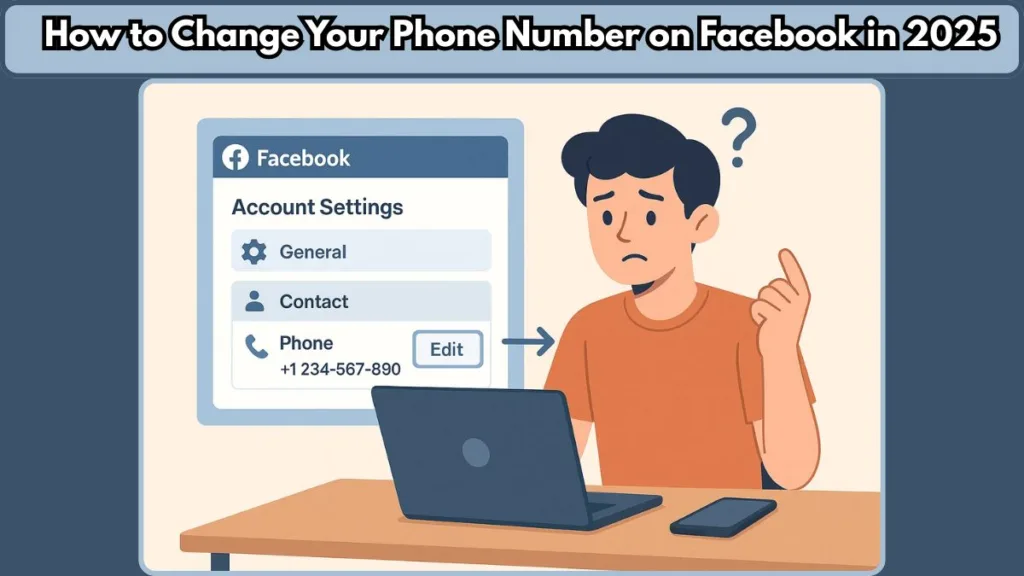
Facebook strongly recommends adding an email address along with your number. This gives you a dependable backup option in case you ever lose access to your phone. Having multiple ways to verify your identity makes your account safer and easier to recover during unexpected situations.
By keeping your contact info updated, you protect your privacy, strengthen your security, and ensure you never get locked out when you need your account the mos
Before You Start: What You Need to Know About Contact Details on Facebook
Keeping your contact information up to date helps Facebook reach you when needed and protects your account during login or security checks. Before you change anything, it’s helpful to understand how your contact details work across the platform.
Here are a few key points to keep in mind:
- Your mobile number and email work together to help you stay connected to your account. Facebook recommends adding an email address as an extra recovery option in case you ever lose access to your phone.
- Your contact info is managed through the Accounts Centre, which lets you handle details used across linked profiles. This is where you’ll add, update, or remove your phone number.
- If you’re replacing an old number, your new one may require a confirmation code. Make sure mobile texts are enabled so you receive it without issues.
- Removing a number or making changes may require you to re-enter your password. This is a normal security step to keep your account safe.
Taking a moment to understand these basics makes the update process smoother and helps avoid common hiccups later
Ways to Update or Replace Your Phone Number on Facebook
Updating your contact details should feel simple and stress-free, no matter which device you use. Below, you’ll find clear walkthroughs for every platform so you can manage your mobile number with confidence.
If you ever want to jump straight to Facebook’s contact page, you can also use this link for a direct visit to Update Your Phone Number.
If this link doesn’t work for your account, follow the step-by-step methods listed under each device.
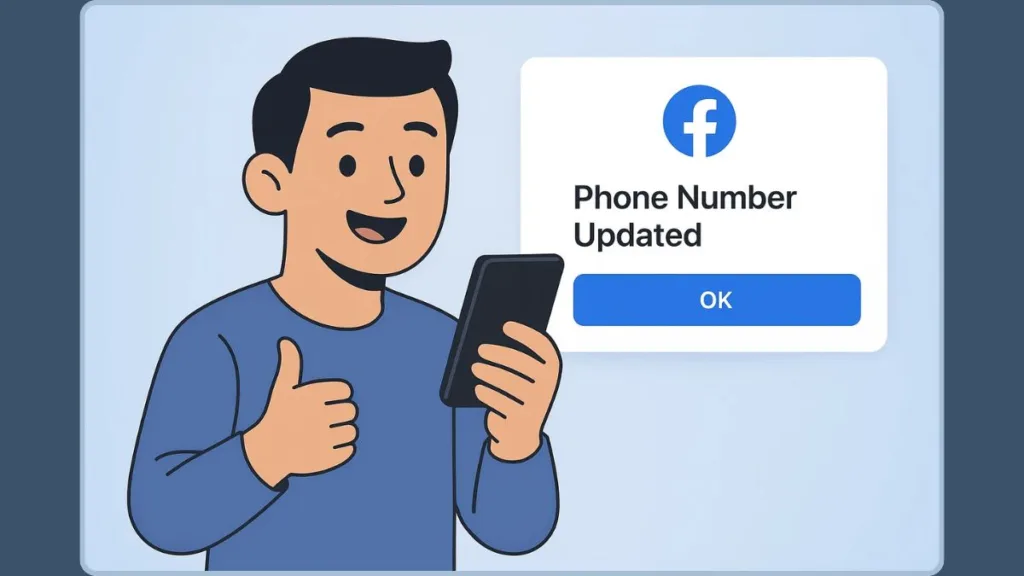
Changing Your Phone Number on Facebook Using a Computer
If you’re on a desktop or laptop, the process is straightforward. The steps below guide you through adding a new number or removing an old one so your Contact Info stays accurate.
Add a New Phone Number on Desktop
- Click your profile picture in the top-right corner and open Settings & privacy.
- Select Settings.
- Go to the Accounts Centre, then open Personal details.
- Choose Contact info and click Add new contact.
- Select Add mobile number.
- Type the number you want to use and pick the accounts that should be linked to it.
- Enter the confirmation code if prompted. If you don’t receive the text, make sure mobile texts are turned on.
- Enter the code, tap Next, and close the window.
Updating Your Phone Number on Facebook from an Android Device
Managing your number on Android is just as simple. Whether you’re replacing an outdated number or removing one for privacy, follow these steps for a smooth update.
Add a New Phone Number on Android
- Tap the Menu at the top-right of the app.
- Open Settings & privacy, then select Settings.
- Go to the Accounts Centre, then choose Personal details.
- Tap Contact info and select Add new contact.
- Choose Add mobile number.
- Enter the number you want to add and choose the accounts it should link to.
- If requested, enter the confirmation code. If you don’t receive it, check that mobile texts are enabled.
- Type the code, tap Next, then select Close.
Editing Your Phone Number on Facebook Using an iPhone
iPhone users can adjust their contact details quickly through the app. Use the steps below to add a fresh number or delete one you no longer want associated with your account.
Add a New Phone Number on iPhone
- Tap the Menu at the bottom-right corner of your screen.
- Select Settings & privacy, then tap Settings.
- Open the Accounts Centre, then choose Personal details.
- Tap Contact info and select Add new contact.
- Choose Add mobile number.
- Enter the number you want to add and select which accounts it should be attached to.
- Enter the confirmation code when prompted. If no code arrives, check whether mobile texts are enabled.
- Enter the code, tap Next, then select Close.
What to Do When Facebook Doesn’t Accept Your New Number
When you try adding a fresh mobile number, Facebook might decline it for several reasons. This can feel confusing, but the good news is that most issues are easy to resolve once you understand what’s causing the block.
Below is a clear, guided breakdown to help you get your number verified smoothly without removing or altering any of the original steps.
Common Reasons Your New Phone Number Gets Rejected
Sometimes Facebook won’t accept a number even if everything looks correct. Here are the most frequent causes:
- The number is already linked to another account: Your number may still be registered elsewhere. This often happens when users forget old or inactive accounts. Facebook requires every mobile number to be unique, so you’ll need to unlink it from the other profile first.
- You haven’t received the confirmation code: Although the code usually arrives instantly, delays happen. Ensure that:
- Mobile texts are turned ON
- Your network isn’t blocking short-code messages
- Your SIM is active and has proper signal
If the code still doesn’t appear, try resending after a few minutes.
- Temporary restrictions on your account: Facebook occasionally blocks updates to contact details if it detects unusual activity. In those situations, wait a little while before trying again.
- Incorrect region or formatting issues: Many users forget to include the correct country code. For example, use “+1” in US. Small formatting fixes can immediately solve the issue.
Step-by-Step Fixes to Get Your New Number Accepted
To help you move forward without stress, try these solutions one by one:
- Double-check the number format: Make sure the number uses the correct international prefix and doesn’t include extra spaces.
- Confirm text messaging is enabled: Go to your device’s messaging settings to ensure SMS delivery is active since Facebook sends confirmation codes only through text.
- Remove the number from any old accounts: If your number is recognized elsewhere, use Facebook’s account recovery page to access the old profile and remove it.
- Use Facebook’s direct contact update page: If the settings menu still fails, try updating your number directly through: Visit directly to Contact Update Page.
If this page doesn’t load or the update fails, then return to your device-specific steps from earlier sections. - Try again after a short delay: Facebook may temporarily lock updates during high-security reviews. Waiting a few minutes can often resolve the block automatically.
Extra Tips to Avoid Future Verification Problems
These simple practices make it easier to manage your contact details across devices:
Keep at least one email address added as a backup. This gives you a reliable way to recover your account if you lose access to your phone.
Maintain consistent contact details across Desktop, Android, and iPhone to avoid conflicts.
Make sure two-factor authentication settings are updated, especially if the number you’re replacing is tied to verification codes.
Extra Tips to Keep Your Account Secure After Updating Your Number
Keeping your account protected becomes even more important after adding or updating a phone number. Since your number is often used for verification, login approvals, and password resets, strengthening a few settings can make a noticeable difference in your overall safety.
Strengthen Your Login Protection for Better Security
After updating your contact details, it’s helpful to review your login tools to ensure everything works smoothly.
- Enable two-factor authentication (2FA): Turning on two-factor authentication adds an extra layer of security. Even if someone has your password, they still can’t access your account without the verification code sent to your updated number.
- Turn on login notifications: With login alerts activated, you’ll receive instant messages whenever someone tries to sign in from an unknown device. This makes it easier to act quickly if anything unusual happens.
- Recheck your saved browsers and devices: Over time, Facebook saves devices that you’ve allowed in the past. Removing old or unused devices can prevent unauthorized access, especially when you’ve recently changed your number.
Monitor Your Contact Info to Avoid Future Recovery Issues
As you continue using Facebook, it’s a good idea to keep your account recovery tools accurate and up to date.
- Verify your email address as a backup: While your phone number helps with quick logins, having a verified email ensures you can still get recovery codes if your phone becomes unavailable.
- Review your contact info regularly: Because phone numbers are often recycled by carriers, checking your Account Center once in a while helps you make sure your details remain correct and secure.
- Use the official shortcut if changes fail: If updates ever stop working inside the app or browser, you can try visiting the direct link: Facebook Contact Info Manager. This page helps you manage your phone number quickly, especially when the main settings menu isn’t responding.
Stay Updated on Facebook’s Latest Security Features
Social platforms frequently add new safety tools. By exploring Facebook’s Security & Login settings every few months, you can activate features like:
- Trusted contacts for emergency recovery
- Login review reminders
- Advanced password suggestions
These tools work together to keep your account safer, especially after changing any sensitive information.
Use Strong Password Habits to Reduce Risks
Although changing a phone number helps improve access and recovery, a strong password remains essential. Try using:
- A mix of uppercase, lowercase, numbers, and symbols
- A unique password that isn’t used on other sites
- A reputable password manager to store everything securely
Strengthening this foundation makes your updated phone number even more effective as a recovery tool.
FAQs About Changing Your Phone Number on Facebook
How do I change my phone number on Facebook without logging in?
You must be logged in to update your phone number. If you can’t access your account, use Forgot Password and recover it through your email or any available recovery option. Once you regain access, you can update your number through your account settings.
Can I replace my Facebook phone number without using the old one?
Yes. As long as you can sign in, you can add a new number, verify it, set it as your main contact, and then delete the old number. If Facebook still looks for the old number, update your recovery and security settings first.
Why won’t Facebook let me change or remove my phone number?
This usually happens because:
- The new number isn’t verified yet.
- Two-factor authentication is still linked to the old number.
- Too many recent attempts triggered a temporary block.
- A minor system delay is preventing the update.
Verifying the new number, adjusting security settings, and waiting a short while often resolves it.
How do I remove an old phone number from my Facebook account?
Go to Settings & Privacy → Settings → Accounts Centre → Personal details → Contact info. Select the number, choose Delete number, and confirm with your password. Make sure the number is not connected to 2FA or recovery before deleting.
Can I use multiple phone numbers on Facebook?
Yes. You can add more than one number, verify each one, and set one as your primary contact. Older or unused numbers can be safely removed once the new one is active.
If I update my phone number, can someone else use the old one to access my account?
They might receive verification texts if you don’t remove it. Always delete the old number immediately, update your two-factor authentication, and make sure your recovery email is up to date.
Final Thoughts: Ensuring a Smooth and Secure Phone Number Update on Facebook
Updating your mobile number on Facebook might seem like a small task, yet it plays an important role in keeping your account accessible and safe. Even though the steps are simple, taking a moment to confirm your details, verify your new number, and remove any outdated ones can make a noticeable difference in your overall account security.
Moreover, staying mindful of how your contact information is used across login recovery, alerts, and two-factor authentication helps you avoid common issues like verification failures or recovery delays. As platforms continue to strengthen their security systems, keeping your information fresh becomes even more essential.
Additionally, it’s a good habit to review your Account Settings regularly. This includes checking which devices are logged in, enabling extra security features, and making sure your recovery email is active. Doing so ensures your account stays protected even if you switch phones, lose access to a device, or face unexpected login issues.
In the end, keeping your phone number updated isn’t just a routine step—it’s a simple action that supports a more secure and seamless Facebook experience. If you continue to manage your details with care, you’ll always be prepared whenever you need to recover your account, verify your identity, or stay informed through important notifications.
Visit Our Post Page: Blog Page
