Learn how to change your profile picture in Outlook 2025 with this easy step-by-step guide. Update your Outlook profile photo on web, desktop, or mobile and ensure it syncs across Microsoft 365 apps.
Why a Profile Picture Matters
Your profile picture in Outlook is more than just a photo—it’s a way to personalize your account, make your emails instantly recognizable, and create a professional presence across Microsoft 365 apps like Teams and OneDrive. Whether you’re sending a quick message, attending a virtual meeting, or collaborating on shared documents, having an updated profile image helps others quickly identify you.
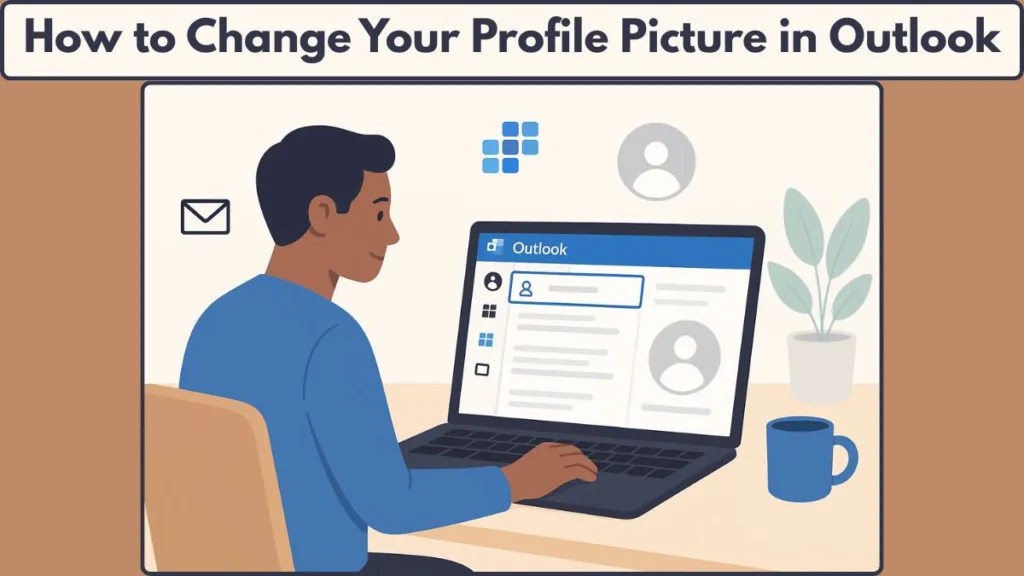
Where You Can Update Your Profile Picture
The good news is that updating your Outlook profile photo is simple and flexible. You can make changes through the Outlook web app, desktop client, mobile app, or even Windows Settings. And the best part? You can adjust, resize, or rotate your photo so it looks exactly how you want it.
What You Need to Know About Outlook Profile Picture Requirements
Accepted File Formats for Outlook Profile Pictures
Before you update your Outlook profile picture, it’s essential to know which image formats are supported. Outlook allows images in .jpg, .png, .gif, .bmp, or .tif formats.
Using an unsupported format may prevent the image from uploading correctly. If your photo is not in one of these formats, you can easily convert it using Microsoft Paint or a simple online tool, ensuring that your profile photo is compatible with all Microsoft 365 apps.
Maximum File Size for Smooth Upload
Along with the correct file format, keeping your image within the maximum file size limit is crucial. Most platforms, including Outlook Web App, the desktop client, and Windows Settings, recommend a size of up to 4 MB. Larger images might fail to upload or display incorrectly, so resizing your photo beforehand can save time and frustration.
Adjusting and Optimizing Your Outlook Profile Photo
Outlook provides tools to adjust your photo once it’s uploaded. You can resize, zoom in or out, and rotate the image to ensure your face is properly centered and visible. This step is particularly important for creating a professional appearance, as your profile photo will be visible in emails, meetings, and other Microsoft 365 platforms like Teams and OneDrive.
Timing for Profile Picture Updates Across Microsoft 365
Even after successfully uploading your profile image, it’s normal for it to take some time to appear everywhere. Outlook and other linked apps may require up to 48 hours for the changes to fully sync. During this period, your old photo might still appear in some apps, but rest assured, the new image will eventually propagate to Outlook desktop, web, Teams, OneDrive, and all Microsoft 365 applications.
Tips for Choosing the Best Outlook Profile Picture
- Use a clear, high-resolution photo that reflects your professional identity.
- Avoid cluttered or overly dark images to ensure visibility across all devices.
- Ensure the main subject (you) is centered, and use adjustment tools in Outlook to crop and align the image perfectly.
- Consider consistency: using the same profile picture across Outlook, Teams, and OneDrive helps colleagues quickly recognize you.
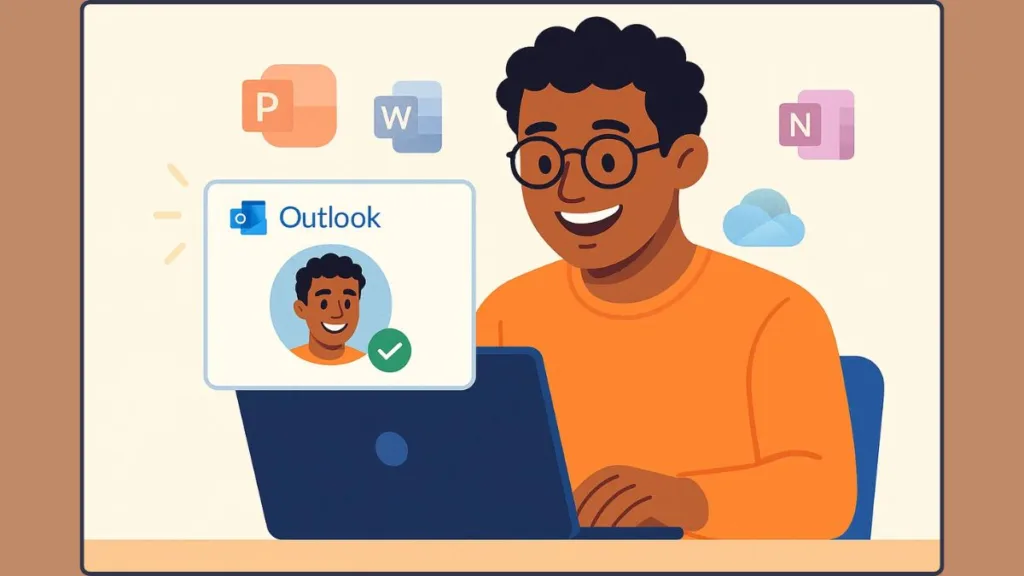
How to Change Your Profile Picture in Outlook Web (OWA)
Accessing Profile Settings in Outlook Web
Updating your profile picture through the Outlook Web App (OWA) is quick and convenient. Start by signing in to your Outlook account via your preferred browser.
In the top-right corner, click your profile icon or name to open the My Account pane.
From here, you can access your profile photo settings and begin the update process.
Uploading and Adjusting a New Profile Photo
Once you’ve opened the profile photo settings, select the option to upload a new photo. Browse your device to choose the image you want to use.
Remember, the photo should meet the supported file formats and size limits outlined in we mention below.
After selecting your image, you can use the adjustment tools to resize, rotate, or zoom your photo to achieve the perfect fit.
Saving Changes and Syncing Across Microsoft 365 Apps
After uploading and adjusting your image, click Apply to save the changes.
Your new profile picture will appear the next time you sign in to Microsoft 365, including Outlook Web, Teams, and OneDrive.
Keep in mind that syncing across all applications may take a little time, and you might need to refresh the page to see the update immediately.
Managing Work or School Account Restrictions
For work or school accounts, some information, including profile photo, name, or job title, might be controlled by your IT or HR department.
If the option to change your photo is unavailable, contact your administrator for assistance.
This ensures that your updates comply with organizational policies and reflect correctly in Exchange Online and other enterprise tools.
Tips for a Smooth Profile Photo Update
- Make sure your browser is up to date to avoid uploading issues.
- Use a clear, professional image to maintain a consistent appearance across all apps.
- If your new photo doesn’t appear immediately, try signing out and back in, or clear your browser cache to force the update.
Changing Your Profile Picture in the Outlook Desktop App
Accessing Profile Photo Settings in Outlook Desktop
To update your profile picture in the Outlook desktop client, start by opening the app on your Windows or Mac computer. Click File in the top menu, then select Info to open your Account Information page.
Here, you’ll see your current profile image along with a Change button underneath it. Clicking this button will redirect you to Outlook on the web, where you can complete the photo update.
Uploading a New Profile Picture
Once redirected to the web interface, sign in to your Outlook account if prompted.
From the top-right corner, click your account icon or profile photo, then select the Upload a new photo option. Browse your device for the image you want to use, making sure it meets the supported formats and file size limits discussed earlier.
After selecting the photo, use the available tools to resize, rotate, and adjust it to your preference.
Applying Changes and Viewing Updates
Once you’re satisfied with the adjustments, click Apply to save the new profile picture.
Your updated image will now appear across the Outlook desktop app, Outlook Web, and other Microsoft 365 applications, though it may take a short period to fully sync.
If the photo doesn’t show immediately, try restarting Outlook or clearing the app cache to force the update.
Notes for New vs Legacy Outlook Interfaces
If you are using the new Outlook interface, some options for changing your profile picture might be limited.
In such cases, you can switch to the legacy version temporarily to upload a new photo or complete the update via Outlook Web App.
This ensures that your profile image is updated consistently across all devices.
Troubleshooting Common Desktop Issues
- Ensure Outlook is fully updated to avoid glitches.
- Verify that your Microsoft account is active and correctly signed in.
- For enterprise or school accounts, some options may be restricted by IT administrators, so contact them if the Change button is unavailable.
Changing Your Outlook Profile Picture on Mobile
Accessing Profile Settings on Mobile Devices
Updating your profile picture on the Outlook mobile app is designed to be quick and intuitive. Whether you’re using iOS or Android, start by opening the Outlook app on your device.
Tap your profile icon or your initials in the top-left or top-right corner of the app to access your account settings.
This is where you can manage your profile photo and other personal details linked to your Microsoft 365 account.
Selecting and Uploading a New Photo
Once in the profile settings, look for an option to add or change your photo. You can choose to either take a new picture using your device’s camera or select an existing image from your photo library.
Make sure the photo is clear, well-lit, and aligns with the supported file formats discussed earlier.
After selecting an image, you’ll have the option to adjust the photo, including zooming, rotating, or cropping, to ensure it fits perfectly in the circular profile display.
Saving Changes and Ensuring Sync Across Apps
After making adjustments, tap Save or Apply to confirm your new profile picture.
Changes will automatically sync across Outlook Web, the desktop client, Teams, and other linked Microsoft 365 applications.
Keep in mind that it might take a short period for the new photo to appear everywhere, depending on network connectivity and sync speed.
Tips for a Professional Mobile Profile Photo
- Choose a high-resolution image so your photo looks sharp on all devices.
- Ensure the background is uncluttered, and your face is well-centered.
- Avoid overly dark or blurry photos to maintain a professional appearance.
- If your photo does not update immediately, close and reopen the app, or sign out and back in to trigger the sync.
Changing Your Outlook Profile Picture via Windows Settings or Microsoft Account
Updating Your Profile Picture Through Windows Settings
If your Outlook account is linked to your Windows device, you can update your profile picture directly through Windows Settings.
Open the Settings app, then click on your profile icon or name in the top-left corner. Under the Account settings section, select Your info. From here, you can either take a new photo using your device’s webcam or browse files to select an existing image.
Once chosen, the updated picture will display next to your account name and email address across Windows apps linked to your Microsoft account, including Outlook.
Changing Your Microsoft Account Profile Picture Online
You can also update your Outlook profile photo by signing in to your Microsoft account at Microsoft.com.
Navigate to the Your info tab, click on your current profile picture, and select Change photo.
Choose a new image from your device and click Save.
This method updates your profile picture across all linked Microsoft 365 services, such as Outlook, Teams, OneDrive, and Office apps.
Benefits of Using Windows Settings or Microsoft Account
Updating your photo through Windows Settings or your Microsoft account ensures that your profile picture is consistent across multiple apps and devices.
It also allows you to manage your photo centrally, so you don’t need to update it separately in the Outlook web or desktop apps.
Tips for a Smooth Update
- Use a clear, professional image that fits the circular display used in Outlook and Teams.
- Keep the file size within recommended limits (up to 4 MB) for seamless uploading.
- Allow some time for the changes to sync across apps, as it may take a few hours to reflect everywhere.
Troubleshooting Profile Picture Issues
- If your new photo doesn’t appear in Outlook immediately, restart the app or sign out and back in.
- Check that your device is connected to the internet, as syncing relies on a stable connection.
- For work or school accounts, your IT administrator may have restrictions in place. Contact them if you cannot change your profile picture via Windows Settings or the Microsoft account portal.
Removing or Deleting Your Outlook Profile Picture
How to Remove Your Profile Picture in Outlook
If you need to remove your Outlook profile picture, the process is simple and can be done through the Outlook web app.
Sign in to your account, then click your current profile picture in the top-right corner.
Hover over the photo and select the camera icon, which will bring up the option to Remove photo. Confirm your choice by clicking Yes on the pop-up dialog.
Effects of Removing Your Profile Photo
Removing your profile picture deletes it not only from Outlook, but also from all other apps and devices linked to your Microsoft account, such as Teams, OneDrive, and Office 365 applications. This ensures that your account returns to a default avatar or initials display across all services.
When to Consider Removing Your Photo
You might want to remove your profile picture if:
- You are switching to a new image and want to clear the old one first.
- You are using a shared or work device and prefer not to display a personal image.
- Your current photo is outdated or does not meet professional standards.
Tips for Managing Profile Picture Removal
- After removing your photo, allow some time for the changes to sync across all Microsoft 365 apps.
- If the default avatar doesn’t appear immediately, try signing out and back in to refresh your account settings.
- For work or school accounts, restrictions may prevent photo removal. In such cases, contact your IT administrator for assistance.
Managing Outlook Profile Pictures in Enterprise Accounts
How Administrators Control Profile Pictures
In enterprise environments, administrators often manage Outlook profile pictures centrally to maintain consistency across Microsoft 365 applications.
Policies can be applied using Group Policy, Intune/MDM, or Exchange Online settings, which may prevent users from changing their photos directly.
Understanding these controls helps employees know when to request assistance instead of troubleshooting unnecessarily.
Using PowerShell and Admin Tools to Manage Photos
Administrators can use PowerShell commands, such as Set-UserPhoto, to update profile images for individual users or groups.
This ensures company-wide consistency and allows bulk updates without requiring each user to upload a photo manually.
Admins can also manage Office 365 user photos and monitor photo sync across Teams, Outlook, and other Microsoft 365 services.
Permissions and Restrictions
Even if a user attempts to change their profile picture, organizational settings may restrict access. Common restrictions include:
- Disabling photo changes through Intune/MDM policies.
- Blocking updates in Exchange Online or Active Directory.
- Preventing sync to other Microsoft 365 applications until approved.
When restrictions are in place, users will need to contact their IT administrator to update their profile picture or request a policy exception.
Best Practices for Enterprise Profile Management
- Ensure all profile images meet file format and size requirements for smooth integration across apps.
- Maintain a consistent professional image across Outlook, Teams, OneDrive, and SharePoint.
- Communicate clearly to employees when profile picture changes are restricted, and provide instructions for requesting updates.
- Monitor Office profile image cache to resolve any inconsistencies between local and cloud data.
Troubleshooting Admin-Controlled Accounts
If a profile picture fails to update in a managed account, administrators can:
- Check Group Policy settings related to user photos.
- Verify that Exchange Online or Azure AD permissions allow updates.
- Clear Office cache on user devices to remove outdated images.
- Ensure that Teams/Outlook sync is functioning properly.
Conclusion – Keeping Your Outlook Profile Picture Updated
A well-maintained Outlook profile picture is a simple but powerful way to personalize your account, make your emails recognizable, and maintain a professional presence across all Microsoft 365 applications. Whether you update it through the web app, desktop client, mobile app, Windows Settings, or your Microsoft account, following the proper steps ensures your image appears clearly and consistently.
Remember to use supported file formats such as .jpg, .png, .gif, .bmp, or .tif and keep your photo within the recommended file size to avoid upload issues. Take advantage of the adjustment tools to crop, resize, or rotate your image so it fits perfectly across Outlook, Teams, OneDrive, and other connected apps.
For enterprise users, be mindful of administrative restrictions. Changes may be controlled by IT policies, Group Policy settings, or Intune/MDM rules, and you might need to work with your administrator to update your profile photo. Understanding these policies helps avoid confusion and ensures your updates propagate correctly across all Microsoft 365 services.
Finally, keep in mind that syncing may take time, sometimes up to 48 hours, for your new photo to appear everywhere. If your image doesn’t update immediately, try refreshing the app, clearing caches, or signing out and back in. By following these steps, you’ll ensure your Outlook profile picture reflects your professional identity consistently and effectively across all platforms.
Updating your profile picture is more than just aesthetics—it’s about creating a consistent and professional digital presence that makes it easier for colleagues, clients, and collaborators to recognize and connect with you.
Visit Our Post Page: Blog Page
