Want to edit your Outlook signature quickly? Learn how to change your signature in Outlook step-by-step for desktop, web, and mobile in 2025 with easy tips and tricks!
Keeping your Outlook email signature updated is a small task with a big impact. Whether it’s a new job title, updated phone number, or a fresh company logo, having a clear, professional signature makes your emails stand out and keeps communication smooth.
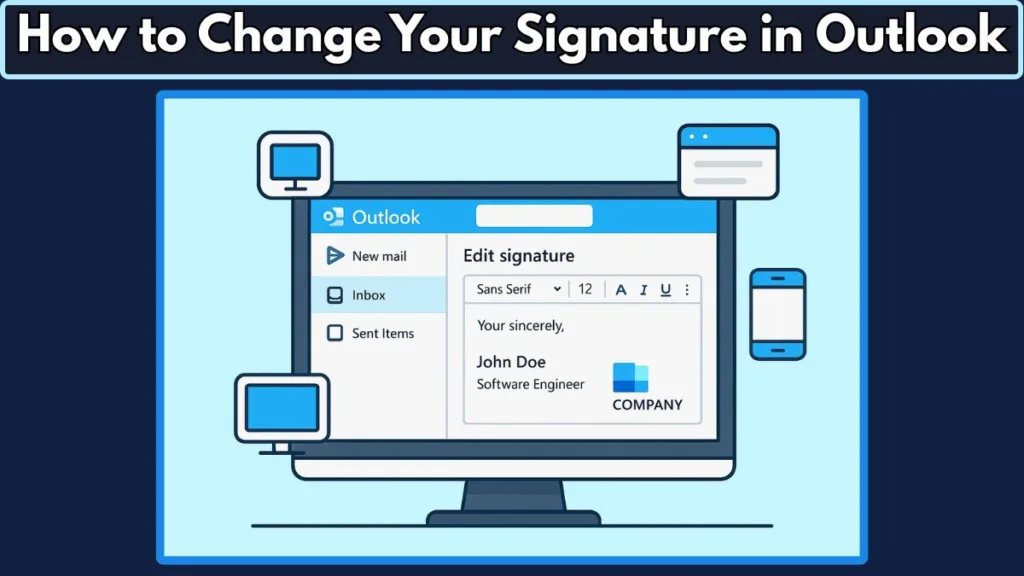
In this detailed guide, we’ll walk you through how to change your Outlook signature on desktop, web, and mobile, plus share tips on customization, troubleshooting, and best practices for 2025.
Did you know? According to a 2025 EmailMonday survey, 72% of professionals say an updated email signature helps improve their email response rates. Staying current builds trust and strengthens your personal and brand image.
Why Email Signatures Matter More Than Ever in 2025
Email remains a primary communication tool for professionals worldwide. With over 4.3 billion daily email users projected in 2025 (Statista), how your emails present you is crucial. Your signature acts like a digital business card, offering contact information, brand identity, and a touch of professionalism. Updating your signature regularly reflects your evolving role and company changes.
The Impact of an Updated Signature on Professional Communication
- Trust Building: Consistent, accurate contact details reassure recipients they’re communicating with the right person.
- Brand Consistency: A signature aligned with your company’s colors, logo, and font reinforces branding across all correspondence.
- Networking Efficiency: Including social media links or personal website URLs in your signature can increase connection opportunities.
- Legal and Compliance: Some industries require disclaimers or confidentiality notes in signatures — keeping them updated avoids compliance risks.
The average office worker sends over 40 emails per day, meaning your signature could be seen hundreds or thousands of times monthly, making its impact significant.
Why Updating Your Outlook Signature Matters in 2025
Outlook users update their signatures for many reasons, but here are the top ones you should know:
- Keep Your Contact Info Current: New job titles, phone numbers, or company rebrands mean your signature needs a refresh. In fact, 52% of professionals update their signature details at least once a year to stay accurate.
- Boost Your Professional Image: A polished signature with logos, social media links, and neat formatting can increase brand recognition by up to 35%.
- Fix Signature Issues: Sometimes formatting breaks or logos vanish after Outlook updates—editing your signature can resolve these glitches.
- Set Up Your First Signature: New to Outlook? You can quickly create your first signature with the updated tools in Outlook 365.
- Manage Multiple Signatures: Many users have different signatures for internal chats and external client emails—Outlook supports this flexibility, used by about 65% of business users.
- Keep Up with Outlook Updates: Microsoft frequently updates Outlook’s interface, so knowing how to navigate the latest signature settings keeps you efficient.
For official guidance, visit Microsoft’s Support Page.
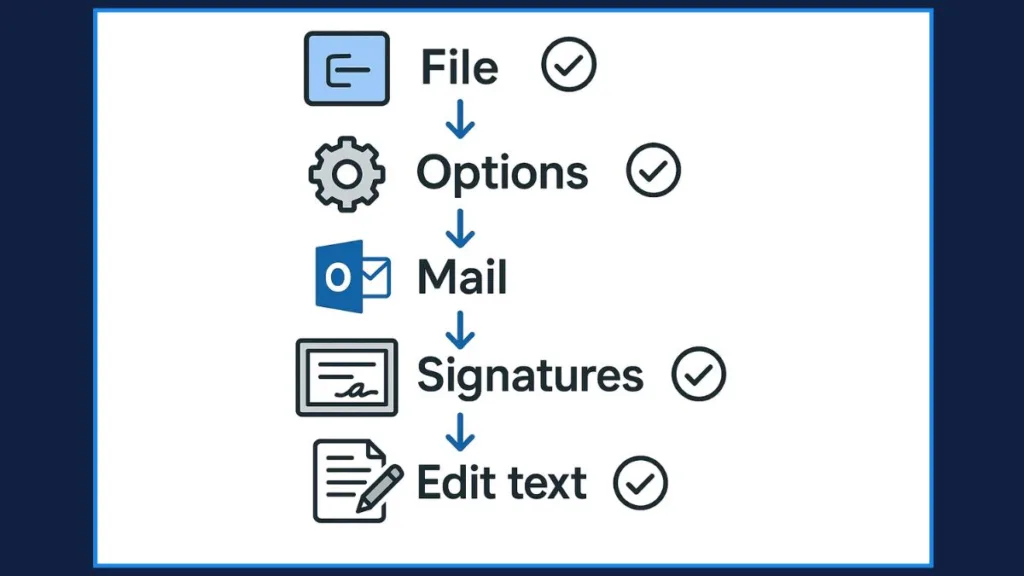
How to Change Your Outlook Signature on Desktop App (Windows & Mac)
If you use Outlook on your computer, here’s exactly how to update your signature — whether on Windows or Mac.
Updating Your Signature on Windows Outlook 365 or 2021/2019
- Open your Outlook desktop app.
- Click File then Options.
- Choose Mail from the left sidebar and click Signatures.
- Select the signature you want to edit under “Select Signature to Edit.”
- Make your updates in the Edit Signature box—text changes, phone numbers, formatting, or add images/logos.
- Hit Save, then OK to confirm.
Pro tip: Outlook 2025 allows seamless LinkedIn integration in signatures. Check if your version supports clickable LinkedIn icons to enhance your professional networking.
For extra visuals and tips, check How-To Geek’s guide on Outlook signatures.
Changing Your Signature in Outlook for Mac
- Launch Outlook on your Mac.
- Go to Outlook → Preferences from the menu.
- Select Signatures under the Email section.
- Choose the signature you want to update, edit it, then save.
- Assign it to new emails or replies as you prefer.
macOS updates improved signature syncing, but manual updates are still needed across devices, so double-check your Mac signature matches others.
How to Edit Your Outlook Signature Online with Outlook.com
Many people use Outlook’s web version for email. Here’s how to change your signature there:
- Log in at Outlook.com.
- Click the Settings (gear) icon at the top right.
- Select View All Outlook Settings at the bottom.
- Go to Mail → Compose and Reply.
- Pick your signature from the dropdown.
- Edit the signature content in the box and format as needed.
- Click Save to keep your changes.
Keep in mind, signature changes here won’t sync automatically to desktop or mobile versions—you need to update each device separately.
New in 2025: Outlook Web now supports GIFs in signatures for a dynamic touch—use sparingly for professionalism.
Quick Guide: Changing Your Signature on Outlook Mobile (iPhone, iPad & Android)
The mobile app is perfect for quick updates while on the go.
- Open the Outlook app on your device.
- Tap your Profile icon (top-left).
- Go to Settings (gear).
- Scroll to the Mail section and tap Signature.
- Clear or modify your signature text.
- Tap the checkmark to save.
Mobile signatures should be concise — name, role, and essential contact info work best.
Fun fact: Outlook mobile app downloads surpassed 200 million globally in 2025, making it a favorite for professionals updating their signatures on the go.
Creating a New Email Signature in Outlook: Desktop, Web & Mobile
If you haven’t set up a signature yet, here’s how:
- On desktop, go to File → Options → Mail → Signatures → New.
- On the web, click New Signature in Mail → Compose and Reply.
- On mobile, just start typing a new signature in Settings → Signature.
Set your new signature as the default for new emails and replies/forwards for consistent branding.
Bonus: Outlook 2025 lets you import signatures directly from popular apps like Wisestamp and HubSpot, speeding up your setup.
Professional Outlook Signature Design Tips for 2025
Your signature isn’t just text—it’s part of your personal brand. Here’s how to make it shine:
- Use clean, readable fonts like Calibri or Arial sized 10–12pt.
- Include a small, optimized logo or image to keep emails fast-loading.
- Add clickable social media icons for LinkedIn, Twitter, or company profiles.
- Consider signature generators like Canva or HubSpot for sleek templates.
Studies show emails with professional signatures are 33% more likely to be perceived as credible.
How to Troubleshoot Common Outlook Signature Problems
Sometimes your signature may not behave as expected. Here’s how to fix common issues:
- Signature missing? Double-check your default signature settings for new emails and replies.
- Images not showing? Use web-hosted image URLs instead of embedded files.
- Formatting acting up? Clear the formatting and reapply your styles.
- Signature lost after update? Outlook sometimes resets settings after updates—reapply your signature.
If your organization uses Exchange or Office 365 centralized signature management, your IT team might control signatures—reach out if you can’t save changes.
For official fixes, see Microsoft’s guide on Email signature issues in Outlook.
Managing Multiple Outlook Signatures Like a Pro
Different emails call for different signatures.
- Create unique signatures per email account for tailored communication.
- Assign different defaults for new messages and replies/forwards.
- Easily switch signatures while composing using the Signature dropdown.
Use distinct signatures internally vs. externally to keep messaging clear and professional.
Outlook Email Signature Best Practices for 2025
A well-crafted signature follows some key rules:
- Keep signatures short, clear, and optimized for mobile reading.
- Include only essential contact info and branding elements.
- Consistency is key — ensure fonts, colors, and logos match your brand across devices.
- Always test your signature by emailing yourself before broad use.
Reminder: Mobile opens account for over 55% of emails in 2025, so mobile-friendly signatures matter more than ever.
Frequently Asked Questions About Changing Outlook Signatures
Q: How do I change my signature in Outlook 2025?
A: Follow the step-by-step guides above for your platform — desktop, web, or mobile.
Q: Why can’t I edit my signature in Outlook?
A: You may be in plain-text mode, or your IT admin may restrict editing permissions.
Q: Can I use multiple signatures in Outlook?
A: Yes, you can create and switch between several signatures as needed.
Q: What if my Outlook signature isn’t working?
A: Check default settings, re-add images, and ensure your email format supports HTML.
Final Thoughts: Keep Your Outlook Signature Fresh and Professional
Changing your Outlook signature is straightforward once you know where to look. Whether updating contact info or creating a brand-new signature, Outlook offers flexibility across desktop, web, and mobile. Just remember to update each platform individually since changes don’t sync automatically.
Regularly revisiting your email signature helps maintain a strong, professional image with every message you send. Thanks to Outlook’s evolving features, managing your signature in 2025 has never been easier.
Visit Our Post Page: Blog Page
