Want to change your Xbox gamertag for free? Follow our step-by-step guide to quickly pick your new gamertag, keep your profile fresh, and stay recognizable to friends and in-game.
Your Xbox gamertag is your digital identity across the Xbox network — it’s how your friends recognise you, how you appear in multiplayer games, and how you represent your gaming persona. If you’ve been using the same name for years or simply want something that fits your current vibe better, changing your Xbox gamertag is quick, easy, and can be done on any device.
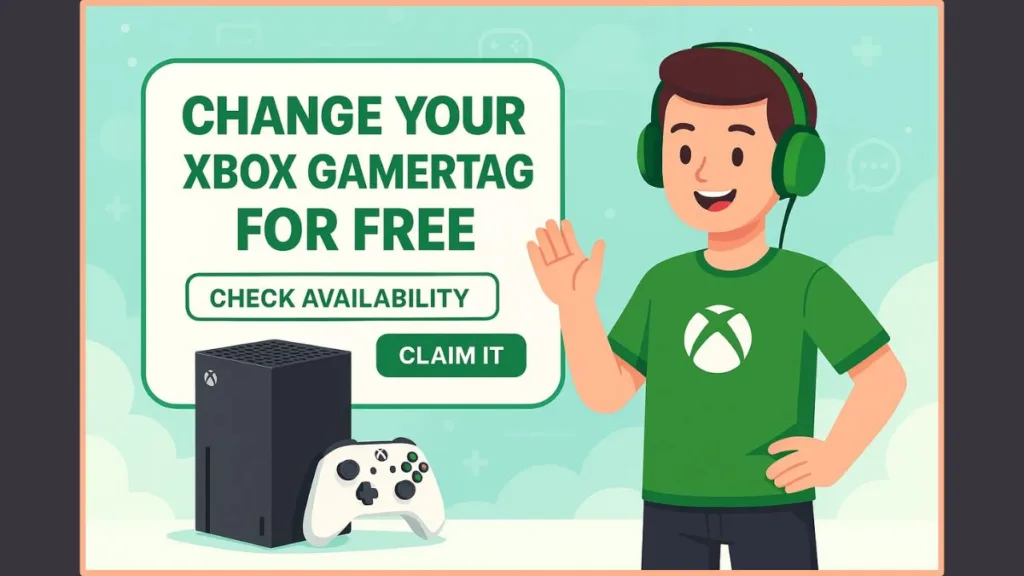
This detailed guide walks you through everything you need to know — from understanding what your gamertag means to step‑by-step tutorials on how to change it using your console, web browser, or mobile app. Let’s dive in.
What Is an Xbox Gamertag and Why It Matters
Your Xbox gamertag is the unique username that represents you across the Xbox ecosystem — including on your console, Windows PC, Xbox Cloud Gaming, and online multiplayer platforms.
Think of it as your personal gaming brand. It’s what people see when you join a game lobby, send a message, or appear on a leaderboard. A well‑chosen gamertag helps you stand out and express your personality, while also keeping your online interactions consistent.
Tip: Your gamertag is linked to your Microsoft account, not your console. That means if you change devices or upgrade your Xbox, your gamertag and progress move with you.
Over the years, Microsoft updated the gamertag system to support over 200 languages, extended character sets, and allow duplicate names with unique number suffixes. This means more freedom in picking a name that fits you—while keeping it unique.
Why You Might Want to Change Your Xbox Gamertag in 2025
There are many reasons why players choose to update their Xbox gamertag, especially as gaming styles and personal identities evolve over time.
Common Reasons to Update Your Xbox Username
- Rebranding your gaming identity: You might want a cleaner or more professional gamer name for streaming or eSports.
- Removing random numbers or suffixes: Older gamertags might include auto‑assigned digits; updating now can give a fresher look.
- Avoiding outdated nicknames: That old inside joke username from high school isn’t fun anymore.
- Cross‑platform consistency: Keeping the same or similar gamertag across Xbox, Steam, PlayStation, or Discord helps friends find you easily.
- Starting fresh: Some players use a new gamertag to reset their reputation or start a new chapter in their gaming journey.
Pro Tip: A fresh gamertag can make you feel more confident in multiplayer communities — it’s a small change that can have a big psychological boost.
Because the gaming landscape changes fast, refreshing your gamertag can also signal to others “I’m active, I’m current, I’m engaged.”
Key Things to Know Before You Change Your Xbox Gamertag
Before diving into the process, it’s essential to know the basic rules and limits around Xbox gamertags.
Important Gamertag Guidelines and Rules
- First change is free: You can change your gamertag one time at no cost, no matter when your account was created.
- Additional changes require payment: Any change after the first will cost a small fee (varies by region).
- Character limits and format:
- Xbox One, Series X|S, Windows: Up to 12 characters (including spaces).
- Xbox 360: Up to 15 characters.
- No special symbols or offensive content: Gamertags must comply with the Xbox Community Standards; inappropriate names will be rejected.
- Automatic updates for friends: Once you change your gamertag, your friends list and game records will update automatically — you don’t need to manually tell your friends.
- Older games may display old tag: Some titles released before 2020 or those that haven’t updated to the new suffix system may still show your old gamertag for a while.
Tip: If your preferred gamertag is already taken, Xbox might add a numeric suffix (like
#1234) to keep it unique. Brainstorm several variations so you’re ready.
Also, changes may take a little time to reflect everywhere — some users report a delay before the new name appears in all games and apps.
How to Change Xbox Gamertag Online (Official Website Method)
The easiest and most universal method is to change your gamertag through the official Xbox website. You can do it from any browser, whether on your PC, Mac, or tablet.
Step‑by-Step: Change Xbox Gamertag on the Xbox Website
- Visit the official Xbox website and sign in.
- Sign in using the Microsoft account linked to your Xbox profile.
- Click on your profile picture at the top‑right corner of the page.
- Select Setting from the dropdown menu.
- On the Account Menu you will geto Change Gamertag above your current gamertag.
- Type in your new desired gamertag in the text field.
- Click Check Availability to see if the name is free.
- If it’s taken, keep trying with different spellings or add acceptable variations.
- Once you find a free one, click Change Gamertag to confirm and complete the process.
After confirmation, your new gamertag is applied immediately across all Xbox services — on console, cloud, friends list, and leaderboards.
Tip: Double‑check how the gamertag will look — preview any suffix numbers and ensure you’re happy with spacing, caps, and readability.
How to Change Xbox Gamertag on Console (Xbox Series X|S, Xbox One & 360)
Switching your gamertag directly from your console is convenient and works even when you’re already in your gaming session.
Step‑by‑Step: Change Gamertag on Xbox Series X|S or Xbox One
- Turn on your console and sign in.
- Press the Xbox button on your controller to open the guide.
- Navigate to Profile & System > My Profile > Customize Profile.
- Select your current gamertag.
- Choose Change Gamertag.
- Enter your new gamertag and select Check Availability.
- Once you find an available name, select Change Gamertag to confirm.
- Your gamertag should update instantly across games and the Xbox UI.
Tip: After changing, give the console a quick restart to ensure all apps and multiplayer sessions reflect your new name.
Step‑by‑Step: Change Gamertag on Xbox 360
- On your Xbox 360 home screen, go to Social > Sign In or Out and pick your profile.
- Navigate to Settings > Profile > Edit Profile > Gamertag > Enter New Gamertag.
- Type in the name you want and select Done.
- When prompted, select Yes, use this gamertag if it’s available.
Note: On Xbox 360 you can use up to 15 characters, but this will not carry over fully to newer systems (which may trim to 12 characters).
How to Change Xbox Gamertag on Mobile (Xbox App Method)
If you’re on the go and want to change your gamertag via your phone, the Xbox mobile app allows you to make updates quickly.
Step‑by‑Step: Change Gamertag Using the Xbox App
- Open the Xbox app on your Android or iOS device and sign in with your Microsoft account.
- Tap on your profile icon in the top‑right corner.
- Select Customize Profile from the menu.
- Tap Change Gamertag.
- Enter your new gamertag and tap Check Availability.
- The app may suggest alternate names if your first choice is unavailable.
- Once you get an available one, tap Claim It (or Change Gamertag) to finalise the update.
Tip: Even though you’re using a mobile device, the new gamertag is synced instantly across all platforms — you don’t have to manually update anything else.
How to Convert an Offline Xbox Profile into an Online Gamertag
If you’ve been using an offline profile and now want to connect it to Xbox Live, you can convert it into a full online gamertag.
Step‑by‑Step: Convert Offline Profile to Xbox Live Gamertag
- Sign in to your offline profile on your console.
- Press the Guide button on your controller to open the menu.
- Go to Settings > Profile > Join Xbox Live.
- Enter the Microsoft account email and password you want to link.
- Accept the service agreement and complete the setup.
- Once linked, your offline gamerscore, achievements, and progress transfer to the online profile with your new gamertag.
Tip: Choose a Microsoft account you’ll keep long‑term — the gamertag becomes associated with it and moving later may involve paying.
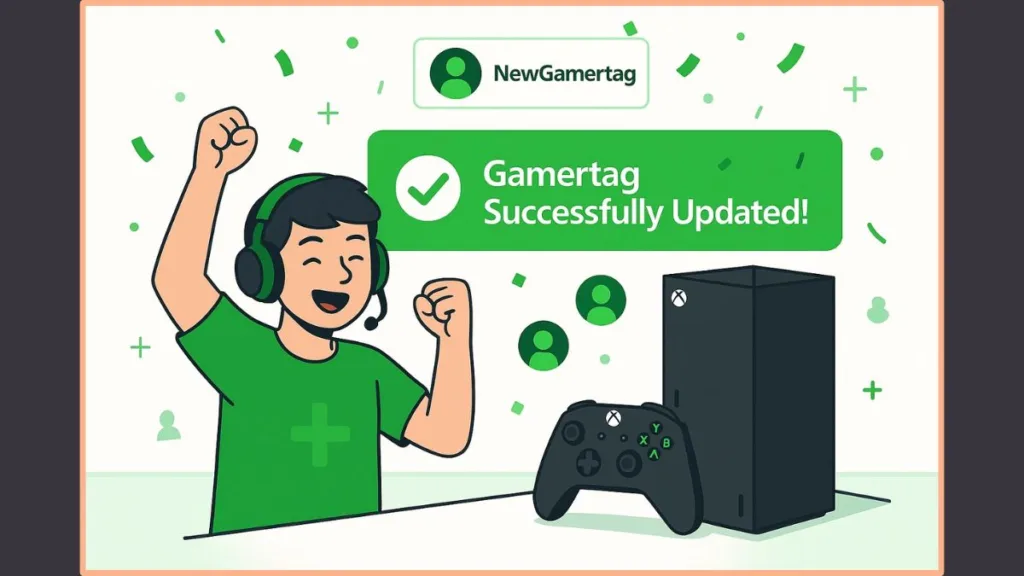
Xbox Gamertag Change Cost and Payment Details
Cost Breakdown for Gamertag Changes
- First Change: Completely free for eligible users.
- Additional Changes: Charged at approximately $9.99 USD (or equivalent in local currency) per change.
- Payment Options: You can pay via your Microsoft account balance, credit/debit card, or PayPal (where supported).
In some regions, local taxes and billing formats apply, so the final cost may differ slightly.
Tip: If you’re unsure whether your free change was used up, check your account’s change history on the Xbox website before confirming a paid change.
Troubleshooting Xbox Gamertag Change Issues
Even though the process is straightforward, some users encounter issues or confusion.
Common Gamertag Problems and Solutions
1. “Gamertag unavailable” message:
Try smaller tweaks — add a number, use a different spelling, or include a space.
2. Unwanted suffix numbers (#1234) added automatically:
This happens when your chosen base name is already taken. You can try another variation if you prefer no suffix.
3. Change doesn’t show up everywhere:
Sometimes it takes time for the new gamertag to propagate across all games and apps (especially older titles). Restarting your console/app can help.
4. Free change not available even though you never changed:
There have been reports where the free change wasn’t applied because the gamertag was self‑chosen at account creation. In such cases you may need to pay or contact support.
5. Can’t access change option:
Make sure you’re signed in with the correct Microsoft account, the console/app is up to date, and there are no network issues. If payment is required unexpectedly, you might have used the free change already.
Tip: Save your old gamertag or take a screenshot before changing — in rare cases you might want to revert or use it on another account.
FAQs About Changing Xbox Gamertag in 2025
Frequently Asked Xbox Gamertag Questions
Q1. Can I change my Xbox Gamertag for free?
Yes — your first gamertag change is free for eligible accounts. After that, a fee applies.
Q2. How many times can I change my Xbox Gamertag?
You can change it as many times as you like, but each change beyond the first usually costs a fee.
Q3. How much does the second change cost?
Typically around $10 USD, or the local equivalent.
Q4. Can I remove numbers from my gamertag?
Yes — if you choose a gamertag that isn’t taken, you won’t get a numeric suffix. If someone else has it, you’ll get a unique number appended.
Q5. Will my friends still find me after changing my gamertag?
Absolutely. Your friends list and achievements remain intact, and your friends will see your new name automatically.
Final Thoughts on Changing Your Xbox Gamertag
Changing your Xbox gamertag is more than a cosmetic tweak — it’s a way to refresh your identity and align your gaming presence with who you are today. Whether you make the change from your console, the Xbox app, or the official website, the process only takes a few minutes.
Tip: Take your time choosing a name that reflects your gaming style and personality — because your gamertag is the first thing the world sees when you play.
Your gamertag isn’t just a name; it’s your story, your reputation, and your mark in the gaming universe. Make it count.
Useful Resources for Changing Your Xbox Gamertag
If you want extra guidance while updating your Xbox gamertag, these resources are helpful and easy to follow. They cover official instructions, tips, and common issues so you can complete your gamertag change smoothly.
- Official Microsoft Guide: How to Change Your Xbox Gamertag: Step-by-step instructions for changing your gamertag on the web, console, or Windows device. Perfect for following the official process.
- Xbox Gamertag FAQ: Answers common questions about availability, suffix numbers, and gamertag rules. Great for clearing up any confusion before you change your name.
- How to Change Your Gamertag on Xbox One: Console-specific guide for Xbox One users. Shows every step directly on your console.
- Xbox Community Standards: A quick read to make sure your new gamertag is safe, appropriate, and fully compliant with Xbox rules.
- Microsoft Community Forum: Gamertag Change Discussion
Real user experiences and troubleshooting tips. Helpful if you run into unexpected issues during your gamertag change. - Character Limits and Rules for Xbox Gamertags: Quick reference for allowed character length, numbers, spaces, and formatting rules when choosing a new name.
Visit Our Post Page: Blog page
