Wondering how to clear your Steam download cache without losing your games? Learn how to safely clear it step by step.
Steam is a cornerstone of the gaming community, providing access to a vast library of games and a seamless platform for gaming enthusiasts worldwide.
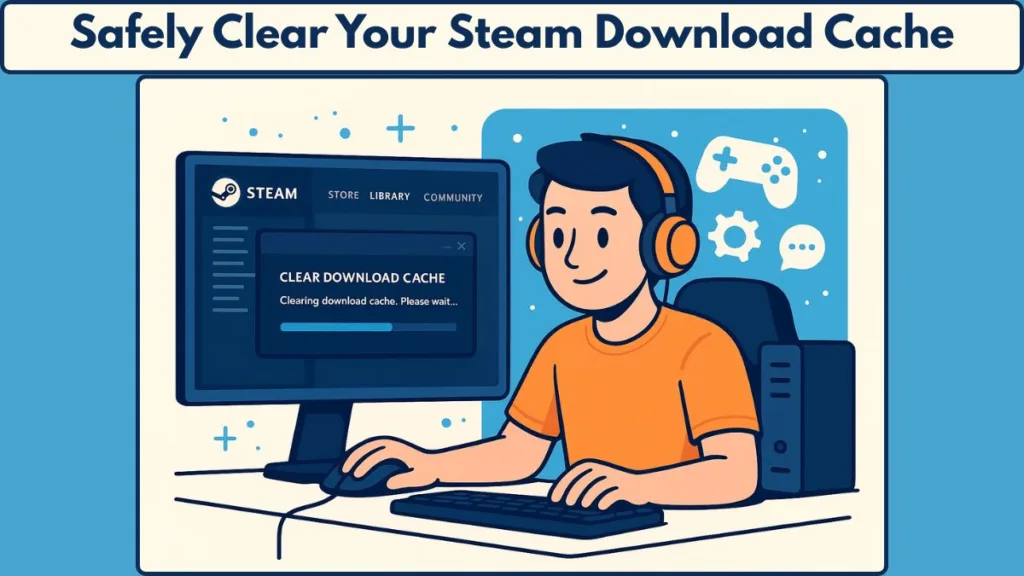
However, like any software, it can encounter issues that hinder performance. One common problem is slow downloads, stalled updates, or games failing to launch. Often, these issues stem from a corrupted or bloated download cache.
Clearing this cache can resolve many of these problems without affecting your installed games or saved progress.
What Is the Steam Download Cache?
The download cache in Steam is a temporary storage location where the client keeps files related to game downloads and updates.
This cache helps speed up the process by storing parts of the game data locally. However, over time, this cache can become corrupted or overloaded, leading to issues such as slow download speeds, failed updates, or games not launching properly.
It’s important to note that clearing the download cache does not affect your installed games, saved progress, or settings. It only removes temporary files that can cause problems.
Why Should You Clear the Steam Download Cache?
Clearing the download cache offers several benefits:
- Improved Download Speeds: Removing corrupted files can restore optimal download performance.
- Resolved Update Issues: Fixes problems where games fail to update or launch due to corrupted cache data.
- Enhanced Client Performance: Frees up space and resources, leading to a smoother Steam experience.
Regularly clearing the cache can help maintain Steam’s performance and prevent recurring issues.
Effects of Clearing the Steam Download Cache
When you clear the download cache in Steam, several things happen:
- You are logged out: You’ll need to sign in again after the process.
- Pending downloads are canceled: Any active downloads will be stopped and must be restarted.
- Mods may be removed: If you use mods, they might be temporarily deleted and will need to be re-added.
- Installed games remain intact: Your installed games and saved progress are unaffected.
It’s advisable to finish any ongoing downloads before clearing the cache to avoid losing progress.
How to Clear Steam Download Cache: Step-by-Step Guide
On Windows
- Open the Steam client on your computer.
- Click on the Steam menu in the top-left corner and select Settings.
- In the Settings window, click on the Downloads tab.
- At the bottom of the Downloads section, click Clear Download Cache.
- A confirmation window will appear. Click OK to proceed.
- You’ll be logged out of Steam. Sign in again to continue using the client.
On macOS
- Open the Steam application on your Mac.
- From the top menu, select Steam and then Preferences.
- In the Preferences window, click on the Downloads tab.
- Click Clear Download Cache at the bottom of the window.
- Confirm your action by clicking OK.
- Sign in again to your Steam account to resume using the client.
For Steam Deck
- Press the Steam button to open the menu.
- Navigate to Power and select Switch to Desktop.
- Open the Steam application in Desktop mode.
- Click on Steam in the top-left corner and select Settings.
- Go to the Downloads tab and click on Clear Download Cache.
- Confirm by clicking OK.
- Log in again to your Steam account.
Important Considerations When Clearing Cache
Managing Mods Before Clearing
If you use mods in your games, it’s essential to back them up before clearing the download cache. Mods are typically stored in:
C:\Program Files (x86)\Steam\steamapps\workshop\content
Copy the mod folders to a safe location. After clearing the cache, you can paste them back into the original directory.
Steam Clear Download Cache While Downloading
Avoid clearing the cache while games are actively downloading. Doing so will cancel current downloads, and any in-progress data may need to be re-downloaded. Wait for downloads to finish or plan to restart them afterward.
Steam Download Cache Location
The download cache is stored in the Steam installation directory. By default, this is:
C:\Program Files (x86)\Steam\steamapps\downloading
If you have multiple Steam libraries, each will have its own download cache folder. You can manage these locations through the Steam client settings.
When Should You Clear Steam Cache?
Consider clearing the download cache if you experience:
- Slow download speeds: Downloads take longer than usual.
- Games not updating: Updates fail to apply or get stuck.
- Launch issues: Games crash or don’t start.
- Error messages: Receiving errors related to downloads or updates.
Clearing the cache can resolve these issues by removing corrupted or outdated temporary files.
Does Clearing Steam Cache Delete Games or Saved Progress?
No. Installed games and saved progress are safe.
Your game files and save data are stored separately and remain intact. The process only removes temporary files related to downloads and updates.
Which Files and Folders Are Deleted?
Clearing the download cache removes specific temporary directories from your Steam installation:
\Steam\SteamApps\downloading
\Steam\SteamApps\temp
\Steam\SteamApps\workshop\downloads
\Steam\SteamApps\workshop\temp
These files are recreated automatically as needed once you resume using Steam, ensuring the client continues to function properly.
Additional Tips for Maintaining Steam Performance
- Regularly clear the download cache to keep Steam running smoothly.
- Check disk space to ensure you have sufficient storage for downloads and updates.
- Update Steam to benefit from performance improvements and bug fixes.
- Verify game files for titles that exhibit issues using the “Verify Integrity of Game Files” feature.
Troubleshooting Slow Download Speeds
If slow downloads persist even after clearing the cache, try these steps:
- Change download region: Select a different download server in Steam settings.
- Disable VPN: A VPN may affect download speeds.
- Check network settings: Optimize your network for gaming.
- Close background applications: Other programs using bandwidth can slow Steam downloads.
Conclusion
Clearing the Steam download cache is a simple yet effective way to resolve common issues such as slow downloads, failed updates, and game launch problems.
By following the steps outlined above, you can perform this maintenance task safely and efficiently. Remember to back up any mods before clearing the cache and to finish any ongoing downloads to prevent data loss.
Regular maintenance, including clearing the download cache, can help keep your Steam client running smoothly and enhance your overall gaming experience.
Whether troubleshooting slow downloads, persistent errors, or launch issues, this step is often all it takes to get Steam back on track.
Official Steam Resources
- Steam Support – Clearing Download Cache: Official step-by-step guide from Steam Support for clearing the download cache safely.
- Steam Client Help & Troubleshooting: Use the Steam Help Wizard to troubleshoot download issues, slow speeds, or client errors.
Visit Our Post Page: Blog Page
