Learn how to connect your Android phone to Windows for maximum productivity. Discover 4 reliable ways to link your Android to PC, manage calls, messages, files, and apps seamlessly.
Seamlessly Integrating Your Android Phone with Windows for Maximum Productivity
In today’s digital landscape, our Android phones often act as miniature computers, managing emails, documents, messages, and media. While this mobility is convenient, many tasks—such as typing long messages, editing documents, or organizing large photo libraries—are far more efficient when performed on a Windows PC or laptop.
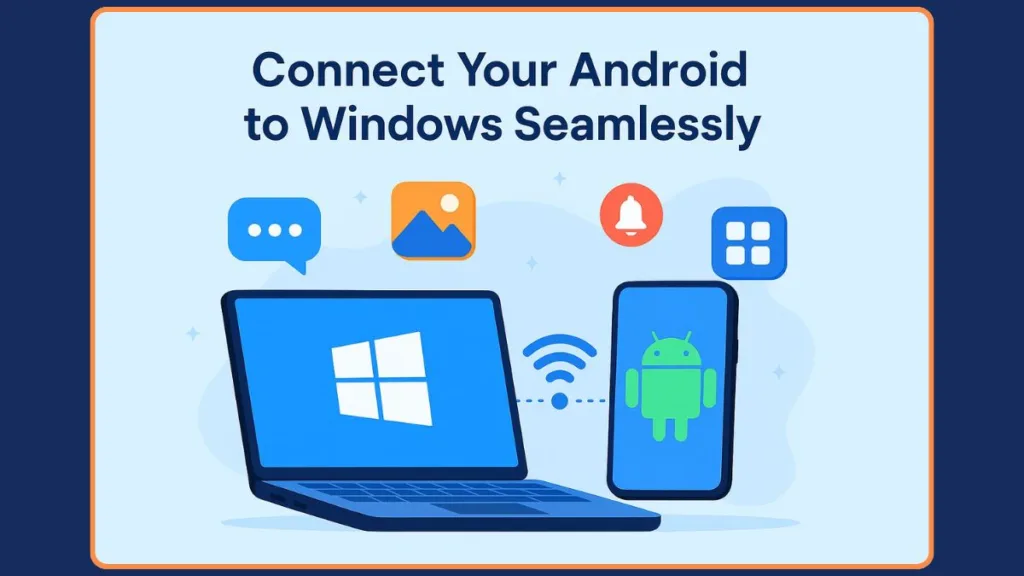
Connecting your Android phone to a Windows device isn’t just about transferring files. It’s about creating a seamless workflow that allows you to manage calls, respond to messages, and access mobile apps directly from your PC. Tools like the Phone Link app and the Link to Windows app enable this cross-device integration, bridging the gap between mobile and desktop environments.
By linking your Android phone to a Windows 10 or Windows 11 system, you can:
- Receive notifications in real-time without picking up your phone.
- Manage text messages and calls directly from your desktop.
- Access photos and media instantly for quick editing or sharing.
- Mirror mobile apps to enhance productivity and maintain workflow continuity.
This guide will walk you through multiple ways to connect your Android phone to Windows, from traditional USB connections to wireless solutions using Microsoft’s tools, ensuring that your devices work in harmony for a smoother, more efficient day-to-day experience.
Essential Tools and Requirements for Connecting Your Android Phone to Windows
Before diving into the process of linking your Android phone to a Windows PC, it’s important to ensure that you have all the necessary tools and system requirements. Proper preparation not only simplifies the setup process but also guarantees a smooth, seamless experience when using features like Phone Link or Link to Windows.
Compatible Devices
Android Phone: To fully leverage all connectivity features, your device should be running Android 7.0 or later. While older versions may allow basic file transfers via USB or Bluetooth, the Phone Link app and Link to Windows app require newer Android versions for full functionality, including notifications, messaging, and app mirroring.
Windows PC or Laptop: A system running Windows 11 is optimal, but Windows 10 is also supported if it has at least the May 2019 update installed. This ensures compatibility with the latest Phone Link app features, such as instant photo access, call management, and cross-device app usage.
Connectivity Essentials
Wi-Fi Network: Both devices need to be connected to the same Wi-Fi network to enable wireless syncing and data transfer. This is especially important for features like real-time notifications, app mirroring, and instant media access.
USB Cable (Optional): While wireless connectivity is highly convenient, a USB cable can be used for direct file transfers between your Android and Windows PC, offering a reliable alternative when Wi-Fi is unavailable or slow. Ensure the cable is compatible with your Android device—USB-C or micro-USB, depending on the phone model.
Essential Software
Phone Link App (Windows): Preinstalled on Windows 11, this application serves as the hub for managing Android features from your PC. On Windows 10, it may require a manual download from the Microsoft Store.
Link to Windows App (Android): Available on the Google Play Store or via quick settings on supported Android phones, this app allows your Android device to communicate seamlessly with Windows, enabling messaging, call handling, and app mirroring. Both apps must be signed into the same Microsoft account for successful pairing.
Permissions and Account Setup
Microsoft Account: A single Microsoft account is required on both devices to synchronize data and enable features like notifications, messaging, and app management.
Device Permissions: Granting access to contacts, messages, photos, and calls ensures that all features of the Phone Link app are functional. Permissions can be managed within the Link to Windows app settings on your Android device.
Optional Tools for Enhanced Experience
Bluetooth Connection: While not mandatory for the Phone Link setup, enabling Bluetooth on both devices can enhance certain features, such as instant hotspot setup or proximity-based app control.
High-Speed Internet: A stable and fast internet connection improves performance for file transfers, notifications, and app mirroring, especially for large files or media-heavy applications.
By ensuring your Android phone, Windows device, and network setup meet these requirements, you set the stage for a trouble-free connection. Proper preparation allows you to take full advantage of the Phone Link app setup and other wireless or USB-based methods to link your Android phone to a PC, boosting productivity and streamlining your workflow.
Exploring the Different Ways to Connect Your Android Phone to Windows
Connecting an Android phone to a Windows PC can be accomplished through several methods, each tailored to different use cases, technical setups, and levels of convenience. Understanding the options available ensures that you choose the most suitable method for your workflow, whether your priority is speed, wireless access, or full-featured integration.
USB Cable: Traditional and Reliable
Using a USB cable remains one of the most straightforward ways to link your Android phone to a Windows PC. This method is especially useful for direct file transfers, such as moving photos, videos, documents, or other media from your phone to your computer.
Key Points:
- Requires a compatible USB cable (USB-C or micro-USB depending on your device).
- Enables access to your Android file system directly through File Explorer on Windows.
- Does not support advanced features such as mirroring apps, receiving notifications, or managing calls—it is primarily limited to file transfer and storage access.
This method is ideal when Wi-Fi or Bluetooth connectivity is unavailable, when you need to transfer large files quickly, or when you prefer a direct, stable connection without relying on external apps.
Bluetooth: Wireless Transfers for Small Files
Bluetooth connectivity allows for a wireless method of connecting your Android phone to a PC. While slower than USB transfers, it is convenient for small files or quick document sharing without cables.
Key Points:
- Both devices must have Bluetooth enabled.
- Requires pairing your Android device with your Windows PC via system settings.
- Ideal for sending individual files or small batches of documents when you don’t need full-featured integration.
Bluetooth is particularly useful in office environments or when traveling, where cables may be cumbersome. However, it is not suitable for high-volume file transfers or for accessing advanced features like mirroring apps or managing notifications.
Wireless Integration via Phone Link and Link to Windows
For those seeking maximum productivity and seamless cross-device workflow, the Phone Link app (Windows) combined with the Link to Windows app (Android) provides a comprehensive wireless connection. This method enables real-time notifications, messaging, calling, and app access directly from your PC.
Key Points:
- Requires both devices to be signed into the same Microsoft account and connected to a Wi-Fi network.
- Uses QR code pairing or a text code to establish a secure connection.
- Supports features such as mirroring apps, instant photo transfers, message replies, and call management.
- High-end Android devices may offer additional functionality, including simultaneous app usage and drag-and-drop file transfers.
This method is ideal for professionals, students, or anyone who spends extended periods on their PC and wants to minimize interruptions from phone notifications or app interactions. It bridges the gap between mobile and desktop environments, allowing you to work efficiently without constantly switching devices.
Third-Party Apps: Alternative Wireless Options
Beyond Microsoft’s ecosystem, several third-party applications can connect Android phones to Windows PCs, offering wireless file transfer and remote control capabilities. Popular options include AirDroid, Pushbullet, and Intel Unison.
Key Points:
- Some apps offer cross-device file transfer, remote notifications, and limited app mirroring.
- Features may vary depending on whether you have a free or premium subscription.
- Useful for users who prefer an alternative to Microsoft’s apps or need specific functionality not offered by Phone Link.
While third-party apps provide flexibility and unique tools, they may require additional setup and can introduce security considerations, so it’s important to choose reputable software.
Choosing the Right Method for Your Needs
Selecting the best connection method depends on your primary goals and workflow:
USB cable: Fast, reliable file transfer for media and documents.
Bluetooth: Convenient for small files without cables.
Phone Link & Link to Windows: Full-featured integration for notifications, messaging, and app access.
Third-party apps: Alternative solutions for specialized needs.
Understanding these options allows you to tailor the connection between your Android phone and Windows PC to your productivity requirements, whether you prioritize speed, convenience, or advanced functionality.
Step-by-Step Guide to Setting Up the Phone Link App for Android and Windows Integration
For a truly seamless workflow between your Android phone and Windows PC, the Phone Link app paired with the Link to Windows app provides the most comprehensive solution. This method goes beyond simple file transfers, enabling notifications, messaging, calls, and app mirroring directly from your Windows device. The following guide walks you through the entire setup process, ensuring a smooth connection with detailed instructions and practical tips.
Step 1: Launch the Phone Link App on Your Windows Device
Begin by locating and opening the Phone Link app on your Windows 10 or Windows 11 PC. On Windows 11, the app is usually preinstalled, while Windows 10 users may need to download it from the Microsoft Store.
Tips for Efficiency:
- Use the search bar on the taskbar to quickly find “Phone Link.”
- Ensure your PC is connected to the internet to facilitate Microsoft account authentication.
- Familiarize yourself with the app interface before proceeding—it will display a setup wizard that guides you through the pairing process.
Step 2: Install the Link to Windows App on Your Android Device
Next, install the Link to Windows app on your Android phone:
- Open Google Play Store and search for “Link to Windows”, or access it via the Quick Settings shortcut on supported phones.
- Sign in using the same Microsoft account that you used on your Windows PC.
- Grant necessary permissions, including access to messages, contacts, photos, and calls, to enable full functionality.
Practical Note: Some newer Android devices may already have this app preinstalled. Access it through the Quick Settings panel for a faster setup.
Step 3: Pair Your Devices Securely
With both apps installed, you can now pair your Android device with your Windows PC. You have two secure options:
- QR Code Pairing:
- Open the Phone Link app on your PC.
- A unique QR code will be displayed.
- Open the Link to Windows app on your phone and use the in-app camera to scan the QR code.
- Text Code Entry:
- If scanning is not possible, the PC app provides a numerical code.
- Enter this code into your Android app to establish a connection.
Tip: Ensure that both devices are on the same Wi-Fi network for faster synchronization and a more reliable connection.
Step 4: Complete the Initial Setup and Grant Permissions
Once paired, you will see a welcome screen on your Android device confirming the connection. Follow these steps to finalize the setup:
- Accept all permission prompts to allow the app to access messages, calls, photos, and notifications.
- Review the feature tutorial, which provides guidance on using tabs for Messages, Calls, Photos, and Apps.
- Optional: Adjust privacy settings to control which apps send notifications to your PC.
Best Practice: Take a moment to familiarize yourself with the interface on both devices. This helps you customize notifications and access frequently used features efficiently.
Step 5: Verify the Connection and Test Key Features
After setup, verify that the connection is working properly:
- Check that messages and notifications appear on your PC.
- Test photo transfers by taking a new picture and confirming it is visible on the Windows device.
- Make a test call or reply to a message to ensure that call and messaging features are fully operational.
- If your phone supports app mirroring, open an app via the Phone Link interface to confirm proper functionality.
Troubleshooting Tip: If any features do not work as expected, check that both devices are signed into the same Microsoft account, have Wi-Fi enabled, and that all required permissions are granted.
Step 6: Optimize Your Setup for Daily Use
Once connected, you can customize how Phone Link operates to enhance your productivity:
- Choose which apps send notifications to your PC.
- Enable or disable automatic launch of Phone Link when starting your PC.
- Adjust display preferences, such as notification style or app layout.
- For advanced users, consider pairing multiple Android devices with a single PC or connecting the same phone to multiple Windows devices for consistent access across workstations.
By carefully following these steps, your Android phone and Windows PC will be seamlessly integrated, allowing you to manage messages, calls, media, and apps without constantly switching devices. The Phone Link app setup ensures a reliable, secure, and productive cross-device experience, enhancing efficiency for both work and personal tasks.
Unlocking the Full Potential: Features Available After Connecting Your Android Phone to Windows
Once your Android phone is successfully connected to a Windows 10 or Windows 11 PC via the Phone Link app and Link to Windows app, a range of features becomes immediately accessible. These functionalities are designed to enhance productivity, streamline workflow, and provide a seamless cross-device experience, eliminating the need to constantly switch between devices.
Real-Time Notifications and Alerts
One of the most practical features is the ability to receive all phone notifications directly on your PC. This includes:
- Text messages and instant messaging alerts
- App notifications such as social media, email, and calendar reminders
- Missed calls or voicemail alerts
With notifications appearing on your Windows desktop or in the Windows Notification Center, you can respond immediately without reaching for your phone. This feature allows for efficient multitasking and helps maintain focus during work or study sessions.
Messaging and Call Management from Your PC
The Phone Link app enables you to send, receive, and respond to SMS or MMS messages directly from your Windows device. Additionally, it supports call management:
- Make and receive calls using your PC microphone and speakers.
- View call history and contacts without accessing your phone.
- Use the keyboard for faster text input, reducing typing time compared to a mobile device.
These capabilities are particularly valuable in professional environments where rapid communication and minimal device switching can improve productivity.
Accessing and Managing Photos Instantly
Photos taken on your Android device appear in real-time on your connected Windows PC. This allows you to:
- Drag and drop images into documents, presentations, or editing software.
- Quickly share or back up photos without using email or cloud services.
- View recent screenshots or camera captures directly from the desktop.
This feature is designed to support both personal convenience and professional tasks, such as creating presentations or editing marketing materials on a larger screen.
Mobile App Mirroring and Multi-App Usage
For devices that support advanced functionality, you can mirror Android apps on your Windows PC. This allows:
- Running mobile apps directly from the desktop without switching devices.
- Simultaneous use of multiple apps, enhancing multitasking.
- Interaction with apps using a mouse, keyboard, or touch-enabled screen, providing flexibility in control.
While the apps technically run on the phone, the PC interface allows for desktop-like usability, making it easier to integrate mobile tools into your workflow.
Cross-Device File Transfers and Copy-Paste Functionality
Phone Link supports file sharing between your Android phone and Windows PC. Key capabilities include:
- Transferring documents, media, and other files directly to your desktop.
- Using drag-and-drop functionality for quick file management.
- Copying text and media between devices, enabling cross-device copy and paste without additional apps.
This feature is especially useful for content creators, office workers, or students, who often move files between devices as part of their daily tasks.
Additional Productivity and Convenience Features
Several smaller, but impactful tools enhance the overall user experience:
Instant Hotspot Access: Use your phone’s mobile data on your PC for internet connectivity while traveling.
Find My Phone: Locate your Android device and trigger a sound to help recover it if misplaced.
Notification Customization: Choose which apps can send alerts to your PC and determine how notifications are displayed.
Taskbar Integration: Certain apps mirrored via Phone Link receive their own taskbar icon, enabling easier multitasking and minimizing disruption.
These features collectively transform your Windows PC into a central hub for managing both professional and personal tasks, streamlining operations and reducing friction between mobile and desktop workflows.
By leveraging the full suite of features provided by Phone Link and Link to Windows, you gain a comprehensive, productivity-focused environment. From managing calls and messages to accessing photos, apps, and files, the connection transforms how you interact with your devices, creating a truly integrated digital workspace.
Frequently Asked Questions
Q: Do I need an app on my Android to connect it to Windows?
Yes, the Link to Windows app is required for full functionality, including messaging, calls, and app mirroring.
Q: Can I use USB instead of wireless connection?
Yes, USB provides a reliable direct connection for file transfers but does not support notifications or call management.
Q: How do I transfer files wirelessly from Android to Windows?
Use the Phone Link app or third-party apps like AirDroid, ensuring both devices are connected to the same network.
Q: Why am I unable to see certain apps on my PC?
App mirroring may be limited to supported phone models. Core features like messages, calls, and photos work on all compatible Android devices.
Conclusion & Productivity Tips: Maximizing Your Android-to-Windows Workflow
Connecting your Android phone to a Windows PC transforms how you manage tasks, notifications, and media. Using the Phone Link app or alternative methods ensures that your devices work in harmony, reducing the need to switch constantly between phone and computer.
Key Takeaways
- Streamlined Workflow: Access messages, calls, photos, and apps directly from your PC for uninterrupted productivity.
- Flexible Connectivity: Choose between USB, Bluetooth, or wireless solutions depending on your needs.
- Enhanced Efficiency: Quick file transfers, instant notifications, and app mirroring save time and simplify multitasking.
Productivity Tips
- Customize notifications to reduce distractions.
- Use keyboard shortcuts and drag-and-drop for faster file management.
- Pair multiple devices if needed, ensuring a seamless experience across workstations.
- Regularly update apps and system software to maintain smooth connectivity.
By implementing these tips, you can fully leverage the Android-to-Windows integration, creating a more productive and organized digital workspace.
Visit Our Post Page: Blog Page
