Learn how to connect Xbox controller to PC in 2025. Step-by-step guide for wired, Bluetooth & wireless setup on Windows 10 and Windows 11.
Playing PC games with a controller can completely transform your gaming experience, making action-adventure, racing, sports, and platform games feel smoother, more responsive, and highly immersive. The Xbox controller is a top choice for PC gamers because of its comfort, reliability, and native support on Windows devices.
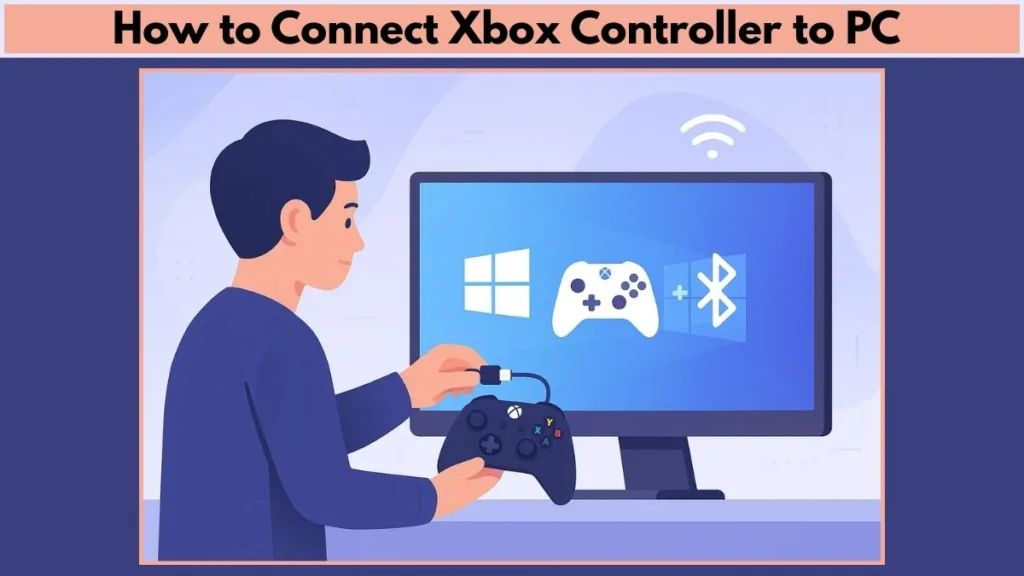
Whether you have an Xbox One, Xbox Series X/S, or Elite controller, this guide will show you how to connect an Xbox controller to PC using wired, wireless, or Bluetooth methods, along with detailed troubleshooting tips if things don’t go as planned. By following this guide, even beginners can get started without any confusion.
Check Compatibility Before You Start
Before connecting your controller, make sure your setup is fully compatible to prevent frustration later.
Windows Version: Ensure your PC is running Windows 10 or Windows 11 for the best experience. Older versions may require additional drivers.
Controller Model: Confirm that your controller is supported. Xbox One, Xbox Series X/S, and Elite controllers all work with Windows PCs.
Hardware Requirements: Some PCs require the Xbox Wireless Adapter for Windows if the device doesn’t have built-in Xbox Wireless functionality.
Cables: For wired connections, use a USB-C cable for newer controllers or a micro-USB cable for Xbox One controllers. Make sure the cable supports data transfer, not just charging.
Checking these requirements ensures that you can connect your controller without unexpected issues and enjoy uninterrupted PC gaming.
How to Connect Xbox Controller to PC (Step-by-Step Guide for Xbox One & Xbox Series X/S)
Connecting your Xbox controller to a PC can be done via wired, wireless, or Bluetooth methods, each with its own benefits. Here’s a detailed guide for every option, including advanced tips to ensure smooth gameplay.
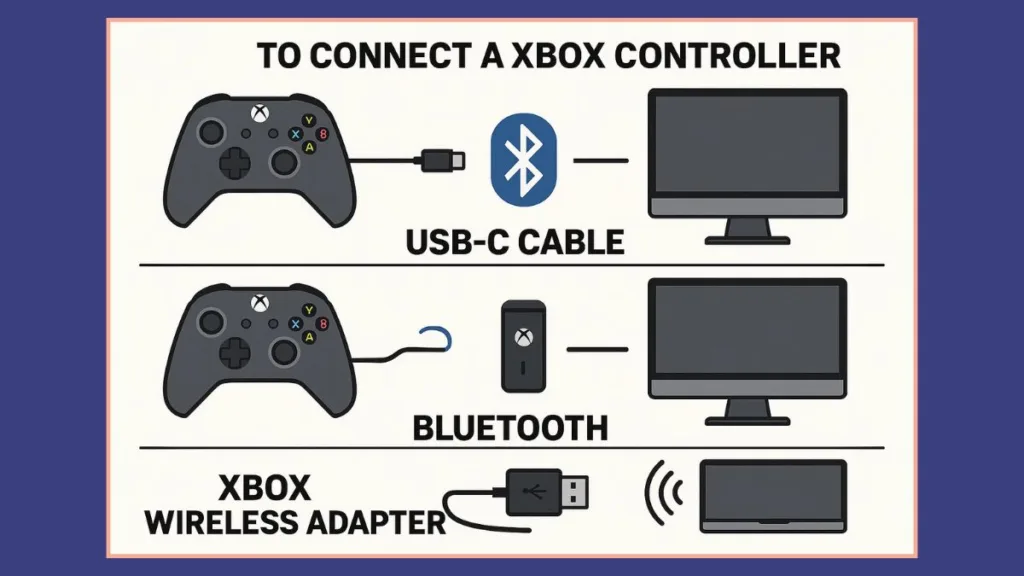
Method 1: Connect Xbox Controller to PC with a Wired Connection
Using a USB cable provides the most reliable connection and lowest input latency, which is ideal for competitive or fast-paced gaming.
Steps for Wired Setup
- Choose the right cable:
- Xbox Series X/S or Elite controllers: USB-C cable.
- Xbox One controllers: micro-USB cable.
- Ensure the cable supports data transfer, not just charging.
- Connect the controller:
- Plug one end of the cable into the controller and the other into a PC USB port.
- Windows should automatically recognize the controller; the Xbox button will light up.
- Test the controller:
- Open Steam or your game of choice and verify all buttons, triggers, and thumbsticks respond correctly.
- Optional settings:
- In Windows Settings > Devices, ensure the controller appears under connected devices.
- Adjust controller vibration and button sensitivity via the Xbox Accessories app.
Pro Tips for Wired Connection
The Xbox Wireless Adapter allows you to connect up to eight controllers at once, though this limit decreases if you’re also using chat headsets. Unlike Bluetooth, the adapter supports all headsets and accessory features, making it the best option for full compatibility. It works smoothly with both Windows 10 and Windows 11, and if you run into any pairing problems, unplugging the adapter, restarting your PC, or using a different USB port usually restores a strong connection.
Method 2: Connect Xbox Controller to PC with Xbox Wireless Adapter
The Xbox Wireless Adapter is ideal for PCs that don’t have built-in Xbox Wireless. It provides low latency, full accessory support, and allows multiple controllers to connect at the same time.
Steps for Wireless Adapter Setup
- Plug in the adapter: Insert the Xbox Wireless Adapter into a free USB port on your PC.
- Turn on the controller: Press the Xbox button until it starts flashing.
- Pair the controller:
- Press and hold the Pair button on the adapter until its light flashes.
- Press and hold the Pair button on the controller. When connected, the Xbox button stays lit.
- Verify the connection:
- Go to Windows Settings > Devices and confirm the controller appears.
- Test all buttons, triggers, and thumbsticks in a game or via the Xbox Accessories app.
Extra Tips for Wireless Adapter Users
The Xbox Wireless Adapter allows you to connect up to eight controllers at once, though this limit decreases if you’re also using chat headsets. Unlike Bluetooth, the adapter supports all headsets and accessory features, making it the best option for full compatibility. It works smoothly with both Windows 10 and Windows 11, and if you run into any pairing problems, unplugging the adapter, restarting your PC, or using a different USB port usually restores a strong connection.
Method 3: Connect Xbox Controller to PC via Bluetooth
Many newer Xbox controllers support Bluetooth, providing a wireless connection without an adapter. This method is convenient, though it has some limitations compared to Xbox Wireless.
Steps for Bluetooth Setup
- Turn on the controller: Press the Xbox button to power it on.
- Enable pairing mode: Press and hold the Pair button for three seconds until the Xbox button flashes rapidly.
- Open Bluetooth settings on your PC:
- Windows 10: Settings > Devices > Bluetooth & other devices > Add Bluetooth or other device.
- Windows 11: Settings > Bluetooth & devices > Add device > Bluetooth.
- Select the controller: Choose Xbox Wireless Controller from the list of available devices.
Tips for Bluetooth Connection
For the best experience, it’s recommended to connect one controller at a time when using Bluetooth. Keep in mind that accessories such as headsets, chatpads, or the Xbox Stereo Adapter do not work over Bluetooth. Additionally, some games may not support vibration or rumble feedback, so your experience could vary. To maintain a stable signal, make sure your PC stays within about 30 feet of the controller, as longer distances can cause signal dropouts. If your PC fails to detect the controller, confirm that it has Bluetooth 4.0 or higher and is running at least the Windows 10 Anniversary Update.
Optional Settings: Once connected, you can customize button layouts, triggers, and thumbsticks through the Xbox Accessories app, giving you more control over gameplay. To double-check compatibility, you can also test your controller in Steam’s Big Picture mode, which helps ensure that every button and trigger functions properly across all supported games.
Advanced Tips Across All Xbox Controller to PC Connection Methods
Update Windows: Always make sure your Windows operating system is fully updated, as updates often include improved controller drivers. These updates can fix recognition issues and enhance compatibility. You can check for updates by going to Update Windows on Microsoft Support.
Update Firmware: Use the Xbox Accessories app from the Microsoft Store to keep your controller firmware up to date. Regular updates improve stability, fix bugs that may cause disconnects or input latency, and enhance overall performance.
Power Cycle Controller: If you face connection issues, perform a quick controller power cycle. Hold down the Xbox button for about 10 seconds to turn the controller off, then press it again to power it back on. You can also visit the Xbox controller troubleshooting guide for more solutions if the controller blinks but won’t pair.
Use a High-Quality Cable: When connecting via USB, ensure you’re using a high-quality cable that supports both charging and data transfer. Many cheap cables only charge the device and won’t allow the controller to function properly. To avoid this, consider to buy the official Xbox USB-C cable.
Check Warranty if Needed: If your controller still won’t connect after troubleshooting, it could be a hardware issue. Check your Xbox device warranty status through Xbox Support to see if you’re eligible for a replacement.
Tips for Optimal Xbox Controller Gaming Setup on PC
Use Wired for Competitive Gaming: If you play fast-paced competitive games (like shooters or fighting games), a wired USB connection is recommended. It ensures the lowest input latency, which can give you a smoother and more responsive gaming experience.
Optimize Bluetooth Performance: If you prefer a wireless setup via Bluetooth, keep the controller close to your PC to reduce interference. Avoid using it near devices like routers, wireless headphones, or microwaves that can cause signal drops.
Xbox Wireless Adapter for Better Stability: For a more reliable connection, consider using the Xbox Wireless Adapter for Windows. It supports multiple controllers at once, offers lower latency than Bluetooth, and is the best choice for multiplayer setups.
Headphone Jack Usage: If your Xbox controller includes a 3.5mm headphone jack, you can plug your headset directly into it for game audio and chat. This is especially useful if your PC is not easily accessible or doesn’t have front audio ports.
Controller Customization: Use the Xbox Accessories app to remap buttons, adjust stick sensitivity, and configure trigger dead zones. Personalizing your controls can significantly improve comfort and performance in different game genres.
Keep a Charging Solution Handy: If you’re using the controller wirelessly, always keep a Play & Charge Kit or spare rechargeable batteries ready. Nothing disrupts gameplay more than a controller dying mid-session.
Ergonomic Setup: For long gaming sessions, ensure your chair, desk height, and monitor position are optimized. Pairing your Xbox controller with a comfortable setup can reduce fatigue and make gaming more enjoyable.
Regular Maintenance: Dust and dirt can affect button performance and joystick movement. Clean your controller with a microfiber cloth and compressed air occasionally to keep it in top shape.
Final Thoughts
Connecting an Xbox controller to a PC has never been easier, whether you prefer a wired USB connection, Bluetooth pairing, or the Xbox Wireless Adapter for a seamless experience. With support for both Xbox One controllers and the latest Xbox Series X/S controllers, Windows 10 and Windows 11 ensure smooth compatibility for most gamers.
At the end of the day, the method you choose—wired for low latency, Bluetooth for convenience, or wireless adapter for performance—comes down to your personal gaming setup. Once connected, you’ll be ready to enjoy your favorite PC games with the comfort and precision of an Xbox controller.
Visit Our Post Page: Blog Page
