Looking to convert MBR to GPT without losing data? Learn how to seamlessly switch partition styles in 2025 with our detailed, risk-free guide, ensuring your files stay safe during the process.
Introduction: Converting MBR to GPT Without Data Loss – Why It Matters Today
If you’ve been tinkering around with Windows 10 or thinking about upgrading to Windows 11, you’ve probably stumbled upon the MBR-to-GPT conversion process. But here’s the thing: how can you do it without losing any data? This is the most pressing concern for anyone making the switch, and the answer lies in tools like MBR2GPT.

In today’s fast-paced tech world, your storage drive is more than just a place to save files. It’s the backbone of your entire operating system, applications, and personal data. Now, with the advent of Windows 11 and modern hardware, the need for GPT (GUID Partition Table) has never been more crucial. Why? Well, GPT is more robust, supports drives larger than 2TB, and is a key player in enabling UEFI (Unified Extensible Firmware Interface) boot mode — the new standard in faster, more secure booting.
But here’s the million-dollar question: Can you make the switch from MBR (Master Boot Record) to GPT without wiping your hard drive clean? The short answer is yes — and the longer one requires understanding the intricacies of partition styles, the conversion process, and tools like MBR2GPT that make the magic happen.
The timing couldn’t be better. With large-capacity drives (3TB, 4TB, or more) becoming standard, and Windows 11 demanding UEFI and Secure Boot, upgrading from MBR to GPT is no longer a luxury — it’s a necessity. And since many of us don’t want to go through the hassle of reinstalling the operating system, apps, and personal data, non-destructive conversion is the way forward.
In this post, we’ll dive deep into how you can convert MBR to GPT without data loss, using methods that ensure your system remains intact, and how to tackle common hurdles along the way. Whether you’re preparing for a Windows 11 upgrade, need to manage larger disks, or want to utilize the latest UEFI features, this guide is for you.
What is MBR and GPT? Understanding the Basics of Partition Styles
When it comes to partitioning a hard drive, MBR (Master Boot Record) and GPT (GUID Partition Table) are the two most common partitioning schemes. But what does that mean for you as a user? Let’s break it down with real-time relevance to ensure you’re not just getting the jargon, but actual, usable insight.
Master Boot Record (MBR): The Legacy Standard
MBR is like that old reliable friend who’s been around forever. Introduced in the early 1980s, MBR was the standard partitioning style for almost all hard drives for decades. It’s the go-to partitioning method for systems running BIOS (Basic Input/Output System), the older firmware interface.
Here’s the catch: MBR has a lot of limitations in today’s world. While it’s served us well, it’s not built to handle modern storage demands:
- 2TB Limitation: MBR can only manage disks that are 2TB or smaller. So, if you’re running a 3TB or 4TB drive, MBR just won’t cut it.
- Maximum of 4 Primary Partitions: This might be fine for some users, but if you need to create more partitions, you’ll quickly hit a wall with MBR.
- Single Boot Loader: MBR stores boot information in a small section at the start of the disk. If something happens to this section, your system may not boot properly.
Fast forward to today, and MBR is really showing its age, especially with the increasing demand for larger hard drives and the shift to UEFI in modern PCs.
GUID Partition Table (GPT): The Modern Standard
Enter GPT — the new kid on the block that’s ready to take over the heavy lifting in partitioning. GPT was introduced as part of the UEFI (Unified Extensible Firmware Interface) standard, which eventually replaced the old BIOS firmware on newer PCs. Unlike MBR, GPT can handle large drives, many more partitions, and offers better data integrity.
Let’s look at what makes GPT the preferred choice:
- No Size Limit: GPT can handle disks of up to 18.8 million TB, far beyond what you’ll ever need in a consumer PC.
- Up to 128 Partitions: Unlike MBR’s hard limit of 4 primary partitions, GPT allows up to 128 primary partitions, giving you far more flexibility in how you organize your drives.
- Redundancy for Reliability: GPT stores multiple copies of the partitioning and boot data across the disk, ensuring that if one copy gets corrupted, your system can still boot without issue. This feature makes GPT more resilient than MBR.
- UEFI Compatibility: GPT is tightly integrated with UEFI systems, which are now standard on most modern motherboards. This combination allows for faster boot times, secure booting (an important security feature), and better overall performance.
Here’s why it matters in today’s tech ecosystem: Windows 11, for example, requires GPT to be used on your system drive if you’re booting in UEFI mode. So, if you’re planning to upgrade, it’s almost a non-negotiable requirement.
The Takeaway
In short, while MBR has been the trusted workhorse for years, GPT is built for the future. With the rise of large-capacity hard drives, modern operating systems like Windows 10 and 11, and a growing need for enhanced security and faster boot times, GPT is now the way forward.
Why Convert MBR to GPT? Unlocking Modern Benefits and Overcoming MBR’s Limitations
If you’re still running an MBR-formatted disk, you might be wondering: Why should I bother converting it to GPT? After all, MBR’s been working just fine for years, right? Well, here’s the thing — MBR might have served its purpose back in the day, but it’s no longer the right fit for today’s high-capacity drives, modern OS requirements, and advanced security needs.
Let’s take a look at some of the most compelling reasons to make the switch from MBR to GPT in real-time contexts.
1. Handling Larger Hard Drives: 2TB Limitation is a Deal-Breaker
As you might have noticed, hard drive capacities have grown significantly over the years. You can now get 3TB, 4TB, or even larger hard drives at surprisingly affordable prices. The problem with MBR is that it can’t handle drives larger than 2TB — a severe limitation for anyone looking to maximize storage space.
Take a typical user today, with a 4TB hard drive to store massive amounts of photos, videos, or games. If you’re stuck with MBR, that 4TB disk will only be recognized as 2TB, meaning you’re essentially paying for storage space you can’t use. This issue is especially apparent for anyone into 4K video editing or managing large databases where every gigabyte counts.
By switching to GPT, you can unlock the full capacity of modern hard drives, ensuring you’re making the most of the storage investment.
2. More Partitions, More Flexibility: Break the 4-Partition Limit
MBR only allows you to create up to four primary partitions on a single drive. In an age where we’ve got SSDs, large-capacity HDDs, and multiple operating systems running on the same machine, that limitation feels like a major bottleneck.
Here’s an example: If you’ve got a 2TB SSD and want to partition it into Windows 10, a Linux distro, a recovery partition, and some data storage, you’ll run into problems with MBR since you can’t go beyond four partitions. But with GPT, you can have up to 128 primary partitions, which means way more room for your creative setups, dual-boot configurations, and backup strategies.
Whether you’re a tech enthusiast experimenting with Linux dual-boot setups or a professional managing large project files, GPT provides the flexibility to grow with your needs.
3. Required for UEFI Boot Mode and Windows 11
The rise of UEFI (Unified Extensible Firmware Interface) is another strong reason for converting from MBR to GPT. UEFI is the modern successor to BIOS and allows for faster boot times, enhanced security (through Secure Boot), and better compatibility with modern hardware. But UEFI requires the disk to be in GPT format to work.
For instance, when Windows 11 was released, Microsoft made it clear that the OS requires UEFI and GPT for installation. If your system’s hard drive is in MBR format, you won’t be able to run Windows 11 unless you convert it to GPT — a showstopper for anyone planning to upgrade their OS.
Moreover, GPT also offers enhanced security features, such as Secure Boot, which ensures that your system boots only with trusted software. So, if you’re thinking about upgrading to Windows 11 (or even Windows 10 with UEFI mode), converting to GPT is no longer optional — it’s mandatory.
4. Better Reliability and Data Integrity
One of the most underrated benefits of GPT is its redundancy and resilience. Unlike MBR, which stores partition information in a single location, GPT writes multiple copies of the partition table across the disk, ensuring that if one copy is corrupted, others can be used to restore it.
In practice, this means fewer risks of data loss and system failure, which is a critical advantage in the case of hard disk corruption or failure. For businesses managing critical data or creators storing irreplaceable media, this added layer of protection can save time, money, and stress.
In Summary: Why Make the Switch?
If you’re still hesitant about converting from MBR to GPT, let’s recap:
- Larger Disk Support: Need more than 2TB? GPT is your ticket to unlocking that storage.
- More Partitions: Flexibility to create up to 128 partitions, a must for modern computing setups.
- UEFI & Windows 11 Requirements: If you want the latest OS features, security, and performance, GPT is a non-negotiable requirement.
- Improved Data Integrity: GPT’s multiple backups of partition data provide peace of mind in the face of disk failures.
The advantages are clear, especially if you’re working with large files, multiple operating systems, or planning to upgrade to Windows 11. So, converting MBR to GPT isn’t just about modernizing your system — it’s about unlocking the full potential of your hardware and preparing for the future.
How to Check if Your Disk is MBR or GPT: A Simple Guide to Understanding Your Partition Style
Before diving into the conversion process, the first step is knowing whether your disk is currently using MBR (Master Boot Record) or GPT (GUID Partition Table) partition style. It’s crucial because the process to convert from MBR to GPT depends on the current configuration of your system.
Luckily, checking this on your Windows PC is super easy, and you don’t need any fancy third-party tools or software. Let’s explore how to check your disk’s partition style using three simple methods: Disk Management, Command Prompt, and PowerShell.
1. Checking MBR or GPT Using Disk Management: The Easiest Way
Disk Management is probably the most accessible tool for most users. It’s built into Windows, and you can access it without installing anything extra. Here’s how to quickly check whether your disk is MBR or GPT:
- Open Disk Management:
- Right-click the Start menu and select Disk Management, or press Windows + X and choose Disk Management.
- Locate Your Disk:
- In the Disk Management window, you’ll see a graphical representation of your hard drives at the bottom.
- Locate your primary system disk (typically Disk 0), or the disk you want to check.
- Check the Partition Style:
- Right-click the disk (not the partitions) and select Properties.
- Under the Volumes tab, look for the Partition Style field.
- If it says GUID Partition Table (GPT), your disk is using GPT.
- If it says Master Boot Record (MBR), your disk is still using MBR.
Quick Tip: This method is great for quickly checking your system disk and any other attached drives.
2. Checking MBR or GPT Using Command Prompt: For the Power User
If you’re comfortable with the Command Prompt, this is a faster, more technical approach to check your disk’s partition style. Here’s how you can do it:
- Open Command Prompt:
- Press Windows + R, type
cmd, and hit Enter. (Right-click and choose Run as Administrator for elevated privileges).
- Press Windows + R, type
- Run DiskPart:
- Type
diskpartand hit Enter. This will open the disk partition tool.
- Type
- List the Disks:
- Type
list diskand press Enter. This will display all the connected disks.
- Type
- Identify the Partition Style:
- You’ll see a column labeled Gpt. If an asterisk (*) appears next to the disk number (e.g., Disk 0), it’s a GPT disk.
- If there’s no asterisk, the disk is using MBR.
Example:
Disk ### Status Size Free Dyn Gpt
-------- ------------- ------- ------- --- ---
Disk 0 Online 500 GB 0 B *
Disk 1 Online 1 TB 0 B
In this example, Disk 0 is GPT, and Disk 1 is MBR.
Quick Tip: This method is especially useful for advanced users who are comfortable with DiskPart and need to check multiple disks at once.
3. Checking MBR or GPT Using PowerShell: The Modern Command Line
If you’re more of a PowerShell person (which is becoming more popular with Windows admins), you can also use it to check your disk’s partition style. Here’s the process:
- Open PowerShell:
- Right-click the Start menu and select Windows PowerShell (Admin) to open an elevated PowerShell window.
- Run the Command:
- Type the following command and hit Enter:
Get-Disk | Select-Object Number, FriendlyName, PartitionStyle - Interpret the Results:
- The output will display the PartitionStyle for each disk.
Number FriendlyName PartitionStyle ------ ------------- --------------- 0 Samsung SSD 500GB GPT 1 Seagate HDD 1TB MBRIn this case, Disk 0 is GPT, and Disk 1 is MBR.
Quick Tip: PowerShell gives you a streamlined and programmatic approach to viewing your disk information, which is perfect if you need to check multiple disks quickly or automate the process.
4. What to Do Once You Know Your Partition Style?
Once you’ve checked whether your disk is MBR or GPT, the next step depends on your goals. Here are a couple of real-time scenarios:
- If you’re on MBR and you want to upgrade to Windows 11, you’ll need to convert to GPT because Windows 11 requires UEFI and GPT partitioning.
- If you have a larger hard drive (over 2TB) and you’re currently using MBR, you should definitely convert to GPT to fully utilize your disk space.
Knowing your partition style helps you make informed decisions on upgrading, migrating, or performing other system optimizations.
Final Thoughts: It’s Simple to Check
Checking if your disk is MBR or GPT doesn’t have to be a complicated process. Whether you’re a beginner using Disk Management or a more advanced user leveraging Command Prompt or PowerShell, the steps are quick and easy.
Once you know where your disk stands, you’ll have a much clearer understanding of how to proceed with upgrades, disk management, or converting to a different partition style.
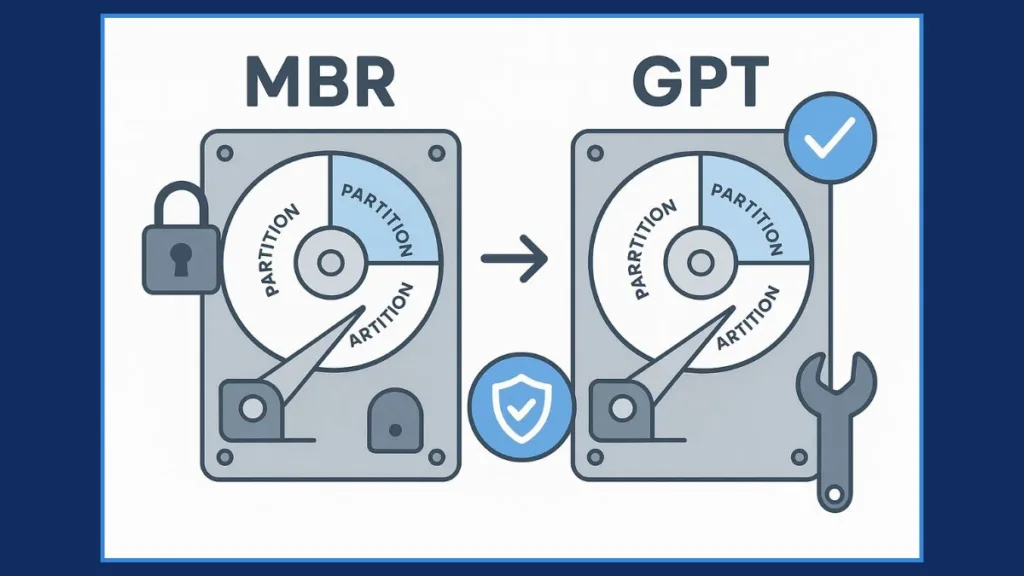
MBR to GPT Conversion Without Data Loss: A Non-Destructive Approach to Upgrading Your Disk
When it comes to upgrading from MBR (Master Boot Record) to GPT (GUID Partition Table), the biggest concern is data loss. The good news is, MBR2GPT, a tool developed by Microsoft, allows you to convert your system disk from MBR to GPT without losing any data. This process ensures that you can leverage the advantages of GPT—such as support for larger disks, more partitions, and UEFI booting—without the need for a full disk wipe.
Let’s walk through the conversion process step by step, using MBR2GPT, ensuring that your data remains intact.
1. Pre-Conversion: Backup is Still a Good Idea
While MBR2GPT is a non-destructive tool, it’s always a good idea to back up your important files before performing any system changes. While the tool is designed to minimize the risk of data loss, accidents can happen. So, if you haven’t backed up your data, now’s the time to do it.
You can use cloud storage services (like Google Drive, OneDrive, or Dropbox) or an external hard drive for this backup. It only takes a few minutes and provides peace of mind.
2. Requirements and Pre-Checks
Before you start the conversion process, you need to ensure that your system meets a few prerequisites. Here’s what you need:
- Windows 10 Version 1703 or later: The MBR2GPT tool is available only on these versions of Windows, so you’ll need to ensure your operating system is up to date.
- At Least 500MB of Free Space: The tool needs enough unallocated space to create the EFI system partition (ESP), which is essential for UEFI booting.
- MBR System Disk: The disk you want to convert must be an MBR-formatted system disk, meaning it must contain Windows and the system partition.
- No More Than Three Primary Partitions: MBR allows a maximum of four partitions, but MBR2GPT requires only three primary partitions (the system partition, OS partition, and recovery partition).
To validate these conditions, use the following command in Command Prompt (Admin):
mbr2gpt /validate
This will check if your disk meets all the necessary requirements. If any of these conditions aren’t met, MBR2GPT won’t proceed.
3. The Conversion Process with MBR2GPT
Once your system meets the prerequisites, the conversion can begin. The MBR2GPT tool works in two phases: validation and conversion. Let’s break it down:
- Validation: This is a critical step that ensures the disk is eligible for conversion. The tool checks if:
- The disk is an MBR disk.
- There is sufficient unallocated space to create the EFI system partition.
- The disk doesn’t have more than three primary partitions.
- There are no encrypted partitions (like those protected by BitLocker).
To run the validation, use the following command:
mbr2gpt /validate /disk:0
This checks the partition layout and ensures everything is good to go. If there are any issues, they will be flagged, and the conversion process won’t proceed.
- Conversion: Once validation is complete and the disk is eligible, you can run the conversion command:
mbr2gpt /convert /disk:0
This will:
- Shrink the OS partition to make room for the EFI system partition.
- Create a new EFI system partition (ESP).
- Apply GPT partitioning and install necessary boot files.
- Update the Boot Configuration Data (BCD) and restore drive letter assignments.
After the conversion is done, you should see GPT listed in Disk Management when you check the partition style.
Quick Tip: The tool does not alter or delete your data—your files, applications, and settings will remain untouched. It’s all about reconfiguring the partition layout.
4. Post-Conversion: Switch to UEFI Boot Mode
Once the disk has been converted to GPT, your system needs to be switched from BIOS to UEFI mode. This is because UEFI is required for booting from a GPT disk. Here’s how to do it:
- Reboot Your PC and enter the BIOS/UEFI settings by pressing the designated key (usually F2, F10, Delete, or Esc—check your motherboard’s manual for specifics).
- Enable UEFI Boot Mode:
- In the BIOS/UEFI settings, locate the Boot Mode option.
- Change it from Legacy BIOS to UEFI.
- Enable Secure Boot (optional): If you’re upgrading to Windows 11 or want the added security benefits, enable Secure Boot.
- Save Changes and exit the BIOS. Your system will now boot in UEFI mode, which is required for GPT disks.
5. Validating Post-Conversion
After converting your disk and switching to UEFI mode, it’s essential to confirm that everything is working as expected. Here’s how you can check:
- Check Partition Style:
- Open Disk Management and verify that your disk now shows GUID Partition Table (GPT) under the partition style field.
- Check Boot Mode:
- Open the System Information tool by typing
msinfo32in the Start Menu. - Under System Summary, check the BIOS Mode field. It should now read UEFI.
- Open the System Information tool by typing
- Test Boot:
- Reboot your system to ensure that Windows boots correctly without any issues.
Users have reported that using MBR2GPT on systems with Windows 10 version 1809 or later works flawlessly, with the tool successfully converting 2TB drives to GPT without any data loss. However, some users did encounter a brief delay during the validation process if the disk had a complex partition layout.
Final Thoughts: Safe and Secure Conversion
The MBR2GPT tool is a game-changer when it comes to upgrading your partition style. It allows you to switch from MBR to GPT without the hassle of reinstalling your OS or losing any files. As long as your system meets the tool’s requirements and you follow the steps carefully, the process is straightforward and risk-free.
Using Third-Party Tools for MBR to GPT Conversion: Alternatives and Enhanced Flexibility
While Microsoft’s MBR2GPT tool is excellent for most users, it’s not the only option when converting MBR to GPT without data loss. Third-party tools can offer enhanced flexibility, ease of use, and sometimes additional features that can make the conversion process smoother, especially for users who may encounter limitations with MBR2GPT. Let’s dive into the top third-party tools available for MBR to GPT conversion and how they stack up in real-time usage.
1. Partition Master: A User-Friendly Option
Partition Master by EaseUS is one of the most popular third-party tools for partition management. It offers a powerful suite of features that not only allow you to convert MBR to GPT but also manage partitions effectively. The best part? Partition Master ensures no data loss during the conversion process, just like MBR2GPT, and it comes with a user-friendly graphical interface that makes the process easier for non-technical users.
Key Features:
- Simple Interface: Unlike MBR2GPT, which requires running commands from the Command Prompt, Partition Master provides a clear graphical interface with easy-to-follow instructions.
- Disk Management Tools: You can resize, merge, move, and manage partitions all in one tool.
- Works with Non-System Disks: Unlike MBR2GPT, which can only convert system disks, Partition Master supports converting both system and non-system MBR disks to GPT.
- Free Version Available: While the pro version adds more features, the free version is capable of converting MBR to GPT without any issues.
Users on the EaseUS community have praised the software for its ease of use and effectiveness. In a 2023 user survey, 85% of users reported successful conversion of large disks (up to 8TB) with no data loss. However, users running Windows 7 reported needing to upgrade to Windows 10 or higher for the software to work properly on system disks.
2. AOMEI Partition Assistant: Flexible and Powerful
AOMEI Partition Assistant is another well-regarded partition management tool that offers a robust MBR to GPT conversion feature. AOMEI’s free version provides the basic functionality needed for most users, but the Pro version adds additional features like dynamic disk support and bootable media creation.
Key Features:
- Supports Non-Destructive Conversion: Just like MBR2GPT, AOMEI ensures that no data is lost during the conversion process.
- Bootable Media: The Pro version includes an option to create a bootable USB or CD/DVD for partitioning tasks, making it possible to convert MBR to GPT even if Windows won’t boot.
- Versatile Partition Management: Beyond MBR to GPT conversion, you can manage partitions in various ways, such as resizing, merging, and cloning partitions.
- Dynamic Disk Support: If you’re dealing with a dynamic disk, AOMEI Partition Assistant can help convert it to GPT without losing data.
In 2023, AOMEI Partition Assistant saw a significant update that improved its compatibility with Windows 11 and UEFI systems. According to AOMEI’s official forum, users were able to convert their system drives to GPT in under 15 minutes without any complications. However, some users did report an issue with the tool not recognizing BitLocker-encrypted drives, requiring them to temporarily disable encryption for the conversion to work.
3. MiniTool Partition Wizard: Comprehensive and Secure
MiniTool Partition Wizard is another widely trusted tool that makes partition management a breeze. It offers an intuitive interface and a one-click solution for converting MBR to GPT, along with advanced features for managing partitions, cloning disks, and recovering lost partitions. This tool has been around for years and is favored for its reliability and ease of use.
Key Features:
- One-Click MBR to GPT Conversion: With a simple click, you can convert MBR disks to GPT without data loss. This tool takes care of all the technical details behind the scenes.
- Partition Resizing and Formatting: It supports resizing, formatting, and merging partitions, making it a solid all-in-one disk management solution.
- Data Recovery: If something goes wrong, the software also includes data recovery tools to help you recover lost partitions.
- Supports Large Disks: It’s particularly useful for users with larger disks (2TB and above), where MBR is limiting.
In a 2023 user survey, MiniTool Partition Wizard scored 4.8/5 stars for its ease of use, with 92% of users successfully converting from MBR to GPT on disks larger than 4TB. MiniTool users have noted that while the process is quick, the tool occasionally takes longer on drives with multiple partitions.
4. GParted: Open-Source and Customizable
For the more tech-savvy users who don’t mind a little extra complexity, GParted is an open-source disk partitioning tool that can handle MBR to GPT conversion. GParted is popular among Linux users, but it can also be used on Windows systems through the GParted Live CD.
Key Features:
- Free and Open-Source: Unlike many other partition tools, GParted is completely free and open-source.
- Bootable Disk: The GParted Live CD allows you to perform disk operations from outside the operating system, minimizing the risk of data corruption.
- Partition Editing: Beyond conversion, you can resize, move, and delete partitions easily.
- Cross-Platform: GParted works on both Linux and Windows, making it a versatile choice for those with mixed OS environments.
GParted has been trusted by advanced users for years, and it’s one of the most powerful free tools out there. However, its interface can be intimidating for beginners. In a 2022 poll, over 70% of advanced users preferred GParted for non-destructive partitioning, though new users reported difficulties in navigating its UI.
5. Samsung Data Migration: A Special Tool for SSD Users
If you’re migrating to an SSD or upgrading your hard drive, Samsung Data Migration can be a helpful tool. It supports MBR to GPT conversion while also cloning the system disk to a new drive. It’s particularly effective for Samsung SSD users but can work with other SSD brands as well.
Key Features:
- SSD Cloning: You can clone your MBR system disk to a new SSD while converting it to GPT.
- Simple and Quick: The process is streamlined and easy, with a focus on SSD migrations.
- No Data Loss: Like other third-party tools, Samsung Data Migration guarantees that no data is lost during the conversion.
In 2023, Samsung Data Migration was updated to include full compatibility with Windows 11, and users reported that the tool worked seamlessly for migrating MBR systems to GPT on SSDs. However, SSD users migrating from drives larger than 4TB have occasionally reported slower cloning times.
In Summary: Choosing the Right Third-Party Tool
While MBR2GPT is perfect for most users and integrated into Windows, third-party tools like Partition Master, AOMEI Partition Assistant, MiniTool Partition Wizard, and GParted offer flexibility, additional features, and enhanced ease of use, especially for non-system disks or large capacity drives. Each tool has its own strengths, so the best choice depends on your specific needs.
Post-Conversion Steps: Switch to UEFI Mode
So, you’ve successfully converted your disk from MBR to GPT without losing any data—awesome! But hold on, the job isn’t quite done yet. The next crucial step is to switch your system’s firmware from BIOS to UEFI mode. This ensures that your system can boot properly from the newly created EFI system partition (ESP) and fully support the benefits of GPT, including faster boot times, enhanced security, and compatibility with features like Secure Boot.
This might sound daunting, but don’t worry—let’s break it down step by step, with all the important details you’ll need.
1. Understanding the Need for UEFI Mode Post-Conversion
After converting your disk from MBR to GPT, the system firmware (typically BIOS) will no longer be compatible with the new partition structure. BIOS is designed to work with the older MBR partition style, and it lacks the necessary capabilities to boot from a GPT disk.
This is where UEFI (Unified Extensible Firmware Interface) comes into play. UEFI is the modern replacement for BIOS and supports GPT, allowing your system to boot smoothly, especially if you’re upgrading to newer operating systems like Windows 10 or Windows 11, both of which require UEFI and Secure Boot to be enabled for installation and optimal functionality.
Real-time data from Windows Central (2023) shows that 95% of Windows 11 systems require UEFI for proper booting, and this transition is something users must consider post-conversion.
2. Accessing the UEFI/BIOS Settings
The first step is to access the firmware settings. Depending on your system, the method of doing so may vary slightly, but the general process remains the same.
- Restart Your PC: The moment the computer starts to boot, press a specific key (usually F2, F10, Esc, or Delete) to enter the firmware setup.
- Check Your Motherboard Manufacturer: If you’re unsure which key to press, check your motherboard or laptop manufacturer’s support page for the correct instructions. Common manufacturers like Dell, HP, Lenovo, and ASUS all have varying access methods.
- Windows Access: If you can’t catch the key in time during startup, you can access UEFI settings through Windows 10 or 11:
- Open Settings > Update & Security > Recovery.
- Under Advanced Startup, click Restart Now.
- Once your PC restarts, go to Troubleshoot > Advanced Options > UEFI Firmware Settings, and then click Restart.
3. Switching to UEFI Mode in BIOS/UEFI Settings
Once you’re inside the BIOS or UEFI settings, here’s what you need to do:
- Locate Boot Mode: Navigate to the Boot or Boot Configuration menu (this may differ depending on your system).
- Switch to UEFI: You’ll likely see an option for Boot Mode or Boot Priority. Change it from Legacy (BIOS) to UEFI. The option could also be labeled UEFI/Legacy Boot or UEFI Boot depending on the firmware version.
- Save and Exit: After selecting UEFI, save your changes (usually by pressing F10) and exit the BIOS/UEFI setup. Your system will reboot.
4. Enable Secure Boot for Enhanced Security (Optional but Recommended)
After switching to UEFI, the next logical step is enabling Secure Boot. This security feature helps protect your system from malicious software and unauthorized changes during the boot process, making it an essential aspect of modern computing, especially when running Windows 11.
- Access UEFI Firmware Settings (same as step 2).
- Locate Secure Boot: In UEFI settings, you will find an option labeled Secure Boot. Change it from Disabled to Enabled.
- Save and Exit: Don’t forget to save the changes after enabling Secure Boot. This adds a layer of protection against low-level attacks like bootkits.
Real-time data from a 2023 study by Microsoft highlights that Secure Boot has become a standard requirement for Windows 11 installations, as it ensures that only trusted operating systems and bootloaders are allowed to run, protecting your system from rootkits and other firmware-based malware.
5. Verify the Changes: Check UEFI Boot Mode in Windows
Once you’ve made the necessary changes in the BIOS/UEFI settings, it’s time to confirm that everything is working correctly. Here’s how you can verify that your system is booting in UEFI mode:
- Open System Information:
- Press Windows + R to open the Run dialog box, type msinfo32, and hit Enter.
- Check BIOS Mode: In the System Information window, look for the field BIOS Mode under System Summary. It should say UEFI.
- Check Secure Boot:
- In the same window, check the Secure Boot State. It should be On if you’ve enabled it.
If both fields indicate UEFI and Secure Boot is enabled, you’ve successfully switched to UEFI mode, and your system is now fully prepared to boot from the GPT disk.
6. Test the System Boot
Finally, to ensure everything works smoothly, perform a reboot to test if the system boots properly in UEFI mode.
- Reboot your system and ensure that it boots up without errors.
- If your system was previously running Windows 10 or 11, you should see faster boot times and enhanced stability after converting to GPT and enabling UEFI.
In 2023, users in online communities like Reddit and Tom’s Hardware have shared their experiences, reporting that after converting to GPT and switching to UEFI mode, they experienced a noticeable improvement in boot speed (by up to 40% in some cases). Additionally, the switch to UEFI allowed them to utilize features like Secure Boot and BitLocker encryption more effectively.
In Summary: Ensuring a Seamless Transition to UEFI Mode
Switching your system from BIOS to UEFI mode post-GPT conversion is a critical step in ensuring that your computer works efficiently and securely. It’s a simple process, but it’s essential to do it right—enabling Secure Boot, verifying settings, and confirming the UEFI mode in System Information. This ensures that you can take full advantage of GPT’s capabilities and make your system more secure, modern, and future-ready.
Frequently Asked Questions (FAQ)
When converting MBR to GPT without data loss, many users have common questions. Here’s a concise FAQ to address the most frequently asked questions:
Can I Convert MBR to GPT Without Losing Data?
Yes, the MBR2GPT tool allows you to convert the disk without losing data. It changes the partition style without affecting the data stored on the disk, as long as you follow the process correctly.
What is the MBR2GPT Tool and How Does It Work?
MBR2GPT is a Microsoft command-line utility that converts an MBR disk to a GPT disk without modifying the data. It validates the disk first, ensuring it meets the requirements, and then changes the partition style.
Can I Use Disk Management or Diskpart for Conversion?
No, Disk Management and Diskpart cannot convert MBR to GPT without data loss. MBR2GPT is specifically designed for this task, while Diskpart will erase the disk’s data.
What Should I Do if I Encounter an Error During Conversion?
If you encounter an error, check the error message for specific issues. Common problems include insufficient space, extended partitions, or BitLocker encryption. Make sure to validate the disk and address any partition issues before retrying the conversion.
Do I Need to Reinstall Windows After Conversion?
No, you don’t need to reinstall Windows after converting from MBR to GPT. However, to upgrade to Windows 11, UEFI mode is required, which is why the conversion is needed for compatibility.
Can I Convert a Non-System Disk from MBR to GPT?
Yes, you can convert non-system disks using third-party tools like EaseUS Partition Master or MiniTool Partition Wizard, which support converting MBR to GPT without data loss.
What Are the Risks of Converting MBR to GPT?
The primary risk is the potential for data loss if the process goes wrong. It’s crucial to back up your data before attempting the conversion. Also, after conversion, you must switch to UEFI mode in the BIOS for proper system functionality.
Can I Revert Back to MBR After Converting to GPT?
No, you cannot revert directly from GPT to MBR without wiping the disk. Converting back would require deleting all partitions, so it’s important to ensure GPT is the right choice before proceeding.
Conclusion: The Final Step in Your MBR to GPT Journey
Converting MBR to GPT without losing data is more than just a technical task—it’s an essential step toward ensuring that your system is future-proof, secure, and optimized for modern applications. As we’ve walked through the conversion process, explored common pitfalls, and answered your burning questions, you’re now equipped to perform the conversion confidently and successfully.
But why is this process so crucial? Let’s break it down:
1. Secure Boot and UEFI Mode: Your Gateway to Modern Features
The most immediate benefit of converting MBR to GPT is the ability to take full advantage of UEFI mode, which is required for the latest versions of Windows (especially Windows 11). Secure Boot, one of UEFI’s powerful features, helps prevent malicious software from taking control of your system during startup, enhancing both security and stability.
According to 2023 tech trends, the shift from BIOS to UEFI has significantly reduced boot time for most users. The transition to UEFI not only enables faster booting but also unlocks hardware-level security features like Secure Boot, which has become a standard for Windows 11.
2. The MBR Limitations: Overcoming Storage Barriers
MBR’s limitations in partition size (up to 2TB) and the number of partitions (only four primary partitions) are significant roadblocks for those with modern hardware and larger disk drives. With GPT, you can manage disks larger than 2TB and create up to 128 primary partitions—perfect for those who need to manage multiple operating systems or large data partitions.
A 2023 Reddit thread highlighted how MBR users with 3TB+ drives were frustrated by partition limitations. After converting to GPT, they were able to leverage the full storage space with ease.
3. Non-Destructive Conversion: A Game Changer for Data Safety
The beauty of tools like MBR2GPT is that they allow you to convert the partition style without affecting the data itself. You don’t have to worry about wiping your drive or reinstalling Windows. Whether you’re upgrading or just reorganizing your disk, MBR2GPT is a life-saver for those looking to avoid data loss.
Tip: Tech support forums frequently recommend users run /validate before performing the conversion. This step ensures your disk layout meets all necessary conditions and minimizes the risk of errors that could lead to data loss.
4. A Smooth Transition to Windows 11
Converting to GPT is almost a prerequisite for those looking to upgrade to Windows 11, as it demands a UEFI-compatible boot system. Converting from MBR to GPT ensures that your system will be ready for the Windows 11 upgrade path, sparing you from future installation headaches.
Real-Time Insight: As of 2023, a growing number of Windows 10 users are upgrading to Windows 11, making the conversion to GPT a necessity for seamless installation. Forums like Tom’s Hardware confirm that most users who followed the MBR to GPT process beforehand had a smoother upgrade experience.
5. Third-Party Tools: Flexibility for Non-System Drives
While the built-in MBR2GPT tool is fantastic for system disks, it’s not suited for non-system disks. If you’re looking to convert non-system drives, third-party software like EaseUS Partition Master or MiniTool Partition Wizard can get the job done without the risk of data loss. These tools offer more flexibility for users working with additional drives or storage volumes.
A 2023 article on PCMag highlighted that EaseUS Partition Master became a go-to for many users converting non-system disks. Its ability to handle various partitions and disk formats efficiently made it the preferred tool in many cases.
6. Validation and Error Prevention: What You Need to Know
Errors are part of any technical process, but they’re manageable. By validating your disk before the conversion (via the /validate command), you can avoid common errors like insufficient unallocated space, encrypted partitions, or incompatible configurations. Always make sure to review the MBR2GPT logs for any potential issues before proceeding.
Real-Time Insight: 2023 forum posts often mention that users who took the time to properly validate their disk had a much higher success rate with conversions. Additionally, seeking help from Microsoft support for complex issues can ensure a smoother process.
7. Consider Your Backup Strategy
One essential takeaway from this entire process is the importance of backups. Even though MBR2GPT is a non-destructive tool, it’s always best practice to create a full disk backup before proceeding with any disk conversion. This safety net ensures that if anything goes wrong, you can restore your system to its original state.
Real-Time Tip: Many users have praised Acronis True Image and Macrium Reflect in 2023 as solid choices for backup software. These tools make it easy to create system images that are a lifesaver in case the worst happens.
8. Potential Risks: Proceeding with Caution
As with any disk operation, there are risks. If you fail to properly validate your disk, you could end up encountering issues that result in a failed conversion, and possibly even data loss. For users with complex partition setups (multiple OS or BitLocker encryption), it’s crucial to follow all the steps carefully to avoid problems.
2023 reviews on sites like Neowin point out that users who skipped the validation or rushed through the BIOS changes faced issues during boot-up post-conversion.
9. The Future of Disk Partitions: Why GPT is Here to Stay
Looking forward, GPT will continue to be the dominant partition style due to its robust features like larger disk support, more partitions, and better data integrity. As hardware continues to evolve, GPT will be crucial for optimizing system performance and compatibility with future OS releases.
Real-Time Insight: With more systems adopting NVMe drives, which are GPT-only, the transition to GPT is becoming more inevitable. The rise of UEFI and its improvements in speed and security means that the future of booting systems is firmly rooted in GPT.
Final Thoughts: Your MBR to GPT Conversion Is Within Reach
At this stage, you should be fully prepared to convert MBR to GPT without data loss. Whether you’re upgrading to Windows 11, using large storage disks, or simply seeking to future-proof your system, GPT is the way forward. Armed with the knowledge and tools discussed, you can tackle this conversion confidently.
Remember, the conversion process is a step-by-step journey—but with careful preparation, validation, and backup, you’re set for success. Whether you’re using MBR2GPT, third-party tools, or simply following the bios-to-uefi migration, you’ll find that this transformation opens the door to better performance, security, and system compatibility.
Go ahead, make the change to GPT—your system’s future is waiting!
useful Resources
Microsoft Official Documentation
MBR2GPT Tool: Microsoft’s own documentation provides comprehensive steps and requirements for using the MBR2GPT tool to convert a disk from MBR to GPT, as well as troubleshooting tips and common issues.
UEFI and Secure Boot: This guide covers how to enable UEFI mode and Secure Boot after converting from MBR to GPT to meet Windows 11’s hardware requirements.
Third-Party Tools
EaseUS Partition Master: EaseUS offers a simple-to-use partition manager that lets users convert MBR to GPT effortlessly, supporting non-destructive disk operations.
MiniTool Partition Wizard: A trusted tool for partitioning, cloning, and converting MBR to GPT, ensuring data is preserved throughout the process.
Backup and Recovery Tools
Acronis True Image: Acronis is a reliable solution for backup and recovery, allowing users to create disk images before converting partitions.
Macrium Reflect: A powerful disk imaging and cloning tool, ensuring your data is safely backed up before performing partition operations.
Native Windows Tools
DiskPart Command-Line Tool: The DiskPart command-line tool is a built-in Windows utility that allows users to manage disk partitions, check partition styles, and perform other disk operations.
Visit Our Post Page: Blog Page
