Want to know how to delete a Netflix profile? Learn step-by-step how to remove profiles on web, mobile, and TV using Netflix Manage Profiles in 2025.
Netflix lets you create up to five profiles under a single account so everyone in your household can enjoy personalized recommendations, watch histories, and parental controls. But over time, things change—kids grow up, roommates move out, or you simply hit the profile limit. In such cases, you may want to remove a profile on Netflix to free up space and tidy up your account.
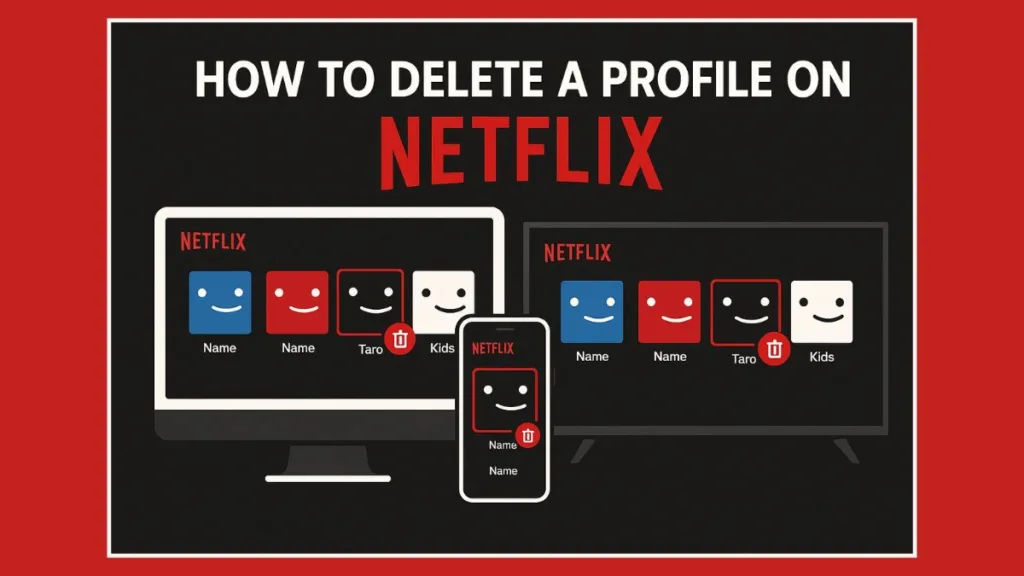
Deleting a profile is quick, but it’s important to know what it means and how it works across different devices. Let’s walk through everything step by step.
Some common reasons people delete a Netflix profile include:
- A roommate or family member no longer uses the account.
- You want to remove duplicate or unused profiles.
- You’ve reached the maximum of 5 profiles and need to make room for a new one.
- You want to delete the Kids profile once your child outgrows it.
- You notice a suspicious profile and want to secure your account.
What Happens When You Delete a Netflix Profile?
When you delete a Netflix profile, all the information tied to it is permanently removed. That includes:
- Viewing history and watch activity
- “My List” shows and movies
- Game saves and game handles
- Personalized suggestions and ratings
Important: You cannot delete the main Netflix profile on your account. If you want to get rid of the primary profile, you’d need to cancel your Netflix membership entirely.
Extra Tip: If you don’t want to permanently lose recommendations or watch history, consider using the Profile Transfer feature. This lets you move a profile’s viewing history, My List, and preferences to a new Netflix account before deleting it.
How to Delete a Profile on Netflix: Step-by-Step Guide for Every Device
Deleting a Netflix profile is simple, but the exact steps vary depending on whether you’re on a computer, mobile device, or smart TV/streaming device. Below are the detailed methods to remove a profile across all platforms.
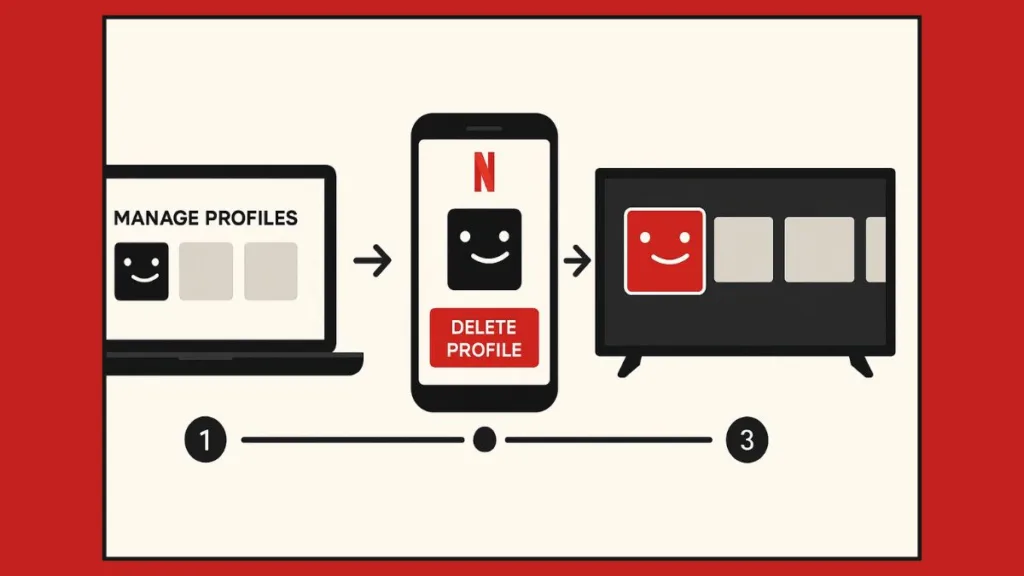
Delete a Netflix Profile on Computer or Web Browser (Fastest Method)
Deleting a profile from a web browser is the most universal way and works no matter what device you’re on — Windows, Mac, or even Chromebook.
Steps:
- Go to Netflix.com and log in to your account.
- In the top-right corner, hover over your profile icon and select Manage Profiles.
- Click on the profile you want to delete.
- Scroll to the bottom and choose Delete Profile.
- Confirm by selecting Delete Profile again.
Pro Tip: Browser deletion is the most reliable. If you can’t delete a profile on your TV app, do it on a browser — changes update instantly across all devices.
How to Delete a Netflix Profile on iPhone, Android, or Netflix Mobile App
The Netflix app lets you manage profiles directly, whether you’re on iOS or Android.
Steps:
- Open the Netflix app and sign in.
- From the profile selection screen, tap Edit in the upper-right corner.
- Choose the profile you want to remove.
- Scroll down and tap Delete Profile.
- Confirm by selecting Delete again.
Already inside a profile?
- Tap your profile icon (bottom-right).
- Tap the Menu (☰) in the top-right corner.
- Select Manage Profiles → choose the profile → Delete Profile.
Pro Tip: If the delete option isn’t visible, make sure your app is updated to the latest version. Outdated Netflix apps sometimes hide or disable the Manage Profiles feature.
Remove a Netflix Profile on Smart TV, Roku, Firestick, or Apple TV
On TVs and streaming devices, Netflix offers a quick profile management option.
Steps:
- Launch the Netflix app on your TV or device.
- On the profile selection screen, highlight the profile you want to delete.
- Look for the pencil (edit) icon under the profile and select it.
- Choose Delete Profile.
- Confirm the deletion.
Pro Tip: If your TV app doesn’t display the edit pencil icon, it may be running an older version of Netflix. Try updating the app or use a browser or mobile app to delete the profile instead.
Can You Delete the Netflix Kids Profile? Yes, Here’s How
Netflix automatically creates a Kids profile when you set up a new account. While you can’t switch it into a normal profile, you can delete the Kids profile like any other.
Steps:
- Go to Manage Profiles on your browser, mobile app, or TV.
- Select the Kids profile.
- Scroll to the bottom and click or tap Delete Profile.
- Confirm by selecting Delete again.
Pro Tip: Once deleted, you can create a new profile without restrictions for older kids or other household members.
Can You Delete the Main Netflix Profile or a Kids Profile?
This is one of the most common questions Netflix users have. The answer depends on which type of profile you’re trying to remove.
The main Netflix profile — the one created when you first set up your account — cannot be deleted. It’s permanently tied to your account settings, billing details, and parental controls. If you really want to remove it, the only way is to cancel your entire Netflix membership. Once you cancel, all profiles, including the primary one, will be removed when your billing cycle ends.
That said, there’s a workaround: instead of deleting it, you can edit the main profile. You can change its name, avatar, language, or maturity settings to repurpose it for another user. For most people, this is enough to “replace” the main profile without losing access to Netflix.
The Kids profile, on the other hand, can be deleted — but it cannot be converted into a standard profile. If your child has outgrown the Kids experience, the best option is to delete the Kids profile entirely and create a new adult or teen profile with the right maturity settings. This way, you free up one of your five available slots and give your family a more customized viewing experience.
Why Can’t You Delete a Netflix Profile?
Sometimes, the option to delete a profile just doesn’t show up, or you click “Delete” and the profile won’t go away. Here are the most common reasons why this happens — and how you can fix them.
- You’re trying to delete the main profile: Remember, the primary profile cannot be removed. If this is the one you’re targeting, the delete option won’t appear. The only alternative is editing it or canceling your account altogether.
- Your Netflix app or device is outdated: Older devices (especially those made before 2013) don’t support profile management. Also, if your app hasn’t been updated, the Manage Profiles button might be missing. Try updating the Netflix app or switch to a web browser where profile management is always available.
- You’re logged into the wrong profile: Netflix won’t allow you to delete the profile you’re currently using. Switch to another profile first, then go back to Manage Profiles and delete the one you want to remove.
- Temporary sync or glitch issues: Sometimes, even when you click delete, the change doesn’t stick because of a caching or syncing problem. Signing out of Netflix on all devices, clearing the app cache, or restarting your device usually fixes this. Once you log back in, the profile should be gone.
If none of these fixes work, the best step is to visit the Netflix Help Center or contact Netflix customer support directly. They can walk you through any account-specific issues that might be preventing you from managing your profiles.
FAQs About Removing Profiles on Netflix
Will deleting a Netflix profile sign me out of my account?
No. Deleting a profile only removes that profile’s data (like viewing history, game saves, and personalized settings). You’ll remain signed in to your Netflix account and other profiles won’t be affected.
Can I restore a Netflix profile after deleting it?
Unfortunately, no. Once a profile is deleted, all its history, lists, and preferences are permanently erased. If you want to keep that data, consider editing the profile instead of deleting it.
Does deleting a profile free up space for a new one?
Yes. Since Netflix only allows up to five profiles per account, removing one immediately frees up a slot to create a new profile.
Can I delete a Netflix profile without using the app?
Yes. If the app isn’t working, you can always go to Netflix.com in a web browser, log in, and manage profiles from there. The changes will sync across all devices.
Will deleting a Kids profile remove parental controls from my account?
No. Parental controls are tied to individual profiles, not the whole account. Deleting a Kids profile removes only that profile’s restrictions. You can still set maturity limits and restrictions on other profiles if needed.
Do all devices show the option to delete a profile?
Not always. Some older devices don’t support profile management. If you don’t see the delete option, try deleting the profile from a browser or mobile app, which always gives full access to profile settings.
Can I delete multiple profiles at once?
No. Netflix doesn’t allow bulk deletion. You’ll need to delete profiles one by one through the Manage Profiles menu.
Conclusion: Manage Your Netflix Profiles the Right Way
Cleaning up your Netflix account is easy once you know where to look. Whether you’re removing a Kids profile, deleting an old roommate’s account, or just freeing up space, you can manage your Netflix profiles from any device in just a few steps.
Remember: the main profile can’t be deleted, and deleting any profile is permanent—so double-check before confirming. For more help, you can always visit the Netflix Help Center.
Visit Our Post Page: Blog Page
