Wondering how to remove a repost on Instagram? Discover easy steps to delete reshared posts, stories, and reels in 2025 and keep your profile curated and clean.

Instagram’s repost feature is revolutionizing the way we share content. But what if you’ve reshared something by mistake or simply want to clean up your profile? Don’t worry—removing a repost is a breeze. Let’s dive into this step-by-step guide and explore how you can manage your reposts effectively in 2025.
Understanding Instagram’s Repost Feature (2025 Update)
Instagram’s repost function, rolled out in 2025, lets you share public posts and Reels from other users with full credit to the original creator. Once reshared, these reposted posts live in a dedicated Reposts Tab on your profile, giving you easy access to everything you’ve shared. This feature is a great way to engage with your community, but what if you no longer want a post to appear on your profile? Let’s figure it out.
Reposts with Full Credit: Instagram’s repost feature ensures creators get their due credit when their content is reshared. This helps users give shout-outs to original creators, which boosts engagement and builds a positive, collaborative community.
Exclusive Reposts Tab: All reposted content appears in the new Reposts Tab, separate from your regular posts and Reels, for better organization. This allows users to revisit and manage their reposts without cluttering the primary feed.
User-Driven Content Sharing: Reposting is one of the most organic ways to grow your community and share content that resonates with your audience. For brands, it’s an excellent tool for showcasing user-generated content (UGC), building trust, and fostering social proof.
How Reposts Affect Engagement: When you repost someone else’s content, it can have a significant impact on your engagement. Your followers will appreciate the fresh, relevant content you’re sharing. In fact, reposted content can drive higher engagement rates, especially if it aligns with your audience’s interests.
As of 2025, Instagram’s repost feature has become a mainstay in the social media experience. It not only encourages content sharing but also allows users to maintain a curated feed with content that reflects their personality and interests. Now, let’s get into how to manage those reposts! Check out an example of how Instagram users are leveraging the repost feature effectively in 2025 with this Instagram post.
How to Delete a Repost on Instagram: A Simple, Effective Method
Deleting a repost on Instagram is straightforward once you know where to look. Here’s the exact process to follow:
- Launch the Instagram App: Ensure you’re using the latest version of the Instagram app (2025 update or later) for full functionality of the repost feature. Updates are crucial because new features and bug fixes are rolled out with each update, so ensure you’re not missing out on any improvements that could affect reposting.
- Go to Your Profile: Tap your profile icon in the bottom menu to head straight to your profile. Your profile houses all your posts, Reels, and the newly added Reposts Tab. From here, you have full control over managing your content.
- Find the Reposts Tab: You’ll notice a new Reposts Tab on your profile. It’s marked with the repost icon (two arrows forming a square). Tap it to access all the content you’ve reshared. The Reposts Tab was introduced to make it easier to manage reposted content, giving users a clear overview of everything they’ve reshared.
- Locate the Post You Want to Delete: Scroll through your reposts. Each reshared post or Reel will be shown as a thumbnail. Find the one you want to delete. If you have a lot of reposted content, using Instagram’s search bar to locate specific posts quickly can save time.
- Delete the Repost: Once you’ve located the post, long press on it to bring up options. Tap Delete Repost and confirm. This will remove the reshared content from your profile and your followers’ feeds, without affecting the original post or Reel.
Removing a repost will instantly clean up your profile and prevent the reshared content from showing up in your followers’ feeds. It’s a quick and easy way to maintain your content flow, especially if you want to keep your feed looking fresh and organized. For further assistance, check out Instagram’s official help page.
Want more Instagram tips and tricks? Follow us on Instagram for daily inspiration!
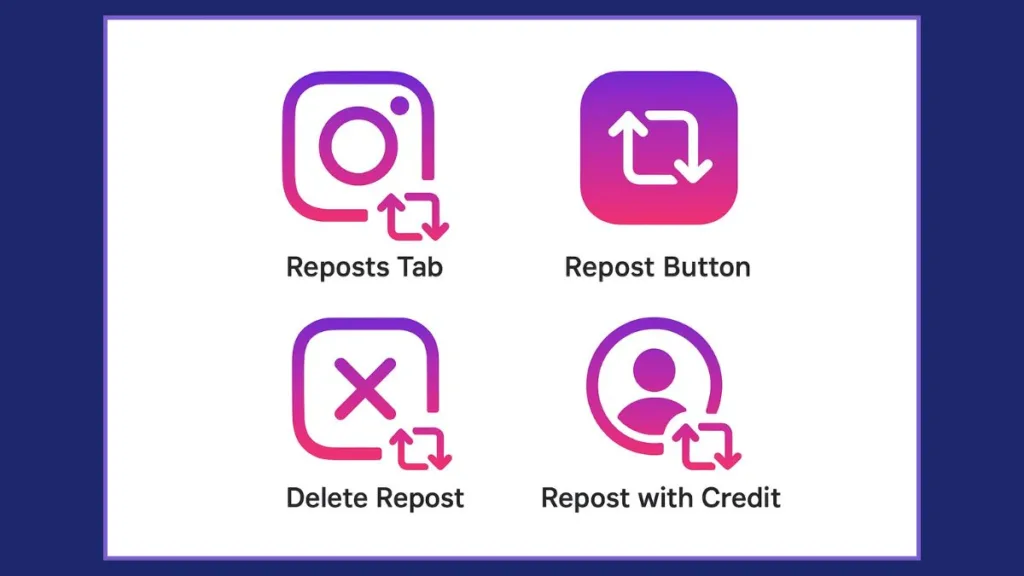
Can I Delete Multiple Reposts at Once? Here’s What You Need to Know
Instagram doesn’t currently support bulk deletions of reposts. If you want to remove several reposts, you’ll need to do so one by one through the Reposts Tab.
This limitation may seem inconvenient, especially for users who have reshared a lot of content over time. However, Instagram’s approach to managing reposts ensures that users remain in control of the reshared content they want to keep or remove.
If you don’t want to completely delete a repost but prefer to hide it temporarily, archiving the post can be a good alternative. This will remove it from your feed without permanently deleting it, giving you the flexibility to restore it at any time.
- Archiving Posts: Archiving a repost allows you to clean up your profile without losing any content. Simply tap the three dots on a reposted post and select “Archive.” This action hides the post from your profile, but you can easily retrieve it when needed.
- Organizing Your Feed: Whether you’re trying to keep your feed organized, reduce clutter, or simply change the look of your profile, knowing how to manage reposts effectively can save time and effort in the long run.
What to Do If the Repost Button Isn’t Working on Instagram
Occasionally, you might face issues with the repost button not working. Here’s how to fix it:
- Update the Instagram App: Make sure you have the latest version of Instagram. If you haven’t updated, the repost feature may malfunction. The app developers continuously work on improving user experience, and keeping your app updated ensures you’re using the latest version with the most stable features.
- Log Out & Back In: Try logging out and logging back into your Instagram account. This can resolve temporary glitches and refresh your account.
- Restart the App or Phone: Sometimes, restarting the app or your phone can fix issues related to the repost button not functioning properly. This is especially helpful if the app is lagging or experiencing unresponsive behavior.
- Privacy Settings: Ensure your account settings allow others to repost your content. If privacy settings are restricting resharing, you might encounter issues. Navigate to Settings > Privacy > Account Privacy and make sure your settings permit reposting from public accounts.
- Contacting Support: If these steps don’t resolve the issue, Instagram’s support team is available to help. You can reach them through the app or via the official website for further troubleshooting.
Being aware of common issues and solutions will ensure that you can maintain your Instagram experience without unnecessary interruptions. Keeping your app updated is one of the easiest ways to avoid glitches and improve overall performance.
Essential Tips for Managing Your Instagram Reposts
Stay on top of your repost game with these helpful tips for managing reshared content on Instagram:
- Disable Reposts on Your Posts: Want to stop others from resharing your posts? Go to Settings > Sharing and Reuse, and turn off the option to allow reposts. This way, you maintain control over your content and prevent others from resharing it without your consent.
- Archive Instead of Deleting: If you don’t want to permanently remove reposts but want them off your feed temporarily, use the archive feature. This will hide them from your profile but can be restored later, allowing for flexibility in curating your content.
- Control Your Feed with Privacy Settings: Review your Instagram Privacy Settings to control who can see and repost your content. This will help keep your feed exactly how you want it, especially if you want to maintain a more private or curated profile.
- Monitor Reposted Content: Keep track of the posts you’ve reshared, especially if they’re from influencers or brands. The more you monitor your reposts, the better you’ll be able to maintain a cohesive brand image or aesthetic on your profile.
- Reposting for Brand Strategy: For businesses and brands, reposting user-generated content (UGC) is a great way to engage with your audience. It shows appreciation for your community and encourages more engagement with your content. Always make sure to give credit to the original creators by tagging them and mentioning them in your reposted posts.
Why Instagram’s Repost Feature Matters in 2025
The repost feature is more than just an added function—it’s part of Instagram’s broader push to enhance social discovery and engagement. Meta, Instagram’s parent company, designed the repost feature to streamline content sharing, giving users the ability to share meaningful posts with proper credit. While it has made resharing content more straightforward, it’s also important to know how to manage these reshared posts to maintain a clean and organized profile.
In 2025, users are accustomed to features like reposting, and while it adds a layer of content sharing, it also adds complexity. Some users have expressed concerns about the complexity the repost feature adds to the interface. However, it’s a tool that helps build community and fosters engagement when used properly. It’s crucial to understand how to manage reposts to stay on top of your profile’s aesthetic and function.
- The Importance of Curation: In today’s content-driven world, your Instagram feed is your online portfolio. Managing reposts ensures that your profile remains an accurate representation of your personal or brand identity.
- User Engagement & Social Proof: Reposting content is also a great way to show appreciation for the creators you admire, thereby strengthening your relationships with them and boosting your own credibility.
Answers to Common Questions About Deleting Reposts on Instagram
How do I delete a repost on Instagram?
Go to the Reposts Tab on your profile, long press the post you want to delete, and select Delete Repost.
How do I delete all reposts on Instagram?
Instagram doesn’t yet offer bulk deletion of reposts. You’ll need to delete each repost individually from the Reposts Tab.
Why can’t I delete my repost on Instagram?
If the delete option isn’t available, ensure your Instagram app is up to date. Log out and back in or restart the app to resolve any temporary glitches.
How do I hide my reposts on Instagram?
Archive your reposts to remove them from your feed without permanently deleting them. This way, they’re hidden but can be restored later.
Where is the repost button on Instagram?
The repost button appears when you tap the share icon on a public post or Reel. Select Repost to add it to your profile.
How do I turn off the repost button on Instagram?
You can disable reposts on your content by going to Settings > Sharing and Reuse and toggling off the repost feature.
Wrapping Up: Master Instagram Reposts with These Simple Tips
Deleting reposts on Instagram is simple and quick, but knowing how to use and manage reposts effectively will keep your profile clean and curated. Whether you’ve reshared something by mistake or just want to reorganize your feed, this guide ensures you know exactly how to delete, manage, and control reposts on Instagram in 2025.
By using these methods and understanding how reposts fit into Instagram’s overall content strategy, you can take full advantage of this feature while maintaining control over your profile’s aesthetic and content flow. Stay ahead of the curve in 2025, and keep your Instagram presence strong and organized!
Visit Our Post Page: Blog Page
