Are you looking to turn off FN Lock? Learn how to disable function keys on HP laptop with quick, easy steps to use your F1–F12 keys efficiently.
Understanding the Function (Fn) Key and Action Keys Mode
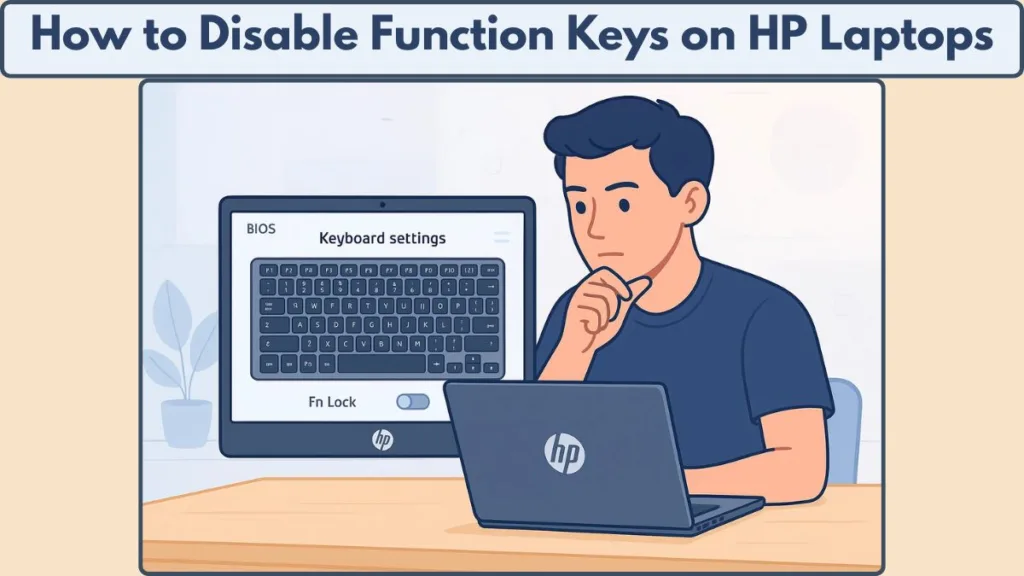
What the Fn Key Does on HP Laptops
On HP laptops, the Function (Fn) key works like a control switch for the top row of your keyboard — the F1–F12 keys. These keys can perform two types of actions: standard functions (like F5 for refresh or F2 for rename) and special shortcuts (like adjusting brightness, volume, or enabling airplane mode).
Why HP Enables Action Keys Mode by Default
By default, HP enables something called Action Keys Mode, which prioritizes those special shortcuts. That means pressing F3 changes your screen brightness instead of performing its usual function. To use the traditional F1–F12 commands, you often need to hold down the Fn key while pressing them.
Think of it like a two-way switch:
- When Action Keys Mode is on, your keys control shortcuts by default.
- When Action Keys Mode is off, your keys act as standard function keys — no need to press Fn every time.
This setup is designed for convenience, but it doesn’t fit everyone’s workflow. For instance, developers, gamers, or professionals who rely heavily on the F-keys might find it frustrating to always press Fn.
That’s why HP provides flexible ways to change how these keys behave, either through BIOS settings, keyboard shortcuts, or Windows options — which we’ll explore step by step in the next sections.
How to Disable Action Keys Mode in HP BIOS to Turn Off Fn Key
For users who want full control over the function keys, the BIOS offers the most reliable way to change their behavior.
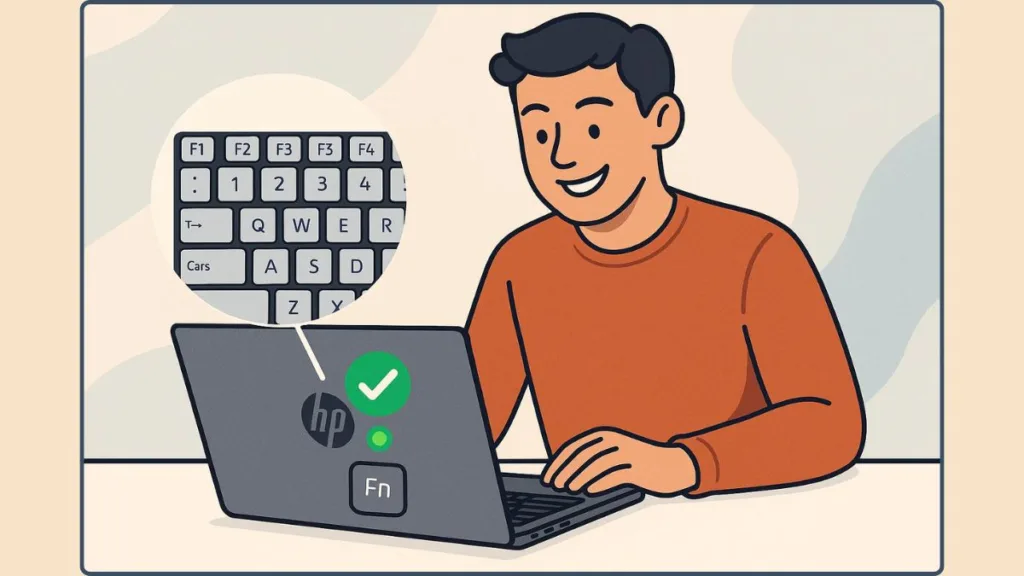
By adjusting settings in BIOS, you can decide whether the F1–F12 keys act as standard function keys or perform shortcut actions by default.
Accessing the BIOS on HP Laptop
- Restart your laptop and be ready to act quickly.
- As soon as the HP logo appears, press Esc repeatedly to open the Startup Menu, then press F10 to enter the BIOS Setup Utility.
- This combination works on most ProBook, EliteBook, Pavilion, and Envy models.
- On some older or gaming models like HP Omen, the keys may vary slightly, so check your manual if necessary.
- Once in BIOS, you’ll see a menu-driven interface that can be navigated using the arrow keys.
Navigating to the Action Keys Mode Setting
- Move to the System Configuration or Advanced tab using the arrow keys.
- Look for terms like:
- Action Keys Mode
- Fn Key Switch
- Launch Hotkeys without Fn Keypress
- These settings allow you to control whether F1–F12 act as standard keys or shortcuts.
- Use Enter to select the desired option and explore any additional model-specific toggles that might appear.
Changing the Function Key Behavior
- Enabled:
- Your F1–F12 keys will perform special actions such as adjusting brightness, volume, or media playback without pressing Fn.
- This is ideal for users who rely heavily on media shortcuts for daily tasks.
- Disabled:
- Your F1–F12 keys act as standard function keys, requiring you to press Fn for special actions.
- Useful for professionals, developers, and gamers who need direct access to F-key functionality in software or games.
- After selecting your preference, press F10 to save changes and restart the laptop.
Why BIOS Is the Most Reliable Method
Permanent Control: Changes in BIOS persist across Windows updates, driver reinstalls, and software tweaks.
Model-Specific Customization: Certain HP laptops, like the ProBook G5 or EliteBook 830, provide extra options for Hotkeys or Fn Key behavior, allowing precise personalization.
Consistent Functionality: Adjusting the BIOS ensures that your F1–F12 keys behave reliably in every application, whether you’re using productivity software, games, or multimedia programs.
Advanced Options: Some BIOS setups also allow you to swap Fn and Ctrl keys or set other advanced keyboard preferences for enhanced workflow efficiency.
By configuring Action Keys Mode in BIOS, you gain full control over your HP keyboard, enabling a consistent and efficient experience.
Whether you want quick access to media shortcuts or standard F-key functionality, BIOS settings provide a secure and dependable solution that works across all applications and system updates.
How to Change Function Key Behavior Using Windows on HP Laptop
If you prefer not to dive into BIOS, HP laptops also let you manage your function keys directly from Windows. These methods are often quicker and perfect for users who want to toggle behavior on the fly.
Fn Lock Shortcut: Quick Toggle Between Standard and Shortcut Keys
On many HP models, pressing Fn + Esc or sometimes Fn + Num Lock will instantly switch between standard function keys and shortcut keys.
- The LED indicator near these keys shows whether the Fn Lock is enabled or disabled, giving you clear visual feedback.
- This method is especially useful for users who frequently switch between tasks that require F1–F12 functions and media controls.
- It allows a temporary or permanent toggle without restarting your laptop, making it convenient for on-the-go adjustments.
Windows Tools to Adjust Action Keys Mode
Windows Mobility Center and HP Support Assistant can provide access to Action Keys Mode settings.
- Through these interfaces, you may find options to enable or disable shortcut keys, adjust keyboard behavior, or reassign specific F-key functions.
- The exact options vary by HP model, but these tools are designed to help users customize their keyboard without entering BIOS, making adjustments more accessible and user-friendly.
Updating Keyboard Drivers to Restore Function Key Performance
If your function keys aren’t responding as expected, outdated or corrupted drivers could be the cause.
- Updating the keyboard driver through Device Manager or using the HP Support Assistant can restore proper functionality.
- Ensuring that your Fn key settings work consistently across applications and Windows sessions helps maintain a smooth workflow.
- Driver updates can also fix unexpected behavior, such as keys acting as media shortcuts instead of standard F1–F12 commands.
Benefits of Using Windows-Based Methods for Function Keys
- Provides a fast and convenient way to toggle function key behavior without restarting your laptop.
- Offers flexibility, allowing you to switch between shortcut mode and standard F1–F12 functions based on your current needs.
- Ensures compatibility with different applications and scenarios, whether you’re gaming, coding, or performing productivity tasks.
- Reduces the likelihood of errors or conflicts that sometimes occur when relying solely on BIOS settings.
Using these Windows-based methods, you can quickly enable standard F1–F12 keys when needed or switch back to shortcut mode for media controls and other tasks — all while keeping your workflow seamless and efficient.
How to Change Fn Key Settings on HP Laptops by Model (Omen, Envy, Pavilion, EliteBook, ProBook)
Not all HP laptops handle Fn key behavior the same way. Depending on the model, you might find different options for toggling Action Keys Mode, adjusting shortcut keys, or customizing the function row.
Understanding these model-specific differences can save time and ensure you get the exact keyboard behavior you want.
HP Omen Series: Gaming-Focused Fn Key Customization
Omen laptops often emphasize gaming and multimedia shortcuts.
- Many models allow you to toggle Fn behavior using Fn + Esc or directly through BIOS, giving gamers and power users quick access to preferred key functions.
- The Omen Command Center software lets you create custom macros, assigning specific tasks or combinations to F1–F12 keys. This is particularly useful for gaming shortcuts, switching between applications, or automating repetitive tasks.
- Some Omen devices also feature LED indicators for Fn Lock status, so you can see at a glance whether keys are in standard or shortcut mode.
- This combination of BIOS and software customization ensures that both casual and advanced users can achieve optimal keyboard functionality.
HP Envy Series: Balancing Productivity and Convenience
Envy laptops usually provide a simple Fn toggle through Fn + Esc or Windows Mobility Center, which is ideal for users who want quick access without entering BIOS.
- For more permanent adjustments, BIOS access allows enabling or disabling Action Keys Mode, ensuring consistent F-key behavior across Windows and applications.
- Some Envy models include Fn Lock indicators, helping users immediately identify whether the Fn key is active or locked, which can reduce confusion during intensive tasks.
- Envy’s design prioritizes workflow efficiency, making it suitable for professionals, students, and casual users who need a balance between shortcut functionality and standard F-key access.
HP Pavilion Series: Everyday Productivity Made Easy
Pavilion models focus on user-friendly design and media functionality.
- The Fn + Esc shortcut allows quick switching between standard F1–F12 keys and media or shortcut functions, perfect for everyday computing tasks.
- BIOS adjustments under System Configuration → Action Keys Mode provide permanent control over how the keys behave, ensuring consistency when working on spreadsheets, documents, or multimedia tasks.
- Pavilion laptops are ideal for students, home users, and office productivity, where a flexible keyboard setup can improve efficiency without complicated configurations.
- The combination of shortcut toggles and BIOS options gives Pavilion users both convenience and control.
HP EliteBook Series: Business-Oriented Fn Key Options
EliteBook keyboards often include Hotkeys Mode or Fn Key Switch options directly in BIOS.
- These laptops are designed for professionals who rely on both media and standard F-key functions, allowing you to lock or unlock the Fn key according to your workflow.
- Some EliteBook models support advanced shortcut customization and macros via HP software, enabling tasks like launching applications, switching between windows, or automating repetitive office functions with a single keypress.
- With EliteBook, the combination of BIOS settings and software customization ensures maximum productivity, especially for business users managing multiple applications simultaneously.
HP ProBook Series: Enterprise-Level Flexibility
ProBook models provide options like Launch Hotkeys without Fn Keypress in BIOS, giving quick access to both media and standard keys.
- Certain G4 and G5 models support Fn + Shift as a temporary override, allowing users to switch between modes without restarting or opening BIOS.
- ProBooks often allow swapping Fn and Ctrl keys, catering to developers or professionals who prefer a customized keyboard layout for faster workflow.
- These laptops are particularly useful in enterprise environments where users frequently switch between software tools and need reliable F1–F12 key functionality across applications.
- ProBooks combine flexibility, customization, and efficiency, making them suitable for both business and technical use.
By understanding the model-specific options for Omen, Envy, Pavilion, EliteBook, and ProBook laptops, you can tailor the Fn key behavior to your workflow.
Each series offers slightly different tools, but all provide ways to optimize your keyboard for productivity, convenience, and efficiency, whether you’re gaming, working, or managing multiple applications.
No Action Keys Option in HP BIOS? Here’s What to Do
Sometimes, when exploring your HP laptop’s BIOS, you might notice that the Action Keys Mode or Fn key toggle option is missing.
This can be confusing, but don’t worry — there are still ways to control your function key behavior.
Identifying Alternate BIOS Settings for Fn Key Behavior
Some HP models label the Fn key behavior differently, such as Hotkeys Mode, Fn Key Switch, or Launch Hotkeys without Fn Keypress.
- Navigate through the Advanced or System Configuration menus carefully, as the option might be located under a slightly different name.
- Use the arrow keys to explore each tab thoroughly, since certain enterprise or older models may hide the setting in less obvious locations.
Using Windows-Based Shortcuts to Control Fn Keys
If the BIOS option is absent, Windows shortcuts can help manage function key behavior:
- Press Fn + Esc to toggle Fn Lock on or off.
- On some models, Fn + Num Lock works as an alternative shortcut.
- Check for an LED indicator on your keyboard to verify whether the Fn Lock is active.
Updating BIOS and Keyboard Drivers
Missing options may sometimes be due to outdated BIOS firmware.
- Visit the HP Support website to download the latest BIOS update for your laptop model.
- Updating your keyboard drivers through Device Manager or the HP Support Assistant can also restore missing functionality or improve Fn key responsiveness.
Using Third-Party Tools to Customize Fn Keys
If neither BIOS nor Windows shortcuts work, consider trusted third-party tools like SharpKeys or AutoHotkey.
- These applications allow you to remap keys, effectively bypassing missing BIOS options.
- They offer flexibility to swap Fn and Ctrl, or assign custom shortcuts to the F1–F12 keys, ensuring you retain control over keyboard behavior.
Reasons Why Action Keys Option Might Be Missing
- Certain HP models, especially consumer-focused laptops like Pavilion or Envy, may not include the Action Keys Mode toggle in BIOS, as the manufacturer expects users to rely on Windows shortcuts.
- Enterprise models like ProBook or EliteBook usually retain this option, but BIOS versions and firmware updates can affect its visibility.
Even if the Action Keys option is missing in BIOS, you still have multiple ways to control your function keys, whether through Windows shortcuts, driver updates, or trusted software, allowing you to maintain the keyboard setup that fits your workflow.
Troubleshooting HP Function Keys Not Working or Saving Settings
Even after adjusting BIOS or using Windows shortcuts, sometimes your function keys might not work as expected, or changes may not save properly.
These issues can be caused by driver conflicts, software settings, or hardware-specific quirks. The good news is that most problems can be resolved with a few practical steps.
Updating Keyboard Drivers and Firmware
Outdated or corrupted drivers are one of the most common causes of Fn key issues.
- Open Device Manager, locate the keyboard device, and check for updates.
- Alternatively, use HP Support Assistant to automatically find and install the latest drivers and firmware updates.
- Keeping drivers up to date ensures function keys perform correctly and that BIOS changes are recognized by Windows.
Resetting BIOS or UEFI Settings to Default
Sometimes BIOS changes don’t stick due to previous misconfigurations.
- Access BIOS using Esc > F10 during startup.
- Look for the option to restore default settings or reset to factory defaults.
- After resetting, reconfigure the Action Keys Mode or Fn key behavior, then save changes with F10.
- This ensures that no lingering settings prevent your F1–F12 keys from functioning correctly.
Identifying and Resolving Conflicting Software
Certain third-party programs can interfere with keyboard shortcuts or Fn key behavior.
- Review recently installed software or utilities that might manage keyboard functions, such as macro programs or media control apps.
- Temporarily disabling or uninstalling these applications can help determine if they are causing the issue.
Verifying Windows Keyboard and Accessibility Settings
Windows itself can sometimes override function key behavior.
- Check the Windows Mobility Center or keyboard settings for options related to Fn key or function row behavior.
- Ensure that sticky keys, filter keys, or other accessibility features are not affecting key inputs.
Performing a Hardware Diagnostic Test
If function keys still don’t respond, it might be a hardware issue.
- Some HP laptops allow a hardware diagnostic test during startup.
- Follow the on-screen instructions to test the keyboard functionality and verify if the Fn key or individual F-keys are physically working.
Ensuring BIOS and Windows Changes Save Properly
- Always save BIOS changes by pressing F10 before exiting.
- Restart your laptop after making Windows-based adjustments or driver updates.
- Check for any BIOS or firmware updates that address known keyboard issues specific to your model.
By following these steps, you can identify and fix issues preventing your HP function keys from working correctly or saving settings, ensuring that your keyboard behaves consistently across all applications and workflows.
Extra Tips to Enable Standard Function Keys for Productivity
Maximizing your function key efficiency can significantly improve workflow, whether you’re working, studying, or managing multiple applications.
Beyond BIOS settings and Windows shortcuts, there are several additional strategies to ensure your F1–F12 keys are always ready for standard use, helping you work faster and more efficiently.
Use Fn + Esc or Fn Lock for Quick Toggle
The Fn + Esc combination is a fast way to enable or disable Fn Lock, letting you switch between media functions and standard F-keys without entering BIOS.
- This shortcut is available on most HP laptops and provides a convenient toggle when moving between multimedia tasks and productivity tasks.
- Some models also support Fn + Num Lock or other device-specific combinations, providing additional flexibility for controlling the function row.
- Always check the LED indicator on your keyboard to confirm whether Fn Lock is active, giving you a visual confirmation of your current function key mode.
Customize Function Keys with HP Software
Tools like HP Keyboard Control Manager or Omen Command Center (for gaming models) allow you to remap keys and assign macros, giving you full control over the F1–F12 row.
- You can create shortcuts for tasks like opening frequently used applications, switching between programs, or executing multi-step commands.
- Macros can also be used to combine media control and standard key functions, letting you perform multiple actions with a single keypress.
- For professionals or power users, this customization reduces reliance on the mouse and streamlines complex workflows, enhancing overall productivity.
Leverage Windows Accessibility and Mobility Settings
The Windows Mobility Center provides settings to adjust function key behavior across applications, allowing fine-tuned control.
- Features like sticky keys, filter keys, or other accessibility options can sometimes interfere with normal Fn key behavior, so verifying these settings ensures smooth operation.
- Adjusting these settings can prevent accidental key presses from disrupting workflow, especially for users who rely heavily on keyboard shortcuts for efficiency.
- This approach is particularly useful in office environments or for users managing multiple applications simultaneously.
Keep BIOS and Drivers Updated
Regularly updating your BIOS and keyboard drivers ensures that function keys behave consistently and that all settings changes are recognized by Windows.
- Use HP Support Assistant or the official HP website to check for updates specific to your laptop model.
- Keeping firmware and drivers current prevents compatibility issues with Windows updates and software applications, maintaining reliable F-key functionality.
- Updates may also restore missing features, such as Action Keys Mode or Fn Lock toggles, that improve productivity and keyboard customization.
Consider Third-Party Tools for Advanced Customization
Applications like SharpKeys or AutoHotkey allow you to remap keys, assign macros, or swap key functions for even more control.
- You can swap Fn and Ctrl keys, assign custom macros to specific F-keys, or override default media functions, giving you a fully personalized keyboard setup.
- These tools are ideal for users who want precise control over function key behavior for productivity, gaming, or software development tasks.
- Advanced users can even create multi-step macros to automate repetitive actions, saving time and minimizing errors in workflow-heavy environments.
Maximizing Workflow Efficiency
By combining these tips and tools, you can ensure your HP laptop’s function keys are optimized for productivity:
- Seamlessly switch between standard F-key functions and media shortcuts,
- Create custom workflows and shortcuts to reduce repetitive tasks,
- Enhance multitasking capabilities without relying heavily on the mouse, and
- Maintain consistent keyboard performance across applications and Windows updates.
Using a combination of built-in shortcuts, HP software, Windows settings, BIOS updates, and third-party tools, you can fully tailor your function key experience to match your unique workflow and maximize efficiency every day.
FAQ About HP Fn Lock
How do I turn off Action Keys Mode on an HP laptop?
Press Fn + Esc to toggle Fn Lock. This switches your function keys between media controls and standard F1–F12 functions.
What is the HP Fn Lock and how do I use it?
Fn Lock lets you control whether your function keys act as standard F-keys or perform special actions. Use Fn + Esc or Fn + Num Lock to enable or disable it.
Can I disable the Fn key in BIOS on Windows 11?
Yes, access BIOS via Esc → F10 and navigate to Action Keys Mode or Hotkeys Mode to set function keys as default F1–F12.
Why are my HP function keys acting as media keys instead of F1–F12?
Your Action Keys Mode is likely enabled. Toggle Fn Lock or adjust BIOS settings to restore standard F-key behavior.
How do I enable F1–F12 keys without pressing Fn on HP?
Use Fn + Esc to activate Fn Lock, or change the Action Keys Mode in BIOS so F-keys function by default.
What if there is no Action Keys option in my HP BIOS?
Check for alternate labels like Hotkeys Mode or Fn Key Switch, update BIOS and keyboard drivers, or use Windows shortcuts to toggle Fn behavior.
Is there a Windows setting to swap Fn and function keys on HP?
Some HP models allow key swapping via Windows Mobility Center or HP Keyboard Control Manager, otherwise third-party tools like SharpKeys can help.
Do different HP models (Omen, Envy, Pavilion) have different Fn options?
Yes, enterprise models (ProBook, EliteBook) often have more BIOS Fn settings, while consumer laptops rely on Windows shortcuts or software utilities.
How do I access HP BIOS to change keyboard settings (Esc + F10)?
Restart the laptop, press Esc repeatedly during startup, then F10 to enter BIOS and adjust function key behavior.
How can I lock or unlock Fn on an HP without BIOS?
Use Fn + Esc or Fn + Num Lock for a quick toggle. Check the keyboard LED to confirm Fn Lock status.
Conclusion: Choose the Right Function Key Mode for You
Selecting the right function key mode on your HP laptop can make a noticeable difference in productivity, workflow, and overall user experience. Whether you prefer quick access to media controls or standard F1–F12 functionality, understanding how to toggle Fn Lock, adjust BIOS settings, and use Windows shortcuts empowers you to tailor your keyboard to your needs.
- For productivity-focused users: Enabling standard F-keys allows seamless use of shortcuts and software commands, reducing the need to press multiple keys for common tasks.
- For multimedia and casual use: Action Keys Mode provides instant access to volume, brightness, and playback controls, making daily tasks faster and more intuitive.
- Customizing with software or macros: Tools like HP Keyboard Control Manager, Omen Command Center, or third-party utilities allow you to create a personalized setup that combines the best of both worlds.
Ultimately, the goal is to ensure your function keys work the way you want, saving time, minimizing frustration, and enhancing your laptop experience. By combining BIOS adjustments, Windows settings, and optional customization tools, you can maximize efficiency and comfort every time you type.
Choose the mode that fits your workflow, experiment with shortcuts and macros, and make your HP keyboard truly work for you.
Visit Our Post Page: Blog Page
