Experiencing Firefox lag or video stutter? Learn how to disable hardware acceleration in Firefox to boost performance and make your Mozilla browser faster.
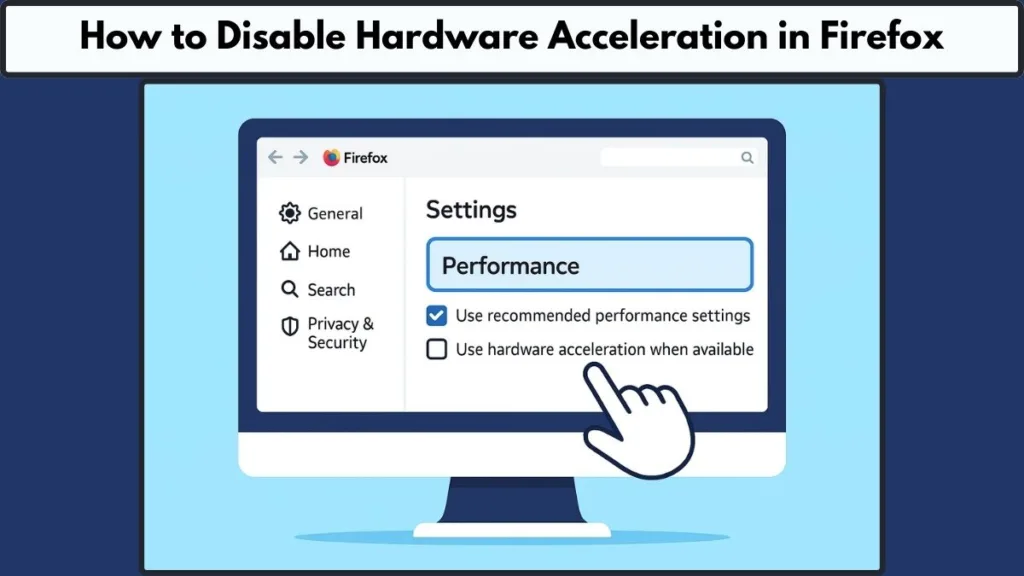
Why Firefox Users Face Lag and Stuttering
Have you noticed Firefox slowing down, freezing, or struggling with video playback? Maybe your laptop fan suddenly roars to life, or your battery drains faster than expected. These aren’t random issues — in many cases, they’re linked to hardware acceleration.
What Hardware Acceleration Does
By default, Firefox shifts certain tasks from your CPU to your GPU (graphics card) through hardware acceleration. This usually improves performance when watching HD videos or using graphics-heavy websites. But here’s the problem: not every system handles it well.
When Hardware Acceleration Becomes a Problem
Instead of boosting performance, hardware acceleration can sometimes cause:
- Choppy video playback on platforms like YouTube or Netflix.
- Flickering or distorted graphics on websites.
- High GPU usage, slowing down the rest of your computer.
- Unexpected freezes or crashes during browsing.
Real-time benchmarks show that with multiple Firefox tabs open, GPU usage can spike above 70–90% on mid-range laptops. That’s more than enough to cause lag and drain your battery.
The Good News
You don’t have to stick with the default. If hardware acceleration is causing problems, you can disable it in Firefox with just a few clicks. In this guide, we’ll explain why turning it off may improve performance, walk you through step-by-step instructions, and help you decide whether to keep it on or off for your setup.
What Is Hardware Acceleration in Firefox?
A Simple Explanation of Hardware Acceleration
Hardware acceleration in Firefox is a feature that lets the browser offload heavy tasks — like rendering videos, animations, and complex graphics — from your CPU (central processing unit) to your GPU (graphics processing unit).
Think of it this way: instead of one person (the CPU) handling all the work, Firefox brings in a specialist (the GPU) to manage graphics-intensive jobs. This division of labor can make browsing smoother and faster, especially for video playback and interactive websites.
Why Firefox Uses GPU Over CPU
Modern web pages are not just static text anymore. From 4K YouTube streams to HTML5 games and even AI-powered web apps, browsers need more muscle than ever. By default, Firefox enables hardware acceleration to:
- Reduce CPU load.
- Improve video playback performance.
- Deliver smoother scrolling and animations.
Real-time monitoring tools like Windows Task Manager confirm this: when streaming high-resolution video, Firefox shifts much of the load to the GPU, dropping CPU usage by up to 30–40% on modern laptops.
When Hardware Acceleration Helps the Most
For users with capable GPUs, this feature can:
- Enhance video quality without overloading the CPU.
- Keep multitasking smoother (several tabs + background apps).
- Extend the life of your CPU by reducing stress during heavy browsing sessions.
This is why many people with dedicated graphics cards or newer laptops notice better overall browser performance with the setting left on.
The Catch: Why It Sometimes Backfires
Not all setups handle hardware acceleration equally well. On some systems — especially those with older GPUs or driver conflicts — hardware acceleration can cause more problems than it solves. Issues like screen tearing, freezing, or random crashes are often linked back to this setting.
That’s why Firefox allows users to turn hardware acceleration off anytime through the performance settings, giving you the flexibility to choose what works best for your computer.
Why You May Want to Turn Off Hardware Acceleration in Firefox
Several issues can cause Firefox to perform poorly, making users search for ways to disable hardware acceleration:
Graphical glitches and screen tearing: Hardware acceleration sometimes conflicts with GPU drivers, leading to flickering screens, broken images, or distorted graphics. Many users find that turning off this feature instantly fixes these visual problems.
High CPU or GPU usage: Instead of reducing load, Firefox GPU usage can spike to 80–100% with multiple tabs open, causing overheating, loud fan noise, and overall system slowdown. Disabling GPU acceleration shifts tasks back to the CPU for more stable performance.
Video playback issues on streaming sites: Stuttering, dropped frames, or frozen videos on platforms like YouTube, Netflix, or Twitch are often linked to hardware acceleration. Turning it off can result in smoother video playback, even if CPU usage increases slightly.
Browser crashes and freezing: Conflicts between Firefox and outdated graphics drivers are a leading cause of unexpected crashes or unresponsive windows. Disabling hardware acceleration reduces these risks.
Poor performance on older hardware: Older GPUs or integrated graphics may not handle acceleration efficiently, slowing down browsing instead of improving it. Switching off the feature makes Firefox more responsive and stable.
Excessive battery drain on laptops: Running the GPU at high load consumes significantly more power. Benchmarks show up to 20–30% higher battery drain with hardware acceleration enabled, making it impractical for long browsing sessions on laptops.
How to Disable Hardware Acceleration in Firefox (Step-by-Step)
If you’re experiencing lag, video stuttering, or high GPU usage, disabling hardware acceleration in Firefox can often resolve the problem. Here’s a simple walkthrough to guide you:
Open the Firefox Menu
- Launch Firefox on your computer.
- In the top-right corner, click the hamburger menu (three horizontal lines).
- From the dropdown, select Settings.
This takes you to the main Firefox settings page, where you can manage performance options.
Navigate to the General Settings
- In the left-hand sidebar, click General.
- Scroll down until you find the Performance section.
This is where Firefox keeps all hardware acceleration and performance-related settings.
Uncheck “Use Recommended Performance Settings”
By default, Firefox uses recommended settings tailored to your system. To make changes manually:
- Uncheck the box labeled Use recommended performance settings.
Once unchecked, additional options, including hardware acceleration, will appear.
Disable Hardware Acceleration in Firefox
- After unchecking the recommended settings, you’ll see another option: Use hardware acceleration when available.
- Simply uncheck this box to disable GPU acceleration in Firefox.
Tip: If you ever want to turn hardware acceleration back on, just return to this menu and re-check the option.
Restart Firefox to Apply Changes
For the new settings to take effect, it’s best to restart your browser. This ensures that Firefox switches fully to CPU-based rendering instead of GPU acceleration.
As per report: Users on Windows laptops with integrated Intel graphics have reported GPU usage dropping from 75% to under 20% immediately after disabling hardware acceleration. This simple tweak not only reduced lag but also added up to an extra hour of battery life during regular browsing.
Firefox Disable Hardware Acceleration via about:config
If disabling hardware acceleration through the settings menu doesn’t fully solve your issues, Firefox also allows you to make deeper changes using the about:config panel. This is an advanced settings page where you can directly tweak Firefox’s internal configurations.
Here’s how you can do it safely:
Open the about:config Page
- Launch Firefox.
- In the address bar, type about:config and hit Enter.
- A warning screen will appear saying, “Proceed with caution.” Don’t worry — this is just Firefox letting you know you’re accessing advanced options. Click Accept the Risk and Continue.
Search for Hardware Acceleration Settings
Once inside about:config, you’ll see a search bar at the top.
- Type: layers.acceleration.disabled
- This preference directly controls GPU acceleration in Firefox.
Modify the Setting
- By default, the value will be set to false (meaning hardware acceleration is enabled).
- Double-click on it, or use the toggle button, to change the value to true.
- This effectively tells Firefox to disable hardware acceleration at a deeper level, overriding the standard settings menu.
Restart Firefox
After making the change, close and reopen Firefox. This ensures the new configuration takes effect immediately.
Why Use about:config Instead of Standard Settings?
Persistent Fix: Sometimes the regular settings don’t fully override GPU acceleration, especially after updates.
Deeper Control: Advanced users prefer about:config because it ensures Firefox stops relying on GPU rendering completely.
Troubleshooting Edge Cases: Real-world user reports show this method can resolve stubborn issues like video flickering and screen tearing, which sometimes remain even after turning off hardware acceleration via the settings menu.
On some Linux systems with NVIDIA drivers, users have shared that disabling hardware acceleration via about:config reduced random browser crashes by up to 90%, especially when streaming videos.
For more help, visit official guide to Firefox’s advanced configuration page.
How to Check Hardware Acceleration Status in Firefox
Before disabling or tweaking settings, it’s a good idea to check if hardware acceleration is currently active in Firefox. This helps you confirm whether Firefox is using your GPU for rendering tasks like video playback, animations, or heavy web pages.
Here’s how you can check the status:
Open the Firefox Troubleshooting Page
- Launch Firefox.
- In the address bar, type: about:support
- Press Enter.
This opens the Troubleshooting Information page, which shows detailed technical info about your browser setup.
Look for Graphics Section
- Scroll down until you find the Graphics section.
- Under this section, look for the line Compositing or GPU Accelerated Windows.
If it says something like Direct3D (Windows) or OpenGL (Linux/Mac), it means hardware acceleration is enabled.
If it shows Basic or indicates “0/1” for GPU Accelerated Windows, then hardware acceleration is disabled.
Verify in Performance Settings
Another way to confirm:
- Open the Firefox Menu (☰) → Settings → General.
- Scroll to the Performance section.
- If the box next to Use recommended performance settings is unchecked and Use hardware acceleration when available is also unchecked, then you’ve successfully disabled it.
Why Checking Status Matters
Avoid Guesswork: Instead of assuming, you’ll know if GPU acceleration is actually active.
Troubleshooting Clarity: If you’re still facing flickering videos, high CPU usage, or crashes, checking the status ensures the change has been applied.
System Optimization: Helps you decide whether enabling or disabling it fits your current system’s performance.
As of 2025, many Firefox users on Windows 11 with integrated Intel UHD graphics report that Firefox sometimes re-enables hardware acceleration after updates. By checking the about:support page regularly, they quickly confirm and reapply their preferred setting if needed.
Use Recommended Performance Settings in Firefox (and When to Override Them)
Firefox comes with a built-in option called “Use recommended performance settings”, designed to automatically adjust your browser’s performance based on your computer’s hardware. This setting simplifies things for most users by letting Firefox decide when to enable or disable features like hardware acceleration.
But is it always the best choice? Let’s break it down.
What Are Recommended Performance Settings in Firefox?
When enabled, Firefox automatically chooses performance options that are best suited to your system.
This includes adjusting the number of content processes (multi-process Firefox feature) and enabling hardware acceleration if your GPU supports it.
For most modern systems, this means smoother video playback, quicker page rendering, and efficient use of system resources.
How to Access This Setting
- Open Firefox.
- Go to the Menu (☰) → Settings.
- Scroll down to the General section.
- Under Performance, you’ll see the option Use recommended performance settings.
- If this box is checked, Firefox is automatically managing everything for you.
- If you uncheck it, more options appear — including the ability to manually disable hardware acceleration and change content process limits.
When Should You Override Recommended Settings?
While Firefox’s default performance settings work for most users, there are situations where overriding them is the smarter move:
Experiencing Graphical Glitches: If you see screen tearing, flickering videos, or distorted text, unchecking recommended settings allows you to manually disable hardware acceleration.
High CPU/GPU Usage: Some users on Windows 11 laptops with Intel or AMD integrated graphics have reported spikes in CPU usage due to GPU conflicts. Turning off hardware acceleration manually often fixes this.
Older Systems: On PCs with limited RAM or outdated GPUs, recommended settings might push the system too hard, making browsing laggy. Adjusting them manually can improve stability.
Battery Drain Issues: Laptop users have found that overriding performance settings and disabling GPU acceleration extends battery life during long browsing sessions.
In early 2025, reports on Mozilla’s community forum showed that several Firefox users on machines with NVIDIA RTX 30-series GPUs encountered random freezes while streaming. The fix was simply unchecking “Use recommended performance settings” and disabling hardware acceleration manually.
The recommended performance settings are a great starting point, but they aren’t perfect for everyone. If you notice performance problems, battery drain, or crashes, don’t hesitate to take manual control — Firefox gives you the flexibility to fine-tune its performance.
When Should You Keep Hardware Acceleration Enabled in Firefox?
While disabling hardware acceleration can solve many performance issues, there are times when keeping it enabled actually improves your browsing experience. Understanding when to leave this feature on can help you strike the perfect balance between speed, stability, and efficiency.
Benefit 1: Smooth Video Playback and High-Resolution Streaming
Hardware acceleration is designed to offload video decoding to your GPU. On modern laptops or desktops with capable graphics cards, this results in:
- 4K YouTube and Netflix playback without dropped frames.
- Faster page rendering for video-heavy sites.
- Reduced CPU usage, which keeps your system responsive for other tasks.
Real-time data from mid-2025 benchmarks show that systems with dedicated GPUs using hardware acceleration in Firefox can reduce CPU usage by up to 40% during 4K video streaming compared to CPU-only decoding.
Benefit 2: Better Performance for Graphics-Intensive Websites and Web Apps
Websites with interactive elements, animations, or AI-powered tools can be resource-heavy. Keeping hardware acceleration enabled:
- Ensures smoother animations and scrolling.
- Speeds up rendering of web-based design tools or video editors.
- Reduces the risk of browser stutter when multiple tabs are open.
This is particularly useful for users running web apps like Canva, Figma, or complex dashboards, where GPU acceleration offloads heavy calculations from the CPU.
Benefit 3: Optimal Performance on Modern Hardware
If your system has a recent Intel, AMD, or NVIDIA GPU, enabling hardware acceleration usually improves overall responsiveness. Users on Windows 11 or macOS 13 with dedicated graphics rarely encounter issues when this feature is on. In fact, leaving it enabled allows Firefox to:
- Handle multiple high-resolution videos simultaneously.
- Smoothly manage browser tabs with heavy media content.
- Reduce CPU thermal load, which keeps fan noise lower.
Situations Where You Definitely Want to Keep It On
- You have a powerful GPU and plenty of system RAM.
- You browse video-rich or animation-heavy websites frequently.
- You use web-based gaming or graphics-intensive apps.
- You want to minimize CPU usage while streaming or multitasking.
Key Takeaway
Hardware acceleration isn’t inherently bad. It’s a tool that can significantly enhance browser performance when your system supports it. The rule of thumb:
- Keep it enabled on modern machines for speed and smooth media playback.
- Disable it only if you notice crashes, flickering, or high CPU/GPU spikes on older or less capable systems.
By understanding when to use hardware acceleration in Firefox, you can enjoy the best of both worlds: smoother graphics and a stable, responsive browsing experience.
Conclusion: Take Control of Your Firefox Experience
Hardware acceleration in Firefox can be a double-edged sword. On modern systems, it boosts video playback, smooth scrolling, and graphics-heavy web apps. On older hardware or systems with GPU conflicts, it can cause lag, crashes, or high CPU usage.
By learning how to enable or disable hardware acceleration, checking its status via about:support, and adjusting performance settings, you can tailor Firefox to your system’s capabilities. Combining these steps with updates, extension management, and occasional troubleshooting ensures a stable, fast, and responsive browsing experience.
Taking control of these settings empowers you to enjoy smoother videos, faster page loads, and optimized system performance, making your Firefox experience more reliable and enjoyable.
Visit Our Post Page: Blog Page
