Learn how to disable Windows Update in 2025 with proven methods to completely stop automatic updates on Windows 10 & 11. Take control of your PC, avoid unexpected restarts, and manage updates safely and effectively.
Take Back Control: Why You Might Want to Turn Off Windows Updates
If you’ve been using Windows for a while, you’ve probably noticed how updates seem to arrive at the most inconvenient times. Just when you’re in the middle of finishing a report, playing a game, or giving a presentation — there it is: “Restart required to finish installing updates.”
Windows updates are designed to improve security, fix bugs, and introduce new features. In theory, they keep your PC healthy. But in practice, they often feel like interruptions you never asked for. Automatic reboots, slowdowns during downloads, or surprise compatibility issues can leave you wondering whether these updates are really helping or just getting in your way.
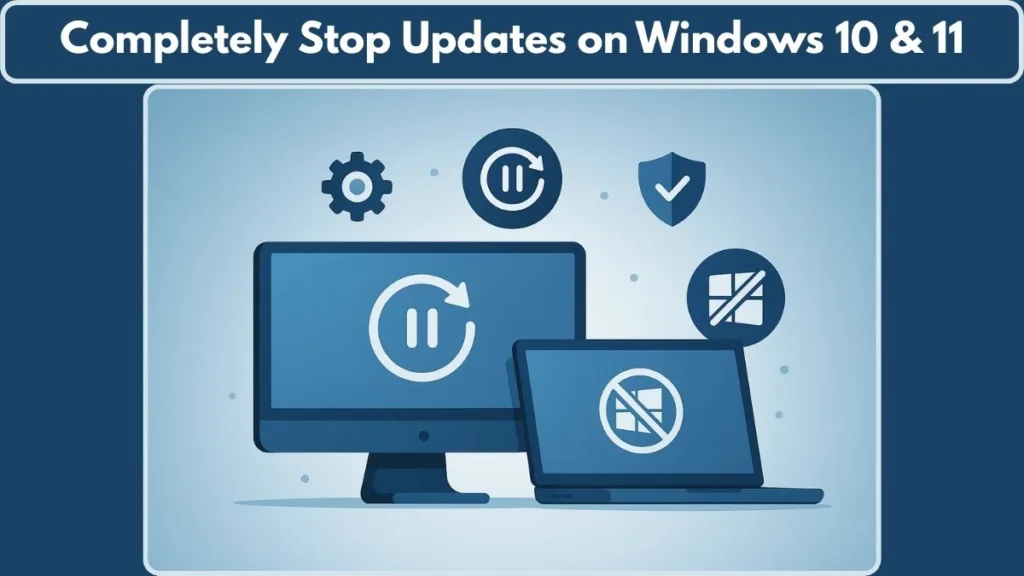
That’s where learning how to disable Windows Update becomes valuable. It’s not about rejecting improvements altogether — it’s about choosing when and how your PC gets updated. For many users, having the ability to stop automatic Windows updates is the difference between working smoothly and dealing with unexpected headaches.
In this guide, we’ll show you how to go beyond just pausing updates temporarily. You’ll learn safe, step-by-step ways to permanently disable Windows Update (and turn it back on when you actually want to). Along the way, we’ll explain why people choose to take this route and share multiple methods — from simple to more advanced — so you can pick the one that feels right for you.
Think of it as taking back control of your PC, without the stress of forced restarts or surprise downloads eating up your bandwidth.
Why People Choose to Disable Windows Updates
Windows updates aren’t “bad” by nature — they’re meant to improve your computer. But when updates start showing up at the wrong time, consuming too many resources, or even breaking things that used to work fine, frustration grows quickly. That’s why many users look for ways to turn off Windows Update or at least control how updates behave.
Below are the most common reasons people decide to take this step.
Control Over Your Computer
For many, it comes down to control. Windows has a habit of installing updates and forcing restarts at moments you’d never pick yourself. Imagine preparing for a big meeting or enjoying an online game, only to see a pop-up saying your computer will restart in 15 minutes.
By learning how to disable automatic updates, you take back the freedom to decide when updates happen — instead of letting your computer dictate your schedule.
Preventing Performance Slowdowns
Updates aren’t just disruptive; they can also hog resources. During the download or installation phase, you might notice your system slowing down, your internet connection becoming sluggish, or your fan running louder than usual.
If you’re on a limited internet plan, this becomes even more painful. Large feature updates can chew through data limits quickly, leaving you with throttled speeds or unexpected charges. That’s why some users choose to pause Windows updates permanently or set up a metered connection to avoid surprise downloads.
Avoiding Unstable or Buggy Updates
Not every update improves things. Sometimes they introduce new bugs, driver conflicts, or software crashes. Many users have learned the hard way — an update that was supposed to fix one problem ends up creating another.
If your system is working fine, the last thing you want is a forced update breaking your workflow. That’s why some prefer to block Windows updates using Group Policy or the Registry until an update has proven stable for everyone else.
Conserving Data and Resources
For people working with mobile hotspots or capped internet plans, updates are more than just an inconvenience — they’re costly. A single Windows feature update can be several gigabytes in size, which is a huge hit to anyone monitoring data use.
Disabling updates, or at least delaying them, helps conserve both bandwidth and system performance. This is especially important for users who travel frequently or rely on limited internet connections.
Whether it’s about control, performance, stability, or conservation, the reasons are all valid. The point isn’t to reject updates forever — it’s to stop them from happening on Microsoft’s schedule instead of yours.
In the next section, we’ll look at whether it’s truly safe to permanently disable Windows Update, and what trade-offs you should consider before doing so.B
Is It Safe to Permanently Disable Windows Update?
When people first search for how to disable Windows Update, the most common concern that comes up is: “Is it safe to turn off updates completely?” It’s an important question, because while updates can be frustrating, they also serve a critical purpose.
Understanding both sides will help you decide whether you should stop automatic Windows updates entirely or simply adjust how they behave.
Why Windows Updates Exist in the First Place
Every update that Microsoft releases is designed with one of three goals:
- Security fixes – Patching vulnerabilities that hackers could exploit.
- Performance improvements – Streamlining the system to run faster or more efficiently.
- New features – Adding capabilities or design changes that keep Windows modern.
Without updates, your computer doesn’t just miss out on new features — it can become exposed to cyber threats or compatibility issues over time. That’s why Microsoft sets updates to run automatically in the background by default.
The Risks of Turning Updates Off Completely
While disabling updates gives you control, there are real risks if you never check for updates manually:
- Security vulnerabilities remain unpatched, leaving your PC open to malware or ransomware attacks.
- Outdated drivers may cause hardware devices (printers, graphics cards, Wi-Fi adapters) to misbehave or stop working.
- Software compatibility can suffer — newer apps may expect the latest Windows version or libraries to run smoothly.
- Missing critical fixes means bugs that Microsoft has already solved may continue to cause issues on your system.
In other words, permanently disabling Windows Update without a plan can make your PC less secure and potentially unstable over time.
The Benefits of Disabling Updates (When Done Wisely)
On the other hand, there are legitimate reasons people want to turn off Windows Update:
- No more unexpected reboots during work, gaming, or streaming.
- Reduced resource usage — updates won’t slow down your computer with background downloads.
- Protection from buggy updates that sometimes cause crashes, blue screens, or application errors.
- Greater control and customization, letting you decide which updates to install and when.
For many users, especially those who rely on their computer for critical work or presentations, these benefits outweigh the drawbacks.
Finding the Right Balance: Disable but Stay Aware
The safest approach isn’t to block updates forever but to control them on your own terms. Here’s how to make that balance work:
Use methods like Services + Group Policy to stop automatic updates. This ensures Windows won’t restart or install patches without your permission.
Schedule manual updates every few months to install essential security fixes. You can use the Windows Update panel or the Microsoft Update Catalog to download updates selectively.
Test stability first — wait until an update has been live for a while before installing it, so you know it won’t cause new problems.
The Bottom Line on Safety
So, is it safe to permanently disable Windows Update? The answer is: it depends on your habits. If you turn it off and never update again, you risk exposing your system to attacks and instability. But if you disable automatic updates and take responsibility for checking manually, you gain the best of both worlds — full control with minimal risk.
The key is to understand that disabling updates isn’t about rejecting improvements forever. It’s about preventing interruptions and unwanted surprises while still keeping your PC secure, stable, and under your control.
Take Full Control: The Safe Combo Method to Disable Windows Updates
If you want to stop automatic Windows updates without risking system stability, the Safe Combo Method — combining Services and Group Policy — is the most reliable approach. This method works particularly well on Windows 10/11 Pro, Enterprise, and Education editions and gives you a solid layer of protection against unexpected updates.
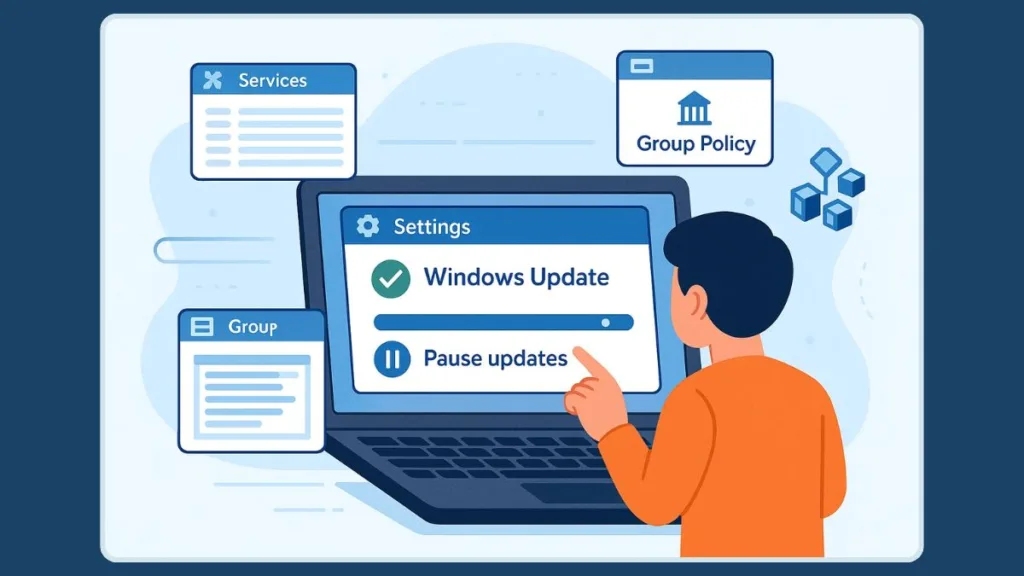
The beauty of this approach is that it’s safe, reversible, and easy to follow, even for users who aren’t tech experts. Let’s break it down step by step.
Step 1: Disable Windows Update Service
The first layer of control comes from stopping the Windows Update service itself. This prevents your system from automatically downloading and installing updates in the background.
Here’s how to do it safely:
- Press Windows + R to open the Run dialog.
- Type
services.mscand press Enter. - Scroll through the list to find Windows Update.
- Right-click it and select Properties.
- Click the Stop button to halt any ongoing update processes.
- In the Startup Type dropdown, select Disabled.
- Click Apply and then OK to confirm.
- Restart your computer for the changes to take effect.
What this does: The service will no longer run, meaning Windows won’t automatically check for or install updates. Your system is temporarily free from interruptions caused by unexpected downloads or restarts.
Step 2: Block Updates Using Group Policy
Next, we add a second layer by adjusting the Group Policy. This ensures Windows can’t override the service settings or restart updates without your permission.
Follow these steps:
- Press Windows + R, type
gpedit.msc, and press Enter. - In the left-hand panel, navigate to:
Computer Configuration > Administrative Templates > Windows Components > Windows Update. - On the right-hand side, locate Configure Automatic Updates and double-click it.
- In the popup, select Disabled and click Apply, then OK.
- Close the Group Policy Editor and restart your computer.
What this does: This policy prevents Windows from automatically installing updates or notifying you to download them. Even if the Windows Update service is accidentally re-enabled, the policy acts as a backup layer of protection.
Why This Combo Method Works Best
Double Protection: Disabling the service stops updates at the source, while Group Policy prevents Windows from bypassing your settings.
Safe for Your System: You’re not deleting files or editing the Registry directly, reducing the risk of mistakes.
Reversible: If you ever want updates again, you can simply re-enable the service and change the Group Policy setting.
Minimizes Interruptions: No more forced restarts, unexpected downloads, or update notifications interfering with your workflow.
Quick Tips for Maximum Effectiveness
- Make sure your account has administrator privileges, or some settings won’t save.
- Restart your computer after each step to ensure the changes take effect.
- If you see updates still appearing, check for any scheduled tasks in Task Scheduler (we’ll cover alternatives later) that might trigger updates.
Alternative Ways to Take Control: Stopping Windows Updates Without Hassle
Even though the Safe Combo Method (Services + Group Policy) is the most reliable for controlling updates, not every Windows user has access to Group Policy, and some prefer alternative approaches. These methods give you flexibility to manage updates based on your setup, technical comfort, or temporary needs. Let’s explore these solutions in detail.
Registry Tweaks: Blocking Updates at the Core
If you’re using Windows Home or want a solution that works without Group Policy, the Registry method is highly effective. This approach tells Windows not to initiate updates automatically.
Steps to safely edit the Registry:
- Press Windows + R, type
regedit, and press Enter. - Navigate to:
HKEY_LOCAL_MACHINE\SOFTWARE\Policies\Microsoft\Windows. - Right-click the Windows folder → select New > Key, and name it
WindowsUpdate. - Inside WindowsUpdate, create another key called
AU. - In the right panel of
AU, right-click → New > DWORD (32-bit) Value, and name itNoAutoUpdate. - Double-click
NoAutoUpdateand set the value to 1. - Click OK and restart your PC.
Result: Windows will no longer automatically download or install updates. This method is powerful but requires careful steps; making a system backup beforehand is strongly recommended.
Task Scheduler: Stop Update Tasks Before They Run
Windows creates scheduled tasks to trigger updates automatically. Disabling these tasks adds an extra layer of control.
How to disable update tasks safely:
- Open the Search bar, type Task Scheduler, and open it.
- Navigate to:
Task Scheduler Library > Microsoft > Windows > WindowsUpdate. - In the right panel, right-click any tasks (like Scheduled Start or Update Orchestrator) and select Disable.
- Close Task Scheduler and restart your computer.
Result: Even if Windows tries to schedule updates in the background, the tasks won’t run, giving you additional peace of mind.
Pause Updates Temporarily: A Quick and Reversible Fix
For users who don’t want to disable updates forever, Windows lets you pause updates for a limited time. This is especially useful if you’re in the middle of work or traveling.
Steps to pause updates:
- Go to Settings > Update & Security.
- Click Advanced Options.
- Locate Pause Updates, and toggle it on.
Result: Updates are halted for up to 35 days, depending on your version. This method is temporary, but it’s a quick way to regain control without changing system files or policies.
Set Your Network as Metered: Save Bandwidth, Delay Updates
Windows automatically downloads updates on most connections, but marking your network as metered prevents large downloads. This is ideal for users with limited internet or hotspot connections.
Steps to set a metered connection:
- Open Settings > Network & Internet.
- Select Wi-Fi or Ethernet, depending on your connection.
- Toggle Set as metered connection to On.
Result: Windows will delay automatic updates until you are on a non-metered connection, saving bandwidth and avoiding surprise downloads.
Uninstall or Roll Back Updates: Fix Issues Caused by Updates
If an update has already caused problems — like slow performance or software conflicts — uninstalling it is an effective way to restore stability.
Steps to uninstall updates safely:
- Open Settings > Update & Security > Windows Update.
- Click View Update History.
- Select Uninstall Updates.
- Choose the update causing issues and remove it.
Result: Your system reverts to the previous stable state without waiting for Microsoft to fix the problem. This is ideal for users who prioritize stability and reliability.
Choosing the Right Alternative Method
Registry Tweaks: Best for users without Group Policy and comfortable with careful system edits.
Task Scheduler: Adds an extra safety layer and complements other methods.
Pause Updates: Perfect for temporary control when work or travel is priority.
Metered Connection: Practical for users on limited or expensive internet plans.
Uninstall Updates: For fixing issues caused by updates already installed.
Each method has its place depending on your technical comfort level, Windows edition, and urgency. For the most robust control, these alternatives can be combined with the Safe Combo Method, giving you nearly complete authority over updates without compromising your system’s safety.
Windows 10 vs Windows 11: How Update Management Differs
If you’re switching between Windows 10 and Windows 11, or just upgrading your system, you might wonder whether the methods for controlling updates still apply. While the core principles remain the same, there are a few subtle differences that users should know to effectively disable Windows Update on either system.
Core Methods Remain Consistent
Whether you’re on Windows 10 or Windows 11, the primary approaches to stop automatic updates — Services + Group Policy, Registry tweaks, Task Scheduler adjustments, Pause Updates, and Metered Connections — all work.
Services (services.msc) still allows you to stop and disable the Windows Update service.
Registry edits (regedit) continue to let you create the NoAutoUpdate DWORD to block updates.
Task Scheduler provides access to the same Update Orchestrator tasks that trigger background updates.
Metered connections and Pause Updates options remain in the Settings menus for temporary control.
This means that, at their core, the strategies for managing updates are universal across both versions, giving users consistent ways to take control.
User Interface and Settings Differences
While the methods are similar, Windows 11 introduces some UI changes that may require extra attention:
Settings Layout – Windows 11 has redesigned the Settings app.
- Update & Security is now under Windows Update, prominently displayed on the left-hand panel.
- Advanced Options are still accessible but may appear in slightly different locations compared to Windows 10.
Pause Updates Timing – Windows 11 allows temporary pauses for the same 35-day period, but the toggles may be placed differently in the interface. Users should carefully follow the menus to ensure the pause is active.
Notifications and Restart Prompts – Windows 11 can be more aggressive with restart reminders, so combining Services + Group Policy is even more useful to prevent unwanted interruptions.
Compatibility Notes for Group Policy
- Windows 10 Pro/Enterprise: Full Group Policy editor available.
- Windows 11 Pro/Enterprise: Same Group Policy functionality applies, though some update-related templates have updated names.
- Windows Home Editions: Group Policy is not available in either version, so Registry tweaks remain the primary option.
Tip: Even if the settings menus look different in Windows 11, the underlying system components for updates — services, registry keys, and scheduled tasks — behave the same. This makes migration between versions predictable once you know where to look.
Key Takeaways for Users
- The methods you use on Windows 10 mostly carry over to Windows 11.
- Always verify Settings menus and paths after an upgrade, especially for Pause Updates and Metered Connections.
- Using the Safe Combo Method (Services + Group Policy) ensures consistency, regardless of version.
- Windows 11’s more modern interface may hide some toggles, but the control logic remains the same.
Staying Safe and Efficient: Best Practices After Disabling Windows Updates
Disabling automatic updates gives you control, stability, and uninterrupted performance, but it also comes with responsibilities. Once you’ve taken steps to stop automatic Windows updates, it’s important to follow best practices to keep your system secure, reliable, and efficient.
Schedule Manual Update Checks
Even if updates are disabled, security patches and critical fixes remain essential. Set a regular schedule — monthly or quarterly — to check for updates manually:
- Open Settings > Update & Security > Windows Update.
- Click Check for updates.
- Install only the updates you trust or that are essential for security.
Why it matters: This ensures your system stays protected from vulnerabilities while still avoiding surprise automatic updates.
Create Regular System Backups
Backing up your system is more important than ever when updates are disabled. A system backup ensures that if something goes wrong — whether from a failed manual update, software error, or hardware issue — you can restore your computer to a stable state.
- Use Windows’ built-in Backup and Restore tools, or third-party software like MiniTool ShadowMaker.
- Include system files, personal data, and applications in the backup.
- Consider creating bootable media for recovery in case the computer won’t start.
Benefit: You gain peace of mind knowing your data and settings are protected, even without automatic updates.
Monitor for Security Alerts
With updates off, it’s crucial to stay aware of critical security vulnerabilities that could affect your system.
- Follow reputable tech news sites or security advisories from Microsoft.
- Install updates selectively when there is a known high-risk threat, rather than waiting for automatic updates.
Outcome: This approach balances control and protection, letting you avoid unnecessary interruptions while keeping your system safe.
Use a Metered Connection Wisely
If you’ve set your network as metered to prevent unwanted downloads, monitor your connection periodically:
- Ensure that essential updates don’t get blocked indefinitely.
- Re-enable downloads temporarily when you need to install critical patches.
Reason: Metered connections help manage bandwidth but shouldn’t prevent important security updates from reaching your system.
Document Changes for Future Reference
Whenever you modify Services, Group Policy, Registry, or Task Scheduler, keep a simple record of the changes you’ve made.
- Note the exact settings you’ve applied and the date.
- This helps if you need to revert updates, troubleshoot issues, or upgrade your system later.
Benefit: You avoid confusion and reduce the risk of accidental misconfigurations, keeping your PC running smoothly.
Stay Mindful of Software Compatibility
Disabling updates can occasionally affect application compatibility, particularly for software that expects the latest Windows features.
- Check software requirements before manual updates.
- Install critical patches for applications independently when necessary.
Result: You maintain a stable and predictable computing environment while minimizing unexpected problems.
Key Takeaway
Disabling automatic updates doesn’t mean ignoring them entirely. By following these best practices, you can enjoy control, stability, and performance while still keeping your system secure and reliable. The goal is to work on your terms, ensuring updates happen when you choose, not when Windows decides.
Take Control and Stay Confident: Wrapping Up Windows Update Management
Managing Windows updates doesn’t have to be stressful. By using the Safe Combo Method (Services + Group Policy) and knowing alternative options like Registry tweaks, Task Scheduler, Pause Updates, and Metered Connections, you can regain full control over when and how your PC updates.
The key is balance: disabling updates prevents unwanted interruptions, slowdowns, and buggy updates, while regular manual checks, backups, and security monitoring keep your system safe and stable.
Ultimately, taking charge of updates means you decide when your computer evolves, not Microsoft. With the methods outlined, you can enjoy uninterrupted performance, stability, and peace of mind, knowing your PC works on your terms.
Visit Our Post Page: Blog Page
