Easily download all your Snapchat Memories to your computer and keep your photos and videos safe forever. This simple step-by-step guide shows you how to export everything at once without losing quality.
Snapchat is a popular platform for capturing and sharing moments instantly. Over time, these moments accumulate as Memories, which include saved photos, videos, and chat media.
While Snapchat keeps these memories accessible in the app, relying solely on mobile storage can be risky—accidental deletions, app issues, or device changes can cause permanent loss.
Downloading your Snapchat Memories to a computer is the safest way to back them up, organize them, and access them anytime.
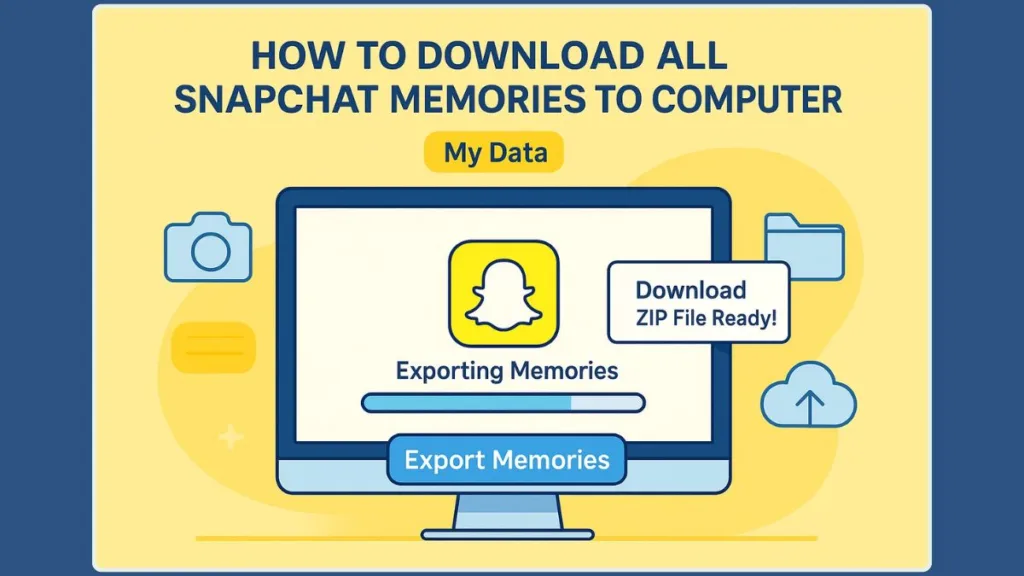
This guide walks you through every step of the process, ensuring you can download all your memories in one go, without missing files or losing quality.
Why You Should Download Snapchat Memories to Your Computer
Backing up your Snapchat Memories to a computer offers several benefits:
- Safe storage: Mobile devices are prone to damage, loss, or accidental deletion. Keeping memories on a computer ensures a secure backup.
- Easier organization: On a desktop, you can sort files into folders by date, type, or event—something not easily done on a mobile device.
- Bulk access: Downloading all memories at once allows for efficient management, editing, or sharing without opening the app repeatedly.
- Flexible storage options: Once downloaded, memories can be copied to external drives, cloud storage, or backup servers for extra safety.
By keeping your memories on a computer, you’re essentially creating a personal archive that is both reliable and accessible.
Snapchat only guarantees temporary access to your content. If you delete your account or lose access to it, all data (including Memories) may be permanently removed after 30 days.
Prerequisites for Downloading Snapchat Memories on Desktop
Before starting, ensure you have the following:
- A desktop or laptop with internet access (Windows or Mac).
- Your Snapchat login credentials.
- A verified email address linked to your Snapchat account.
- Sufficient storage space for the downloaded files, as memories can be large, especially if you have videos.
- Optional: ZIP file extraction software like WinRAR or macOS’s built-in extractor to open the downloaded files.
Having these ready will ensure a smooth and hassle-free process.
Pro Tip: Create a new folder before starting — e.g., Snapchat Backup 2025 — so everything stays organized once the download is complete.
Step-by-Step Guide to Download All Snapchat Memories to Your PC
Step 1: Log Into Snapchat on Desktop
Open your preferred web browser and go to the Snapchat website. Log in with your account credentials. Once logged in:
- Click your profile icon in the top-left corner.
- Navigate to My Account, then click My Data.
This section allows you to request all types of Snapchat data, including Memories, chats, and account metadata.
Step 2: Select the Correct Data Type for Export
You’ll see a list of data types available for download. To get your memories:
- Select “Export your Memories, Chat media and shared Stories”.
- Ensure this option remains checked—a common reason for missing memories in downloads is accidentally deselecting it.
This step ensures that both photos and videos stored in Memories, as well as media shared via chats, are included in your export.
Quick Tip: If you see “Memories & other media” instead of the newer label, that’s still the correct option. Snapchat occasionally changes wording but not functionality.
Step 3: Choose the Date Range for Your Download
Snapchat lets you select a specific date range for your data. To download everything:
- Select All Time, or
- Uncheck the box for a specific range to include all memories.
This guarantees that even your earliest snaps are included, creating a complete archive.
Snapchat stores Memories on its cloud servers. Selecting “All Time” tells the system to package every file associated with your account, including metadata and hidden chat media.
Step 4: Confirm Email and Wait for the Download Link
Once you’ve selected your data type and date range:
- Confirm your email address to receive the download link.
- Snapchat will take some time to prepare your ZIP file. The waiting period depends on how much content you have.
Patience is key here—large accounts with hundreds or thousands of memories may take several hours.
Pro Tip: Keep an eye on your spam or promotions folder. Sometimes the download link email lands there.
Step 5: Locate and Access Your Snapchat Memories ZIP File
After receiving the email:
- Download the ZIP file to your preferred location on your computer.
- Extract the contents using a tool like WinRAR or the default extractor on macOS.
Inside the ZIP, you’ll find:
- memories/ → All saved photos and videos.
- chat_media/ → Photos and videos sent or received in chats.
- memories_history.json → Metadata, including timestamps and captions.
Always verify that the memories folder is present; small ZIP files or missing folders often indicate the export option was unselected during the process.
The
.jsonfile contains metadata that helps Snapchat organize your memories. It’s useful if you ever want to rebuild your collection or analyze when certain Snaps were saved.
Pro Tip: If you want to capture Snapchat chats without sending notifications before backing them up, check out how to screenshot a Snapchat chat on iPhone without notifying the sender.
Troubleshooting Common Snapchat Memory Download Issues
Even when following every step, a few issues can still occur. Here’s how to fix them:
No “memories” folder in ZIP: The export option likely got unselected. Try again and ensure “Export your Memories” is checked before continuing.
ZIP file is only 1–2 MB: That’s too small. You probably exported HTML data instead of media. Recheck your selection and start over.
Only HTML files appear: Same issue — the Memories option wasn’t included.
Got stuck waiting for email: Check your spam folder or try again after a few hours. Processing can take longer for large accounts.
Pro Tip: If you disable HTML and JSON files during export, the system may prevent you from completing the request. Always leave them checked.
Best Practices for Organizing and Storing Downloaded Snapchat Memories
After downloading your memories, take some time to organize and secure them:
- Create subfolders by year or event to make browsing easier.
- Back up to multiple locations — a cloud service and an external hard drive for double protection.
- Rename key files with memorable titles like “Summer2023_BeachDay.mp4” for quick identification.
- Periodically repeat the download (e.g., every few months) to ensure new Memories are always backed up.
- Compress large folders for cloud uploading to save space.
Pro Tip: Consider storing your most important files on at least two different drives — one local and one in the cloud. That way, even if your computer fails, your memories remain safe.
Frequently Asked Questions About Downloading Snapchat Memories
Q: Can I download memories after deleting my Snapchat account?
A: No. Once your account is deleted, Snapchat removes your data from their servers. Always back up memories before deleting your account.
Q: How long does it take to download all memories?
A: It depends on the total size of your media. Accounts with hundreds of videos may take several hours to process.
Q: Can I download only certain months or years?
A: Yes. Snapchat allows selecting a date range, but choosing All Time ensures no memories are missed.
Q: What’s the difference between saving to Camera Roll and downloading to computer?
A: Saving to Camera Roll keeps files on your phone (and often compresses them). Downloading to computer maintains original quality and gives you better control over backups.
Conclusion
Backing up your Snapchat Memories to a computer is more than just a technical task — it’s a way of preserving your digital story. With a few clicks, you can protect years of photos, videos, and chats from disappearing.
Always verify the “Export your Memories” setting before confirming, watch for the ZIP file email, and store your backup in multiple locations for extra security.
Start your backup today, and ensure your favorite moments — from your first selfie to your biggest milestones — stay safe, organized, and easily accessible for years to come.
Final Tip: Make it a habit to back up your Snapchat data every few months. Think of it as digital housekeeping — a small step that guarantees your memories never fade away.
Visit Our Post Page: Blog Page
