Are you looking for the official iCloud for Windows download? Let’s walk through how to install the latest iCloud app on your PC and get everything synced quickly.
What Is iCloud for Windows and Why Do You Need It?
If you move between an iPhone or iPad and a Windows PC, this tool becomes a quiet lifesaver. iCloud for Windows brings your photos, files, emails, passwords, and other essentials from your Apple devices straight to your desktop. Instead of jumping between gadgets to find what you need, everything stays connected and ready to use.
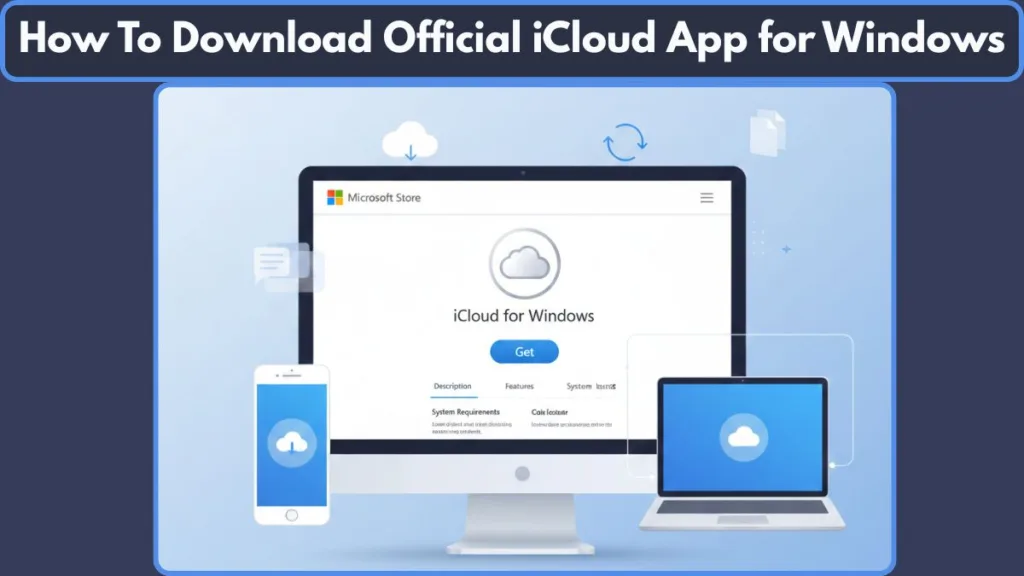
What makes it genuinely helpful is how it blends into everyday apps on your PC. Your files appear inside File Explorer, your photos slip into Microsoft Photos, and your calendars or mail can sync with Outlook if you want them to. It works smoothly with both Windows 10 and Windows 11, so you don’t need the latest machine to enjoy these features.
In simple terms, it keeps your Apple world and Windows world working together—so you spend less time transferring things manually and more time getting things done.
Can You Download iCloud on Windows 10 & Windows 11?
iCloud Compatibility on Windows 10 and Windows 11
Yes, you can use iCloud on both Windows 10 and Windows 11, and the installation works smoothly on nearly all modern PCs.
As long as your system is reasonably up to date, the app blends naturally into your Windows setup, whether it’s your home laptop, gaming PC, or work computer.
Minimum Requirements for Installing iCloud on Windows
To run the app without issues, your PC should meet a few essential requirements:
- Windows 10 (May 2019 Update or later) or any version of Windows 11
- A 64-bit system
- A steady internet connection
- A valid Apple ID to sync your content
These basics help ensure safe access and smooth performance across your devices.
Where to Download iCloud for Windows (Official & Safe Source)
The app is officially available on the Microsoft Store, which is the safest and most reliable place to install it. Using the Store protects you from outdated or modified installers found on random websites.
Download iCloud securely from the Microsoft Store to stay protected and always updated.
This encourages clicks because users trust official sources.
How to Download iCloud for Windows from the Microsoft Store
Getting the app is simple and doesn’t take long. Here’s how to install it step by step:
- Open the Microsoft Store on your Windows PC.
- Search for “iCloud” by Apple Inc.
- Click Get to start downloading.
- Sign in with your Microsoft account if prompted.
- The installer (about 300 MB) will download automatically.
- Once complete, click Launch to open the app.
After installation, you’ll sign in with your Apple ID to start syncing your files and photos.
Is iCloud for Windows Free and How Much Storage Do You Get?
The app is free to download, and every user gets 5 GB of free cloud storage to start with. This is perfect for light syncing like documents, notes, and essential photos.
If you need more room — for example, for large photo libraries or backups — you can upgrade to a higher storage plan. Apple offers multiple affordable options, and you can switch anytime.

How to Install and Set Up iCloud on Your PC?
Once the download finishes, open the iCloud app from your Start menu or directly from the Microsoft Store. The first screen you’ll see is the sign-in page, where the syncing process begins.
Signing In Securely With Your Apple ID
Enter your Apple ID and password to connect your PC with your Apple devices.
If you use two-factor authentication, you’ll receive a verification code on your iPhone, iPad, or Mac. Type that code into the app to continue securely.
If you don’t have an Apple ID yet, you can create one anytime at appleid.apple.com.
Selecting the iCloud Services You Want to Sync
After signing in, you’ll see a list of services you can enable. Each option handles a different part of your data:
iCloud Drive for accessing your documents and folders
Photos for viewing and syncing your pictures
Mail, Contacts, Calendars, Tasks if you use Outlook
Passwords for autofill in supported browsers
Bookmarks for keeping your browsing shortcuts aligned
Tick only what you need — your choices help keep things tidy and efficient.
Applying Your Settings and Starting Syncing on Windows
Once you’ve selected your preferences, click Apply. Your PC will create the necessary folders and shortcuts, and syncing begins in the background. You’ll also see an iCloud icon in your taskbar, giving you quick access to settings, storage, and status updates.
This setup helps your Windows PC feel naturally connected to your Apple world, letting your files, photos, and essential info stay organized across every device you use.
How to Access iCloud via Web Instead of the App?
Sometimes you may not want to use the desktop app, or you might be on a shared or temporary computer. In those moments, the iCloud web portal becomes a quick and flexible way to reach your files without installing anything.
Accessing iCloud Directly Through Your Web Browser
You can access your content directly by visiting iCloud.com in browsers like Chrome, Edge, or Firefox.
Just sign in with your Apple ID, and you’ll see all your core apps laid out neatly on the homepage. This is especially helpful if you’re working on a PC where installing apps isn’t allowed — such as school or office systems.
Tools and Features Available on the iCloud Web Dashboard
The web version gives you access to many important tools, including:
iCloud Drive for browsing and downloading your documents
Mail to read and send messages
Photos to view your latest pictures
Notes, Reminders, and Calendar for quick updates
Pages, Numbers, and Keynote for editing files online
Everything syncs instantly, so any changes you make on the web appear on your Apple devices too.
Best Situations for Using the iCloud Web Version
Using the browser version is ideal when you:
- Don’t want to install software
- Need quick access on someone else’s computer
- Want a simple way to check files or photos
- Prefer using online apps for light editing
It’s a clean, reliable backup option that keeps your Apple data reachable no matter where you’re working.
FAQ: iCloud for Windows
Is it safe to use iCloud on a Windows PC?
Yes, it’s built by Apple and uses strong security measures, including end-to-end encryption for supported services. Your files, photos, and information stay protected as long as you keep your Apple ID secure.
Can I use the same iCloud account on multiple Windows PCs?
Absolutely. You can install the app on more than one computer and sign in with the same Apple ID. Your data stays synced across every device you use.
What happens if I uninstall the iCloud app from my PC?
Removing the app simply stops the syncing on that computer. Your content remains safe on iCloud.com and on your Apple devices, so nothing gets deleted.
Does iCloud work with Microsoft Photos and Outlook?
Yes, it integrates with tools many Windows users rely on. Photos can appear in the Microsoft Photos app, and if you choose to sync Mail, Contacts, Calendars, and Tasks, they show up inside Outlook automatically.
Can I share files or folders through iCloud on Windows?
You can. Just right-click any item inside your iCloud Drive folder and choose the Share option. It generates a link you can send to friends, family, or coworkers.
Is iCloud free to use on Windows?
The app is free, and you get 5 GB of cloud storage at no cost. If you need more space for photos or documents, Apple offers paid plans that you can upgrade to anytime.
Final Thoughts: Should You Use iCloud on a Windows PC in 2025?
Why iCloud Remains a Smart Choice for Windows Users
If you regularly switch between Apple and Windows devices, using iCloud on your PC can make your day-to-day routine noticeably smoother. It brings your files, photos, and other essentials into one familiar place, so you don’t have to jump between devices just to find what you need.
How iCloud Creates a Seamless Cross-Device Experience
The setup is easy, the interface feels clean, and the overall experience is built around keeping your information updated across every device you use.
Whether you’re managing work documents, checking personal photos, or keeping your calendar aligned, it helps your Windows PC fit naturally into your Apple ecosystem.
Is iCloud Worth Using on Windows in 2025?
For anyone looking for a simple, secure way to keep their digital life connected, iCloud on Windows in 2025 is absolutely worth using. It brings convenience without complexity — and that alone can save you a lot of time.
Download iCloud securely from the Microsoft Store to stay protected and always updated.
Visit Our Post Page: Blog Page
