Are you looking where to download Windows Server 2025 official ISO? Let’s learn the safe way to download the official Windows Server 2025 ISO with trusted Microsoft sources.
What Is Windows Server 2025 ISO and Why Do You Need It?
If you’re preparing a lab environment, testing new server features, or planning a full deployment, getting the Windows Server 2025 ISO is the first step.
This version, released for general availability on November 1, 2024, is the latest Long-Term Servicing Channel (LTSC) edition. It brings significant improvements in security, hybrid management, virtualization, and performance scaling.
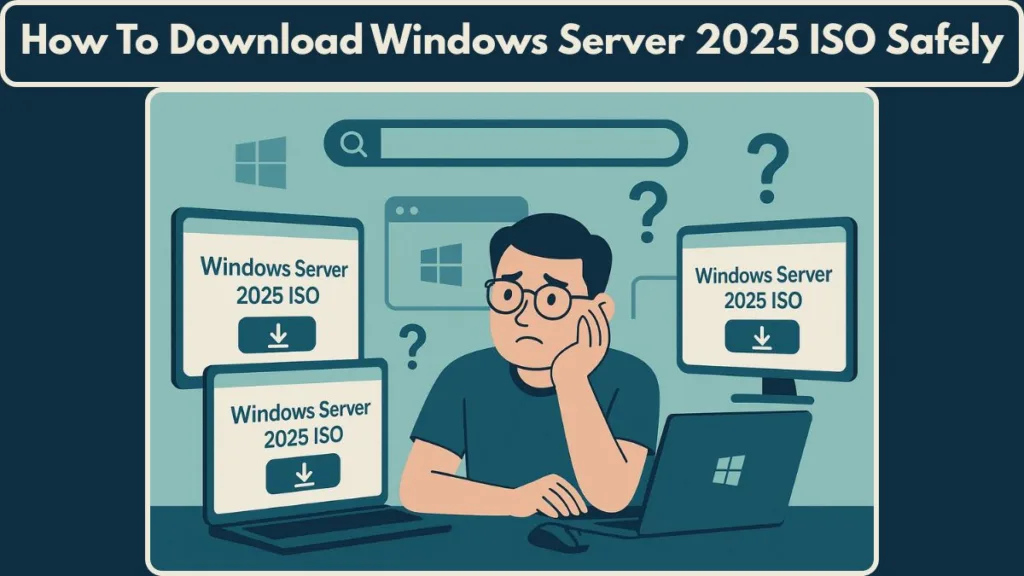
Windows Server 2025 introduces enhancements such as Credential Guard, Secured-core server, Azure Arc integration, updated Hyper-V performance, increased memory support, and more resilient storage architectures. These upgrades help organizations modernize workloads while keeping deployment flexible across on-premises, virtualized, and hybrid-cloud environments.
The ISO file allows you to install Windows Server 2025 on physical hardware or virtual machines. Whether you’re testing features, configuring server roles, or deploying in production, the installation media provides full control over setup and configuration.
Where Can You Download the Official Windows Server 2025 ISO?
You can download the Windows Server 2025 ISO from three trusted Microsoft sources, depending on whether you’re evaluating, licensed, or testing preview builds.
How Do You Download the Windows Server 2025 ISO from the Microsoft Evaluation Center?
The Microsoft Evaluation Center offers the 180-day evaluation edition of Windows Server 2025. This includes the official RTM build 26100.1742, available in both ISO and VHD/VHDX formats.
This edition is ideal for:
- Lab testing
- Role exploration
- Proof-of-concept deployments
- Learning environments
Steps to download (Evaluation Center):
- Go to the Windows Server 2025 Evaluation Center.
- In Get started for free section choose choose ISO or VHDX.
- After thatm in Evaluate Windows Server 2025 page, you need to Register using your Microsoft account.
- Start downloading the installation media.
The evaluation edition provides full access to all server roles, features, and capabilities, allowing you to test everything from Active Directory, Hyper-V, Storage Spaces Direct, to Azure Arc.
How Can Licensed Users Download the Windows Server 2025 ISO from the Microsoft 365 Admin Center?
Organizations with a Volume Licensing Agreement access Windows Server 2025 installation media through the Microsoft 365 Admin Center. This portal replaces the former VLSC platform and includes:
- Volume License Keys (VLKs)
- KMS activation keys
- All ISO downloads for Standard and Datacenter editions
- Multiple languages and architectures
- Builds with pre-integrated cumulative updates
Navigation steps (Admin Center):
- Open the Microsoft 365 Admin Center.
- Sign in using an account with licensing access.
- Go to Billing > Your Products > Volume Licensing > View Downloads and Keys.
- Choose Windows Server 2025 and download the required ISO.
This method is recommended for production environments, enterprise deployments, and long-term licensed use.
How Do You Get the Windows Server 2025 Insider Preview ISO?
The Windows Server Insider Program provides preview ISOs for early testing of post-RTM builds. These builds are not meant for production but are excellent for exploring upcoming features, API changes, and infrastructure improvements.
Key notes:
- Preview builds like 26311 represent post-release enhancements.
- Requires registration using a Microsoft, work, or school account.
- The builds may lack stability, documentation, or full feature parity.
You can access preview downloads through the Windows Server Insider Preview Center.
What File Formats Are Available for Windows Server 2025 Installation Media?
Windows Server 2025 is available in two primary formats: ISO and VHD/VHDX.
What Is a Windows Server 2025 ISO File Used For?
An ISO is a full installation image of Windows Server. It allows you to:
- Create a bootable USB installer
- Mount it as virtual DVD in Hyper-V, VMware, VirtualBox
- Perform clean installation on any supported system
- Configure installation parameters such as edition, server roles, and installation mode
Use ISO when you want full control over the installation process or when installing on physical servers.
What Is a Windows Server 2025 VHD/VHDX File and When Should You Use It?
A VHD/VHDX contains a pre-installed Windows Server environment. This saves time by letting you skip manual installation.
Advantages include:
- Instant startup into server configuration
- Ideal for Hyper-V virtual machines
- Easy portability and quick snapshotting
- Useful for automation, testing, and multi-instance setups
You can download the Windows Server 2025 VHDX directly from the Evaluation Center.
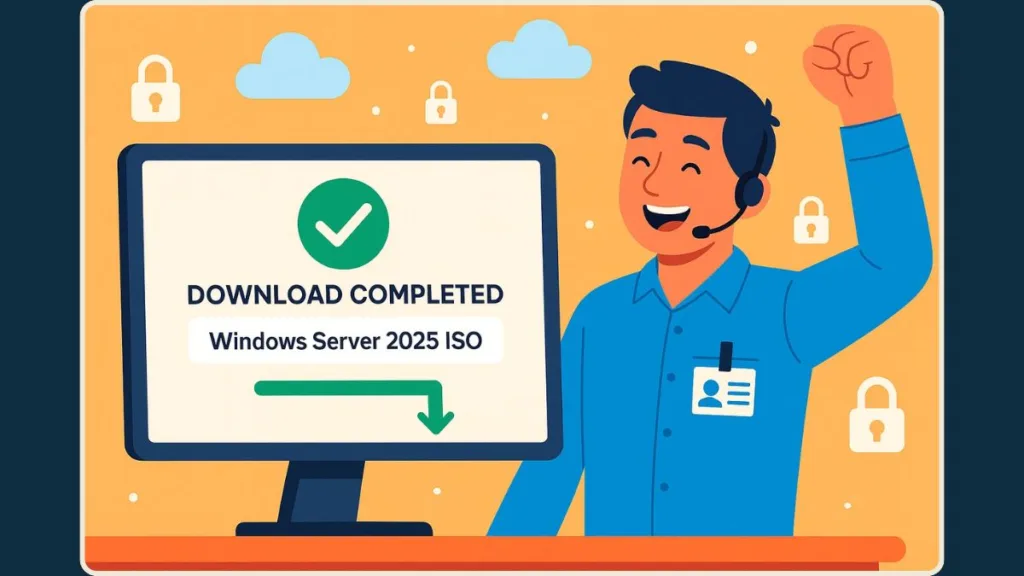
How Do You Install Windows Server 2025 Using the ISO File?
Installing with the ISO gives you the most flexibility.
Step-by-step installation:
Step 1: Download the ISO file.
Step 2: Create a bootable USB installer or mount the ISO in a virtualization platform.
Step 3: Boot from the ISO.
Step 4: Select Standard or Datacenter edition.
Step 5: Choose installation mode:
- Desktop Experience
- Server Core
Step 6: Configure storage, partitions, and begin installation.
Step 7: Complete user setup and apply updates.
Ensure your hardware meets minimum system requirements such as 64-bit CPU, UEFI support, and virtualization-enabled hardware.
How Do You Install Windows Server 2025 Instantly Using the VHDX File?
This method is extremely fast, especially for VM deployments.
Steps to deploy using VHDX:
Step 1: Download the VHDX.
Step 2: Create a new VM in Hyper-V Manager.
Step 3: At disk selection, choose Use an existing virtual hard disk.
Step 4: Select the downloaded VHDX file.
Step 5: Boot the VM.
Step 6: Complete OOBE, set admin password, and finalize configuration.
This option is perfect when you want to build multiple test VMs quickly or run short-term evaluations.
Which Windows Server 2025 Installation Option Should You Choose?
Should You Install Windows Server 2025 Desktop Experience?
Choose the Desktop Experience when you need:
- A full graphical interface
- Simplified server management
- Access to tools like Server Manager and Windows Admin Center
Ideal for general deployments, training, or environments where administrators prefer GUI workflows.
Should You Install Windows Server 2025 Server Core?
Choose Server Core for:
- Better performance
- Lower resource usage
- Reduced security surface
- Remote management via PowerShell, WinRM, or Admin Center
Best for advanced administrators, enterprise datacenters, and environments using infrastructure automation.
What’s the Difference Between Windows Server 2025 Standard vs Datacenter Editions?
Standard Edition:
- Supports limited virtualization
- Ideal for lightweight or standalone deployments
Datacenter Edition:
- Supports unlimited virtualization
- Includes advanced technologies such as:
- Storage Spaces Direct
- Software-Defined Networking (SDN)
- Shielded VMs
- Hotpatching (in Azure Arc-enabled scenarios)
Datacenter is the recommended choice for cloud-like density, virtualization clusters, or HCI deployments.
Can You Download Windows Server 2025 ARM64 ISO? (Important Warning)
Microsoft has not released an official ARM64 ISO or VHDX for Windows Server 2025.
The only available ARM builds come from community-built UUP scripts, which are:
- Experimental
- Unsupported
- Not recommended for production scenarios
Until Microsoft publishes an official ARM64 image, stick to x64 architecture for reliable deployments.
How Do You Fix Common Windows Server 2025 ISO or VHD Installation Issues?
Installing Windows Server 2025 using ISO or VHD/VHDX files can sometimes lead to errors caused by hardware, firmware, media corruption, or virtual machine misconfigurations.
The sections below explain each issue clearly, along with practical fixes.
ISO Not Booting or Not Recognized
Why This Happens
The ISO may not boot due to wrong boot priority, corrupted media, USB creation errors, UEFI/Legacy mismatch, or Secure Boot restrictions.
How to Fix It
- Make sure the ISO is official and properly downloaded.
- Check BIOS/UEFI settings to ensure the USB, DVD, or ISO device is first in boot order.
- Switch between UEFI and Legacy/CSM modes depending on your hardware.
- If using a USB tool, recreate the installer with GPT (UEFI) and NTFS formatting.
- Disable Secure Boot temporarily if it blocks installation.
- For VMs, confirm the ISO is attached to the virtual DVD drive before booting.
VM Stuck at Loading Screen or Spins Indefinitely
Why This Happens
This issue occurs due to insufficient RAM, low CPU allocation, wrong VM generation, or unsupported virtual hardware.
How to Fix It
- Assign 4–8 GB RAM and at least 2 vCPUs.
- In Hyper-V, select Generation 2 for full UEFI compatibility.
- Turn off Dynamic Memory during installation.
- Use SCSI controllers where needed.
- In VMware, switch the disk controller to LSI Logic SAS or NVMe.
VHD/VHDX Not Detected When Creating a VM
Why This Happens
Hyper-V may not detect the VHDX if it is compressed, stored on an unsupported drive, or protected by file permissions. Wrong VM generation may also cause issues.
How to Fix It
- Ensure the VHDX is fully extracted and stored on a local NTFS drive.
- Update folder permissions to allow Hyper-V Virtual Machine access.
- Use Generation 2 if the VHDX was created for modern firmware.
- Confirm the file is a true VHDX and not mislabeled.
Windows Server 2025 Freezes During Installation
Why This Happens
Freezes are typically caused by corrupted media, driver conflicts, low memory, or slow I/O performance.
How to Fix It
- Re-download the ISO/VHDX to avoid corruption.
- Increase the VM memory or adjust hypervisor memory overcommit.
- Enable nested virtualization only on supported hardware.
- Move installation files to SSD/NVMe storage.
- Disable legacy virtual hardware such as floppy drives.
Activation Issues or Evaluation Mode Not Working
Why This Happens
Activation fails when using the wrong key, applying a retail key to an evaluation edition, or lacking internet/KMS access.
How to Fix It
Check whether you installed Evaluation, Standard, or Datacenter.
Use the correct activation commands:
slmgr /ipk XXXXX-XXXXX-XXXXX-XXXXX-XXXXX
slmgr /ato
Ensure the server has stable internet or proper KMS connectivity.
Use MAK keys for offline activation.
Hardware Compatibility Issues
Why This Happens
Windows Server 2025 relies on modern features like TPM 2.0, Secure Boot, and virtualization extensions.
How to Fix It
- Enable Secure Boot, TPM, and Intel VT-x/AMD-V in BIOS/UEFI.
- Update firmware for both motherboard and hypervisor.
- Ensure the CPU supports SLAT.
- Disable secured-core features temporarily on older systems.
“No Device Drivers Found” Error
Why This Happens
This error is common when using unsupported RAID controllers, missing storage drivers, or virtual disk settings that conflict with installation.
How to Fix It
- Switch BIOS storage from RAID to AHCI.
- Load vendor-specific RAID drivers during installation.
- Choose LSI SAS in VMware.
- Use SCSI controllers for Hyper-V Generation 2 VMs.
VHDX Boots but Immediately Restarts (OOBE Loop)
Why This Happens
Boot loops happen due to corrupted VHDX, bad VM settings, or failed OOBE initialization.
How to Fix It
- Recreate the VM with the correct chipset and generation.
- Disable Enhanced Session Mode temporarily.
- Re-download the VHDX if corruption is suspected.
- Remove any incompatible checkpoints/snapshots.
Blue Screen (BSOD) During Setup
Why This Happens
BSODs may result from faulty memory, broken ISO files, hypervisor conflicts, or virtualization problems.
How to Fix It
- Run Windows Memory Diagnostic on the host.
- Disable and re-enable virtualization support in BIOS.
- Update Hyper-V or VMware ESXi to the latest version.
- Create a VM with minimal hardware, then add components gradually.
Installation Very Slow or Stuck Between 0–10%
Why This Happens
Slow installs are caused by USB 2.0, slow drives, insufficient VM resources, or background host tasks.
How to Fix It
- Use USB 3.0 for faster media creation.
- Store ISO/VHDX files on SSD/NVMe drives.
- Allocate more CPU and RAM.
- Pause antivirus scans or backup processes.
- Use fixed-size VHDX instead of dynamic for speed.
“Windows Cannot Be Installed to This Disk” Error
Why This Happens
This happens due to partitioning conflicts, especially when using MBR disks on UEFI-based systems.
How to Fix It
Convert the disk to GPT using Diskpart:
diskpart
clean
convert gpt
Ensure UEFI mode is enabled.
Delete old partitions and let Windows create new ones.
Network Not Detected After Installation
Why This Happens
This usually occurs due to missing NIC drivers, incorrect virtual switch settings, or MAC spoofing restrictions.
How to Fix It
- Recreate the virtual switch or reattach the network adapter.
- Enable MAC address spoofing when using nested virtualization.
- Install integration services (Hyper-V) or VMware Tools.
FAQ: Windows Server 2025 ISO
Is Windows Server 2025 ISO free?
Yes, through the Evaluation Center with a 180-day evaluation period.
Can I upgrade from Server 2019 or 2022?
Yes, in-place upgrades are supported.
Is the ISO different for Standard and Datacenter?
No. The product key determines the installed edition.
Can I use the ISO in virtualization platforms?
Yes, it works with Hyper-V, VMware, and VirtualBox.
Conclusion
The Windows Server 2025 ISO gives you the flexibility to build, test, and deploy powerful server solutions. With official download sources, multiple installation formats, and choices between Desktop Experience, Server Core, Standard, and Datacenter, you can tailor your setup to your exact needs.
You now know where to get the ISO, how to install it, and what each format offers. If you need help with setup, migration, or configuration, feel free to ask anytime.
Visit Our Post Page: Blog Page
