Do you want to download the latest SQL Server 2019 Express on Windows? Let’s learn how to download, install, and configure SQL Server 2019 Express step by step.
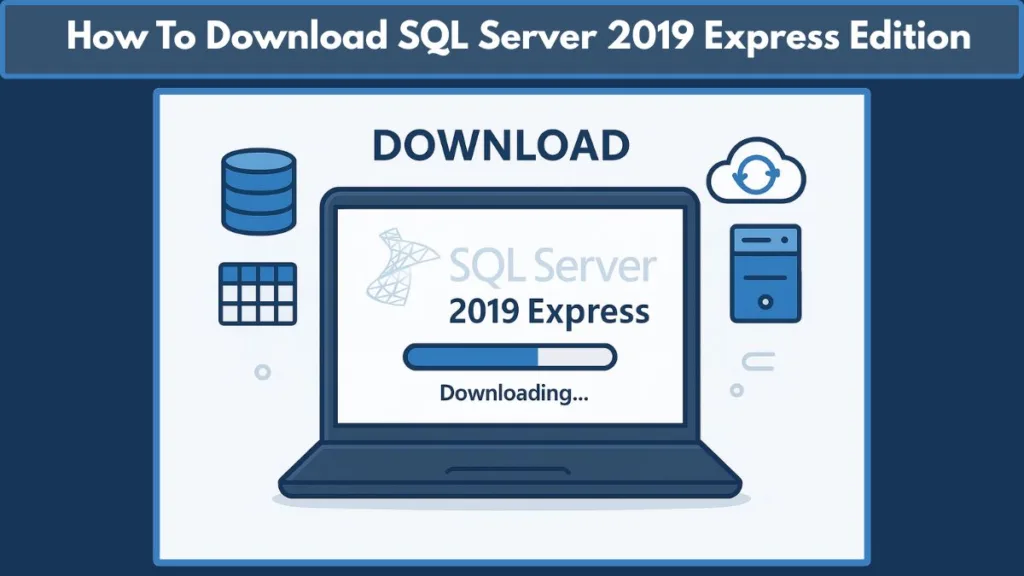
Getting Started with SQL Server 2019 Express: Free Download and Setup Overview
SQL Server 2019 Express is Microsoft’s free, lightweight, and reliable database engine, designed for developers, learners, and small-scale applications. Whether you’re building a desktop tool, powering a web project, or experimenting in a development environment, SQL Server 2019 Express provides a robust, zero-cost solution for managing your data efficiently.
This guide focuses on helping users download SQL Server 2019 Express, understand its editions, and get started with installation and setup confidently. By the end of this section, you’ll know why SQL Server 2019 Express is essential, how it differs from other editions, and what you need before clicking the download link.
Key points you’ll gain in this post:
- Access to the official SQL Server 2019 Express download link.
- Clear understanding of system requirements and supported operating systems.
- Overview of the editions and features tailored for different use cases.
- Tips to avoid common pitfalls during installation and setup.
If your goal is to install SQL Server 2019 Express and start working with a lightweight, high-performance database engine without delay, you’re in the right place.
Understanding SQL Server 2019 Express Edition: Purpose, Features, and Limitations
SQL Server 2019 Express is Microsoft’s free edition of SQL Server, optimized for lightweight desktop, web, and small server applications. It is fully capable of handling local databases and supports developers and IT professionals who need a reliable, zero-cost database engine for learning, prototyping, or small-scale production workloads.
Key Features of SQL Server 2019 Express
- Database Engine: Provides core relational database capabilities, including transaction processing, data storage, and retrieval.
- LocalDB (SqlLocalDB): Lightweight version running in user mode, ideal for development and embedded applications. Zero-configuration installation makes it perfect for coding projects.
- Express with Advanced Services: Adds features like PolyBase and Full-Text Search to the standard Express edition, expanding analytics and search capabilities.
- Remote Connectivity: The standard Express edition supports remote connections and administration, making it suitable for small networked environments.
Limitations to Consider
While SQL Server 2019 Express is robust, it comes with resource constraints designed for lightweight usage:
- Supports 1 physical processor and 1 GB RAM.
- Maximum database size is 10 GB per database.
- Best suited for development, learning, or small production deployments, not large-scale enterprise workloads.
Why Use SQL Server 2019 Express?
Free and Reliable: Perfect for users needing full database engine features without cost.
Developer-Friendly: Compatible with tools like Visual Studio and Azure Data Studio, making prototyping and local testing seamless.
Scalable Upgrade Path: You can start with Express and later move to Developer or Enterprise editions if your workload grows.
Understanding what SQL Server 2019 Express is, what it includes, and its limitations ensures you choose the right edition and plan your installation accordingly. This knowledge will also help you avoid confusion when comparing Express to Developer or full SQL Server editions.
SQL Server 2019 Express System Requirements: Full Hardware and Software Checklist
Ensuring your system meets the SQL Server 2019 Express requirements is the first step to a successful download and installation. Skipping this step can lead to setup errors, slow performance, or incomplete installations. This section provides a comprehensive, actionable checklist for technical users.
Supported Operating Systems and Versions
SQL Server 2019 Express is fully compatible with:
- Windows 10 (64-bit editions recommended for optimal performance)
- Windows Server 2016 and 2019
Note: 32-bit systems are not supported. Ensure your OS build is up-to-date with latest service packs and security patches.
Processor Requirements
- Minimum: 1 GHz Intel-compatible processor
- Recommended: Dual-core 2 GHz or higher for better query performance
SQL Server 2019 Express supports only one physical CPU; multiple cores will improve efficiency but do not bypass this restriction.
Memory (RAM) Requirements
- Minimum: 512 MB
- Recommended: 1 GB or higher
SQL Server Express can only use 1 GB of RAM per instance. If your system has more memory, consider running multiple instances for parallel workloads.
Disk Space and Storage
- Minimum disk space: 4.2 GB for installation
- Recommended: Additional space for databases, logs, and backups
Plan ahead if you expect to store multiple 10 GB databases (the maximum per database for SQL Server Express). Consider SSD storage for faster read/write operations.
Software Dependencies
- .NET Framework 4.6 or higher (required for SQL Server components)
- Visual C++ Redistributable (installer will detect and add if missing)
- Optional Tools: Azure Data Studio, SQL Server Management Studio (SSMS)
Installing SSMS separately is recommended for advanced database administration, query writing, and connection management.
Network and Connectivity Requirements
- Local Access: Works offline for LocalDB and single-machine deployments.
- Remote Access: Express edition supports TCP/IP connections; ensure firewall and port configurations allow SQL Server traffic if you plan remote administration.
Pre-Installation Checklist for Smooth Setup
Before you click “SQL Server 2019 Express download”, make sure you:
- Verify OS compatibility and update patches.
- Confirm available disk space exceeds 5 GB for safety.
- Ensure .NET Framework and C++ Redistributables are installed.
- Choose the right edition: LocalDB, Express, or Express with Advanced Services.
- Decide on authentication mode (Windows vs Mixed Mode) if preconfiguring for multiple users.
Following these requirements reduces installation errors, prevents setup failures, and ensures SQL Server 2019 Express runs efficiently for development or small-scale production tasks.
Choosing the Right SQL Server 2019 Express Edition: LocalDB, Express, and Advanced Services
SQL Server 2019 Express comes in multiple editions, each designed for specific use cases and deployment scenarios. Understanding the differences, features, and limitations of each edition ensures you select the right one for your development, testing, or small-scale production needs.
LocalDB (SqlLocalDB): Lightweight and Developer-Friendly
Purpose: LocalDB is a lightweight, user-mode version of SQL Server Express.
Key Features:
- Fast, zero-configuration installation.
- Ideal for embedding databases in desktop applications or for use in development projects.
- Supports all SQL programmability features, including T-SQL, stored procedures, and triggers.
Limitations:
- Runs in user mode only, so it cannot accept remote connections.
- Designed for single-user, local development scenarios.
Recommended for developers or students who need a minimal setup for testing or coding with SQL Server.
Express (SQLEXPR): Core Database Engine
Purpose: The standard Express edition includes the SQL Server database engine only, optimized for lightweight production and networked environments.
Key Features:
- Supports remote connections and remote administration.
- Can handle small-scale web and desktop applications.
- Works well in low-resource environments, adhering to Express edition limitations.
Limitations:
- Maximum 1 GB memory usage.
- Single physical processor support.
- Maximum 10 GB per database.
Ideal for small server deployments, low-traffic web applications, or learning environments that require remote access.
Express with Advanced Services (SQLEXPRADV): Extended Features
Purpose: SQLEXPRADV adds advanced functionality to the standard Express edition.
Key Features:
- Includes PolyBase, enabling querying of external data sources like Hadoop or Azure Storage.
- Supports Full-Text Search for enhanced text querying capabilities.
- Includes all core database engine features, making it more suitable for small analytical workloads.
Limitations:
- Inherits Express edition restrictions on memory, processors, and database size.
Recommended if your project requires search-intensive applications, small-scale analytics, or hybrid data connectivity.
Selecting the Right Edition for Your Use Case
| Edition | Best For | Key Advantage | Limitation |
|---|---|---|---|
| LocalDB | Developers, coding projects | Lightweight, zero-config | No remote connections |
| Express | Small-scale apps, networked environments | Full database engine | 1 GB RAM, 10 GB DB limit |
| Express Advanced Services | Small analytics, text search | PolyBase + Full-Text Search | Same Express limits |
Choosing the correct edition reduces installation complexity, ensures you meet system requirements, and aligns with your intended SQL Server usage, whether for learning, prototyping, or small production deployments.
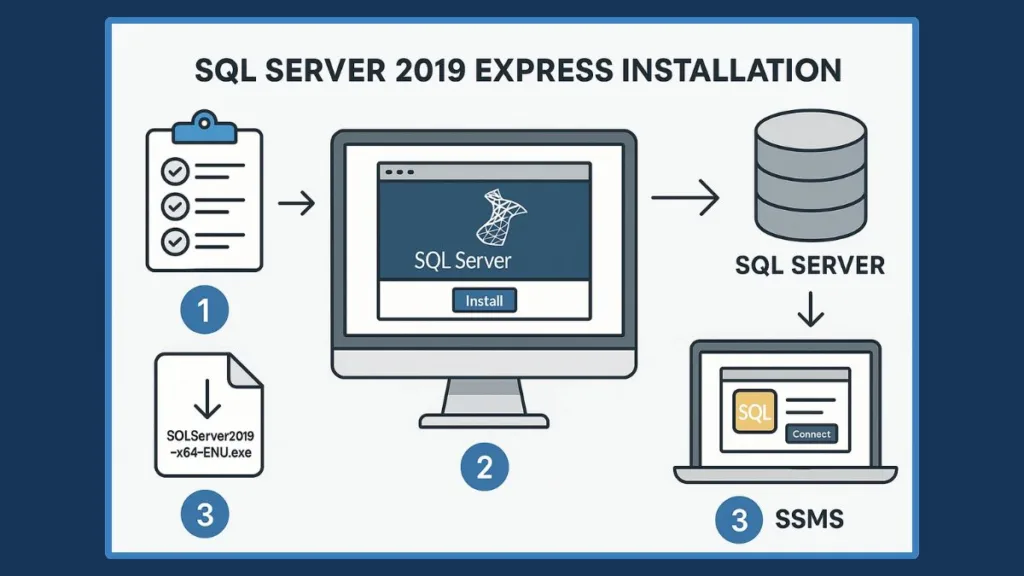
How to Download SQL Server 2019 Express: Official Guide for a Safe and Fast Setup
Downloading SQL Server 2019 Express is the first actionable step for anyone looking to set up a free, reliable database engine. It’s crucial to use the official Microsoft download link to ensure security, avoid corrupted files, and access the latest version with all patches and updates.
Accessing the Official SQL Server 2019 Express Download
- Navigate to Microsoft’s official SQL Server download page.
- Look for SQL Server 2019 Express edition; the installer file is named:
SQL2019-SSEI-Expr.exe - File size is approximately 6.1 MB, and it contains options for Basic, Custom, or Download Media installations.
Avoid third-party sites to prevent malware, outdated versions, or incomplete installers.
Choosing Your Installation Option
When launching the installer, you’ll be presented with three installation paths:
- Basic Installation
- Default setup with pre-selected features.
- Fastest method for users who want to install SQL Server Express immediately.
- Custom Installation
- Allows selection of features and specific instance configuration.
- Recommended for developers or small production environments needing precise setup.
- Download Media
- Creates an offline installation package.
- Useful if your target system does not have internet access.
Tip: For most users, Basic installation is sufficient, but Custom or Download Media gives more control and flexibility.
Preparing for the Download
Before clicking “Download,” ensure:
- Your system meets SQL Server 2019 Express requirements (RAM, disk space, OS).
- You have administrator privileges to run the installer.
- Windows Updates are current to prevent dependency errors.
- Optional: plan which edition to install—LocalDB, Express, or Express with Advanced Services.
Step-by-Step Download Instructions
- Click “Download” for SQL Server 2019 Express from the official Microsoft page.
- Save the installer to your Downloads folder or a preferred location.
- Wait for the file to finish downloading (6.1 MB).
- Launch
SQL2019-SSEI-Expr.exeto start the SQL Server Installation Center.
Once the download is complete, you’re ready to proceed to the installation phase, choosing Basic or Custom setup as per your needs.
Security and Version Considerations
- Always confirm the installer is the latest version (v15.0.2000.5 as of July 2024).
- Do not disable antivirus during download, but ensure it doesn’t block the installer.
- Using the official download ensures compatibility with SSMS, Azure Data Studio, and other Microsoft tools.
Following these steps guarantees a clean, secure, and up-to-date installation, forming the foundation for a smooth SQL Server 2019 Express setup.
Step-by-Step Installation Guide for SQL Server 2019 Express
Installing SQL Server 2019 Express is straightforward if your system meets the requirements and you follow the official process. This guide covers both Basic and Custom installation paths, ensuring a smooth, error-free setup.
Basic Installation: Fast and Hassle-Free
To perform a basic installation, first launch the installer (SQL2019-SSEI-Expr.exe) and select Basic as the installation type. You will then need to accept the Microsoft License Terms to proceed.
The installer allows you to choose the installation path. By default, it will install to C:\Program Files\Microsoft SQL Server, but you can browse for a different location if needed.
Once the path is confirmed, click Install. The installer will automatically download the required files and set up the SQL Server database engine. The process typically takes just a few minutes.
Upon completion, the installer will display a success window, confirming that SQL Server Express is ready to use.
This method is ideal for users who want a quick setup without customizing instances or additional features.
Custom Installation: Advanced Control
For more advanced setups, select Custom during installation. This allows you to configure your SQL Server Express instance in detail.
- Accept License Terms and Updates: Accept the license terms and enable Microsoft Update to ensure your installation has the latest patches.
- Open SQL Server Installation Center: The installer downloads setup files and opens the SQL Server Installation Center.
- Create a New Instance: Select New SQL Server stand-alone installation. Enter a Named Instance (e.g.,
ECLIPSE), which automatically updates the Instance ID. - Set Authentication Mode: Choose between:
- Windows Authentication: secure single-user access
- Mixed Mode: allows both Windows and SQL logins; set the
sa administratorpassword
- Select Optional Features: You can add Microsoft R Open, Python, or OPEN JRE if required by your project.
- Feature Selection and Installation: The Feature Selection Page displays all selected features. Defaults are sufficient for most users. Click Install and wait 2–3 minutes for setup to complete.
Once finished, the installer shows a final summary window, confirming a successful installation.
Recommended for developers or small-scale servers needing customized configurations and optional features.
Post-Installation Steps
After installation, verify your SQL Server Express instance:
- Use SQL Server Configuration Manager to check service status.
- Test connectivity through SSMS or command-line tools.
- Apply latest updates via Microsoft Update to ensure security and optimal performance.
Installing SQL Server Management Studio (SSMS)
SQL Server Management Studio (SSMS) is a must-have tool for managing SQL Server instances, writing queries, and performing administrative tasks.
Why SSMS is Essential
SSMS provides a graphical interface for managing SQL Server Express.
- Allows users to create databases, execute queries, and perform backups easily.
- Includes advanced tools such as Object Explorer, Activity Monitor, and query optimization features.
- Provides full control for developers, administrators, and IT professionals, making database management efficient and intuitive.
Step-by-Step SSMS Installation
To install SSMS:
- Download Installer: Get the latest SSMS installer (
SSMS-Setup-ENU.exe) from Microsoft’s official website. - Launch and Accept Terms: Open the installer and accept the license terms to continue.
- Select Installation Path: Choose the default installation path or a custom location, then click Install.
- Complete Installation: Wait for the process to finish. Restart your system if prompted.
- Launch SSMS and Connect: Open SSMS from the Start menu or pin it to the taskbar. Click Connect to link SSMS to your SQL Server Express instance.
After installation, SSMS enables full database administration and efficient query management.
Post-Installation Tips
Once SSMS is installed:
- Ensure you connect using the correct instance name (e.g.,
ECLIPSE). - Select the appropriate authentication mode, either Windows Authentication for local access or Mixed Mode for SQL logins.
- Keep SSMS updated to leverage latest features and security fixes, ensuring a stable and efficient SQL Server environment.
Frequently Asked Questions About SQL Server 2019 Express
What is the size of SQL Server 2019 Express?
SQL Server 2019 Express installer (SQL2019-SSEI-Expr.exe) is around 6.1 MB, but once installed, the database engine and features consume roughly 4.2 GB of disk space. Each database created in Express can grow up to 10 GB, which is a hard-coded limit in this edition.
Is SQL Server Express 2019 free?
Yes, SQL Server 2019 Express is completely free. It is designed for learning, small-scale applications, and lightweight web or desktop projects. Unlike Developer or Enterprise editions, it has resource limitations but no cost for download or usage.
Does SQL Server Express 2019 come with SSMS?
No, SQL Server Management Studio (SSMS) must be downloaded and installed separately. While SSMS is free, it provides the graphical tools needed to manage SQL Server Express, including query writing, database creation, and backups.
What is the difference between SQL Server Express and Developer edition?
SQL Server Express is free but limited in memory, CPU usage, and database size. The Developer edition includes the full SQL Server feature set but is licensed only for development and testing, not production. Choosing between them depends on your use case, whether for learning, prototyping, or production deployment.
What are the system requirements for SQL Server 2019 Express?
SQL Server 2019 Express requires:
- Windows 10, Server 2016, or Server 2019 (64-bit)
- 1 GHz processor (Intel-compatible)
- Minimum 512 MB RAM (1 GB recommended)
- Minimum 4.2 GB disk space for installation
- .NET Framework 4.6 or higher
Meeting these requirements ensures a smooth installation and proper database performance.
Tips & Best Practices for SQL Server 2019 Express
Choose the Right Edition
Before installation, evaluate whether LocalDB, Express, or Express with Advanced Services best fits your needs. LocalDB is lightweight for development, Express is ideal for small apps, and Advanced Services is for applications requiring PolyBase or Full-Text Search.
Plan Your Instance and Authentication
Always define a Named Instance during Custom installation and select the appropriate authentication mode. Mixed Mode allows SQL logins alongside Windows Authentication, which is useful for multi-user setups.
Allocate Disk and Memory Wisely
Although Express is limited to 1 GB memory and 10 GB per database, ensure your host system has additional resources. This allows for future database growth and smoother query execution.
Keep SSMS Updated
Regularly update SQL Server Management Studio to access new features, bug fixes, and security improvements. SSMS provides essential tools like Object Explorer, Activity Monitor, and query optimization, which help maintain a healthy database environment.
Backup and Maintenance
Even in small deployments, implement regular backups and maintain your databases. Use SSMS or T-SQL scripts to schedule backups, clean logs, and monitor performance.
Conclusion & Next Steps
SQL Server 2019 Express is a powerful, free database solution that provides core relational database capabilities for developers, students, and small-scale production applications. Understanding its features, system requirements, and installation steps ensures you can download, install, and manage it efficiently.
Next steps:
- Choose the correct edition (LocalDB, Express, or Express with Advanced Services) based on your project requirements.
- Ensure your system meets the minimum hardware and software requirements.
- Follow the step-by-step download and installation guide to set up SQL Server Express securely.
- Install SSMS for full database management capabilities.
- Implement best practices like regular backups, updates, and proper instance configuration to maintain optimal performance.
By following this approach, you will have a fully functional SQL Server 2019 Express environment, ready for development, testing, or small production workloads.
Visit Our Post Page: Blog Page
