Having trouble with your AOC monitor on Windows? Learn how to download and install the correct AOC monitor driver so your display runs smoothly with full resolution and all features unlocked.
Getting Started with AOC Monitor Driver for a Smoother Display Experience
Your monitor is more than just a screen—it’s the window to everything you do on your computer, from work to gaming to everyday browsing. If you’re using an AOC display, having the right monitor driver in place ensures your system and screen speak the same language. Without it, you may run into issues like limited resolution options, refresh rates that don’t feel smooth, or even blurry visuals that take away from the experience.
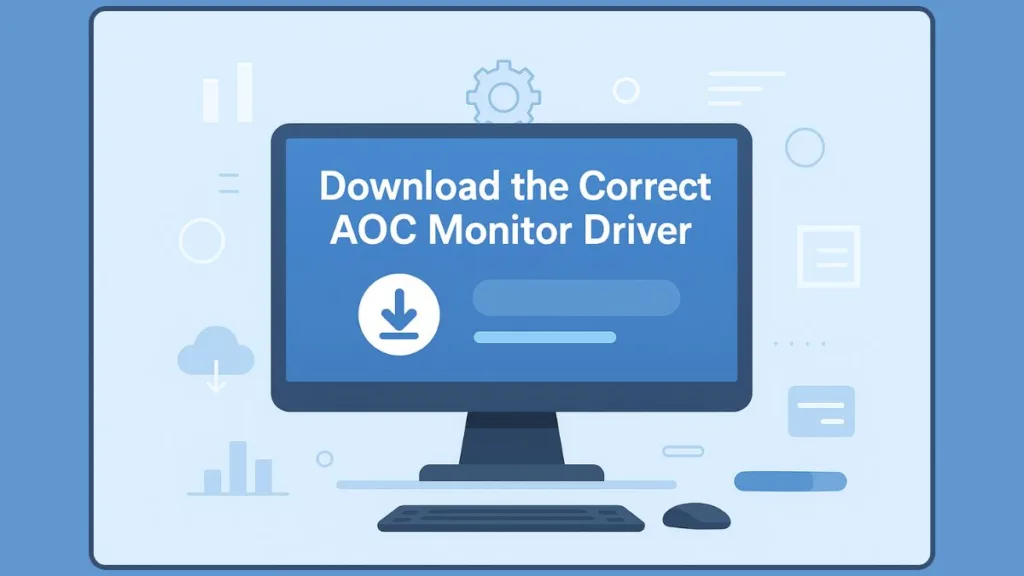
Many Windows systems will try to handle this automatically with generic software, but those built-in drivers often miss out on fine-tuned performance. That’s where the official AOC driver download becomes important. Installing the correct driver doesn’t just keep your monitor running—it unlocks its best features, whether that’s crisp colors, fluid frame rates, or specialized display modes designed for different tasks.
This guide is designed to help you confidently install and update your AOC monitor driver step by step. We’ll cover everything from understanding what a driver actually does, to downloading it safely, to troubleshooting when things don’t go as expected. By the end, you’ll know exactly how to get the most out of your AOC display without guesswork.
Understanding AOC Monitor Driver and Why It Matters
Before we dive into how to download or install, it helps to know what a monitor driver actually does. Think of it as the translator between your operating system and your AOC display. Without this translator, your computer might only recognize your monitor in a very basic way, limiting the resolution, refresh rate, or even ignoring features your screen is capable of delivering.
While Windows 10 and Windows 11 usually come with generic drivers that allow your monitor to function, those drivers often provide just the bare minimum. They don’t always account for the finer details—like the ability to run your screen at 144Hz or 240Hz, or access precise color calibration settings that make your visuals sharper and more accurate.
By installing the official AOC monitor driver, your system can correctly identify your specific model—whether it’s an AOC 24G2, AOC 27G2, or AOC C27G2Z3. This means you’re not just running on “good enough” settings; you’re actually unlocking the full capabilities of your hardware.
In short, a proper AOC driver install ensures:
- Your display communicates clearly with the video card output and display adapter.
- You can take advantage of advanced refresh rates and resolution options.
- Specialized monitor features, like game modes or reading profiles, work as intended.
Understanding this makes it clear why the next step—getting the right driver—isn’t just optional. It’s the difference between your monitor working and your monitor performing at its best.
Preparing for AOC Monitor Driver Installation the Right Way
Getting ready to install or update your AOC monitor driver is more than just clicking a download button. A smooth setup starts with a few important preparation steps that make sure the driver you’re installing matches your system and your display. Skipping these checks can lead to installation errors, limited features, or even your monitor not being recognized properly.
Identify Your AOC Monitor Model
Every monitor has a model number—and this detail matters. You’ll usually find it printed on the back of your monitor, on the packaging box, or in the user manual that came with it. Some models, such as the AOC 24G2 or AOC C27G2Z3, may look similar on the surface, but each has its own dedicated driver. Without confirming the model, you risk installing the wrong file, which can cause compatibility problems or restrict advanced features like high refresh rates.
Confirm Your Operating System Version
Drivers are designed with specific operating system versions in mind. The process differs slightly between Windows 10 and Windows 11, so knowing your exact version is crucial. To check:
- Press the Windows key + R, type
winver, and press Enter. - A window will show you whether you’re on Windows 10 or Windows 11, along with the build version.
This helps you download a driver that’s tailored for your environment rather than relying on a generic file.
Check Windows Update First
Before downloading anything manually, it’s worth running a quick Windows Update. Microsoft often includes monitor drivers in its updates, and you may already have the right one waiting to be installed.
Go to Settings → Update & Security → Windows Update → Check for updates, and let your system handle any pending installations. While this option isn’t always comprehensive, it’s a quick way to rule out missing updates.
Go Directly to AOC’s Official Support Page
If Windows Update doesn’t provide the driver you need, the next step is the AOC official website downloads page. This is the most reliable and secure place to get your files. Avoid third-party sites, as they may host outdated, incomplete, or even unsafe software. Once you’ve confirmed your monitor model, enter it in AOC’s search field, and you’ll be directed to the exact page with drivers and firmware.
Gather the Essentials Before You Install
It’s always easier to start the installation when you’ve already gathered what you need. Make sure you:
- Have a stable internet connection for downloading the files.
- Clear a bit of space on your hard drive for the installer.
- Log in with administrator privileges, since most driver installations won’t work without them.
By completing these simple steps ahead of time, you ensure that the actual AOC monitor driver installation process will be faster and less stressful. Preparing properly also minimizes the chances of running into common issues like incomplete installs or your monitor still being recognized as a generic display.
How to Install AOC Monitor Drivers with Confidence
Once you’ve identified your monitor model and prepared your system, the next step is actually installing the driver. This process may sound technical, but with the right approach, it’s straightforward and ensures your display works at its full potential. There are a few different methods to complete the installation depending on your comfort level and the type of file you download.
Installing AOC Drivers Manually from the Official Website
The most reliable way to get the correct driver is to download it directly from the AOC support page. Once you’ve located your model and selected the driver for your version of Windows 10 or Windows 11, you’ll end up with either an .exe file or a .zip package.
- If you’ve downloaded an .exe file, installation is simple. Double-click the file, follow the on-screen instructions, and allow the installer to finish. Most of the time, the program will automatically detect your hardware and place the driver in the right location.
- If you’ve downloaded a .zip file, you’ll need to extract its contents first. Inside, you’ll often find either another executable or an .inf file. The .inf file is essentially a set of instructions for Windows, telling it how to configure your monitor.
Installing with Device Manager
Sometimes, especially if your download only provides an .inf file, you’ll need to turn to Device Manager. Here’s how to do it:
- Right-click the Start menu and choose Device Manager.
- Expand the Monitors section to locate your connected AOC screen.
- Right-click the monitor name and select Update driver.
- Choose Browse my computer for drivers and point Windows to the folder where your extracted files are located.
- Confirm your selection, and Windows will install the driver.
This method is useful when automatic installers aren’t available or when you want more control over which file Windows uses. It also helps if your monitor is being detected only as a Generic PnP Monitor and you need Windows to recognize its full capabilities.
Using Automatic Installation Tools
If manual steps feel overwhelming, you can rely on driver updater utilities that detect, download, and install the correct version for you. These tools scan your system, identify missing or outdated drivers, and apply updates with minimal input. They can be especially helpful if you manage multiple drivers on your system, not just the monitor. However, it’s important to choose trusted software to avoid problems with unstable or incompatible updates.
Ensuring the Installation Completes Successfully
No matter which method you choose, there are a few small but important steps to make sure the driver is properly in place:
- Restart your computer after installation so Windows can reload with the new configuration.
- Check the Display Settings in Windows to see if additional resolutions or refresh rate options are now available.
- Open the monitor’s on-screen menu to verify that any special features, such as game profiles or color modes, are active.
When done correctly, installing your AOC monitor driver not only ensures compatibility but also brings out the best picture quality and performance your monitor can deliver. It transforms your display from a standard screen into a tool that’s optimized for the tasks you care most about—whether that’s sharp visuals for creative work, smooth motion for competitive gaming, or comfortable brightness for reading.
Keeping Your AOC Monitor Driver Updated for Peak Performance
Installing your AOC monitor driver is just the beginning. To ensure your display continues to perform at its best, it’s essential to keep the driver up to date. Regular updates bring not only bug fixes but also optimizations for new features, improved compatibility with Windows updates, and enhanced support for high-refresh-rate displays like 144Hz or 240Hz. Updating the driver also helps prevent issues such as blurry visuals, ghosting, or your monitor being recognized as a generic display.
Why Updating Matters
Even a well-installed driver can become outdated over time. Software improvements and operating system updates can create small compatibility gaps that affect your screen resolution, color accuracy, or refresh rate performance. By updating the driver, you ensure that your AOC display maintains optimal clarity and functionality. It also allows you to take full advantage of any monitor-specific features, such as game modes, reading modes, or specialized color profiles.
Methods to Update Your AOC Monitor Driver
Using Windows Update
Windows Update can automatically provide newer drivers for your monitor.
To check: navigate to Settings → Update & Security → Windows Update, and select Check for updates. If any driver updates are available, Windows will download and install them. After the update, a system restart may be required to apply the changes fully.
Downloading from the AOC Official Website
For the most reliable updates, head to the AOC support drivers & software page. Enter your monitor model number to find the latest driver files compatible with your system. This method is particularly useful if your monitor has specialized features that generic Windows drivers may not support. Always confirm you’re downloading the version matching your operating system, whether it’s Windows 10 or Windows 11, to avoid installation issues.
Using Driver Update Utilities
If you prefer automation, driver update tools can scan your system for outdated drivers and install the newest versions without manual intervention. These tools can save time and help ensure your monitor stays current alongside your video card and other hardware components. While convenient, it’s important to use trusted software to avoid potential security risks.
Checking for Successful Updates
After updating, verify that your monitor reflects the correct screen resolution and refresh rate options. Open Display Settings in Windows and confirm that the recommended resolution is selected. If your monitor supports high-refresh-rate modes like 144Hz or 240Hz, make sure they are available and active. You can also explore the monitor’s on-screen menu to check that any specialized modes or color profiles are functioning correctly.
Troubleshooting Post-Update Issues
Sometimes, even after an update, problems can persist. If your monitor shows as a generic PnP display, or certain features aren’t working:
- Revisit Device Manager to confirm the correct driver is installed.
- Uninstall any old or conflicting drivers before reinstalling the latest version.
- Ensure all cables are properly connected and that your video card output is compatible with your monitor’s capabilities.
By following these steps, you keep your AOC monitor running at its peak, ensuring the clearest visuals, smoothest motion, and most reliable performance for all your computing needs.
Optimizing Your AOC Monitor After Driver Installation
Installing and updating your AOC monitor driver is only part of the process. To fully benefit from your display, it’s important to fine-tune settings and explore the features your monitor offers. Proper post-installation configuration ensures that you get the clearest visuals, smoothest motion, and the most accurate colors for your work, gaming, or everyday use.
Adjusting Screen Resolution and Refresh Rate
Once your driver is installed, the first step is to confirm that your monitor is operating at its recommended resolution. Right-click on your desktop and select Display Settings, then check that the resolution matches the one suggested by Windows for your model.
Many AOC monitors, such as the AOC 24G2 or AOC C27G2Z3, support high refresh rates like 144Hz or 240Hz, which make animations, gaming, and scrolling feel exceptionally smooth. These options often don’t appear with generic drivers, so confirming the refresh rate after installing the official driver is crucial. Navigate to Advanced Display Settings to adjust the refresh rate, ensuring the monitor delivers the performance it’s designed for.
Color Calibration for True-to-Life Visuals
Color accuracy is another benefit unlocked by installing the correct driver. AOC monitors often include customizable color profiles for different activities, such as gaming, reading, or professional design work. Using the on-screen menu, you can adjust brightness, contrast, and color temperature to match your environment and personal preference.
For professionals working with images or video, consider running a color calibration using either Windows’ built-in calibration tools or trusted third-party software. Calibration ensures that your monitor’s color output matches real-world standards, preventing images from appearing oversaturated, dull, or inaccurately tinted.
Leveraging Specialized Monitor Modes
Many AOC displays come with modes designed for specific tasks. For example, Game Mode can enhance motion clarity and reduce input lag, while Reading Mode adjusts brightness and blue light levels for eye comfort. After installing the official driver, these modes are usually accessible and perform at their full potential.
Checking and enabling these modes after installation is a simple but important step. It ensures that your monitor is not only displaying correctly but also adapting to your needs for productivity, entertainment, or extended use.
Fine-Tuning for Multi-Monitor Setups
If you use multiple displays, a proper driver installation allows Windows to correctly identify each screen and provide the appropriate settings. This is particularly important when combining monitors with different resolutions or refresh rates. With the driver in place, you can extend your desktop seamlessly, match refresh rates for smoother motion across screens, and avoid issues like ghosting or uneven scaling.
Ensuring Long-Term Performance
After configuring your monitor, it’s a good idea to revisit these settings periodically, especially after driver updates. Over time, new features may become available, or adjustments may be needed to maintain optimal performance, particularly if you upgrade your system or graphics card.
By carefully managing resolution, refresh rate, color calibration, and specialized modes, your AOC monitor delivers not just functionality but a refined and immersive experience tailored to your computing habits.
Troubleshooting Common Issues with Your AOC Monitor Driver
Even with the correct AOC monitor driver installed, users can sometimes encounter hiccups that affect display performance. The good news is that most problems are easily solvable with a few careful checks and adjustments. Understanding potential issues and knowing how to address them ensures your monitor stays reliable and delivers the best visual experience.
AOC Monitor Not Detected
A common problem occurs when Windows fails to recognize your AOC monitor, showing it as a generic display instead. This often happens due to loose connections, outdated drivers, or conflicts with other devices. Begin by checking that your cables are securely connected and that you are using a compatible video card output. Trying a different port or cable can quickly isolate the issue.
If connections are solid, confirm that the correct driver is installed. You can use Device Manager to manually update or reinstall the driver, guiding Windows to the location of the downloaded AOC monitor files. Restarting your computer afterward often resolves lingering recognition problems.
Fix AOC Monitor Resolution Problems
Sometimes, even when the monitor is detected, the available screen resolutions or refresh rates don’t match your display’s capabilities. This can result in a blurry picture or choppy motion. The solution is usually tied to the driver installation. Make sure you have installed the driver specific to your monitor model number, as generic drivers may not enable higher 144Hz or 240Hz refresh rates.
After installation, revisit Display Settings and adjust both the resolution and refresh rate to their recommended levels. For gaming or high-motion applications, confirming these settings is essential for smooth performance.
AOC Monitor Fuzzy Picture Fix
Some users notice issues like fuzzy images, shadowing, or ghosting after installation. These artifacts can stem from outdated drivers, incompatible settings, or conflicts with other display adapters. Updating your driver to the latest version usually solves the problem. If the issue persists, consider uninstalling any older drivers first before reinstalling the correct AOC driver.
Checking the cable type and connection quality is also important, as lower-grade cables or loose connections can cause similar visual distortions.
What to Do with the .INF File in AOC Driver Download
When installing drivers manually, some users may encounter problems with .inf file installation or errors during the process. Ensure you are logged in with administrator privileges, and temporarily disable any antivirus or firewall software that could block the installer. If needed, run the installer in compatibility mode by right-clicking the file and adjusting the settings in the Properties menu.
For persistent issues, reinstalling the driver via Device Manager offers a reliable alternative. This method allows you to point Windows directly to the extracted files and avoids conflicts from incomplete installations.
AOC Monitor No Signal Fix and Maintaining Stability
After resolving any issues, it’s wise to periodically check for driver updates and review display settings. Regularly updating your driver prevents recurring problems, ensures compatibility with new software, and maintains optimal performance across all applications. Keeping a record of your monitor’s preferred resolution and refresh rate can also save time if adjustments are needed in the future.
By following these troubleshooting steps, you can confidently handle most common issues, keeping your AOC monitor running smoothly and fully optimized for your workflow or entertainment.
Ensuring Optimal Performance: AOC Monitor Driver Summary
Properly installing and updating your AOC monitor driver is key to unlocking the full potential of your display. From smooth 144Hz or 240Hz refresh rates to accurate color calibration and specialized modes, the right driver ensures your monitor performs reliably for work, gaming, or everyday use.
Keep Drivers Current for Stability
Regular updates prevent issues like blurry images, ghosting, or your monitor showing as a generic display. You can rely on Windows Update, the AOC official website downloads page, or trusted driver update utilities to keep your software current. After updates, always check your resolution, refresh rate, and monitor-specific settings to maintain optimal performance.
Troubleshooting Made Simple
Most common problems—like AOC monitor not detected, resolution issues, or .inf file errors—can be resolved with a few careful checks: confirm cable connections, reinstall drivers via Device Manager, and ensure administrative privileges during installation. Minor adjustments to display settings or enabling specialized modes often restore full functionality quickly.
Enjoying Your AOC Display
With the correct driver installed and settings optimized, your AOC monitor delivers crisp visuals, fluid motion, and reliable performance across all tasks. Regular maintenance and careful troubleshooting ensure that your display continues to work at its best, giving you a smooth, enjoyable computing experience for years to come.
Visit Our Post Page: Blog Page
