Looking for the official WinRAR installer? Learn how to safely download it on Windows 10 or 11, get the latest version, avoid malware, and manage files efficiently.
What is WinRAR and Why You Should Download It for Windows
If you’ve ever needed to manage multiple files efficiently, WinRAR is a tool that can make your life a lot easier. It’s a powerful program designed to help you compress large files, organize archives, and extract content from various formats like RAR, ZIP, 7Z, and more. This means you can save storage space, share files faster, and keep your data neatly organized without juggling multiple folders.
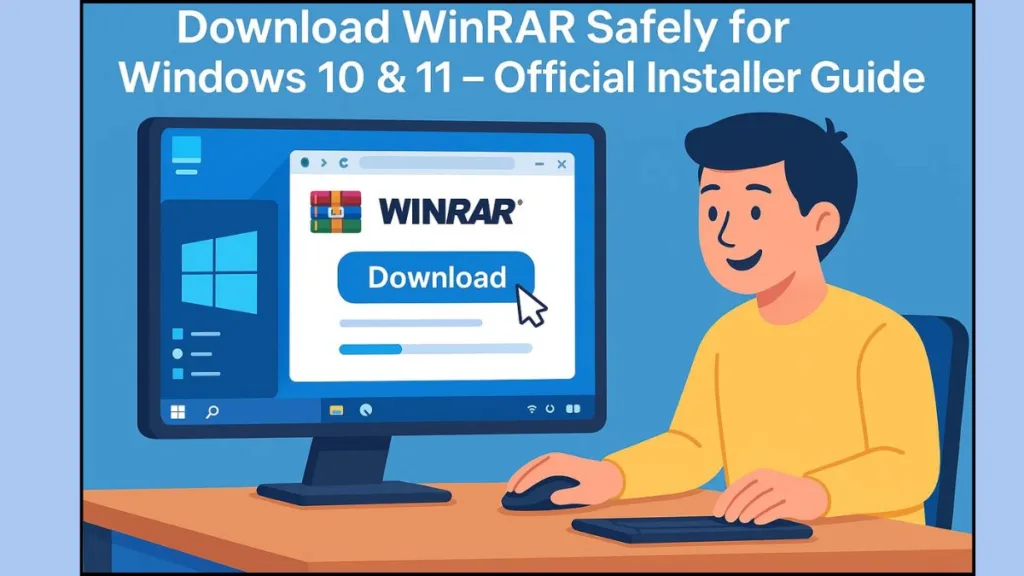
One of the standout features of WinRAR is its robust compression algorithm. Not only can it reduce file sizes significantly, but it also supports splitting archives into smaller parts, which comes in handy when sending large files via email or cloud storage. Plus, WinRAR offers encryption and password protection, so you can keep sensitive files secure.
Even if you’re new to file compression, WinRAR is approachable. Its interface is intuitive, and once installed, you’ll notice that extracting files or creating archives becomes a quick and straightforward task. On top of that, Windows 10 and 11 users can run it seamlessly on both 32-bit and 64-bit systems, making it versatile across different devices.
In short, downloading WinRAR gives you a reliable, feature-rich solution for managing compressed files. Whether you’re organizing personal documents or handling large project folders at work, WinRAR helps you do it efficiently and safely.
Where to Download WinRAR Safely for Windows 10 and 11
When it comes to downloading WinRAR, safety should be your top priority. The official WinRAR website is the best and most reliable place to get the program, ensuring that you avoid malware or outdated versions.
By downloading directly from the source, you can be confident that the installer is legitimate and fully compatible with your Windows 10 or 11 system.
Choose the Right Version for Your System
On the website, you’ll find clear options for different versions, including 32-bit and 64-bit installers. This makes it easy to pick the right one for your device without any guesswork.
Tip: If you’re unsure about your system type, check your Windows system settings under “About Your PC” before downloading.
Additionally, the official site sometimes provides offline installer links, which are perfect if you prefer to install WinRAR without relying on a continuous internet connection.
Verify the Installer for Safety
Another important step for secure downloading is verifying the installer. Many users overlook this, but checking the digital signature or checksum can confirm that the file hasn’t been tampered with.
Caution: Avoid downloading from third-party websites. These can carry malware, adware, or modified installers that compromise your system.
By choosing the official download source and following these simple precautions, you ensure that your WinRAR installation is safe, reliable, and ready to use immediately after installation.
Which WinRAR Version Should You Download for Your Windows System
Choosing the right version of WinRAR for your Windows device is essential to ensure smooth performance and compatibility. Depending on whether your system is 32-bit or 64-bit, selecting the correct installer can save you from installation errors and optimize file handling efficiency.
Understand the Difference Between 32-Bit and 64-Bit Versions
A 32-bit version of WinRAR is designed for older or low-spec computers, whereas the 64-bit version is recommended for most modern systems, including Windows 10 and Windows 11. The 64-bit version can handle larger files more efficiently and fully utilize the capabilities of modern processors.
Tip: You can check your system type by opening Settings > System > About, then look for “System type.” This tells you whether your Windows installation is 32-bit or 64-bit, helping you pick the right WinRAR version.
Consider Compatibility and Features
While both versions provide the core features like compressing files, extracting archives, and encryption, the 64-bit version generally offers better performance when dealing with very large archives or multiple files at once. On the other hand, if you have an older machine, the 32-bit version ensures compatibility without overloading your system.
Choose the Latest Version
It’s always a good idea to download the latest stable version of WinRAR. Newer releases often include bug fixes, security updates, and improved compression algorithms. Even if you have a 64-bit system, using an outdated version might limit performance and miss important features.
Caution: Avoid using unofficial or modified versions, as they may contain malware or compromise your system. Always download from the official WinRAR website to ensure authenticity.
Optional Considerations
If you plan to work offline, the offline installer is a convenient choice because it allows you to install WinRAR without an internet connection. For advanced users who automate installation via scripts, the Winget command can also be used to quickly deploy WinRAR on compatible Windows systems.
Check Your Windows System Requirements Before Downloading WinRAR
Before you download WinRAR, it’s important to ensure your Windows system meets the necessary requirements.
Doing this helps prevent installation issues and ensures the program runs smoothly.
Minimum Requirements for Windows 10 and 11
- Operating System: Windows 10 or Windows 11
- Processor: 1 GHz or faster with 2+ cores
- RAM: At least 4 GB (recommended for better performance)
- Storage: Minimum 10 MB of free disk space
- Internet Connection: Required for downloading and activating the software
Tip: Make sure your system is fully updated. Installing updates beforehand can avoid compatibility problems and improve overall performance.
By confirming these requirements, you ensure that WinRAR installs successfully and functions efficiently, saving you time and potential troubleshooting later.
Caution: Installing on unsupported systems may cause errors or slow performance, so double-check your device before proceeding.
Step-by-Step Guide to Download and Install WinRAR on Windows 10 and 11
Installing WinRAR on your Windows PC is a simple process, but following each step carefully ensures a smooth setup and avoids common pitfalls.
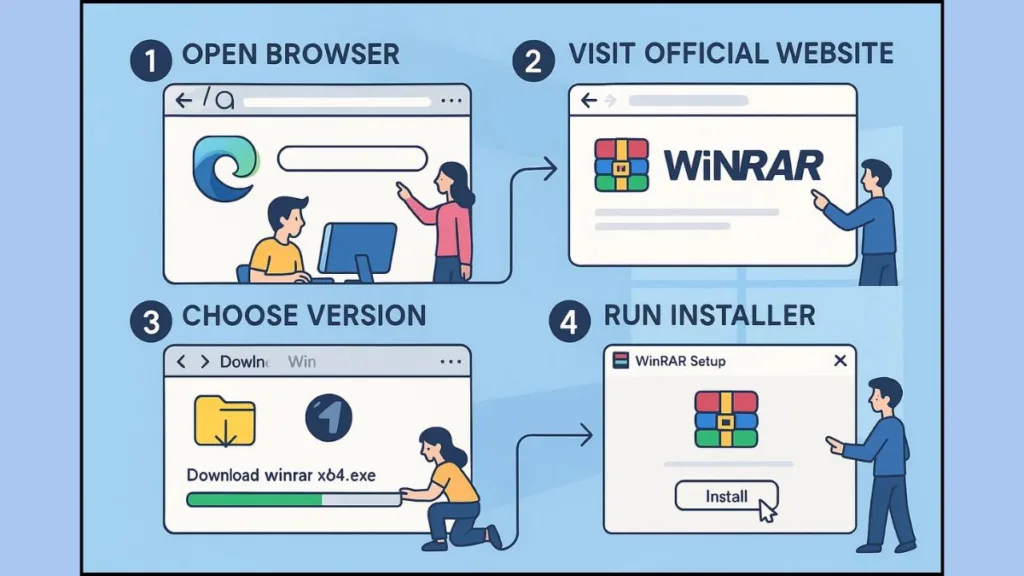
Whether you’re new to the software or reinstalling it, this guide will walk you through the download and installation process thoroughly.
Step 1: Open Your Web Browser
Start by opening your preferred web browser. Popular options include Microsoft Edge, Google Chrome, Mozilla Firefox, or Opera. Using a reliable browser ensures the download process is fast and secure.
Tip: Avoid downloading WinRAR through search engine ads or third-party sites. Always go directly to the official WinRAR website for safety and authenticity.
Step 2: Navigate to the Official WinRAR Website
Go To Winrar Download Page. On this webpage, you’ll find clearly labeled download options.
Caution: The official site automatically detects your operating system and presents the suitable version for Windows 10 or 11. Be wary of third-party sites offering “enhanced” versions—they often carry malware or outdated files.
Step 3: Choose the Correct Version
Once on the download page, select the version that matches your system architecture—32-bit or 64-bit. You’ll typically see the latest version (for example, WinRAR 6.23 or higher).
Tip: If you’re unsure about your system type, check Settings > System > About to confirm whether your Windows is 32-bit or 64-bit.
Step 4: Download the Installer File
Click the Download button next to your chosen version. The installer file will usually appear in your browser’s download bar or your default Downloads folder.
Note: The installer is relatively small, so even with moderate internet speeds, the download should complete quickly.
Step 5: Run the Installer
Locate the downloaded file, typically named something like winrar-x64-623.exe, and double-click to start the installation.
- If prompted by User Account Control (UAC), click Yes to allow the program to make changes.
- A setup wizard will open, guiding you through the installation process.
Step 6: Configure Installation Options
The setup wizard allows you to customize several options:
- Language Selection: Choose your preferred language (English is common).
- Installation Folder: The default path is usually
C:\Program Files\WinRAR. You can accept this or select a different folder. - File Associations: Decide whether WinRAR should handle archive files like
.rarand.zip. - Context Menu Options: Enable options such as “Extract Here” or “Add to Archive” for quick access.
- Desktop Shortcut: Optionally create a shortcut for easy launching.
Tip: Associating WinRAR with archive files makes extracting or compressing much faster.
Step 7: Complete the Installation
Click Install, wait for the process to finish, then click Done. At this point, WinRAR is installed and ready to use. You can launch it via the Start Menu or the desktop shortcut if created.
Step 8: Verify Installation
Once installed, open WinRAR to confirm it launches correctly. You should see the main interface with options for compressing, extracting, and managing archives.
Caution: If WinRAR does not open or shows errors, ensure you downloaded the correct version and that your system meets the minimum requirements. Re-running the installer as administrator often resolves minor issues.
How to Use WinRAR to Compress and Extract Files on Your Windows PC
Once you’ve successfully installed WinRAR, it’s time to explore its core functions: compressing files to save space and extracting archives for easy access. Understanding these features will make managing your documents, media, and project files much more efficient.
Compressing Files with WinRAR
Compressing files reduces their size, making them easier to store or share. Here’s how to do it:
- Right-click on the file or folder you want to compress.
- Select “Add to archive…” from the context menu.
- Choose the archive format (RAR or ZIP), set a name for your archive, and adjust the compression level if desired.
- Click OK to create the archive.
Tip: Using higher compression levels is ideal for large files, but it may take slightly longer to process. For frequent file sharing, a standard compression level balances speed and size reduction effectively.
WinRAR also allows you to split large archives into smaller parts. This is particularly useful when sending files via email or uploading to cloud storage with size limits.
Extracting Files from Archives
Extracting files is equally straightforward, letting you access the contents of RAR, ZIP, or other supported formats quickly:
- Right-click on the archive file.
- Select “Extract Here” to place files in the current folder.
- Alternatively, choose “Extract to…” to select a specific location for the extracted files.
Caution: Avoid extracting archives to system folders like C:\Windows to prevent accidental file conflicts or permission issues. Instead, use a dedicated folder for extracted files.
Using WinRAR Context Menu Options
WinRAR integrates with Windows Explorer, offering quick-access options in the right-click menu:
- “Add to archive” – create a new compressed file instantly.
- “Extract Here” – unpack files without additional prompts.
- “Extract to [Folder Name]” – automatically create a folder matching the archive name for organized extraction.
Note: These options are especially useful for users managing multiple archives daily, improving productivity and keeping files organized.
Advanced Tips for Efficient File Management
- Use password protection to secure sensitive files.
- Enable recovery records to repair damaged archives if needed.
- Explore batch compression for handling multiple files simultaneously.
By mastering these functions, you’ll not only save storage space but also streamline your workflow. WinRAR’s features cater to both casual users and professionals, making it a versatile tool for everyday file management.
Why Your Files Keep Downloading in WinRAR and How to Fix It
If you’ve ever noticed that your files seem to keep downloading or opening repeatedly in WinRAR, it can be frustrating and confusing.
This usually happens due to file association settings, browser behavior, or repeated double-clicking on archive files.
Understanding why this occurs and how to fix it will help you manage your archives more efficiently and avoid unnecessary duplication.
Why This Happens
When you open a .rar or .zip file, WinRAR displays the contents rather than downloading a new copy. However, users often mistake this behavior for repeated downloads.
Other common causes include:
- Browser Settings: Some browsers may automatically re-download files if you click them multiple times or if the download folder isn’t cleared.
- File Associations: If your system doesn’t correctly associate certain file types with WinRAR or another preferred program, double-clicking the file may trigger repeated download prompts.
- Temporary File Conflicts: Old temporary files can occasionally cause the program to act unpredictably.
How to Fix Repeated Downloads in WinRAR
Follow these steps to stop files from constantly downloading:
Set the Correct Default Program
- Right-click the file in question and go to “Open with”.
- Scroll down and select “Choose default program”.
- Pick the program you want this type of file to open with, such as WinRAR or another archive manager.
- Make sure the box at the bottom is checked to always use this program for that file type.
Helpful Tip: This method ensures that your system won’t repeatedly prompt for downloads or ask which program to use every time you open an archive.
FAQ About WinRAR for Windows Users
WinRAR is a popular compression tool, and users often have common questions about its features and functionality.
Is WinRAR Free to Use?
WinRAR provides a 40-day free trial. After the trial, a license purchase is recommended, though the software remains fully functional with occasional reminders.
How Can I Repair a Corrupted RAR File?
Use WinRAR’s built-in repair tool: select the archive, go to Tools > Repair archive, and follow the prompts. Success depends on the file’s condition.
Why Does WinRAR Not Delete Temporary Files Immediately?
Temporary files remain until all processes finish using them. Use Extract To from WinRAR or the context menu for smoother extraction.
How Can I Change the Default Program for Opening RAR Files?
Right-click the file > Properties > Change next to “Opens with” > select WinRAR > Apply. This sets WinRAR as the default program.
What Should I Do If WinRAR Is Not Extracting Files?
If WinRAR is not extracting files, first check that you have enough disk space. Next, try running the program as an administrator to avoid permission issues. Ensure you are using the latest version of WinRAR, and finally, verify that the archive itself isn’t corrupted before attempting extraction again
How Do I Set a Password for My RAR Archive?
Select files > Add to archive > Set password > enter and confirm password > optionally encrypt file names > click OK. Always keep the password secure.
Why Is WinRAR Slowing Down File Explorer?
Slowdowns often occur due to context menu handlers. Disable non-essential items, update WinRAR, or check for conflicting software to improve performance.
How Can I Repair a Corrupted RAR Archive?
Open the archive > Tools > Repair archive > choose save location > click OK. For persistent issues, third-party tools like Repairit can assist.
What Are the System Requirements for Installing WinRAR?
WinRAR works on Windows 7 and later, optimized for 64-bit systems. 32-bit versions are discontinued; upgrading is recommended for continued support.
How Do I Update WinRAR to the Latest Version?
Visit the official WinRAR website, download the latest version, run the installer, and follow instructions. Regular updates ensure access to new features and security fixes.
Conclusion: Why You Should Download WinRAR From the Official Site
Downloading WinRAR from the official website is essential for a safe, smooth, and reliable experience. Choosing the official source ensures you get the latest version, free from malware or modified installers that could compromise your system.
By obtaining WinRAR directly from win-rar.com, you gain access to updates, security patches, and official support, which are crucial for maintaining the stability of your file compression and extraction tasks. This guarantees that you can manage RAR, ZIP, 7Z, and other archives efficiently without worrying about corrupted or malicious files.
Moreover, the official download provides the correct version for your system architecture—whether 64-bit or 32-bit—ensuring compatibility and optimal performance on Windows 10 or 11. Attempting to download from third-party sites may lead to outdated versions, missing features, or security risks that can disrupt your workflow.
Pro Tip: Always verify the digital signature of the installer after downloading. This extra step confirms that your WinRAR installation is genuine and has not been tampered with.
In addition to safety, using the official source also unlocks trial and licensed options seamlessly, allowing you to explore the software’s capabilities before deciding on a purchase. For users who handle sensitive files or rely heavily on archives, this approach prevents interruptions, supports long-term reliability, and maximizes productivity.
Ultimately, downloading WinRAR from the official site isn’t just about convenience—it’s about ensuring security, compatibility, and access to all features. By following this best practice, you set yourself up for efficient, hassle-free file management on your Windows PC, whether for personal, educational, or professional use.
Final Reminder: Stay updated, verify your installer, and take advantage of WinRAR’s full potential by always choosing the official download path. This small step makes a big difference in your digital file management experience.
Visit Our Post Page: Blog Page
