Discover the simple steps to draw in Instagram DMs! Our complete 2025 guide shows you how to find the drawing feature, change brush colors, and send custom messages in IG chat.
Instagram has taken creativity in conversations to the next level. With the new Draw feature in Instagram Direct Messages (DMs), users can now doodle, sketch, or add personal touches to their chats before sending them. This fun and expressive tool transforms ordinary messages into personalized art pieces, letting you showcase your creativity right inside your DMs.
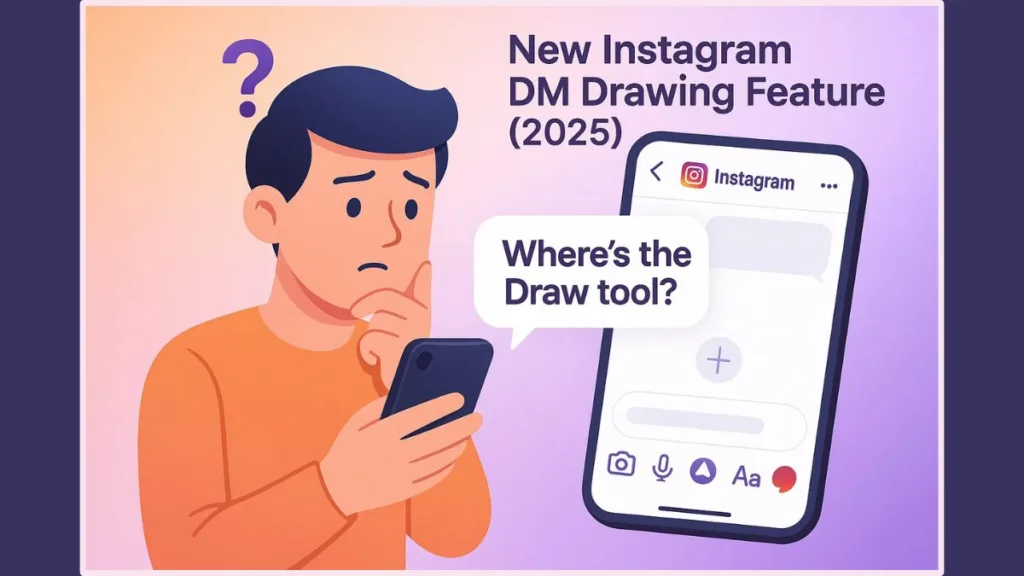
In this comprehensive guide, you’ll learn how to draw in Instagram DMs, explore all the new drawing tools, understand why the feature might not appear for some users, and discover creative ways to use the Draw option effectively.
Whether you’re using Android, iPhone, or the web version, this detailed walkthrough will help you master every aspect of the Instagram DM drawing feature in 2025.
What’s New in Instagram’s 2025 DM Update: The Draw Feature Explained
Instagram’s latest DM update in 2025 introduces several exciting features aimed at enhancing creativity and engagement in private conversations. The Draw feature is undoubtedly the highlight of this update. Here’s a breakdown of what’s new:
- Draw in Instagram Chat: You can now use your finger as a brush tool to draw freehand directly on your DM screen or over photos before sending them. The drawing interface supports color selection, pen thickness adjustment, and undo/redo options for precision.
- Add Custom Stickers: Create and send personalized stickers using photos or shapes. These can be placed anywhere in your chat frame for more visual interaction.
- Drop Emojis Freely: You can now place emojis anywhere in your chat window to emphasize a reaction or emotion.
- Enhanced Photo Editing Tools: Before sending an image, doodle over it, add emojis, or highlight elements using the drawing pen.
- Animated Reactions and Chat Themes: Instagram continues to improve expressiveness through new chat themes, gradient color backgrounds, and animated emoji reactions.
Instagram introduced this feature in a playful tone on Threads:
“About to be even more unserious in the DMs…”
“Now you can doodle and drop stickers and emojis all over your DMs.”
This clearly shows Instagram’s vision — to make messaging more interactive, creative, and personal, especially as users spend more time in private chats than public posts.
How to Draw in Instagram DMs: Step-by-Step Guide
Ready to try out this fun new option? Follow this step-by-step tutorial to learn exactly how to use the Draw option in Instagram Chat:
Step 1: Open Your Instagram Direct Messages (DMs)
Tap the Direct Message icon located at the top-right corner of your home screen. This will take you to your chat list.
Step 2: Choose a Chat to Send a Drawing
Select the person or group chat you want to send a drawing or doodle to. You can use this feature in both individual chats and group DMs.
Step 3: Tap the “+” Menu Icon in the Chat Window
To the right of the message composer box, tap the “+” (Plus icon) to reveal additional options. This is where you’ll find the Draw tool.
Step 4: Select “Draw” Option in Instagram Chat Menu
From the menu that appears, tap on Draw. You’ll see a new drawing interface appear on your screen. This is where your creativity begins.
Step 5: Create Your Drawing Using Brush and Color Tools
Here’s where the fun starts:
- Use your finger or stylus to draw anywhere on the DM screen.
- Tap the color selection icon to choose from a range of hues.
- Adjust brush thickness using the slider tool.
- Use the Undo button if you make a mistake.
- Import a photo and draw over it for customized visual messages.
You can experiment with different brush tools, line styles, and even layer stickers on top of your drawing for a more dynamic result.
Step 6: Tap Send to Share Your Drawing
Once your masterpiece is ready, hit the arrow (Send button) to share it. Your doodle will instantly appear in the chat, and your recipient can view it just like an image.
Pro Tip: Combine stickers, emojis, and brush drawings to make your DMs more engaging. You can even write personalized notes or captions directly on the chat background.
Why You Might Not See the “Draw” Option in Instagram DMs
Many users have reported not seeing the Draw feature in Instagram DMs even after updating the app. Here’s why this happens and how to fix it:
Gradual Rollout of Instagram DM Draw Feature
Instagram often releases new features region by region. The DM drawing feature is still expanding globally, so it might take a few days or weeks to appear on your device.
Outdated Instagram App Version
The most common reason for missing features is an outdated Instagram app. Go to the App Store (iOS) or Google Play Store (Android) and make sure you’ve installed the latest version.
Device or Operating System Compatibility
Older devices or operating systems may not support the new drawing tools. Ensure your phone’s software is updated to the latest version.
Beta Testing and Early Access Rollout
Some users received the Draw tool early as part of Instagram’s beta program. If you want early access to new features, you can opt in for the Instagram Beta version through your app store.
Cache or Login Issues Affecting Draw Option
If the feature still doesn’t appear, try these quick fixes:
- Log out and log back in.
- Clear cache (on Android) or reinstall the app.
- Restart your device.
- Wait for Meta’s server rollout to complete.
Note: Instagram has confirmed that the Draw feature will reach all users soon, so patience pays off here.
Why Instagram Added the Draw Feature in DMs
Instagram’s new DM drawing feature isn’t just a fun gimmick — it’s a reflection of how people use the app in 2025.
- Rise of Private Messaging: More than 60% of Instagram engagement now happens in DMs rather than on public posts or Stories.
- Sends Matter More Than Likes: Instagram’s algorithm now values post shares and private messages more than likes, as they represent deeper engagement.
- Expressive Communication: Meta wants DMs to feel as expressive as Stories or Reels — with emojis, stickers, and now, hand-drawn art.
- Appeal to Younger Audiences: Gen Z and younger users prefer visual communication, and this feature gives them new creative freedom.
- Enhanced Engagement: The more personalized and playful DMs become, the longer users stay in the app, boosting retention and interaction.
By introducing custom drawings, stickers, and emojis, Instagram is creating a more human and creative messaging experience, bridging the gap between casual texting and expressive storytelling.
Creative Ways to Use the Draw Feature in Instagram DMs
Once you have access to the Draw option in Instagram chat, there are endless ways to use it creatively:
- Send Handwritten Notes in Instagram DMs: Add a personal touch by writing “Thank you,” “Congrats,” or “Good morning” in your own handwriting.
- Highlight Key Details on Photos: Draw arrows or circles to point out specific objects or details in an image.
- Create Artistic Reactions in Instagram Chat: Instead of sending an emoji, doodle your own custom reaction or facial expression.
- Make Mini Comics Using Doodles and Stickers: Combine stickers, emojis, and doodles to tell a story or create a fun narrative in chat.
- Use the Draw Tool for Businesses and Creators: Annotate screenshots, sketch product ideas, or send personalized responses to followers.
- Collaborate in Group Chats with Draw Feature: Use the drawing tool to brainstorm, underline points, or just add fun visuals during discussions.
Each drawing is temporary within the conversation flow, but it leaves a lasting impression — making your chat feel authentic, interactive, and uniquely you.
Common Issues and Quick Fixes — Troubleshooting the Draw Feature
Here’s a list of common issues users face and simple solutions to fix them:
- “Draw” Button Missing in Instagram DMs: Check your app version or wait for the regional rollout.
- Drawing Freezes or Lags in Chat: Restart Instagram or clear cache to refresh performance.
- Cannot Send Doodles or Drawings: Ensure a stable internet connection before sending.
- Brush Tool or Color Picker Not Working: Update both Instagram and your device software.
- Stickers or Emojis Missing from Draw Panel: Reinstall Instagram if sticker integration fails.
If none of these solutions work, it’s likely a temporary server issue on Meta’s end. Typically, such bugs are resolved within a few days.
FAQs: about Drawing in Instagram DMs
How do you draw on a picture in Instagram messages?
To draw on a picture, open a DM, tap the “+” icon, choose Draw, and import an image. Then, use your brush to doodle directly over the picture before sending it.
Why don’t I have the draw feature on my Instagram DMs?
The Draw option is being rolled out gradually. Make sure your app is updated and your region has access. If not, wait for Instagram’s global rollout.
How do you access the drawing tool in Instagram?
Go to a chat > tap the “+” menu icon > select Draw. You’ll then see the drawing tools panel appear on your screen.
Do both people need the update to see the drawing in Instagram DMs?
No. The recipient doesn’t need the Draw feature to view your doodle — it appears as a regular image in their chat.
What are the new features in Instagram DMs (2025)?
Instagram’s 2025 DM update includes drawing tools, emoji and sticker placement, custom sticker creation, and new animated chat themes for richer communication.
Final Thoughts: Make Your Instagram DMs More Creative and Personalized
Instagram’s Draw in DMs feature is a game-changer for creativity and communication. It allows you to express emotions visually, add artistic flair to your chats, and make each message feel more personal.
From doodling quick sketches to sending heartfelt handwritten notes, this feature encourages users to have fun and stay engaged. So, if you haven’t tried it yet, open your app, tap the “+” icon, and unleash your creativity — because your next DM doesn’t just have to say something; it can show it.
Visit Our Post Page: Blog Page
