Wondering how to make your iPhone messages more fun? Learn how to find GIFs on iPhone with our step-by-step guide, including tips for sending, saving, and using GIFs effortlessly.
How to Find GIFs on iPhone and Make Your Messages Pop
GIFs have become a staple of modern messaging. Whether it’s a playful thumbs-up, a dramatic eye-roll, or a cute dancing animal, these animated images help you convey emotions that words alone sometimes can’t capture. On your iPhone, sending GIFs isn’t just fun—it’s a way to add personality, humor, and clarity to your conversations.
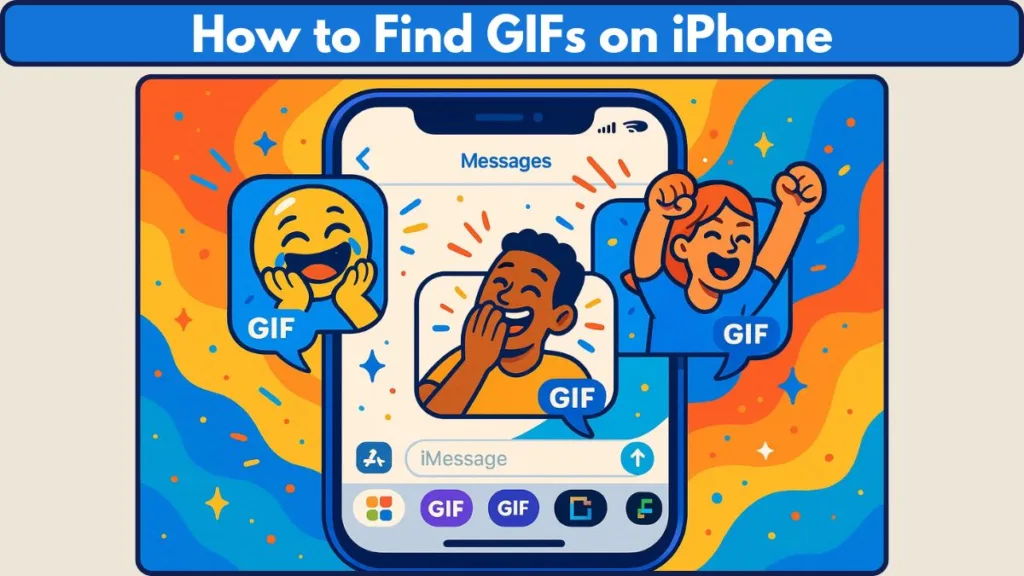
If you’ve ever wondered where GIFs are on your iPhone, how to get them onto your keyboard, or the easiest ways to send GIFs in iMessage, you’re in the right place. This guide will walk you through every option, from the built-in #images feature to third-party apps, and even cover what to do if your GIF tools disappear after an iOS update.
Why GIFs Are More Than Just Fun
Animated images aren’t just a gimmick—they’re a powerful communication tool. A well-chosen GIF can:
- Express emotions like laughter, love, or frustration instantly.
- Make conversations feel more personal and memorable.
- Turn ordinary messages into engaging interactions that bring smiles.
What You’ll Learn in This Guide
By the end of this post, you’ll know how to:
- Use the Messages app to quickly search, send, and save GIFs.
- Find GIFs online and add them to your messages with ease.
- Install and use third-party GIF keyboards like GIPHY and Tenor.
- Troubleshoot missing GIF features after iOS updates.
No matter if you’re a new iPhone user or just looking to level up your messaging game, this guide gives you step-by-step instructions, practical tips, and insider tricks to make GIF-sending a breeze.
Understanding GIF Features on iPhone: Unlocking Fun in Messages
GIFs aren’t just cute additions to your texts—they’re a dynamic way to express feelings and make your conversations more lively. On the iPhone, there are several ways to access, send, and manage GIFs, whether through the built-in Messages app, a web browser, or third-party apps. Knowing how each feature works ensures you can communicate effectively and creatively.
#images in iMessage: Your Built-In GIF Library
One of the simplest ways to find GIFs on your iPhone is through the #images app in Messages. Think of it as a ready-to-use GIF library that’s already built into your device.
Here’s what makes #images handy:
Instant search: Tap the #images button and type keywords like “birthday” or “funny” to see a curated selection.
Trending GIFs: Popular GIFs automatically appear first, making it easy to join conversations with current trends.
Favorites at your fingertips: As you send GIFs, frequently used ones appear first for faster access in future messages.
Easy saving: Tap and hold a GIF to save it directly to your Photos app for later use.
The #images feature is available in multiple regions, including the US, UK, Canada, Australia, India, Japan, and several European countries. However, keep in mind that GIFs from #images only animate on Apple devices, so sharing with non-iPhone users may result in static images.
Third-Party GIF Keyboards: Expanding Your Options
While #images is convenient, sometimes you want a larger selection or different GIF styles. That’s where third-party GIF keyboards like GIPHY, Tenor, or PopKey come in.
Key points to know:
- Installation: Download from the App Store, go to Settings > General > Keyboard > Add New Keyboard, and allow full access.
- Switching keyboards: Use the globe icon on your keyboard to toggle between your regular typing keyboard and your GIF keyboard.
- Search flexibility: These apps often provide more keywords, trending GIFs, and categories than the built-in Messages library.
With third-party keyboards, you can easily browse, search, and send GIFs without leaving the Messages app, giving you more control and variety in how you express yourself.
GIFs From the Web: Copy, Paste, and Share
Another way to find GIFs is through websites like GIPHY, Tenor, or even Google. This method is ideal if you’re looking for something specific that isn’t in your keyboard app or #images library.
How it works:
- Search for a GIF online.
- Tap and hold the GIF to either copy or save it.
- Paste it directly into a message, or import it from the Photos app to send.
This approach gives you complete flexibility over the GIFs you send and allows access to the largest possible library of animated images.
Why Understanding GIF Features Matters
Knowing all your options for finding and sending GIFs allows you to:
- Express emotions effectively with the perfect reaction GIF.
- Save time by having favorites and trending GIFs readily available.
- Adapt to iOS updates and interface changes without frustration.
- Explore creativity by combining GIFs with stickers, text, and other message enhancements.
GIFs are more than just a fun addition—they’re a communication tool that lets your personality shine through every message. By mastering the built-in features, third-party keyboards, and web-based GIFs, you can ensure your iPhone messages are expressive, timely, and engaging.
Step-by-Step Guide to Finding and Sending GIFs on iPhone: Your Complete Walkthrough
Sending GIFs on an iPhone can transform your messaging experience, making texts fun, expressive, and memorable. Whether you’re sharing a reaction, celebrating a moment, or just adding some humor, knowing the step-by-step process ensures you can do it quickly and efficiently.
This section covers every method: using the Messages app, importing GIFs from websites, and leveraging third-party GIF keyboards.
1. Using the Messages App (#images) for Quick GIFs
The #images feature in iMessage is your built-in GIF library, perfect for sending trending, popular, or themed GIFs without leaving the app.
Step-by-Step:
- Open the Messages app and start a new conversation or open an existing one.
- Tap the + button on the left side of the keyboard to open the app drawer.
- Select #images (you may need to swipe up to find it).
- Tap Find Images and type a keyword related to the GIF you want (e.g., “birthday,” “laughing,” “dog”).
- Browse the options and tap the GIF that best fits your message.
- Hit the Send button to share instantly.
Bonus Tips:
- Tap and hold a received GIF to save it to the Photos app for reuse.
- Frequently used GIFs appear at the top of the search for quicker access.
- Remember, GIFs from #images animate only on Apple devices.
2. Importing GIFs From the Web
Sometimes the perfect GIF isn’t in #images or your keyboard app. The web opens access to millions of GIFs across platforms like GIPHY, Tenor, or even a web search.
How to do it:
- Open your browser and search for the GIF using relevant keywords.
- Tap and hold the GIF to bring up options.
- Choose Copy if you want to paste it directly, or Save Image to add it to your Photos app.
- Go to the Messages app.
- If copied, tap and hold the message bar to paste; if saved, open Photos and select the GIF.
- Tap Send to share it with your contact.
Why this works well:
- You can find specific GIFs that aren’t available in built-in apps.
- It gives you flexibility in style, tone, and theme.
- Works even when communicating with non-iPhone users, since the GIF is sent as an MMS attachment.
3. Using Third-Party GIF Keyboards
For those who want more variety or a specialized GIF experience, third-party keyboards like GIPHY, Tenor, or PopKey are ideal. These keyboards integrate seamlessly into your iPhone messaging experience.
Step-by-Step Setup:
- Download the GIF keyboard app from the App Store.
- Navigate to Settings > General > Keyboard > Add New Keyboard.
- Select the keyboard you installed and enable “Allow Full Access.”
- Open Messages and tap the globe icon to switch keyboards until your GIF keyboard appears.
- Use the search bar to type a keyword, browse GIFs, and tap to select.
- Tap and hold to paste the GIF into your message, then send.
Extra Tips for Third-Party Keyboards:
- Explore categories like trending, reactions, or moods to find GIFs faster.
- Many keyboards allow you to save favorites, making repeat use effortless.
- Switching back to your regular keyboard is easy with the globe icon, keeping typing and GIF-sending smooth.
Best Practices for Efficient GIF Sharing
Use multiple keywords if your first search doesn’t yield the right GIF.
Organize favorites in #images or third-party keyboards for fast access.
Send GIFs in groups to keep conversations lively.
Check iOS updates regularly to avoid missing features like #images or keyboard glitches.
Combine GIFs with text and stickers to create richer, more expressive messages.
Troubleshooting Missing GIF Keyboard or #images on iPhone: Fixing the Disappearing Fun
It’s frustrating when you open your iPhone Messages app and the GIF keyboard or #images app suddenly disappears. Whether it’s due to an iOS update, a keyboard glitch, or settings changes, losing quick access to GIFs can put a damper on your messaging experience.
Don’t worry—this section walks you through why it happens and provides step-by-step solutions to get your GIFs back in action.
Why Your GIF Tools Might Disappear
There are a few common reasons why GIF features vanish from your iPhone:
- iOS Updates: New versions of iOS can rearrange keyboard layouts or disable features by default, causing the #images app or third-party GIF keyboards to temporarily disappear.
- Keyboard Permissions: GIF keyboards require full access permissions to function. If these aren’t enabled, the keyboard may not show up in Messages.
- Regional Restrictions: Some GIF features, including #images, are only available in select countries, so location settings can affect availability.
- App or System Bugs: Occasionally, Messages or the keyboard app may glitch, preventing GIF access until the app is restarted or reinstalled.
Step-by-Step Fixes for the Missing GIF Keyboard
1. Check Keyboard Settings
- Open Settings > General > Keyboard > Keyboards.
- Look for your GIF keyboard (e.g., GIPHY, Tenor).
- If it’s listed but not showing in Messages, tap it and enable Allow Full Access.
- Switch back to Messages and use the globe icon to cycle through keyboards.
2. Reinstall the GIF Keyboard
If enabling permissions doesn’t work:
- Open the App Store and search for your GIF keyboard (e.g., GIF Keyboard, GIPHY).
- Redownload the app to refresh its integration.
- Close and reopen Messages—your GIF tab should reappear.
3. Ensure #images is Enabled in Messages
- Go to Settings > Messages > App Store.
- Make sure #images is toggled on.
- If it still doesn’t appear, try restarting your iPhone.
4. Check MMS and Region Settings
- Ensure MMS Messaging is turned on via Settings > Messages.
- Verify that your language and region settings are supported (Settings > General > Language & Region), as #images is only available in select countries like the US, UK, Canada, Australia, India, and Japan.
5. Restart the Messages App or iPhone
- Close Messages completely and reopen it to reset the keyboard interface.
- If the problem persists, a full device restart can often restore missing features.
Tips for Preventing Future GIF Glitches
- Keep your iOS updated to ensure all features work smoothly.
- Regularly check keyboard permissions after updates.
- Save favorite GIFs to the Photos app for quick access even if the keyboard temporarily disappears.
- Explore third-party apps like GIPHY or Tenor as backups—they often provide more reliable and expansive GIF libraries than the built-in #images app.
When to Reach Out for Help
If none of these steps restore your GIF keyboard or #images:
- Contact Apple Support for region-specific issues or iOS glitches.
- For third-party keyboards, check the app developer’s support page for troubleshooting tips or updates.
- Remember, screenshots of missing features can help when explaining the issue to support teams.
Tips and Tricks for Using GIFs Effectively on iPhone: Level Up Your Messaging
GIFs are more than just playful animations—they’re a powerful tool to enhance conversations. Knowing how to find them is just the beginning. To make your messages stand out, feel personal, and flow smoothly, you need a few pro tips.
This section dives into practical ways to use GIFs effectively while ensuring your iPhone messaging remains seamless and fun.
Save and Organize Your Favorites for Faster Access
Sending GIFs becomes effortless when you have frequently used ones at your fingertips. You can save GIFs from Messages by tapping and holding a GIF you like, then selecting Save to store it in the Photos app.
Both #images and third-party keyboards often allow you to mark GIFs as favorites, letting you reuse popular reactions quickly.
Additionally, you can categorize your saved GIFs with albums in Photos if you plan to use them often—like “Funny,” “Reactions,” or “Celebrations.”
Mix GIFs with Stickers and Text
GIFs shine when they complement your text, not replace it. You can use GIFs to emphasize emotion while adding a short caption for context.
Combining GIFs with iMessage stickers adds visual flair—for example, a birthday GIF plus a sticker balloon can create a richer, more memorable message.
It’s important to avoid overloading a single message with multiple animations, as sometimes less is more.
Explore Keywords Strategically
Finding the right GIF depends on how you search within #images or third-party keyboards.
Trying different keywords can help if your first search doesn’t return what you need; for example, “happy dance” might be better than just “dance.”
Including emotions, reactions, or themes in your search can narrow down results. Checking trending GIFs regularly helps you stay up-to-date with current events, memes, or cultural references, making your messages feel timely and relevant.
Use GIFs in Group Messages and Conversations
GIFs aren’t just for one-on-one chats—they can liven up group conversations.
Sharing a reaction GIF in a group can spark humor or camaraderie, and encouraging friends to reply with GIFs creates a playful thread.
By saving group favorites, the same GIF can be reused across multiple chats without the need to search again.
Combine Built-In and Third-Party Tools
Maximizing GIF use often requires combining resources.
The #images app is great for quick, trending, or default options, while third-party keyboards like GIPHY or Tenor provide a larger library and more diverse animations.
Using web-based GIFs lets you find specific or niche reactions not available in apps. Combining all these sources ensures you never run out of GIF options and can always find the right one for any situation.
Keep Your iPhone Ready for Smooth GIF Messaging
Keeping your iPhone prepared ensures GIFs send quickly and correctly.
Regularly updating iOS helps avoid missing features or glitches, and checking keyboard permissions after updates keeps GIF keyboards functional.
Enabling MMS Messaging in settings ensures GIFs send correctly to all recipients, including non-iPhone users.
Finally, saving and organizing GIFs ahead of time helps you react quickly in conversations without searching at the moment.
Creativity Is Key
The best GIFs come from thinking beyond the obvious.
You can combine a GIF with humorous captions for more impact, use GIFs to break the ice in group chats or new conversations, and mix GIFs with emojis and stickers to create a unique messaging style.
This approach ensures your messages are expressive, engaging, and fun for everyone in the conversation.
Frequently Asked Questions About Finding and Sending GIFs on iPhone
GIFs are fun and expressive, but it’s normal to have questions about using them on your iPhone. This FAQ section addresses the most common concerns, giving quick, practical answers so you can get back to sending GIFs without frustration.
Did Apple Remove the GIF Keyboard on iPhone?
No, Apple hasn’t removed it. The #images app is still available, but its location may change after iOS updates. If it seems missing, check Settings > Messages > App Store and ensure #images is enabled.
How Do I Get the GIF Keyboard Back on My iPhone?
If your GIF keyboard disappeared, you may need to reinstall a third-party keyboard or enable it under Settings > General > Keyboard > Add New Keyboard. Make sure Allow Full Access is turned on for the keyboard to work.
How Do You Search for GIFs in iMessage?
Open a conversation in Messages, tap the + button, then select #images. Use the search bar to type a keyword, browse results, and tap the GIF to send. Trending GIFs and frequently used favorites will also appear for easy access.
Why Is My #images App Missing?
Your #images app may be hidden due to iOS updates, regional restrictions, or disabled permissions. Check Settings > Messages > App Store, verify your region and language settings, and restart the Messages app if necessary.
Can You Use GIPHY in iMessage?
Yes! Download GIPHY or another third-party GIF app, add it as a keyboard in Settings, and switch to it using the globe icon in Messages. This allows access to a larger GIF library than the built-in #images app.
How Do I Save a GIF on My iPhone?
Tap and hold a GIF in Messages or a third-party app, then select Save. It will be stored in the Photos app for reuse or sharing in other conversations.
Conclusion: Mastering How to Find and Send GIFs on iPhone
GIFs are more than just animated images—they’re a dynamic way to express emotions, add personality, and make conversations more memorable. Whether you’re sending a playful reaction, a heartfelt celebration, or a humorous moment, GIFs allow you to communicate in ways that words alone often can’t.
By now, you’ve learned the full range of methods for finding and sending GIFs on your iPhone. From using the built-in #images app for quick, trending GIFs, to importing GIFs from websites, and leveraging third-party keyboards like GIPHY or Tenor, you have the tools to make your messages expressive and fun.
Understanding troubleshooting steps ensures you’re never stuck if a GIF keyboard disappears after an iOS update or if permissions need adjusting. Combined with tips and tricks, like saving favorites, mixing GIFs with stickers or text, and exploring creative keyword searches, you now have a complete GIF messaging toolkit at your fingertips.
GIFs are about more than convenience—they’re about connection, creativity, and expression. By mastering these techniques, you can ensure every message you send is engaging, personal, and memorable.
So go ahead, explore, experiment, and have fun with GIFs on your iPhone. With these steps and insights, your messaging game will never be the same, bringing more smiles, laughter, and personality to every conversation.
Visit Our Post Page: Blog Page
