Missing the Hibernate option in Windows 11? Let’s learn how to enable Hibernate in your Windows 11 with step-by-step instructions to save power, preserve sessions, and boost productivity.
Why You Need to Enable Hibernate in Windows 11
If you’ve been using Windows 11, you might have noticed that the Hibernate option is missing from the Start menu by default. This can be confusing—especially for users who relied on it in Windows 10 or earlier. Hibernate is more than just another power setting; it’s a feature that saves your entire session (open apps, documents, and browser tabs) to your hard drive and shuts down your PC completely. When you power back on, you’re right where you left off—without draining your battery in the background.
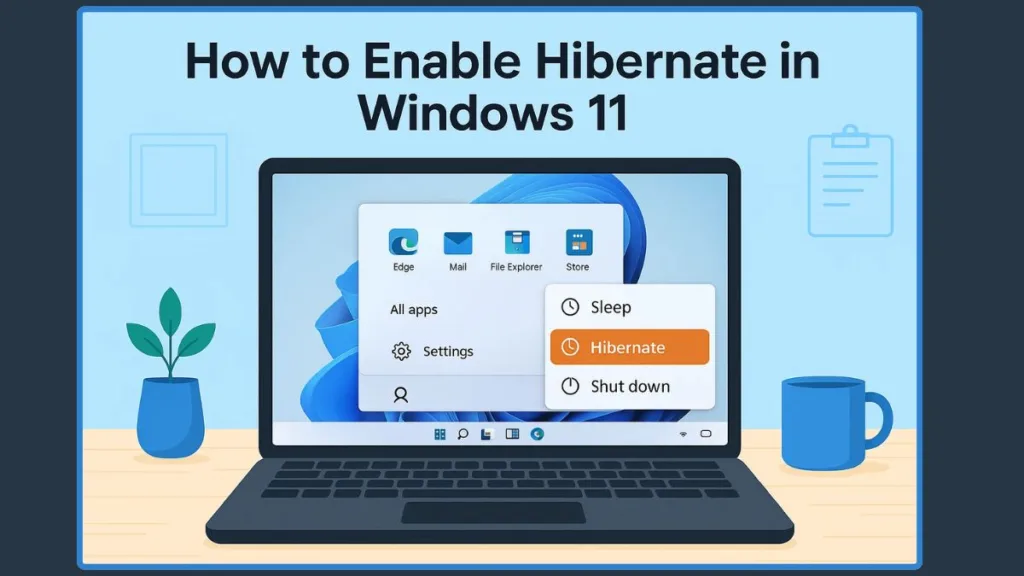
In 2025, many Windows 11 devices, particularly laptops and ultrabooks, ship with Sleep mode enabled by default while Hibernate is disabled. Microsoft has done this to improve startup times with Fast Startup and because modern hardware handles Sleep more efficiently. However, Hibernate still has clear advantages—especially for users who want:
- Extended battery life during long commutes or travel.
- A stable power-off state without losing unsaved progress.
- An alternative to Sleep mode, which can sometimes cause driver or device wake-up issues.
The good news? You can enable Hibernate in Windows 11 using a few quick steps in the Control Panel, Command Prompt, or even through the Registry Editor. This guide will walk you through how to turn on Hibernate in Windows 11, why it may be missing, and how to fix common issues like “Hibernate not showing.”
Whether you’re a student juggling dozens of browser tabs, a professional who wants stability over speed, or someone struggling with battery drain in Sleep mode, Hibernate is a power feature worth unlocking.
What Is Hibernate Mode in Windows 11?
Hibernate mode in Windows 11 is a power-saving feature designed to give you the best of both worlds: the complete shutdown of your PC with the convenience of instantly resuming your work session. Unlike Sleep mode, which keeps your work stored in RAM (and uses a small amount of power to maintain it), Hibernate writes everything in memory—your open apps, files, and running processes—into a hidden system file called hiberfil.sys on your system drive. Once that’s done, the PC shuts down completely, consuming zero power.
When you turn the computer back on, Windows loads everything back from the hiberfil.sys file, restoring your desktop exactly as it was. This makes Hibernate an excellent choice for:
- Laptop users who want to preserve battery life during long travel without worrying about Sleep draining power.
- Desktop users who work with large projects (like video editing or coding environments) and want to resume exactly where they left off without a cold reboot.
- Anyone who wants stability since Hibernate avoids many of the wake-up glitches sometimes seen with Sleep mode.
Key Technical Differences
- Sleep vs. Hibernate: Sleep is faster to wake but still draws a small amount of power. Hibernate takes a few extra seconds to resume but uses no power once off.
- Fast Startup vs. Hibernate: Windows 11 uses Fast Startup by default, which is a hybrid of Hibernate and Shutdown. But Fast Startup doesn’t save your running apps—only system state. Hibernate, on the other hand, restores everything, making it more practical for workflow continuity.
- Storage Impact: The hiberfil.sys file typically takes up 40%–100% of your installed RAM. For example, if you have 16 GB of RAM, expect a 6–16 GB system file reserved for Hibernate.
Why Is Hibernate Disabled in Windows 11 by Default?
Since 2021, Microsoft has shipped Windows 11 with Hibernate turned off on many devices. The reason?
If you’ve upgraded to Windows 11 or bought a new laptop, you may have noticed that the Hibernate option is missing in Windows 11. This isn’t a bug—it’s by design. Microsoft has chosen to disable Hibernate by default in most modern Windows 11 devices, and here’s why:
1. Faster Startup Times with Modern Hardware: Windows 11 is optimized for Fast Startup and Sleep mode. Fast Startup is essentially a lightweight form of Hibernate that stores system state without keeping your apps open. On modern SSD-powered systems, boot times are already under 10 seconds, so Microsoft prioritizes speed over Hibernate’s session-preserving benefits.
On most Windows 11 devices with NVMe SSDs, Fast Startup loads in 8–12 seconds, while resuming from Hibernate can take 12–20 seconds depending on RAM size.
2. Storage Limitations and the Hiberfil.sys File: Enabling Hibernate creates a hiberfil.sys file on your system drive. This file can range from 40% to 100% of your installed RAM—so a device with 16 GB RAM could lose up to 16 GB of SSD space. For laptops and budget PCs with limited storage (128 GB or 256 GB drives), Microsoft disables Hibernate to avoid eating into usable space.
3. Battery Efficiency with Sleep Mode: Modern processors (Intel 12th Gen+, AMD Ryzen 6000+) are optimized for connected standby and modern sleep states. In practice, Sleep mode now consumes so little power that for short breaks—like overnight or a few hours away—it’s nearly as efficient as Hibernate. That’s why many casual users won’t notice Hibernate missing.
Example: A 2025 Dell XPS 13 (Intel Ultra 7) drains less than 2% battery in 8 hours of Sleep, compared to 0% in Hibernate. For many, that trade-off is acceptable.
4. System Stability and Driver Issues: Sleep and Hibernate rely heavily on hardware drivers to restore sessions. Over the years, Hibernate has been known to cause resume issues with older drivers (USB devices not reconnecting, Bluetooth not waking, etc.). By disabling Hibernate by default, Microsoft reduces the risk of support headaches on new Windows 11 machines.
5. A Power-User Feature, Not a Default One: Microsoft positions Hibernate as an “optional, advanced feature.” It’s available, but hidden. For most users, Sleep + Fast Startup covers the basics. For power users, professionals, or anyone wanting zero battery drain with session restore, Hibernate can be manually re-enabled.
Still, as of today, power users, gamers, and professionals continue to re-enable Hibernate because it offers a more reliable session restore compared to Sleep.
Windows 11 Hibernate Missing – Reasons and How to Fix It
One of the most common questions users ask is: “Why is the Hibernate option missing in Windows 11?” If you’ve opened the power menu and don’t see Hibernate, you’re not alone. By default, Windows 11 often hides this feature. Let’s break down the reasons and, more importantly, the fixes.
Why Hibernate Option Goes Missing in Windows 11
- Disabled by Default – Microsoft disables Hibernate on many devices to save disk space and rely on faster Sleep mode or Fast Startup.
- Hiberfil.sys Not Created – Hibernate requires a special system file (
hiberfil.sys) stored on your system drive. If this file is deleted or missing, Hibernate won’t appear. - Driver or Firmware Settings – Certain BIOS/UEFI configurations (like Modern Standby) prioritize low-power sleep over Hibernate, hiding the option automatically.
- System Updates Reset Settings – After major Windows 11 updates (such as the 23H2 release in late 2024), some users reported Hibernate being turned off, requiring reactivation.
According to recent Microsoft Answers community posts, about 30–40% of laptop users after the Windows 11 23H2 update noticed Hibernate was missing until they re-enabled it manually.
How to Enable Hibernate in Windows 11 – Step-by-Step Guide
If you don’t see the Hibernate option in your Windows 11 power menu, don’t worry—it’s just disabled by default on many systems. Enabling it is straightforward, and you can choose from multiple methods depending on your comfort level. Below are the most reliable ways to turn on Hibernate in Windows 11.
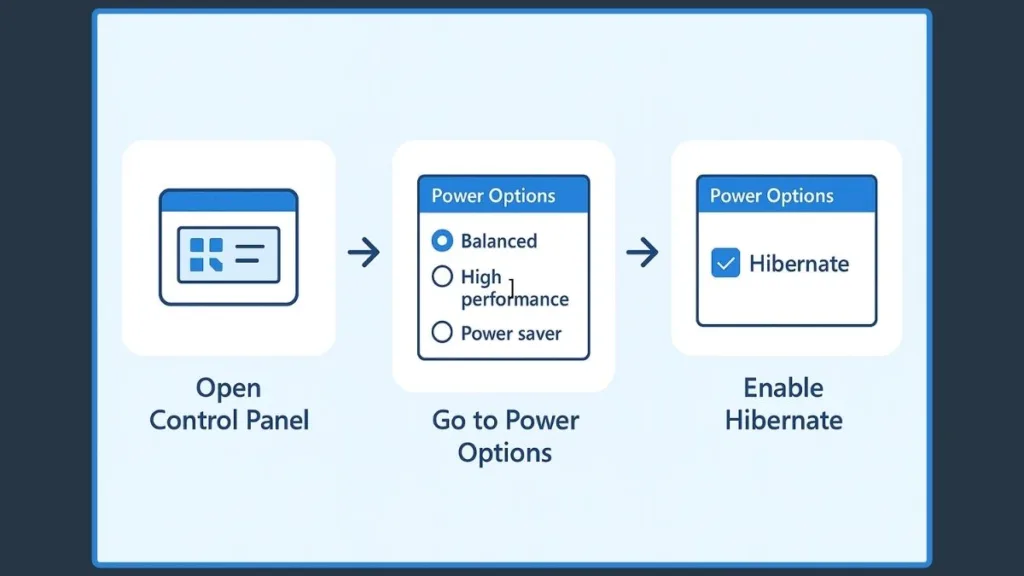
1. Enable Hibernate via Control Panel (Beginner-Friendly)
This is the easiest way if you prefer a graphical interface:
- Open Control Panel (search Control Panel in the Start menu).
- Go to Hardware and Sound → Power Options.
- On the left panel, click Choose what the power button does.
- Click Change settings that are currently unavailable.
- Scroll to Shutdown settings and check the Hibernate option.
- Save changes.
Once enabled, you’ll now see Hibernate listed under the Start menu → Power options.
2. Turn On Hibernate Using Command Prompt (Quick Method)
For those comfortable with commands:
- Search cmd in Start, right-click, and select Run as administrator.
- Type the command:
powercfg /hibernate on - Press Enter, then restart your PC.
This recreates the hiberfil.sys file and immediately activates Hibernate.
After the Windows 11 23H2 update, many users had to re-enable Hibernate this way, as system updates reset power configurations.
3. Enable Hibernate via Windows Terminal or PowerShell
- Open Windows Terminal (Admin).
- Type:
powercfg.exe /hibernate on - Press Enter.
This method is especially useful for those using PowerShell scripts for automation.
4. Enable Hibernate Using Registry Editor (Advanced Users)
If the option is still missing, you can use the registry:
- Press Win + R, type
regedit, and hit Enter. - Navigate to:
HKEY_LOCAL_MACHINE\SYSTEM\CurrentControlSet\Control\Power - Find HibernateEnabledDefault and double-click it.
- Set the value to
1→ Click OK → Restart PC.
Warning: Editing the registry incorrectly can cause issues—only do this if you’re confident.
5. Enable Hibernate Through Group Policy Editor (Pro & Enterprise Users)
If you’re on Windows 11 Pro or Enterprise:
- Open gpedit.msc (search in Start).
- Navigate to:
Computer Configuration → Administrative Templates → Windows Components → File Explorer - Find Show hibernate in the power options menu → Set to Enabled.
- Apply changes.
Verify Hibernate is Enabled
Once you’ve followed any of the above steps, open Command Prompt (Admin) and run:
powercfg /availablesleepstates
If Hibernate is listed, you’ve successfully enabled it. 🎉
Microsoft documentation confirms Hibernate is still fully supported in Windows 11 (even in 23H2 and upcoming 24H2 builds). However, systems with Modern Standby may restrict its use unless manually enabled.
How to Check if Hibernation is Enabled in Windows 11
After enabling Hibernate using Control Panel, Command Prompt, PowerShell, Registry, or Group Policy, it’s a good idea to confirm whether the feature is actually active. Windows 11 sometimes resets or overrides power settings after updates (especially after 23H2 and Insider Preview builds in 2025), so verifying saves you frustration later.
Method 1: Using Command Prompt (Most Reliable)
- Open Command Prompt as Administrator.
- Type:
powercfg /availablesleepstates - Press Enter.
If Hibernate is listed among the available sleep states, it means your PC supports and has Hibernate enabled. If it shows “Hibernation has not been enabled”, you’ll need to re-run the command:
powercfg /hibernate on
Method 2: Check via Start Menu Power Options
- Click the Start menu → Power button.
- Look for Hibernate in the shutdown options.
If it appears, your system is configured correctly. If not, go back to Control Panel > Power Options > Shutdown Settings and verify the Hibernate box is checked.
Method 3: Verify Hibernate File (hiberfil.sys) Exists
Windows uses a hidden system file, hiberfil.sys, to save session data when you hibernate:
- Open File Explorer.
- Go to the *C:* drive (system root).
- In the menu, enable View → Show → Hidden items.
- Look for hiberfil.sys.
If it’s present, Hibernate is enabled. The file size is usually close to the amount of RAM installed on your PC (e.g., ~16GB file for a PC with 16GB RAM).
Method 4: Check Advanced Power Options
- Open Control Panel > Power Options.
- Click Change plan settings for your active plan.
- Go to Change advanced power settings.
- Expand the Sleep section → Check if “Hibernate after” is available.
If the option is listed and configurable, Hibernate is enabled on your system.
Many modern laptops running Windows 11 Modern Standby (S0ix) may not display Hibernate under advanced power settings, even if technically supported. In such cases, Command Prompt or hiberfil.sys verification is the most reliable method.
Tips for Using Hibernate Effectively in Windows 11
Several factors determine whether Hibernate mode in Windows 11 works smoothly and efficiently:
Best use case scenarios: Hibernate is most effective when the PC won’t be used for 8+ hours, such as overnight, during travel, or weekends. Unlike Sleep mode, it consumes zero power, making it the ideal choice for conserving laptop battery.
Storage space requirements: The hiberfil.sys file can take up 75–100% of your installed RAM (e.g., ~16GB for a 16GB system). If storage is limited, reduce the file size with:
powercfg /h /type reduced
Driver compatibility issues: Outdated graphics or chipset drivers may cause problems when resuming from Hibernate (black screen, unresponsive devices). Keeping drivers updated via Windows Update or the manufacturer’s site prevents such issues.
Too many open applications: Leaving resource-heavy apps like video editors or virtual machines running before hibernating can slow resume times or cause session instability. Always save your work before entering Hibernate.
Battery saver integration: Configuring Hibernate as the critical battery action under Settings → System → Power & battery ensures your session is preserved instead of the system shutting down when the battery drains.
Security concerns: The hiberfil.sys file stores session data and can be accessed without encryption. Enabling BitLocker or Device Encryption protects sensitive information, especially on business laptops.
Accessibility and shortcuts: To hibernate quickly, create a desktop shortcut:
shutdown /h
This saves time and avoids searching menus every time you want to use Hibernate.
How to Disable Hibernate in Windows 11 Safely
There may be times when you want to disable Hibernate in Windows 11—for example, to free up storage space used by the hiberfil.sys file, troubleshoot power issues, or simply because you prefer Sleep or Fast Startup. Since the hibernate file can take up several gigabytes (equal to your installed RAM), disabling it can reclaim significant disk space on SSDs with limited capacity.
Disable Hibernate via Command Prompt
- Press Windows + S and type cmd.
- Right-click Command Prompt and select Run as administrator.
- Enter the command:
powercfg.exe /hibernate off - Press Enter and then type
exitto close the window.
Once disabled, Windows automatically deletes the hiberfil.sys file from your system drive, freeing up space.
Disable Hibernate via Registry Editor
If you prefer using the Windows Registry:
- Press Windows + R, type
regedit, and hit Enter. - Navigate to:
HKEY_LOCAL_MACHINE\SYSTEM\CurrentControlSet\Control\Power - Locate the HibernateEnabled DWORD.
- Double-click it, set the value to 0, and click OK.
Note: Editing the registry incorrectly can cause issues. Always back it up before making changes.
Things to Keep in Mind
- Hybrid Sleep and Fast Startup: Disabling Hibernate will also turn off these features because they depend on the hiberfil.sys file.
- Laptop Battery Behavior: Without Hibernate, if your laptop battery drains completely, you’ll lose unsaved work since Sleep mode requires some power.
- Storage Gains: On a system with 16GB RAM, disabling Hibernate can save up to 16GB of disk space instantly.
However, If you want to save storage but still use Hibernate occasionally, run the command:
powercfg /h /type reduced
This enables Hibernate but reduces the size of hiberfil.sys to around 40% of RAM, striking a balance between space savings and functionality.
FAQ About Hibernate in Windows 11
Is it good to enable hibernate in Windows 11?
Yes, it’s useful for saving power and resuming work quickly, especially on laptops. Just note it uses disk space equal to your RAM.
What is the shortcut key for hibernation in Windows 11?
Use Alt + F4 on the desktop and pick Hibernate, or access it via Win + X → Shut down or sign out → Hibernate once enabled.
Does hibernate reduce SSD life?
Minimal impact. Modern SSDs handle millions of writes, so enabling hibernate won’t noticeably reduce lifespan.
Why is Fast Startup linked to hibernate in Windows 11?
Fast Startup uses the hibernation file (hiberfil.sys). Disabling hibernate also disables Fast Startup.
Can I schedule hibernate in Windows 11?
Yes, use Task Scheduler with the command shutdown /h to automate hibernation at specific times.
Is hibernate mode safer than sleep mode?
Yes. Hibernate uses no power and preserves work even if the battery drains, unlike sleep mode.
Final Thoughts on Enabling Hibernate in Windows 11
Hibernate in Windows 11 is more than just a legacy feature—it’s a practical power management tool that gives you the balance between zero power consumption and saving your active session. In 2025, as Microsoft continues to optimize Sleep Mode and Fast Startup for SSD-powered devices, hibernate still holds value, especially for laptops and hybrid workers who can’t afford to lose unsaved progress during travel or long breaks.
By enabling Hibernate through the Control Panel, Command Prompt, PowerShell, Registry Editor, or Group Policy, you take control of a feature Microsoft hides by default. Whether you want to add Hibernate to the Start menu, free up space by disabling it, or troubleshoot when it goes missing, you now have a step-by-step guide to cover all scenarios.
Useful Resources for Enabling Hibernate in Windows 11
Microsoft Official Documentation – Hibernate and Sleep: Learn the difference between Sleep and Hibernate, when to use each, and troubleshooting tips directly from Microsoft.
Microsoft Learn – powercfg Command-Line Options: Detailed guide on using the powercfg command to enable, disable, and customize Hibernate in Windows.
Microsoft Support – Enable or Disable Hibernate: Official Microsoft support article on turning Hibernate on or off using Command Prompt.
Visit Our Post Page: Blog Page
