Curious how to enable TPM 2.0 on your Windows 10 PC? This simple, step-by-step guide will help you activate TPM 2.0, boost your system security, and prepare your PC for gaming and future updates without any hassle.
Why Modern Games Are Requiring TPM 2.0 on Your Windows 10 PC
If you’ve ever tried launching a new PC game only to see a message about TPM 2.0 or Secure Boot, you’re not alone. Many modern titles—especially competitive or online games—now rely on these features to maintain a fair and secure gaming environment.
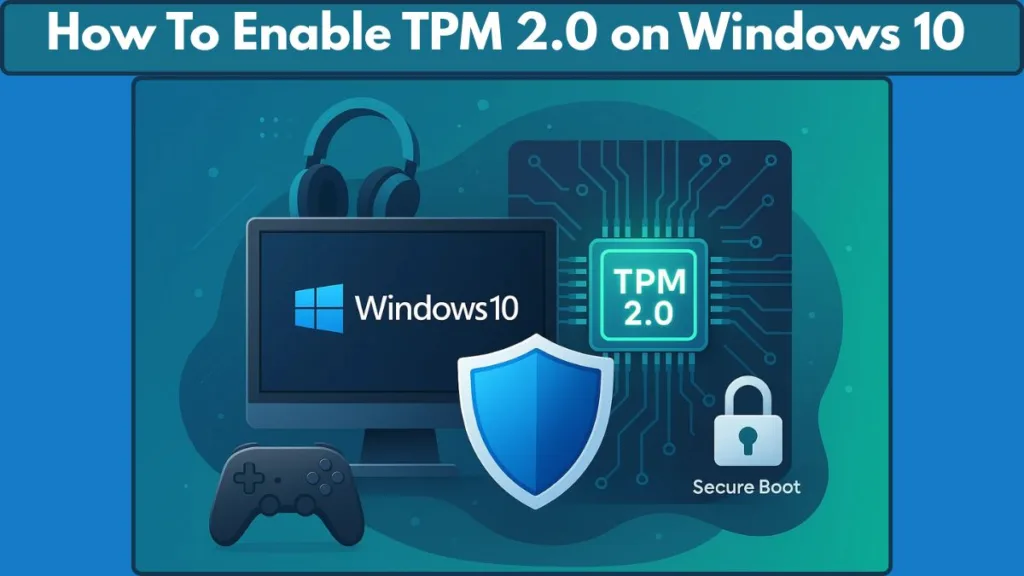
At its core, TPM 2.0 is a small piece of hardware (or firmware) that helps your system prove it hasn’t been tampered with. For gamers, this means anti-cheat software can operate at a deeper, more secure level, making it much harder for cheaters to manipulate the game.
While TPM 2.0 is fundamentally a security feature, it has quickly become a requirement for certain games. Without it enabled, you might encounter compatibility errors, or in some cases, be blocked from launching a game entirely.
The good news is that most PCs built in the last few years already support TPM 2.0—it just might need to be activated in your BIOS or UEFI firmware. Enabling it not only gets you past those error screens but also prepares your system for future games that rely on stronger security standards.
Think of TPM 2.0 as a foundation for modern gaming: it keeps the playing field level, protects your system, and ensures you won’t be left behind as new titles adopt stricter security measures.
TPM 2.0 Explained: What It Is and Why Gamers Should Care
What is TPM 2.0 and How It Works
TPM 2.0, or Trusted Platform Module version 2.0, is a compact but powerful component built into most modern PCs. Its primary role is to provide hardware-level security, acting as a secure vault for encryption keys, authentication credentials, and other sensitive data.
Think of TPM 2.0 as your PC’s security watchdog: it quietly verifies that your hardware and firmware haven’t been tampered with while giving software a trusted foundation to operate.
This hardware-based protection ensures that even if malware or unauthorized software attempts to interfere with your system, critical data remains encrypted and secure.
For a detailed explanation straight from Microsoft, you can read their guide on how a Trusted Platform Module (TPM) works
Why Gamers Should Care About TPM 2.0
For PC gamers, TPM 2.0 is no longer just a background security feature—it has become an important part of modern gaming infrastructure. Many recent titles, particularly competitive games with robust anti-cheat systems, use TPM 2.0 to verify that the system hasn’t been compromised.
TPM 2.0 helps maintain a level playing field by ensuring that anti-cheat software can operate effectively at a deep system level, reducing the risk of cheating or unauthorized modifications.
Without TPM 2.0 enabled, you may encounter compatibility errors or be blocked from launching games that enforce this requirement. Activating it ensures your PC is ready for current and future titles.
Additional Benefits Beyond Gaming
TPM 2.0 is not only useful for gaming—it also unlocks core Windows security features that protect all PC users:
- BitLocker: Encrypts your entire drive to safeguard game data, personal files, and sensitive information.
- Windows Hello: Enables secure sign-ins using facial recognition or fingerprint scanning.
- System Guard: Adds an extra layer of protection against malware and rootkits that target the boot process.
Even if you’re staying on Windows 10 for now, enabling TPM 2.0 prepares your system for future Windows upgrades and security improvements.
The Role of TPM 2.0 with Secure Boot
TPM 2.0 works best alongside Secure Boot, which ensures that only trusted software loads during system startup. Together, these features form a robust security shield that protects your system integrity and improves the reliability of anti-cheat software in games.
In short, TPM 2.0 isn’t just about Windows compliance—it’s about future-proofing your PC, securing your data, and ensuring a safe, fair gaming experience.
By understanding TPM 2.0 and its benefits, gamers can see why enabling it is now a crucial step for both system security and smooth access to modern games.
How TPM 2.0 Boosts Game Security and Prevents Cheating
Deep System Verification for Fair Play
TPM 2.0 acts as a hardware-level security checkpoint for your PC. Unlike software-only protections, it operates independently from the operating system, which means it can detect tampering or unauthorized changes even before Windows starts. For gamers, this is critical: it allows anti-cheat software to verify that your system is secure and unmodified, helping ensure that everyone competes on an even playing field.
Think of TPM 2.0 as a digital referee inside your PC, silently confirming that no one is bending the rules before the game even begins.
Working with Secure Boot for Maximum Protection
TPM 2.0 reaches its full potential when paired with Secure Boot. Secure Boot ensures that only trusted firmware and software are loaded during system startup. This combination prevents cheats or malicious programs from injecting themselves into memory at boot time, which is a common method hackers use to gain an unfair advantage in games.
Together, TPM 2.0 and Secure Boot form a shield at the foundation of your PC, protecting both your system integrity and your gaming experience.
Reducing Compatibility Issues and Errors
When games enforce TPM 2.0 requirements, PCs without it enabled may encounter launch errors or anti-cheat blocks. Enabling TPM 2.0 reduces these issues, allowing gamers to focus on playing, not troubleshooting. It also prepares your system for future titles, as more developers adopt hardware-based security as a baseline requirement.
Indirect Benefits for Gamers
Even beyond cheat prevention, TPM 2.0 improves overall system security that benefits gaming indirectly:
- Protects game saves and sensitive data through hardware-level encryption.
- Works with features like BitLocker and System Guard to defend against malware that could affect gameplay.
- Ensures smoother integration with Windows security features, reducing interruptions or crashes caused by unauthorized software.
Enabling TPM 2.0 isn’t just about meeting a game’s minimum requirements—it’s about building a secure, stable, and future-ready gaming system.
Beyond Gaming: Key Benefits of Enabling TPM 2.0 in Windows 10
Enhanced Data Protection for All Users
While TPM 2.0 has become increasingly relevant for gamers, its benefits extend to anyone using a Windows 10 PC. At its core, TPM provides hardware-level encryption that protects your sensitive data from unauthorized access. This includes everything from personal documents and saved passwords to game files and system settings.
TPM 2.0 acts like a secure vault embedded in your PC, safeguarding critical information even if your device falls into the wrong hands.
One of the most visible features powered by TPM is BitLocker. By encrypting your entire drive, BitLocker ensures that your data remains inaccessible without proper authentication. For users concerned about privacy or those handling sensitive information, this is a major advantage, especially on shared or portable devices.
Secure and Convenient Sign-In with Windows Hello
TPM 2.0 also enables Windows Hello, which provides faster and more secure login options using facial recognition, fingerprint scanning, or a PIN. Unlike traditional passwords, these methods rely on cryptographic keys stored securely within TPM, meaning your authentication data is never exposed in software.
With TPM 2.0, logging into your PC becomes both safer and more seamless, reducing the risk of identity theft while improving daily convenience.
Improved System Integrity and Malware Protection
Another key advantage of enabling TPM 2.0 is its integration with System Guard and other Windows security features. TPM helps ensure that your boot process is untampered, protecting against rootkits and low-level malware that could compromise your system before Windows even starts.
Think of it as a silent watchdog, verifying the integrity of your hardware and firmware at every startup.
This means your PC can run more reliably and securely, minimizing unexpected crashes or interference from malicious software, which is beneficial not just for gaming but for all daily computing tasks.
Future-Proofing Your PC for Upgrades
Enabling TPM 2.0 today also prepares your system for future Windows updates and upgrades, including Windows 11, which requires TPM 2.0 as a baseline for installation. By activating it now, you avoid compatibility hurdles later, ensuring your system remains ready for new features and security enhancements.
Activating TPM 2.0 is essentially investing in your PC’s long-term security and functionality, making it a smart move even for users who aren’t currently gaming.
Peace of Mind for All Users
Ultimately, TPM 2.0 is about trust and confidence. Knowing that your data is encrypted, your logins are secure, and your system integrity is continuously monitored allows users to focus on what really matters—whether that’s working, gaming, or simply browsing safely online.
In essence, enabling TPM 2.0 transforms your PC into a safer, more resilient, and future-ready device, offering benefits that go far beyond gaming alone.
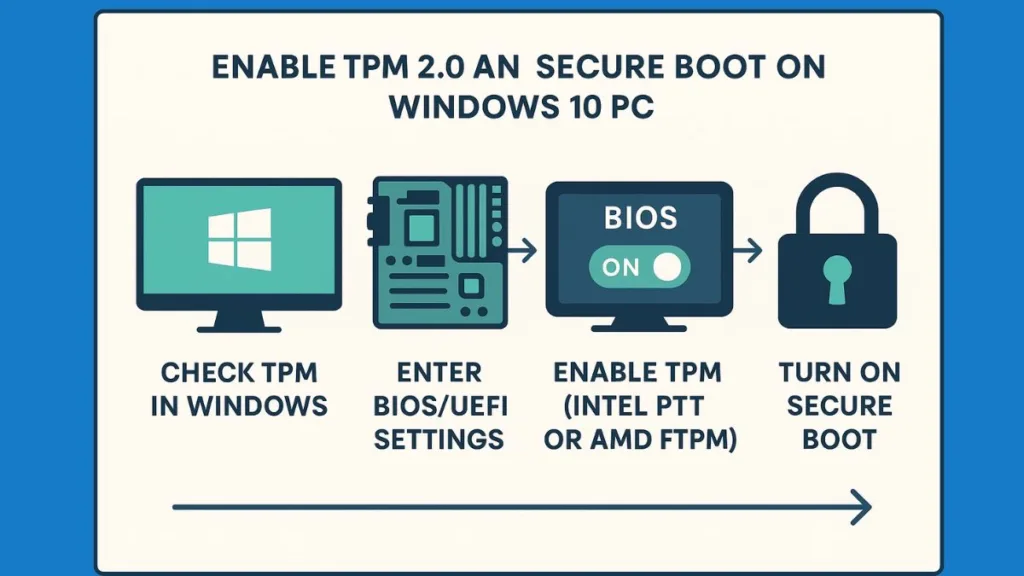
Step 1: How to Check If TPM 2.0 Is Enabled on Windows 10
Before diving into enabling TPM 2.0, the first step is to verify whether your PC already has it active. Checking this ensures that you don’t make unnecessary changes and helps you understand your system’s current security status.
Option 1: Using the TPM Management Console (tpm.msc)
Windows provides a built-in tool called the TPM Management Console to quickly check your module’s status. Here’s how to use it:
- Press Windows Key + R to open the Run dialog box.
- Type
tpm.mscand press Enter. - Look at the Status section:
- If you see “The TPM is ready for use”, your system already has TPM enabled.
- If you see “Compatible TPM cannot be found”, TPM may be disabled in your BIOS, or your system may not support it.
The TPM Management Console provides a clear snapshot of your system’s security capabilities, making it easy to identify whether any action is needed.
Next, check the Specification Version under TPM Manufacturer Information to ensure it’s version 2.0, which is required for modern games and Windows 11.
Option 2: Using Windows Security Settings
You can also check TPM status through the Windows Security app, which provides a more user-friendly interface:
- Go to Settings > Update & Security > Windows Security > Device Security.
- Look for the Security Processor section:
- If visible, click Security processor details to confirm that the specification version is 2.0.
- If this section is missing, your TPM may be disabled or not available, and you’ll need to enable it in BIOS.
Using Windows Security gives a quick overview while also letting you see additional security features linked to TPM, such as BitLocker and Windows Hello.
Option 3: Checking Through System Information
For another verification step:
- Press Windows Key + R, type
msinfo32, and press Enter. - In the System Information window, scroll to “Device Encryption Support” or “Security Processor”.
- Confirm that TPM is active and running version 2.0.
Why This Step Matters
Verifying TPM before making changes helps prevent accidental misconfigurations and ensures that your system meets the minimum security and gaming requirements. It’s also a way to confirm your motherboard supports TPM, which is crucial if you’re planning to enable Secure Boot or upgrade to Windows 11.
Checking TPM status first is like taking an inventory of your PC’s defenses before upgrading or tweaking settings—smart, safe, and reassuring.
Step 2: How to Enable TPM 2.0 in BIOS/UEFI Firmware Settings
Activating TPM 2.0 in your BIOS or UEFI is a critical step to ensure your Windows 10 PC meets modern security standards and supports new game anti-cheat requirements. This section walks you through a detailed, step-by-step approach, making it approachable even if you’re not familiar with firmware settings.
Accessing Your PC’s UEFI Firmware Settings Safely
Windows 10 provides a built-in method to enter UEFI firmware without relying on tricky startup key timing:
- Open Settings > Update & Security > Recovery.
- Under Advanced startup, click Restart now.
- After your PC restarts, choose Troubleshoot > Advanced options > UEFI Firmware Settings, then click Restart again.
Using this approach is like taking a direct, safe elevator to your system’s control room, avoiding potential missteps from pressing keys too quickly during boot.
For those who prefer a manual route, you can also enter BIOS during startup by pressing specific keys such as F2, Del, Esc, or F10, depending on your motherboard manufacturer.
Locating TPM 2.0 Settings in BIOS
Once inside UEFI, the next step is finding the TPM configuration options. These vary by manufacturer and CPU type:
- Intel systems: Search for PTT (Platform Trust Technology) or Security Device Support.
- AMD systems: Look for fTPM or AMD PSP fTPM.
- Systems with a discrete TPM chip may show dTPM or simply TPM Device.
Menus commonly housing these settings include Advanced, Security, or Trusted Computing. Don’t be alarmed if names differ slightly—the function is what matters.
Pro tip: Most UEFI firmware interfaces include a search feature—perfect if you’re unsure where TPM settings are buried.
Activating TPM and Confirming Functionality
Once you locate the appropriate option:
- Select Enable TPM, fTPM, or PTT, depending on your system.
- Save your changes (typically F10) and exit the UEFI firmware.
- Reboot your PC and verify that TPM is active by:
- Opening tpm.msc and confirming the status is “The TPM is ready for use”.
- Checking the Specification Version to ensure it reads 2.0.
Activating TPM 2.0 is like turning on a security backbone for your PC, giving both the operating system and games a more trustworthy environment.
Considerations and Best Practices Before Changing BIOS Settings
- Follow your motherboard manual carefully: BIOS layout and labels vary across brands.
- Avoid rushing: Incorrect changes can affect system stability.
- Future-proofing: Enabling TPM now ensures compatibility with Secure Boot, Windows 11 upgrades, and anti-cheat requirements in modern games.
- Firmware updates: If your TPM isn’t activating, your motherboard may need a BIOS update. Always check the manufacturer’s website for official guidance.
Remember, enabling TPM 2.0 isn’t just about meeting a requirement—it’s an investment in your PC’s security and performance longevity.
With TPM now active, the next step is to pair it with Secure Boot to fully protect your system and ensure compatibility with both games and Windows 10 security features.
Step 3: Enable Secure Boot to Meet Game and System Requirements
With TPM 2.0 now active, the next essential step is enabling Secure Boot. This feature works hand-in-hand with TPM to provide a secure foundation for both your operating system and modern games that enforce anti-cheat measures.
Secure Boot ensures that only trusted software loads during startup, preventing malware or unauthorized modifications from compromising your system.
Understanding Secure Boot and Its Role
Secure Boot is a UEFI firmware feature designed to protect your PC from rootkits, bootkits, and other low-level attacks. While it doesn’t directly improve game performance, it enhances security and ensures anti-cheat systems in modern games can run effectively.
Think of Secure Boot as a gatekeeper at your PC’s front door, only allowing verified programs to start. Combined with TPM, it provides a dual layer of trust that safeguards your system.
Modern games, particularly competitive titles, now check for both TPM 2.0 and Secure Boot. If either is missing, the game may refuse to launch or trigger an anti-cheat compatibility error.
Preparing Your System for Secure Boot
Before enabling Secure Boot, confirm a few critical requirements:
- UEFI Firmware Mode: Secure Boot only works with UEFI, not the older Legacy BIOS.
- GPT Partition Style: The system drive must use GUID Partition Table (GPT), not MBR. You can check this by:
- Opening Disk Management (
Win + X > Disk Management). - Right-clicking your system drive, selecting Properties, then the Volumes tab.
- Verifying Partition Style shows GUID Partition Table (GPT).
- Opening Disk Management (
If your drive is still MBR, you’ll need to convert it to GPT using the MBR2GPT tool before enabling Secure Boot. For a detailed, step-by-step guide on performing this conversion safely without losing any data, check out how to convert MBR to GPT.
Steps to Enable Secure Boot
- Access UEFI Firmware Settings:
- Navigate via Settings > Update & Security > Recovery > Advanced startup > Restart now > Troubleshoot > Advanced options > UEFI Firmware Settings > Restart.
- Alternatively, use the manufacturer-specific key during boot (F2, Del, Esc, etc.).
- Locate Secure Boot Settings:
- Typically under the Boot or Security tab.
- The option may be labeled Secure Boot, Secure Boot State, or Secure Boot Control.
- Enable Secure Boot:
- Change the setting to Enabled.
- Save changes (usually F10) and exit UEFI.
- Verify in Windows:
- Press Windows Key + R, type
msinfo32, and press Enter. - Look for Secure Boot State, which should read On, and ensure BIOS Mode shows UEFI.
- Press Windows Key + R, type
Enabling Secure Boot is like arming your system with a verified identity badge, letting only trusted components run while blocking potential threats or cheats.
Tips and Troubleshooting
- Greyed-Out Options: If Secure Boot is unavailable, check that your system is in UEFI mode and the drive is GPT.
- Firmware Updates: Some older motherboards require a BIOS/UEFI update to fully support Secure Boot.
- Dual Boot Considerations: If running multiple operating systems, enabling Secure Boot may affect non-Windows OS boot options.
Once Secure Boot is active alongside TPM 2.0, your system is not only ready for Windows 11 and modern games but also fortified against unauthorized software at startup.
With both TPM 2.0 and Secure Boot enabled, your Windows 10 PC achieves a strong baseline of system security, meeting the requirements for future updates and competitive gaming.
Troubleshooting TPM 2.0: Common Issues and How to Fix Them
Even after enabling TPM 2.0 in your BIOS/UEFI, some users encounter errors or compatibility issues when checking the status or trying to run certain applications and games.
This section guides you through the most common problems and provides practical solutions to get TPM fully functional on your Windows 10 PC.
TPM Not Detected or Disabled
If you open tpm.msc and see the message:
“Compatible TPM cannot be found”
…it usually means TPM is either disabled in BIOS/UEFI or your motherboard does not have a compatible TPM chip.
How to Fix:
- Double-check that TPM, fTPM, or Intel PTT is enabled in BIOS/UEFI.
- Ensure the system is booting in UEFI mode, not Legacy BIOS.
- If the setting is missing, your motherboard might require a firmware update to support TPM 2.0.
TPM Version Is Outdated
Some PCs have TPM 1.2 or an older firmware version, which does not meet modern requirements for Windows 11 or game anti-cheat systems.
How to Fix:
- Open
tpm.mscand verify Specification Version; it should be 2.0. - If it’s outdated, check your motherboard manufacturer’s website for a firmware update.
- Follow official instructions carefully to avoid system instability.
BIOS/UEFI Settings Reset After Update
Occasionally, BIOS updates or power resets revert TPM settings back to disabled, causing errors in Windows.
How to Fix:
- Re-enter UEFI firmware settings after a BIOS update.
- Re-enable TPM, fTPM, or Intel PTT.
- Save changes and reboot, then confirm in Windows using
tpm.msc.
TPM Locked or Not Initialized
Some systems display messages about TPM being “not initialized” or “ownership not taken”. This can prevent certain security features or games from functioning.
How to Fix:
- Open Windows Security > Device Security > Security Processor Details.
- Choose Clear TPM if prompted and follow on-screen instructions.
- Restart your system and re-enable TPM in BIOS if necessary.
Clearing TPM is safe if you back up encrypted data like BitLocker drives. Never skip this step if you have active encryption, or data may be lost.
Game or Anti-Cheat Errors Despite TPM Being Enabled
Some games, especially with kernel-level anti-cheat software, may still show errors even after TPM is activated.
How to Fix:
- Verify that Secure Boot is enabled along with TPM 2.0.
- Check for BIOS firmware updates, particularly if using AMD CPUs with fTPM version 3..0. or Intel INTC 302/303.12.*.
- Restart Windows after making changes and confirm TPM 2.0 is recognized by
tpm.msc.
Advanced Tips for Persistent Issues
- Consult your motherboard manual: TPM locations and labels vary.
- Reset BIOS to defaults if settings appear inconsistent, then re-enable TPM.
- Contact manufacturer support if firmware updates or settings adjustments don’t resolve the issue.
With careful troubleshooting, most TPM 2.0 issues can be resolved within a few guided steps, ensuring your system is ready for Windows updates, modern games, and anti-cheat protections.
Properly addressing these issues not only helps with gaming but also strengthens overall system security, giving you peace of mind for both work and play.
Step 4: Verify TPM 2.0 and Secure Boot Are Active on Your PC
After enabling TPM 2.0 and Secure Boot, it’s essential to double-check that both features are properly active. Verification ensures that your system meets the requirements for modern games, anti-cheat software, and Windows security features.
Checking TPM 2.0 Status in Windows
- Press Windows Key + R to open the Run dialog box.
- Type
tpm.mscand press Enter. This opens the TPM Management Console. - Look under Status:
- If it reads “The TPM is ready for use”, TPM is active and functioning correctly.
- Under TPM Manufacturer Information, check Specification Version—it should be 2.0.
If you see “Compatible TPM cannot be found”, your TPM is either disabled, not supported, or requires a BIOS/UEFI update.
- Optional: Open Windows Security > Device Security > Security Processor Details to see TPM details and confirm its status.
Verifying Secure Boot Activation
- Press Windows Key + R, type
msinfo32, and hit Enter. This opens the System Information window. - Check the following:
- BIOS Mode should show UEFI.
- Secure Boot State should read On.
Secure Boot must be enabled to ensure kernel-level security and compatibility with games that enforce anti-cheat protection.
Troubleshooting Verification Issues
- If Secure Boot is off or greyed out, ensure your system drive is GPT, not MBR.
- Confirm the system firmware is in UEFI mode. Switching from Legacy BIOS to UEFI may require a drive conversion using MBR2GPT.
- After adjustments, restart the PC and verify again.
Final Check for Gaming Readiness
With both TPM 2.0 and Secure Boot active, your PC now has:
- A trusted environment for sensitive system operations.
- Anti-cheat compliance for modern titles that require these security measures.
- Full readiness for future Windows updates and enhanced system integrity.
Think of this step as a safety inspection before hitting the racetrack—confirming TPM and Secure Boot are active ensures smooth gameplay and system protection, letting you focus on gaming without interruptions or security risks.
Completing this verification gives confidence that your system is both secure and compatible for upcoming games and Windows features.
FAQ: Common TPM 2.0 Questions Every Gamer Asks
How do I check if my PC has TPM 2.0?
Press Windows Key + R, type tpm.msc, and check the Status and Specification Version. If it reads “TPM is ready for use” and 2.0, you’re all set.
How do I enable TPM in BIOS/UEFI?
Restart your PC, enter UEFI Firmware Settings via Advanced Startup, and look under Security, Trusted Computing, or Advanced. Enable Intel PTT or AMD fTPM depending on your CPU.
Where is the TPM setting in my BIOS?
TPM may appear as Security Device Support, TPM State, Platform Trust Technology, or fTPM. Check your motherboard manual if you can’t locate it.
Does Windows 10 support TPM 2.0?
Yes, but TPM 2.0 is not always enabled by default. You may need to activate it through BIOS/UEFI.
What is PTT in BIOS?
PTT, or Platform Trust Technology, is Intel’s version of a firmware TPM. Enabling it activates the security chip for Windows features and modern games.
How do I initialize TPM?
If TPM shows as not initialized, go to Windows Security > Device Security > Security Processor Details and follow the prompt to Clear TPM. Ensure you back up any encrypted data first.
Can I install Windows 11 without TPM 2.0?
Officially, no. TPM 2.0 is a minimum requirement, though some workarounds exist, they are not recommended and may compromise security.
Quick Tip: Ensuring TPM 2.0 and Secure Boot are active gives you peace of mind, keeps games running smoothly, and prepares your PC for future updates and security enhancements.
Futureproof Your PC: Why Activating TPM 2.0 Today Is a Smart Move
Enabling TPM 2.0 isn’t just about meeting today’s gaming or Windows requirements—it’s a long-term investment in your PC’s security and compatibility.
Stay Ahead of Windows Updates
Windows 11 and future updates are designed with TPM 2.0 as a core security requirement. By activating TPM now, your system is ready to handle new features like BitLocker encryption, Windows Hello, and enhanced malware protection without any last-minute headaches.
Protect Your Gaming Experience
Modern titles increasingly rely on TPM 2.0 and Secure Boot for anti-cheat enforcement. Activating these features today means you won’t face compatibility issues or unexpected errors when new games launch.
“A PC with TPM 2.0 enabled is like having a secure foundation under a high-performance engine—it keeps everything running smoothly and safely.”
Enhanced System Security Beyond Gaming
TPM 2.0 provides hardware-level security that protects sensitive data, from game profiles to personal files. It works alongside Secure Boot and Platform Trust Technology to defend against firmware-level attacks, giving your PC a robust shield against threats.
Avoid Future Hassles
Waiting until TPM is required can lead to BIOS updates, system reconfigurations, or even drive conversions to meet requirements. Activating it now saves time and ensures your PC is ready for both gaming and productivity tasks.
By enabling TPM 2.0 today, you’re not just unlocking modern game compatibility—you’re making a proactive choice for security, stability, and peace of mind that will keep your Windows 10 or 11 PC running efficiently for years to come.
Useful Resources for Enabling TPM 2.0 and Secure Boot
When it comes to activating TPM 2.0 and Secure Boot, having the right guides can make the process much smoother. Here’s a curated list of trusted resources for different devices and manufacturers:
Official Microsoft Guides
TPM Overview & Guidance – Learn what a TPM is and how it works, directly from Microsoft.
Surface Devices – Step-by-step instructions for enabling TPM and accessing BIOS/UEFI settings on Surface devices.
Manufacturer-Specific Guides
Lenovo: Instructions for checking, enabling TPM, and Secure Boot on Lenovo PCs.
HP – How to enable TPM and Secure Boot on HP devices.
Dell – Complete guidance for Dell computers, including BIOS settings and TPM activation.
ASUS – Instructions for enabling TPM on ASUS motherboards and troubleshooting.
Converting MBR to GPT – If your drive is still using MBR, you’ll need to convert it to GPT before enabling Secure Boot. This guide walks you through the process safely.
Visit Our Post Page: Blog Page
