Learn how to complete the SIR online form in 2025 with this simple, step-by-step guide. Understand the full SIR online form process, required details, verification steps, and tips to avoid rejection during voter roll updates.
Understanding the SIR Online Form and Its Importance
The electoral roll is updated every year, and during this cycle, citizens are asked to confirm or correct their information. To make this easier, the Election Commission of India introduced a smoother way to complete the Special Intensive Revision process through an online form. This digital approach helps voters review their details from home, without waiting for a visit from a Booth Level Officer.
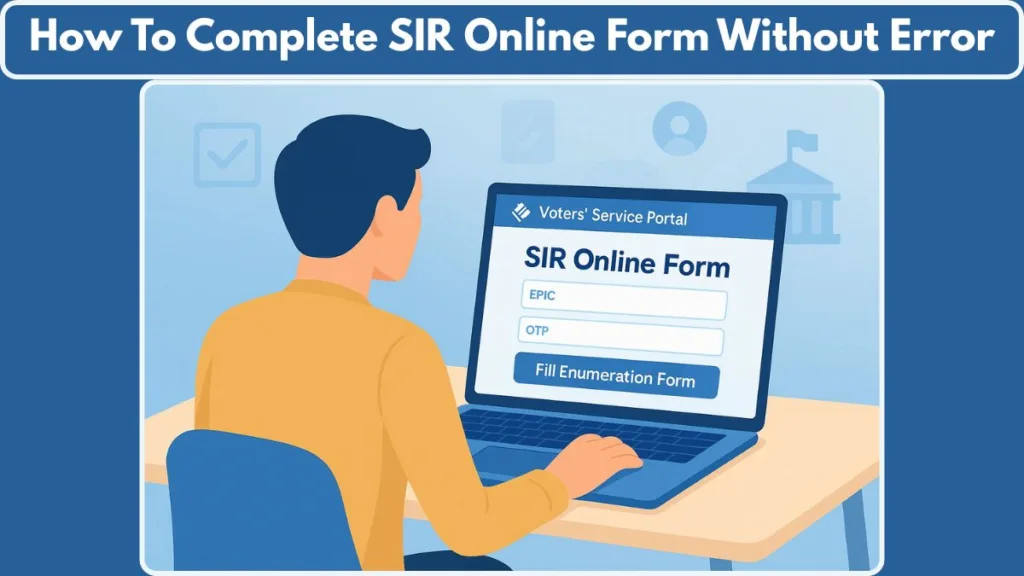
The form plays an important role because it ensures your name, address, and identity details are accurate before the next voter list is published. Keeping this information updated not only prevents errors on voting day but also strengthens the transparency of the entire electoral system. With the online option now widely available, the process feels far more accessible, especially for those who prefer quick, guided steps on a secure portal.
If you’re preparing to review your voter information for the new revision period, this online method gives you a straightforward and reliable way to do it.
What Is SIR in Electoral Roll Revision?
The Special Intensive Revision (SIR) is a comprehensive process initiated by the Election Commission of India to refresh and verify the electoral roll across select states and union territories. During SIR, every registered voter entry is reviewed, new eligible voters are added, and outdated or duplicate records are removed.
This process is essential because it strengthens the integrity of the voter list and ensures each eligible citizen retains their right to vote without being omitted. Under SIR, voters across multiple states are asked to confirm their details online or through their local Booth Level Officer (BLO).
By participating in SIR and confirming your information, you contribute to a more accurate, transparent, and error-free electoral system—helping prevent issues like missing names, duplication, or incorrect voter details.
Why EPIC and Mobile Number Linking Is Mandatory for Online SIR Submission
Before you can submit the online form for SIR, two prerequisites are especially important:
- EPIC: This is the 10-digit Elector’s Photo Identity Card number issued by the Election Commission.
- Mobile Number Linking: Your mobile number must be linked with your EPIC, because the online portal uses it for secure OTP verification, ensuring your identity during the submission process.
If your mobile number isn’t linked yet, you must update it using Form 8 by selecting the “Mobile Number” correction option. Completing this step ensures the online process works smoothly and your details can be auto-fetched without errors.
During the final submission, the name in EPIC must match the name in Aadhaar when using Aadhaar-based e-sign. A mismatch can lead to the form being rejected, so ensuring consistency is important for successful submission.
Official Platforms Where You Can Fill and Submit the SIR Form Online
The Election Commission has made the enumeration process accessible through multiple official platforms:
- The Voters’ Service Portal is the primary destination where citizens can complete the form digitally. It offers a simple interface and direct access to all major electoral services.
- Inside the portal, the “Fill Enumeration Form” option appears under the Services section. Users only need to select their state and follow the guided steps to begin the process.
- Several states provide access through their respective Chief Electoral Officer (CEO) websites, offering region-specific instructions and support.
- For those who prefer mobile access, the ECINET app also includes the same SIR submission feature, giving voters a convenient way to complete the process using their phone.
These platforms remove the need to download or print forms, allowing voters to log in, fill, verify, and submit their SIR form entirely online.
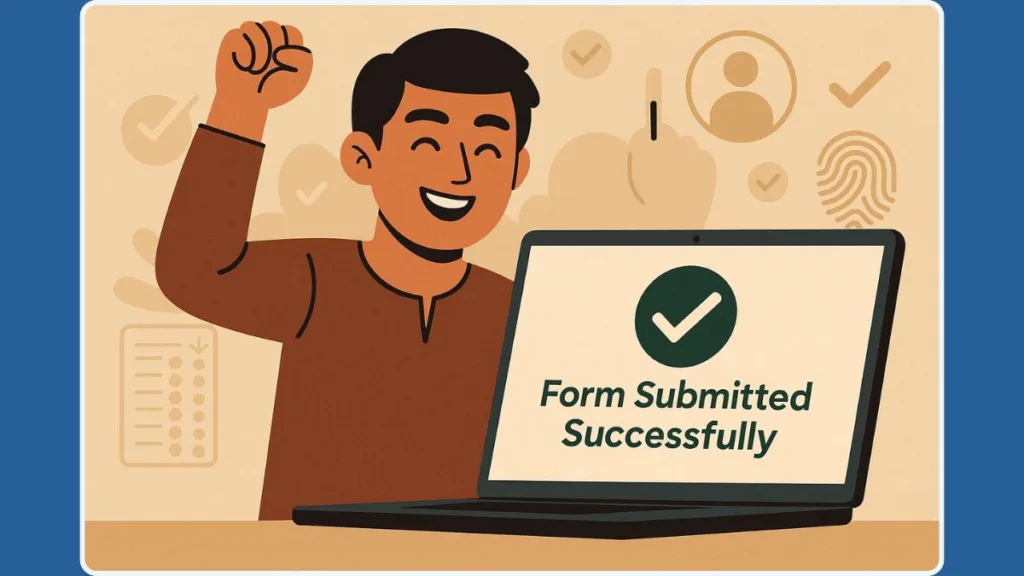
Complete Step-by-Step Instructions to Fill the SIR Form Online Smoothly
Follow these hands-on steps to complete your SIR submission without stress:
- Open the Voters’ Service Portal: go to the official portal and sign in to access electoral services.
- Navigate to Services: “Fill Enumeration Form”: this opens the SIR form screen where you begin the actual entry.
- Register or Login: Use your mobile number and request an OTP. First-time users should complete the quick sign-up and verify the phone number.
- Select your State and Enter EPIC: type your 10-digit EPIC (Voter ID). The portal will typically auto-fetch existing details so you don’t have to type everything from scratch.
- Verify via OTP: an OTP is sent to the mobile number linked with your EPIC; enter it to proceed. If the number is not linked, stop here and link it first using the Form-8 correction option.
- Choose the Relevant Option for Your Case: Pick whether your name exists, your parents’ name exists, or neither exists in the previous roll. This determines the follow-up fields you must complete.
- Fill Personal & Household Details: Add or correct name, address, relationship details, and other fields requested for enumeration. Review auto-filled values carefully and correct only where necessary.
- Complete Aadhaar e-Sign (if required) se Aadhaar e-signing to authenticate; ensure Aadhaar name matches EPIC to avoid rejection.
- Final Review & Declaration: Read the form preview, tick the declaration checkbox, and confirm all entries are accurate.
- Submit: Click Submit to complete the process. Save or screenshot the confirmation for your records.
Pro tips: Keep your EPIC, Aadhaar, and mobile number handy before you start, use a stable internet connection, and complete the form in one sitting to avoid timeouts.
Simple Guide to Checking Your SIR Form Submission Status Online
After submission, it’s wise to confirm your form reached the system. Here’s how to check:
- Log back into the Voters’ Service Portal using the same mobile number and OTP.
- Go to “Fill Enumeration Form” again: this is where status updates appear.
- Enter your EPIC (Voter ID) and click Search.
- Read the System Message:
- If your submission was successful you’ll see: “Your form has already been submitted with mobile number XXXXX…” — this confirms upload.
- If the form isn’t uploaded, a new form page may open for completion.
- If the mobile number displayed is incorrect, or the status shows “submitted” even though you didn’t submit it, contact your local BLO immediately to clarify and protect your record.
Keep a screenshot of any confirmation or status message — it serves as proof and helps your BLO resolve issues faster.
When and Why You Should Submit the SIR Form Offline Instead of Online
While the online system covers most users, some cases still need an offline visit to the Booth Level Officer (BLO):
- No linked mobile number with EPIC — online submission requires OTP verification tied to your phone.
- Aadhaar–EPIC name mismatch — if e-sign fails because names don’t match, offline submission via BLO is necessary.
- No internet access or limited connectivity — common in remote or rural areas where online steps aren’t feasible.
- Technical or authentication failures — if multiple attempts at e-sign or OTP verification fail, BLO assistance helps resolve identity checks.
- Complex corrections requiring document checks — disputed addresses or details that need physical verification must be done offline.
When you must go offline, visit your BLO with supporting documents such as EPIC, Aadhaar, and address proof so they can file the SIR form on your behalf and begin local verification.
Common Issues and Practical Solutions During the SIR Online Process
Even though the online system is designed to be smooth, a few hiccups can happen along the way. Here are the most common issues voters face — along with simple, actionable fixes to help you move forward quickly.
Issue 1: OTP Not Received During SIR Online Form Login or EPIC Verification
The most frequent challenge is not getting the OTP during login or verification.
Possible Reasons: To begin with, the issue often occurs when the mobile number isn’t linked with EPIC, which prevents the system from sending the OTP. Additionally, temporary network issues or short-term server delays can also interrupt the delivery.
Solutions: To move past this, start by checking whether your mobile number is active and receiving signal properly. After that, try requesting the OTP again after a few minutes. If the problem continues, you may need to update your number using Form 8 – Mobile Number Correction via the portal. Finally, restarting your phone can help refresh network services and resolve the issue.
Issue 2: EPIC Details Not Auto-Fetching While Filling the Enumeration Form Online
Sometimes the portal may not auto-fill your details even when the EPIC is correct.
Possible Reasons: In many cases, this happens due to a data sync delay, especially when backend updates are still processing. Moreover, minor spelling differences or small database mismatches can prevent the system from pulling your information.
Solutions: To resolve this, carefully re-enter your EPIC, ensuring there are no spaces or typing errors. If the issue persists, try refreshing the page or switching to a different browser. And if none of these steps work, it’s best to reach out to your BLO for verification support.
Issue 3: Aadhaar e-Sign Failure During SIR Form Submission Process
Aadhaar e-signature is essential for authentication, but errors can appear.
Possible Reasons: Most often, the issue arises because of a name mismatch between Aadhaar and EPIC, which stops the system from validating your identity. In addition to this, an outdated Aadhaar entry or temporary UIDAI service downtime may also cause interruptions.
Solutions: To fix this, start by ensuring that both documents reflect the exact same name format, including spelling and initials. If there are differences, updating Aadhaar may be necessary. You can also try e-signing during non-peak hours when servers are less busy. Above all, remember that the name on EPIC must match Aadhaar for successful e-sign.
Issue 4: SIR Online Form Not Submitting After Final Review
You may reach the last step and still get stuck at the Submit button.
Possible Reasons: Frequently, this happens because the declaration box is left unchecked. Furthermore, any missing required field or a browser/cache issue can prevent the submission from going through.
Solutions: To continue smoothly, scroll back up and make sure every mandatory field is completed. After that, tick the declaration checkbox and attempt submission again. If the issue remains, clear your browser cache or switch to another device to complete the process.
Issue 5: Wrong Mobile Number Appearing During SIR Form Status Check
Seeing an unexpected number in your status message can be worrying.
Possible Reasons: Typically, this is the result of incorrect linking during previous updates or a data entry error at the local election office.
Solutions: To address this, contact your Booth Level Officer (BLO) immediately. Bring your EPIC, Aadhaar, and any supporting documents to verify your identity. Then, request a correction through Form 8 so the details can be updated accurately.
Issue 6: Confusion Choosing Between “Name Exists,” “Parents’ Name Exists,” or “Neither Exists” While Updating Voter Roll
Some users struggle to decide whether to choose “name exists”, “parents’ name exists”, or “neither exists.”
Simple Guide: To make this easier, choose “name exists” if you were previously listed in the voter roll. Select “parents’ name exists” if you’re applying for the first time but your family is already registered. Finally, choose “neither exists” if your entire household is registering new. This categorisation step is required before proceeding with the online form.
Final Tips to Avoid Rejection During the SIR Online Form Process
A smooth submission not only saves time but also ensures your SIR online form gets approved on the first attempt.
- Match your details carefully — ensure your name, date of birth, and address match across your EPIC and Aadhaar. Even small spelling differences are a common cause of rejection.
- Use the correct mobile number — the phone number linked to your EPIC is vital for receiving OTP codes and status updates. If it’s outdated, update it through Form 8 before you begin.
- Fill all required fields — missing entries are among the most frequent reasons for failed submissions. Carefully review each section and double-check your entries.
- Keep documents accessible — having your EPIC, Aadhaar, and address proof handy allows for more accurate and confident form filling.
- Avoid last-minute delays — forms submitted close to deadlines may face processing delays or technical overload.
- Use a stable connection — a strong and reliable internet connection helps prevent session timeouts or loss of entered data.
- Review before submitting — the final preview step is your last chance to verify everything. Make sure to read through your details before clicking Submit.
By following these practical steps, you increase your chances of having your form accepted without additional corrections or complications.
Conclusion: Ensuring a Smooth and Accurate SIR Online Submission
The transition to the digital route for the SIR process means voters can now complete their enumeration forms through the official portal or the mobile app, without needing to visit a Booth Level Officer (BLO). This shift not only saves time but also increases accessibility and transparency in the electoral system.
Completing this form is your way of making sure your voter details are accurate, your EPIC record stays updated, and you remain eligible to vote in the upcoming revision cycle. Whether you’re correcting an old entry or verifying your existing details, each step strengthens the reliability of the electoral roll.
By taking a few minutes now to review your documents, follow the guided steps, and check your submission status, you can avoid last-minute hassles and ensure peace of mind. A well-submitted SIR form today leads to a smoother, stress-free voting experience tomorrow.
Visit Our Post Page: Blog Page
