Need to know where to find your saved Reels on Facebook? Learn the simple way to view and access your saved Reels on Facebook easily.
If you’ve been trying to revisit a Reel you saved earlier on Facebook but can’t seem to figure out where it went, you’re not alone. Facebook’s interface evolves regularly—today’s menu layout might not match what you remembered—which makes features like the Saved section feel hidden.
According to Facebook’s Help Center, you can see the Reels and videos you’ve bookmarked in your account’s saved items.

Here’s how we’ll help: this guide gives you a clear, step-by-step walkthrough for locating your saved content on both the mobile app and desktop.
Whether you’re on an Android phone, an iPhone, or browsing from your computer, you’ll learn exactly where to look so you can enjoy your saved clips without digging through menus.
Getting organized with your saved Reels will mean less frustration and more enjoying the moments that stood out to you.
What Are Saved Reels on Facebook?
Saved Reels are short-form videos you’ve decided to bookmark so you can revisit them later without hunting through your feed. Whether it’s a tutorial, a funny moment, or something you want to show a friend, this feature helps you keep track of content you found valuable.
Basically, when you tap Save on a Reel, it gets tucked into your Saved section. There, it sits alongside other content you’ve saved—like posts or links—and you can easily access it later.
According to Facebook’s help documentation, you can see the Reels and videos you’ve saved or liked within your account.
Here are a few key things to understand about how they work and why they matter:
- A “Reel” on Facebook is a video format with music, effects, and a vertical layout.
- By saving a Reel, you’re essentially creating your own collection of clips to revisit later—without needing to search.
- Your saved Reels stay in one place, ready whenever you want them.
- You can also organize them into Collections inside the Saved section, making it easier to find something specific later.
In short: if you’ve ever flagged a video thinking “I’ll watch this again later,” that’s your saved Reel. It’s your personal list of videos that stood out to you—kept neatly in one place for easy access.
Where to Find Saved Reels on Facebook
Once you’ve saved a Reel, the next step is knowing exactly where to find it. Facebook stores all your bookmarked content in one dedicated place, but the path to reach it looks a little different depending on the device you’re using.
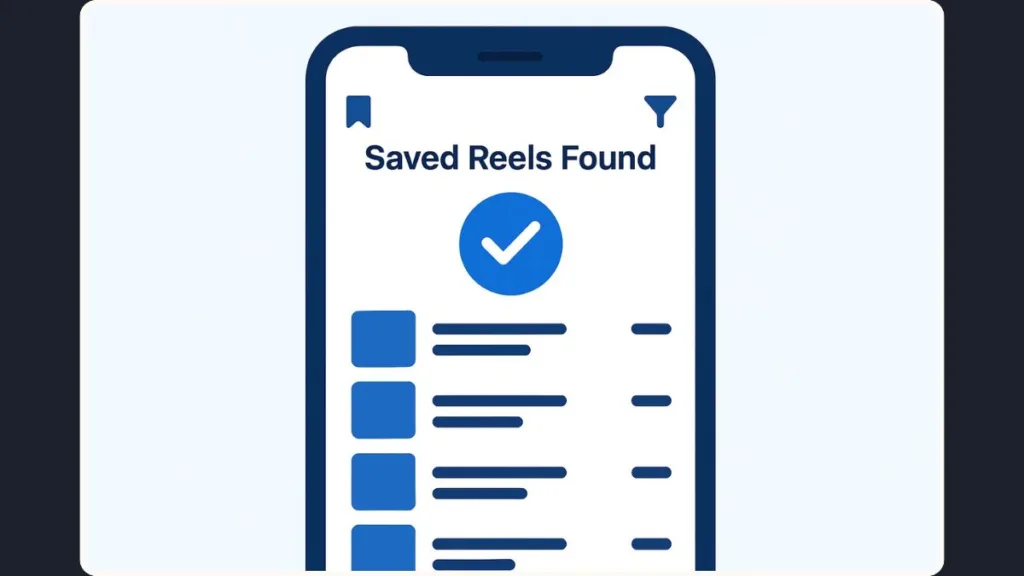
Below, you’ll find clear steps for both the mobile app and desktop, so you can quickly get back to the videos you want to watch again.
How to Find Saved Reels on the Facebook Mobile App (Android & iPhone)
The Facebook app organizes all saved content inside the Saved section. It may feel tucked away, but once you know the route, it’s easy to access.
- Open the Facebook app on your phone.
- Tap the Menu icon (the three horizontal lines). This often reveals lesser-used features.
- Select Saved. If you don’t see it immediately, tap See More to expand the list. According to user guides, the Saved option sometimes hides under this menu.
- On the Saved page, tap See All to view everything you’ve bookmarked.
- Use the filter at the top and choose Reels to show only short-form videos you’ve saved.
- Your screen will now display only your saved Reels, ready to watch or manage.
This setup helps you jump straight to the videos you saved without scrolling through unrelated content.
How to Find Saved Reels on Facebook Desktop (Windows, Mac, Chromebook)
If you’re browsing from a computer, Facebook places your saved content in the left sidebar for easy access.
- Open your Saved page directly by clicking Facebook Saved Items.
- Log into your Facebook account if you aren’t already signed in.
- Look at the left sidebar and click Saved. If it doesn’t appear right away, expand the Explore section or click See More.
- On the Saved page, select the filter icon in the upper-right corner. This helps you narrow the view to specific content types.
- Choose Reels to refine the list to only your saved short-form videos.
- Click any Reel to open it or use its menu to manage or remove it from your list.
This filtering system makes it easy to locate your saved clips without digging through your entire saved content history.
How to Find Liked Reels on Facebook (Mobile & Desktop)
Finding liked Reels is a helpful alternative method when you didn’t save a video but still want to revisit it later. Facebook keeps track of your interactions, and every time you tap the Like button on a Reel, it gets added to your activity history.
While these videos don’t appear in your Saved folder, you can still access them through built-in tools on both the mobile app and desktop.
This is especially useful if you enjoyed a Reel, forgot to save it, or want to view content you’ve shown interest in over time.
How to Find Liked Reels on the Facebook Mobile App (Android & iPhone)
On the mobile app, your liked Reels are connected to your viewing activity. Facebook offers a quick way to see what you’ve interacted with inside the Reels viewer.
- Open the Facebook app on your phone.
- Go to the Video tab and tap Reels. This section displays all short-form videos available to watch.
- When a Reel opens, tap the profile icon in the top-right corner. This icon leads you to your personal Reels activity space.
- Select Liked. This will load a dedicated list showing every Reel you’ve liked while browsing.
This method gathers all your liked Reels in one convenient place, making it easy to rewatch videos you enjoyed, discovered something useful in, or simply reacted to while scrolling.
Because these videos are part of your viewing interaction, this list can update frequently, giving you a broader look at your interests over time.
How to Find Liked Reels on Facebook Desktop (Windows, Mac, Chromebook)
On desktop, liked Reels aren’t grouped into a single folder. Instead, Facebook places them inside your Activity Log, which keeps a detailed record of your interactions across the platform. This includes likes, comments, follows, watched videos, and more.
- Go to Facebook.com and sign in to your account.
- Click your profile icon in the top-right corner. This opens your account controls.
- Select Settings & privacy from the dropdown menu.
- Choose Activity log — or visit it directly using this link: Open Activity Log. This section stores your full interaction history.
- In the left-hand menu, open Activity history. Here, Facebook lists actions you’ve taken, including likes on Reels and other content.
- Scroll through your entries to locate the Reels you’ve liked. These may appear under “Videos you’ve watched,” “Likes and reactions,” or categories tied to video engagement.
Because the Activity Log is thorough, it allows you to uncover Reels you interacted with even weeks or months earlier. While it takes a little more navigation, it’s one of the most reliable ways to locate videos that made an impression on you when you didn’t save them.
What to Do If Saved Reels Are Missing
It’s frustrating when a video you know you saved just vanishes from your view. But the good news: in many cases, your saved Reel isn’t lost forever—it’s just out of sight for one of several logical reasons.
Here are detailed possibilities and what you can do to recover it.
The Reel Was Deleted by the Creator
If the person who originally posted the video removes it—or deletes their account—your saved copy disappears too. Since Facebook won’t host a video that’s gone, it won’t show up in the Saved section anymore.
Check this:
- Visit the creator’s profile and see if the Reel still exists.
- If it’s gone, the video was likely removed and won’t be recoverable through your Saved list.
The Reel Was Removed for Violating Facebook’s Community Guidelines
Facebook may remove content that breaks its rules—especially videos with copyrighted music, inappropriate content, or that repeatedly violate terms. In that case, the Reel may be removed without a direct notification, and it simply vanishes from all Saved lists.
Tip:
- If multiple saved items disappear at once, this could be the cause.
- You can’t bring them back, but you can avoid future surprises by saving videos you know won’t get removed.
You (or Someone Else) Unsaved the Reel Accidentally
Sometimes you might tap the bookmark icon or “Unsave” option by mistake, or someone who uses your account does. When this happens, the Reel drops out of your list.
Try this:
- Search manually for the original Reel (using keywords or creator name) and see if the “Save” option shows again.
- Also check your Liked Reels or Activity Log (desktop) to see if you interacted with it.
The Saved Option Is Hidden Behind ‘See More’ on Mobile
On your phone, the Saved section might be tucked behind the menu labelled See More. After a UI update, the “Saved” label might not always appear where you expect. When you think your list is empty, it sometimes just means you’re looking in the wrong place.
What to do:
- Tap the Menu icon (three horizontal lines).
- Tap See More if necessary.
- Select Saved, then check your filters to make sure “Reels” is selected.
You’re Logged Into the Wrong Facebook Account or Profile
If you manage more than one Facebook profile or Page (or switched accounts on multiple devices), it’s possible you’re looking at a profile that doesn’t hold the saved items you expected. Saved content is profile-specific, not shared across accounts.
Check this:
- Make sure you’re logged into the correct profile.
- If you switch phones or apps, double-check you used the same login.
- If you use multiple Pages under one profile, know that saved items stay under your personal account.
Filter Settings Are Hiding Your Reels
Even when your Reels are still saved, a different filter selection might hide them. The Saved section allows you to narrow by type—posts, photos, links, videos, or Reels. If “Reels” isn’t selected, you won’t see those items.
Fix this:
- On mobile: Go to Saved > See All > tap All at the top right > select Reels.
- On desktop: Go to Saved > click the filter icon in the top-right of the list > select Reels.
App or Browser Glitches Are Preventing Display
Sometimes the problem has nothing to do with deletion or filtering—it’s just a technical glitch. Cached data, outdated versions of the Facebook app or browser, or low storage can all affect how saved items show up.
Steps to solve this:
- Update the Facebook app or browser to the latest version.
- Clear the app cache (especially on Android).
- Restart the app or browser, and log out then back in.
- On desktop, try a different browser or clear browser cookies and reload.
- If the issue persists, check if other users are reporting similar problems (forums and help groups often provide insight).
Tips on How to Organize or Remove Saved Reels on Facebook
Keeping your saved Reels tidy and accessible means less time searching and more time enjoying the videos that matter. Facebook provides helpful tools to organize, group, and remove Reels from your Saved section. Below are detailed, easy-to-follow tips to help you stay in control of your content.
Use Collections to Keep Similar Reels Together
Facebook allows you to sort your saved items into Collections, essentially folders that let you categorize content for easier access later. According to Facebook help documentation, you can create, name, and manage Collections for your saved items.
How to organize using Collections:
- Go to the Saved section.
- Tap Add to Collection, then select an existing folder or create a new one.
- Name your Collection with something meaningful like “Recipes,” “Fitness Tips,” or “Inspiration.”
- Move your Reels into the folders that best fit your viewing habits.
Collections help you reduce clutter and keep related videos together, making your saved library much easier to browse.
Remove Reels You No Longer Need
You may save Reels that lose relevance over time. Removing these ensures your Saved list stays focused and useful.
How to remove a saved Reel:
- Open the Reel in your Saved list.
- Tap the three-dot menu (or the bookmark icon) and select Unsave.
This instantly removes the video from your Saved items, helping you maintain a clean, updated collection.
Keep Collections Updated Over Time
Your interests may shift, so keeping your Collections organized helps your Saved section stay fresh and aligned with what you care about.
Helpful actions:
- Rename Collections for clarity.
- Delete folders you don’t use anymore.
- Move Reels between Collections as your preferences change.
These small adjustments keep your saved area relevant and easy to navigate.
Use Filters to Quickly Find Specific Reels
When your Saved list grows, the filter tool becomes essential. On both mobile and desktop, filters let you narrow your view to Reels-only, helping you quickly locate what you saved.
Why this is helpful:
- Reduces unnecessary scrolling.
- Keeps your search focused on short-form videos.
- Makes your saved content easier to manage overall.
Routinely Check for Reels That Disappear or Are Outdated
Reels sometimes disappear because creators delete them or because Facebook removes them. Regular checks help you clean up broken entries and keep everything tidy.
What to do:
- Look for Reels that show “Video not available.”
- Remove entries that won’t open.
- Move working Reels into the correct Collection.
Keeping your library updated ensures you aren’t left with dead links or empty spaces in your Saved section.
FAQ
Where do my saved videos go on Facebook?
All saved items — including Reels, videos, posts, and links — are stored in your Saved section.
You can access it from the Menu icon on mobile or the left sidebar on desktop, then use the Reels filter for a focused view.
Is there a folder for saved Reels on Facebook?
There’s no separate folder named “Reels,” but all saved Reels appear inside your Saved section.
Use the filter to show only Reels or organize them into Collections for easier browsing.
How do I find saved Reels on the Facebook desktop?
Go to the Saved tab in the left sidebar.
If needed, click See More, then use the filter icon to display Reels only.
Why can’t I see the “Saved” option in my Facebook menu?
The Saved option may be under See More, especially after updates.
It may also be hidden if you’re using the wrong account, an outdated app, or a layout that shifted after a recent update.
Can my friends see the Reels I’ve saved on Facebook?
No. Saved items are private.
Others can only view them if you add Reels to a shared Collection and adjust its privacy settings.
What is the difference between saved and liked Reels?
A saved Reel is intentionally bookmarked and stored in your Saved section.
A liked Reel appears in your Activity Log as part of your viewing history.
Saved Reels are easier to organize, while liked Reels reflect interaction, not storage.
Conclusion
Finding your saved Reels doesn’t have to feel confusing or time-consuming. Since Facebook’s introduction of the Save feature, users have had a dedicated place to bookmark content such as links, videos, and Reels for later viewing. According to Meta, everything you save — unless you choose to share it — is private and stored under your personal Saved section.
Whether you’re using the mobile app or browsing from a desktop, the process for locating your saved content — especially short-form videos — is consistent and user-friendly. Tools like filters, Collections, and the Activity Log make it easy to keep your saved items organized and accessible.
With a few simple steps and a little routine maintenance, your saved Reels can become a neatly curated space filled with videos you enjoy — always ready when you come back to them.
Visit Our Post Page: Blog Page
