Facing Aadhaar Face RD App Error 9724? Learn the causes and follow our step-by-step guide to troubleshoot and fix the issue for seamless face verification and smooth Aadhaar services.
Understanding the Roadblock in Aadhaar Face Verification
Encountering technical glitches while using essential digital services can be frustrating, and the Aadhaar Face RD app is no exception. One of the errors users sometimes face is error 9724, which can temporarily disrupt the face verification process needed for Aadhaar-enabled services. This interruption may affect tasks such as e-KYC verification, digital signatures, or even accessing certain government services that rely on biometric authentication.
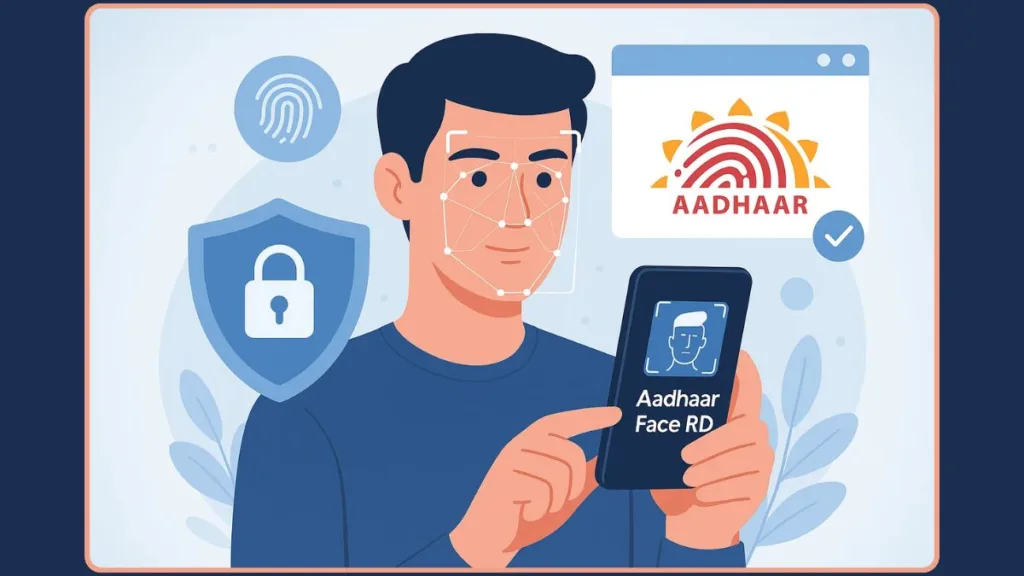
The purpose of this guide is to help you understand why this error occurs and provide clear, actionable steps to resolve it. Rather than overwhelming you with technical jargon, we’ll break down the issue into understandable explanations, practical solutions, and preventive tips to ensure a smoother experience with Aadhaar face recognition.
By the end of this article, you’ll have a structured approach to troubleshoot error 9724, regain access to the app, and confidently carry out your Aadhaar-related tasks without unnecessary delays.
What is Face RD App Error 9724? Decoding the Disruption in Aadhaar Face Verification
When using the Aadhaar Face RD app, some users encounter error 9724, a technical issue that can halt facial recognition processes. While the exact technical details of this error are not publicly documented, its impact is straightforward: the app may fail to recognize your face, prevent you from completing e-KYC or Aadhaar-based transactions, and occasionally stop the app from launching or responding properly.
Why This Error Matters
The Aadhaar Face RD app serves as a biometric gateway for various services, including government schemes, digital identity verification, and document authentication. A malfunction such as error 9724 can therefore cause significant inconvenience, especially when you need to complete time-sensitive tasks. Understanding this error is the first step toward resolving it efficiently.
Common Scenarios Where Error 9724 Appears
Although the error can manifest differently depending on the device or environment, users often report the following situations:
- App not opening or freezing immediately after launch.
- Face recognition failing repeatedly, even under ideal lighting conditions.
- Interrupted transactions in Aadhaar-enabled services due to verification failures.
The Core Challenge
Since error 9724 may result from a combination of factors—ranging from network instability to app glitches or device compatibility issues—a systematic troubleshooting approach is required. Identifying the root cause allows users to restore normal functionality, ensuring the Aadhaar Face RD app operates smoothly for authentication and verification tasks.
Common Causes of Error 9724: Understanding the Triggers Behind the Disruption
Before diving into troubleshooting, it is essential to understand what might be causing error 9724. Identifying the underlying factors helps you apply the right solutions without wasting time on irrelevant steps. While each user’s scenario may differ, several common triggers have been observed across devices and environments.
Unstable Internet or Network Issues
A weak or fluctuating network connection is one of the primary reasons for this error. Since the Aadhaar Face RD app relies on real-time communication with authentication servers, interruptions in connectivity can prevent successful facial recognition. Users on mobile data may experience this more frequently than those on stable Wi-Fi connections.
Outdated App Versions
Running an older version of the app can result in compatibility issues, performance glitches, and error 9724. Developers frequently release updates to enhance security, improve recognition algorithms, and fix bugs, making it crucial to ensure that the app is up to date.
Device Compatibility Challenges
Not all devices are equally equipped to handle biometric verification tasks. Older smartphones or devices with limited processing power or outdated operating systems may struggle with the app’s face recognition technology, leading to malfunctions or repeated errors.
Corrupted App Data or Settings
Sometimes, the app’s cached data or configuration files can become corrupted. This may happen after a failed update, sudden device shutdown, or prolonged use without clearing temporary files. Such corruption can disrupt core app functionalities, including face scanning and authentication processes.
Environmental or User Factors
Even with a perfectly functioning app and device, external conditions can cause the error. Examples include:
- Poor lighting or excessive shadows on the face.
- Obstructions like glasses, masks, or hair covering facial features.
- Misaligned device positioning during scanning.
These factors, combined with technical issues, often trigger error 9724, making recognition impossible.
Step-by-Step Solutions to Fix Face RD App Error 9724: A Practical Troubleshooting Guide
After understanding the causes of error 9724, the next step is to address the issue systematically. This guide provides detailed, actionable steps to help you restore the functionality of the Aadhaar Face RD app and complete your face verification smoothly.
Verify and Stabilize Your Network Connection
Since the app relies on real-time communication with Aadhaar servers, an unstable internet connection can often trigger errors. Ensure your device is connected to a strong Wi-Fi network or reliable mobile data.
If your connection seems inconsistent, try toggling airplane mode on and off to refresh network settings. Sometimes, switching networks entirely can resolve the issue. For more tips on improving mobile connectivity, check out this guide on network troubleshooting.
Restart the Aadhaar Face RD App
Temporary glitches are commonly resolved by restarting the app. Close it completely, making sure it isn’t running in the background. Then reopen the app and attempt face verification again.
If the error persists, don’t worry—this is just the first step. Restarting can also help your device refresh background processes, which is often enough to resolve minor issues without further intervention.
Clear App Cache and Data
Sometimes, corrupted or outdated app data can interfere with face recognition. Navigate to Settings → Apps → Aadhaar Face RD app → Storage and first tap Clear Cache.
If the problem continues, proceed to Clear Data to reset the app entirely. Keep in mind that clearing data will reset login credentials and preferences, so you’ll need to log in again. For a step-by-step tutorial, see how to clear app cache and data.
Update the Application
Running an outdated app version can cause compatibility issues and errors. Open the Google Play Store or Apple App Store and check for updates for the Aadhaar Face RD app.
Installing the latest version ensures you get bug fixes, improved security, and optimized performance. After updating, relaunch the app to see if error 9724 has been resolved.
Verify Device Compatibility
Not all devices are equally equipped for biometric verification. Check that your device’s operating system is up to date and meets the app’s minimum hardware requirements, including camera quality and processing capabilities.
Older or incompatible devices can sometimes prevent the app from recognizing your face properly. For more on device requirements, refer to the official Aadhaar Face RD app specifications.
Reinstall the Aadhaar Face RD App
If updating doesn’t solve the problem, performing a clean installation can remove lingering issues. Uninstall the existing app and then download the latest version from the official app store.
After reinstalling, log in and attempt face verification again. This often resolves persistent glitches that other troubleshooting steps may not fix.
Review App Permissions
Face recognition depends on camera and storage access. Missing permissions may prevent successful authentication.
Go to Settings > Apps > Aadhaar Face RD app > Permissions and ensure Camera, Storage, and Network access are enabled. Proper permissions allow the app to function smoothly and reliably.
Contact Official Support
When all else fails, official support is your most reliable option. Visit the Aadhaar Face RD support portal and provide details about error 9724 and the troubleshooting steps you have already attempted.
The support team can offer guidance specific to your device and situation, helping you restore full functionality and complete your Aadhaar-related tasks without further delay.
Additional Tips for Smooth Aadhaar Face Authentication: Enhancing Accuracy and Reliability
Even when the Aadhaar Face RD app and your device are functioning correctly, environmental and preparatory factors play a crucial role in successful face recognition. Implementing these tips can help minimize errors, improve verification speed, and prevent future occurrences of error 9724.
Optimize Lighting Conditions
Proper lighting significantly impacts the app’s ability to accurately detect facial features. Using soft, natural light whenever possible is highly recommended.
It is important to avoid direct sunlight, harsh shadows, or backlighting, as these conditions can obscure facial features and reduce recognition accuracy. Ensuring the light is evenly distributed across your face allows the app to capture a clear and precise image, improving the likelihood of successful verification.
Important Tip: If indoors, position yourself near a window for natural light or use diffused lighting to avoid glare.
Ensure Clear Face Visibility
Obstructions can interfere with facial recognition, even if the app and device are fully functional.
Before scanning, remove glasses, masks, hats, or any headwear that may cover parts of your face. Make sure that your hair does not obscure your face or forehead.
Additionally, position yourself so the camera captures your face fully from the recommended angle. This allows the app to identify all key facial features accurately.
Important Note: Avoid wearing reflective glasses or tinted lenses during scanning, as they can distort facial recognition.
Maintain Device Readiness
The device itself must be in optimal condition for accurate scanning and processing.
Clean the camera lens to remove dust or smudges, which can improve image clarity. Restarting your device helps refresh background processes and connectivity, reducing errors during verification.
Also, ensure that the battery is sufficiently charged, as low power levels may affect device performance and scanning reliability.
Tip: Close unnecessary background apps before starting verification to ensure maximum device resources for the Face RD app.
Experiment with Camera Angles and Distance
Small adjustments in positioning can improve recognition accuracy.
Hold your device at eye level for a straight-on scan, and maintain a consistent distance from the camera, as indicated by the app’s guidelines. Slightly adjusting angles may assist if the app struggles to detect features, but extreme tilts should be avoided as they can distort recognition.
Tip: Try a few trial scans to find the optimal angle and distance for your environment.
Regularly Update App and Device Software
Even minor updates can enhance performance and security, reducing the chance of errors.
Keep the Aadhaar Face RD app updated to the latest version to benefit from bug fixes and performance improvements. Similarly, install updates for your device’s operating system, especially security patches and camera drivers.
Important Note: Outdated software is one of the most common hidden causes of repeated errors during biometric authentication.
Practice Patience During Verification
Biometric authentication can sometimes take a few attempts to capture a precise image, particularly under suboptimal conditions.
Wait for the app to process each scan fully before attempting another. Avoid rapid retries, which may confuse the recognition system and reduce the likelihood of successful verification.
Tip: Stay calm and follow the scanning prompts carefully; minor adjustments often yield better results than repeated full retries.
Related Issues & Solutions: Tackling Common Aadhaar Face RD App Challenges
While error 9724 is a notable obstacle, users sometimes encounter other challenges with the Aadhaar Face RD app. Addressing these related issues helps ensure continuous, seamless face authentication and reduces repeated disruptions.
App Not Opening or Freezing
Some users report that the app does not open or freezes immediately after launch. This issue can arise from background app conflicts, device memory limitations, or corrupted files.
Solution: Restart your device, close unnecessary background apps, and clear the app cache. If the problem persists, reinstall the app to ensure a fresh installation without corrupted files.
Tip: Ensure your device meets the minimum system requirements for smooth operation.
Installation Problems
Occasionally, users face difficulties installing the app, either due to Play Store errors, insufficient storage, or device compatibility issues.
Solution: Confirm that your device has adequate storage space and a compatible operating system. Clear temporary files or previous incomplete downloads and then attempt installation from the official app store.
Important Note: Avoid downloading the app from unofficial sources, as they may compromise security and functionality.
Face Authentication Status Pending
A pending face authentication status can delay verification and prevent access to Aadhaar-enabled services.
Solution: Check your internet connectivity, ensure proper lighting and face visibility, and attempt a new verification scan. If status remains pending, contact official Aadhaar support for assistance.
Tip: Performing scans at different times of day with optimal lighting can help expedite verification.
App Not Showing in the Play Store
Some users struggle to locate the Aadhaar Face RD app in the Play Store. This may occur due to regional availability restrictions, device incompatibility, or outdated store listings.
Solution: Verify that your device meets the app’s technical requirements. If compatible, try updating your Play Store or accessing the app through an official link provided by the UIDAI website.
Important Note: Avoid third-party app stores to prevent downloading malicious or modified app versions.
Uninstallation and Reinstallation Challenges
In some cases, users are unable to uninstall or reinstall the app due to system restrictions or corrupted installation data.
Solution: Navigate to device settings → Apps → Aadhaar Face RD app → Uninstall. If this fails, restart your device in safe mode to remove the app and perform a clean reinstallation.
Tip: Back up any stored preferences or login information before uninstalling to prevent data loss.
FAQs: Common Questions About Aadhaar Face RD App
Why is my Aadhaar Face RD app not working?
This often results from network issues, outdated app versions, or temporary glitches. Ensuring a stable internet connection, updating the app, and restarting your device usually resolves the problem.
How can I resolve “Face Authentication is pending”?
Check your lighting, face visibility, and device positioning. Retry the scan patiently, and if the status persists, contact official Aadhaar support.
What is the purpose of the Aadhaar Face RD app?
It enables biometric authentication for Aadhaar-based services, including e-KYC verification, digital signatures, and access to government schemes.
How do I use the Aadhaar Face RD app effectively?
Ensure clear face visibility, optimal lighting, stable network connection, and proper device positioning. Following these steps improves verification accuracy.
Why is the app not showing in the Play Store?
Device incompatibility, regional restrictions, or outdated Play Store listings can prevent visibility. Access the app through official UIDAI links for safe installation.
Conclusion: Ensuring Seamless Aadhaar Face Verification
Error 9724 can temporarily disrupt Aadhaar face authentication, but understanding its causes and following a systematic troubleshooting approach restores app functionality.
By checking network stability, updating the app, maintaining proper lighting and device readiness, and following verification best practices, users can minimize errors and ensure smooth biometric authentication.
For persistent issues, official Aadhaar support provides tailored guidance, ensuring secure and reliable access to all Aadhaar-enabled services.
Visit Our Post Page: Blog Page
