Getting ‘Problem occurred. The video player didn’t load correctly’ while playing Prime Video? Learn how to fix Amazon Error 7131 without contacting customer support.
If you’ve ever settled in for movie night only to be met with Amazon Error 7131, you know how frustrating it can be. This error typically appears with the message:
“Problem occurred. The video player didn’t load correctly. Please try opening the video again. If the problem continues, please contact Amazon Customer Service and refer to error 7131.”
So, what does it mean—and more importantly, how can you fix it? In this guide, we’ll break down what causes Prime Video error code 7131 and share practical steps you can take to get back to streaming.
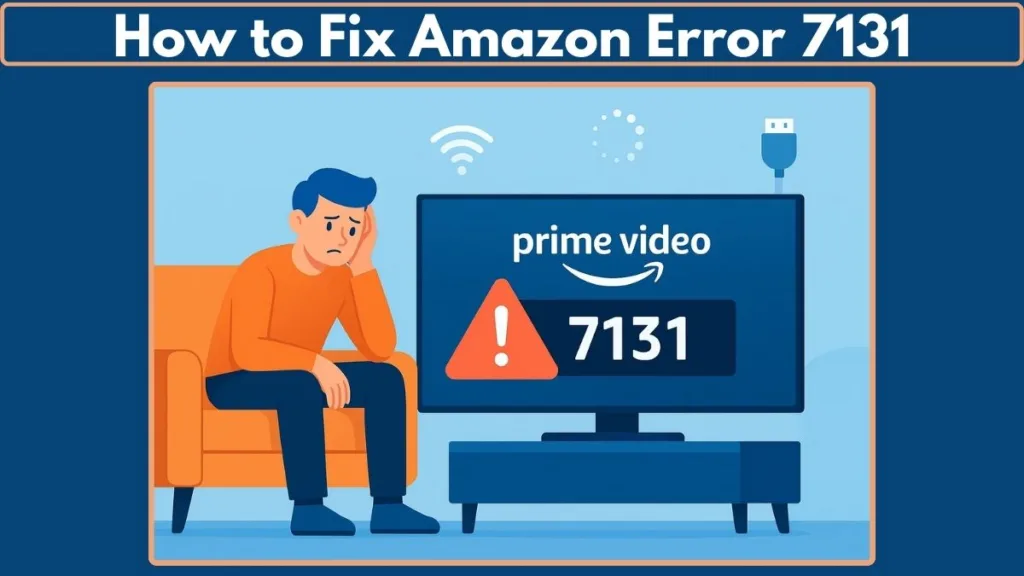
What is Amazon Error 7131?
Amazon Error 7131 is a technical playback issue that prevents users from streaming shows or movies on Prime Video. In many cases, it indicates a server-side problem—meaning Amazon’s own servers may be temporarily down or under maintenance. However, this isn’t always the case. Sometimes the issue is triggered by your device, app, or internet setup.
Some common triggers include server outages, outdated apps or browsers, weak internet connections, incompatible HDMI cables (HDCP issues), or even the use of a VPN or proxy that blocks video playback. In short, this error usually means the video player didn’t load properly, and while it can be frustrating, there are multiple ways to resolve it.
Is It a Server Problem or a User Issue?
The first step in solving Amazon Error 7131 is to figure out whether the problem is caused by Amazon’s servers or something on your end. If the issue is server-related, nothing you do will fix it until Amazon restores service. To check, you can visit Amazon’s official Prime Video Help page or use third-party outage trackers like Downdetector.
If you notice that many other users are reporting the same problem, it’s safe to assume that it’s a server outage. In that case, the best approach is patience—Amazon usually resolves these issues fairly quickly. On the other hand, if no outages are reported, then it’s likely a user-side problem, and that’s when troubleshooting steps come in handy. You can also try streaming a different video: if all titles fail, the issue may be server-wide, but if only one fails, it may be specific to that piece of content.
How to Fix Amazon Error 7131 (Step-by-Step Troubleshooting)
If the problem doesn’t seem to be server-related, the good news is that there are several easy troubleshooting steps you can try. These fixes cover the most common causes, from temporary glitches to outdated software or network issues. By following these steps one by one, you’ll be able to identify whether the issue lies with your device, your internet connection, or an app configuration problem.
Below, we’ll go through each method in detail so you can get back to streaming with minimal frustration.
Restart App or Browser
One of the simplest fixes for Amazon Error 7131 is to restart the Prime Video app or the web browser you’re using. Simply close it completely, make sure it’s not running in the background, and then reopen it. For good measure, also restart your device—whether it’s a smart TV, Fire Stick, tablet, smartphone, or computer.
This method works because temporary glitches in the app or browser often prevent the video player from loading correctly. By restarting, you’re essentially giving the system a “fresh start,” clearing out any temporary errors. This may sound basic, but it’s often the fastest way to resolve streaming problems.
Update Your Device or Browser
If restarting doesn’t help, the next step is to make sure your device or browser is fully updated. Outdated software is a frequent cause of Prime Video playback issues. For example, if you’re using Chrome or Firefox, an old build may not support the latest video playback features.
- On Chrome, type
chrome://settings/helpto check for updates. - On Firefox, go to Menu → Help → About Firefox.
- On Fire Tablet, open Settings → Device Options → System Updates.
- On Fire TV, go to Settings → My Fire TV → About → Check for System Update.
Keeping your apps, browsers, and devices up-to-date ensures better compatibility with Amazon’s streaming service. Even if updates happen automatically, it’s worth checking manually to make sure nothing is missed.
Check Account & Device Limits
Amazon Prime Video has built-in restrictions on how many devices can stream at the same time. Specifically, you can stream the same title on up to two devices simultaneously. If you go beyond this limit—say you’re watching a movie on your TV while another family member streams the same title on a tablet—Amazon may block one of the streams with error 7131.
If you run into this situation, try logging out of unused devices or stopping playback on one screen before starting it on another. Managing your account carefully helps prevent this issue and ensures smooth streaming.
Check Internet & Hardware
A slow or unstable internet connection is one of the most common reasons why users see Amazon Error 7131. Try restarting your router and the device you’re streaming on. If multiple people are using your network, consider pausing heavy activities like downloads or online gaming to free up bandwidth.
Amazon recommends at least 1 Mbps for SD content, 5 Mbps for HD, and 15 Mbps for 4K Ultra HD. Running a quick speed test can help you verify if your connection meets these requirements. Additionally, check your HDMI cable—if it’s not HDCP 1.4 (for HD) or HDCP 2.2 (for UHD/HDR) compatible, playback issues may occur. Using the correct cable ensures your device can display high-quality content without errors.
Turn Off VPN or Proxy
If you’re using a VPN or proxy server, that could be the cause of Prime Video error 7131. Amazon restricts certain titles based on region, and VPNs often interfere with this system. As a result, the video may fail to load at all.
The simplest fix here is to disable your VPN or proxy and try streaming again. If the error disappears, you’ve found the culprit. While VPNs are useful for privacy or accessing different regions, they can sometimes cause conflicts with streaming platforms like Amazon Prime Video.
Re-Pair Alexa Devices
If you’re using Alexa voice commands to control your Prime Video playback, the error could be related to a pairing issue between Alexa and your streaming device. In this case, try unpairing the device in the Alexa app and then pairing it again.
This may not apply to all users, but if you rely on Alexa for controlling playback, it’s a helpful step that often resolves hidden communication errors.
Device-Specific Fixes
Sometimes Amazon Error 7131 shows up only on certain devices. If that’s the case, here are some tailored solutions:
- On Fire Stick / Fire TV, clear the app cache and check for system updates.
- On Roku, uninstall and reinstall the Prime Video app to refresh the installation.
- On Xbox or PlayStation, clear cache and reinstall the app if needed.
- On Smart TVs, look for an option in the settings menu to clear the app’s data or cache.
Device-specific issues can sometimes be caused by outdated firmware or corrupted cache files. Taking these extra steps ensures your device is in sync with Amazon’s streaming requirements.
When to Contact Amazon Customer Service
If none of the troubleshooting steps work, the final option is to reach out to Amazon Customer Service. Visit the Amazon Prime Video Help page, where you can access live chat or request a callback. Be sure to mention the error code and explain what steps you’ve already tried.
Amazon’s support team has access to tools and backend information that isn’t available to end-users. For example, they can verify whether the issue is account-related, reset your streaming session, or confirm if there’s a hidden server outage affecting certain regions.
Quick FAQs on Amazon Error 7131
What does Amazon Error 7131 mean?
It’s a streaming error usually linked to server outages, video player issues, or internet problems.
How do I fix error code 7131 on Prime Video?
Try restarting your device, updating your software, checking your internet speed, and disabling VPNs. If none of these work, contact Amazon support.
Why is my Prime Video not working?
The most common reasons include Amazon server downtime, outdated apps or browsers, weak internet connections, or account restrictions.
Can a VPN cause Prime Video error 7131?
Yes. VPNs and proxies are known to trigger playback issues because they interfere with Amazon’s regional streaming restrictions.
Should I contact Amazon customer service for error 7131?
Yes. If you’ve tried the troubleshooting steps and the issue persists, reaching out to customer service is the best option.
How do I clear the cache on my Prime Video app?
- On Fire TV → Go to Settings → Applications → Manage Installed Applications → Prime Video → Clear Data/Cache.
- On Android → Open Settings → Apps → Prime Video → Storage → Clear Cache.
Conclusion: Fixing Amazon Error 7131 on Prime Video
In most cases, Amazon Error 7131 comes down to either a server-side glitch or a device-specific issue. Start by checking if Amazon’s servers are down, then move on to basic troubleshooting steps like restarting your device, updating apps or browsers, and ensuring proper HDMI compatibility.
If the error persists, consider adjusting DNS settings, disabling VPNs or proxies, or contacting Amazon Prime Video customer support. Remember, this error is usually temporary and can be resolved with the right steps.
By following this guide, you’ll have a clear path to fixing Prime Video not working errors like 7131, ensuring a smooth and uninterrupted streaming experience.
Visit Our Post Page: Blog Page
