Are you facing a connection error on your Android Auto? Let’s learn how to fix Android Auto Communication Error 7 with 8 easy solutions.
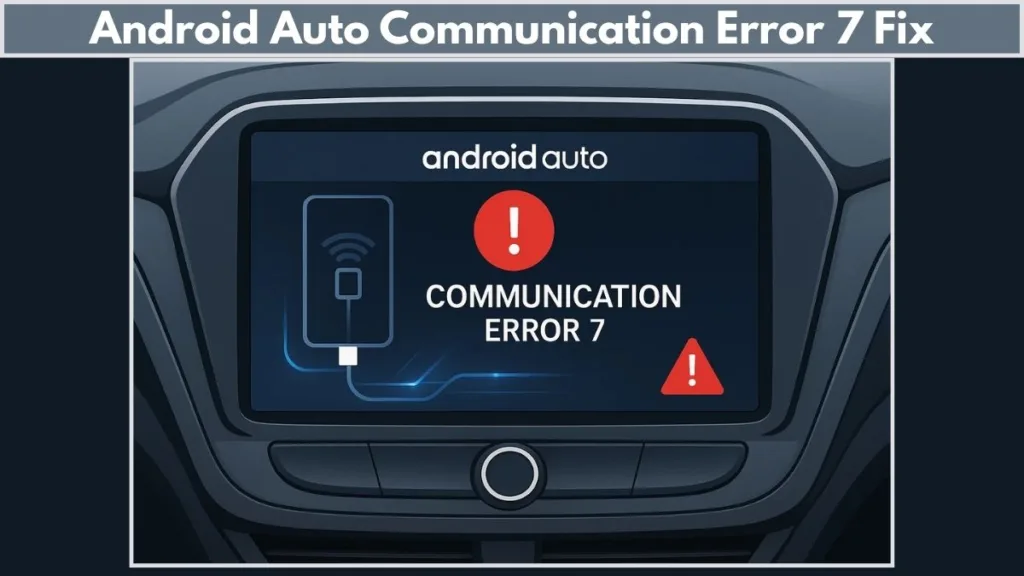
Android Auto is a powerful tool that brings your smartphone’s apps, navigation, and media directly to your car’s infotainment system. It makes driving safer and more convenient by providing real-time information such as suggested destinations, upcoming appointments, and weather updates.
However, many users experience technical issues, especially communication errors that prevent Android Auto from connecting properly. Among them, Android Auto Communication Error 7 is one of the most common and frustrating.
If you’ve seen the message “Communication Error 7” on your car’s display, this guide will explain what it means, why it happens, and provide step-by-step solutions to resolve it, ensuring your Android Auto experience is smooth and uninterrupted.
What is Android Auto Communication Error 7?
Error 7 occurs when your car’s software fails Android Auto security checks, preventing your phone from establishing a secure connection with the car’s infotainment system.
Possible causes include:
- A faulty or low-quality USB cable that interrupts data transmission.
- Outdated Android Auto app or Google Play Services on your phone.
- Misconfigured date, time, or region settings on either the phone or car.
- Conflicting apps, such as dual or cloned apps that interfere with Android Auto.
Understanding this error is crucial because it lets you focus on the exact solutions needed, rather than wasting time on random troubleshooting steps. Many users also report seeing a red screen error or repeated disconnections, which are typically related to the same underlying causes.
Why does Android Auto show Communication Error 7?
Several factors can lead to Android Auto not working properly or disconnecting frequently:
Faulty or incompatible USB cable: A worn-out or non-certified cable can prevent Android Auto from establishing a reliable connection. Always check for USB-IF certification.
Outdated apps or firmware: Running old versions of Android Auto or Google Play Services can trigger communication errors.
Incorrect date, time, or region settings: Even a small mismatch in time zones or daylight savings settings between your phone and car can block secure communication.
Conflicting apps or features: Dual apps or cloned apps on devices like Asus, Xiaomi, or OnePlus phones often interfere with Android Auto.
USB port issues: Dust or debris in the phone or car USB port, or loose connections, can cause intermittent errors.
By identifying the root cause, you can choose the right solution from the list below and reduce the chances of recurring errors.
How to fix Android Auto Communication Error 7
Android Auto Communication Error 7 can be frustrating, but the good news is that most cases are fixable with some simple steps. Follow these solutions in order, and you’ll likely have your Android Auto working smoothly again.
Solution 1: Restart Your Phone and Car Infotainment System
Sometimes, devices just need a fresh start. Restarting can clear temporary glitches and refresh the connection.
Steps:
- Turn off your car completely and disconnect your phone.
- Power off your smartphone and wait 30 seconds before turning it back on.
- Restart your car’s infotainment system—many systems allow a soft reset from the settings menu.
- Reconnect your phone via USB and open Android Auto.
Pro Tip: Even if this seems basic, many users find that a simple restart resolves temporary communication errors without further troubleshooting.
Solution 2: Check and Replace Your USB Cable
A faulty or low-quality USB cable is one of the most common causes of Error 7. Android Auto requires a cable that can handle both power and data transmission reliably.
Steps:
- Inspect your USB cable for fraying, kinks, or broken connectors.
- Use a high-quality, USB-IF certified cable. Avoid long extensions or adapters.
- For USB-C phones, consider cables like Anker USB Type C to USB 3.0 or Cable Matters USB-C to Type-A.
- For Micro USB phones, AmazonBasics 6ft or Anker 6ft cables work well.
- Reconnect the phone and see if the connection stabilizes.
Pro Tip: Even if the cable charges your phone, it may not support reliable data transfer. Always test with a recommended or original cable. Check out the best cables for Android Auto for reliable connections.
Solution 3: Clear Cache and Data for Android Auto and Google Play Services
Over time, cached files can become corrupted and prevent Android Auto from connecting properly. Clearing the cache resets temporary data without affecting personal files.
Steps:
- Open Settings > Apps & Notifications > Android Auto > Storage > Clear Cache and Clear Data.
- Repeat the steps for Google Play Services, which handles much of Android Auto’s authentication.
- Restart your phone, then reconnect to the car.
Pro Tip: After clearing the cache, avoid immediately opening multiple apps at once. This ensures Android Auto can reestablish a clean, secure connection.
Solution 4: Update Android Auto App and Google Play Services
Running the latest versions of Android Auto and Google Play Services fixes bugs and improves security, reducing the risk of Error 7.
Steps:
- Open the Google Play Store.
- Search for Android Auto and tap Update if available.
- Repeat for Google Play Services.
- Restart your phone and reconnect to Android Auto.
Pro Tip: Google sometimes rolls out updates in stages. If your app appears up-to-date but errors persist, uninstall and reinstall Android Auto to ensure a fresh installation.
Solution 5: Correct Date, Time, and Region Settings
Mismatched date, time, or region settings can trigger security check failures. Both your phone and car must match exactly.
Steps:
- Disconnect your phone from the car.
- Manually set the same date, time, and time zone on both devices (temporarily disable GPS-sync).
- Ensure daylight savings settings are consistent.
- Reconnect and launch Android Auto.
Pro Tip: Some infotainment systems default to an internal clock that doesn’t update automatically. Double-check your car’s settings if errors continue.
Solution 6: Disable Dual or Cloned Apps
Certain phones allow cloning of apps for multiple accounts. This feature can interfere with Google Play Services, causing Error 7.
Steps:
- Go to Settings > Dual Apps (or similar feature depending on your device).
- Delete any cloned Android Auto or Google Play Services accounts.
- Reboot your phone and reconnect to Android Auto.
Pro Tip: This is especially important for users of phones like Xiaomi, OnePlus, or Asus ZenFone, which frequently use cloned apps.
Solution 7: Use Developer Mode for USB Configuration
Configuring the USB settings in Developer Mode ensures Android Auto communicates correctly with the car system.
Steps:
- Enable Developer Options: Settings > About Phone > tap Build Number 7 times.
- Open Developer Options and toggle on USB debugging.
- Connect your phone to the car. When prompted, select USB tethering or MTP (Media Transfer Protocol).
- Check if Android Auto launches successfully.
Pro Tip: Some users find that switching between USB tethering and MTP multiple times helps establish a stable connection.
Solution 8: Factory Reset as a Last Resort
If all else fails, a factory reset can solve persistent communication issues caused by software corruption or complex misconfigurations.
Steps:
- Phone: Settings > System > Reset > Factory Data Reset.
- Car infotainment system: Follow the manufacturer’s instructions to restore default settings.
- Reconnect your phone and set up Android Auto from scratch.
Pro Tip: Backup your important data before performing a factory reset. After resetting, also verify all date, time, and region settings to prevent recurrence of Error 7.
Extra Tips for Preventing Android Auto Errors
- Always use high-quality USB cables and keep them short (under 6ft).
- Keep both Android Auto and Google Play Services updated.
- Avoid using dual apps or cloned apps that may interfere with authentication.
- Ensure your car’s infotainment system firmware is up-to-date.
- Regularly check your phone’s USB port for dust or debris.
FAQ About Android Auto Communication Error 7
Why does my Android Auto keep saying communication error?
Usually caused by faulty USB cables, outdated apps, or mismatched phone/car settings. Follow the step-by-step fixes above.
How do I fix communication error on Android Auto?
Restart devices, update apps, check USB cable quality, and ensure correct date, time, and region settings.
How do I force Android Auto to connect?
Enable Developer Mode, use MTP/USB tethering, and ensure your phone and car are compatible.
How do I clear Android Auto cache?
Settings > Apps > Android Auto > Storage > Clear Cache. Repeat for Google Play Services.
Why is my Android Auto app not working?
It may be outdated, incompatible, or affected by dual apps. Update, clear cache, or reinstall the app.
Conclusion: Android Auto Communication Error 7 Solution
Android Auto Communication Error 7 can be frustrating, but it’s usually fixable with the right steps. Most issues stem from a faulty USB cable, outdated apps, misconfigured settings, or interfering apps, and following the step-by-step solutions outlined above can help you get Android Auto working smoothly again.
Remember to restart your devices, use a high-quality USB cable, clear app cache, update your apps, align date and time settings, and check for conflicting apps. If all else fails, using Developer Mode or performing a factory reset can resolve persistent errors.
By following these practical solutions, you can troubleshoot, fix, and prevent Android Auto Communication Error 7, ensuring a reliable, safe, and enjoyable driving experience.
Official Android Auto Resources
- Android Auto Help Center – Official support articles and troubleshooting guides.
- Android Auto Community Forum – Engage with other users and see real-world solutions.
- Google Play Services Help – For updating and managing Google Play Services.
- Android Auto Compatibility Check – Verify if your car and phone are compatible.
Visit Our Post Page: Blog Page
