Are you getting codes like 1:8600 or 1:86001S:89001S while playing Battlefield 6? Learn how to fix the Battlefield 6 undefined error occurred and resolve connection issues disrupting your gameplay.
The launch of Battlefield 6 has generated huge excitement, but many players have encountered a frustrating roadblock: the “An Undefined Error Occurred” message.
This error, often accompanied by codes like 1:8600 or 1:86001S:89001S, typically appears when the game struggles to communicate with EA’s online services.
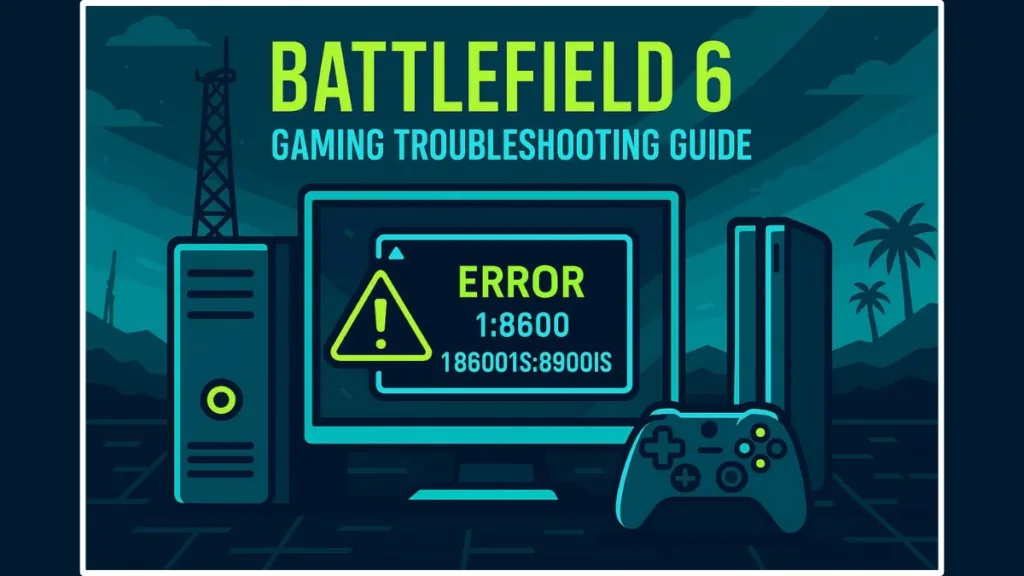
Whether you’re on PC, PlayStation, or Xbox, this guide will walk you through the causes of this error, platform-specific solutions, and additional tips to get back into the action as smoothly as possible.
What Does “An Undefined Error Occurred” Mean in Battlefield 6?
The “Undefined Error” in Battlefield 6 is primarily a connection or server-related issue, but its impact can feel broader than just network hiccups. When this error appears, it means the game cannot properly communicate with EA’s servers, which can affect your ability to join multiplayer matches, access certain in-game content, or even launch the game.
Key points to understand:
- Non-specific Error: The message is generic, meaning it doesn’t pinpoint the exact cause. This is why the error can result from multiple factors, both local (on your system) and external (EA servers).
- Impact on Gameplay: Players may experience sudden disconnections, failure to join matches, or repeated login prompts.
- Error Codes: You may see codes like 1:8600 or 1:86001S:89001S alongside the message, which mainly indicate server communication failures but do not provide a clear, single cause.
- Platform Independence: The error can appear on PC, PlayStation, and Xbox, although the steps to troubleshoot may differ slightly.
Understanding the broad nature of this error helps players approach it systematically rather than assuming it’s an issue with their system alone.
Why is Your Battlefield 6 connection failed?
Several factors can trigger the “An Undefined Error Occurred” message. Knowing these will help you target the right fixes:
- Server Overload: During launch periods or peak hours, EA servers experience heavy traffic, which can lead to connection failures or matchmaking issues.
- Network Instability: Unstable internet connections, NAT type restrictions, firewall or antivirus interference, and VPN/proxy use can block or disrupt communication with EA servers. Even minor fluctuations in connection speed can trigger this error.
- Corrupted or Missing Game Files: Incomplete downloads, interrupted updates, or corrupted game files can cause version mismatches with the server, leading to the error.
- Windows Exploit Protection Conflicts: On PC, features like Mandatory ASLR may prevent the Battlefield 6 executable from running smoothly, especially when interacting with network protocols.
- EA Account or License Issues: Authentication errors, entitlement syncing problems, or temporary account glitches can trigger the error. Players may see “Purchase to Play” notifications even when they own the game.
- Platform-Specific Glitches: Certain consoles may experience unique network or system-level interactions that amplify the issue.
- External Factors: Occasional outages or maintenance on EA servers, or widespread internet service provider issues, can also contribute to this problem.
By understanding these causes, players can approach the troubleshooting process logically, starting with simple local fixes and moving to more advanced solutions or server-side considerations.
Step-by-Step Fix for Battlefield 6 Undefined Error
To resolve the “Undefined Error”, a combination of local system troubleshooting and game-specific fixes is recommended. Here’s a detailed step-by-step guide:
Restart Everything to Fix Battlefield 6 Connection Issues
- Close Battlefield 6, exit the EA App or Steam, and restart your system and router.
- Restarting clears temporary glitches, refreshes network connections, and frees up system resources.
- On consoles:
- PS5: Press the PS button > Select the game > Options > Close Game > Restart.
- Xbox: Press the Xbox button > Highlight the game > Menu > Quit > Restart the game from the dashboard.
Verify or Repair Battlefield 6 Game Files
- PC (EA App): Library > Battlefield 6 > Manage > Repair
- PC (Steam): Right-click Battlefield 6 > Properties > Local Files > Verify Integrity of Game Files
This ensures all game files are present, uncorrupted, and properly synced with EA’s servers.
You can learn more about verifying game files on Steam or repairing the EA App for Windows for detailed guidance.
Clear EA App Cache for Battlefield 6
- Open EA App > Help > App Recovery > Clear Cache
- Restart the EA App and launch Battlefield 6.
Removes outdated or conflicting temporary data, helping with login and entitlement verification issues.
Configure Firewall & Network Settings
Firewall: Ensure Battlefield 6 and EA App are allowed through your firewall.
Network: Switch from Wi-Fi to Ethernet for a stable connection, temporarily disable VPNs/proxies.
Advanced Network Reset (Windows PC): Use Command Prompt as Administrator:
ipconfig /release
ipconfig /flushdns
ipconfig /renew
netsh int ip reset
netsh winsock reset
- Restart your PC to apply changes.
- Stable network connection is crucial for online-focused games like Battlefield 6.
Adjust Windows Exploit Protection Settings
- Open Windows Security > App & Browser Control > Exploit Protection Settings
- Locate Force Randomization for Images (Mandatory ASLR) and disable globally or add an exception for bf6.exe
- Restart the PC.
- Prevents Windows security features from interfering with the game’s executable.
Re-authenticate EA Account
- Log out of the EA App, restart it, and log back in.
- Resolves temporary entitlement or “Purchase to Play” errors.
Update Graphics Drivers and Windows OS
- Update graphics drivers (NVIDIA, AMD, Intel) and install all pending Windows updates.
- Reduces conflicts during game launch and improves network stability.
Reinstall Battlefield 6 if Needed
- Uninstall the game completely, restart your system, and reinstall from EA App, Steam, or your platform’s store.
- Ensures no corrupted files remain and addresses persistent errors.

Server-Side Considerations for Battlefield 6 Undefined Error
While most troubleshooting steps address local issues, EA’s servers can also be the root cause. Recognizing this helps avoid unnecessary frustration:
- Server Congestion: High traffic, especially during launch periods, can prevent matchmaking or trigger the undefined error.
- Maintenance and Hotfixes: EA frequently releases updates to stabilize gameplay and improve connectivity.
- Monitoring Server Status: Always check EA’s Battlefield 6 server status page or official social media channels to confirm if outages or maintenance are occurring.
- Queue-Related Errors: Some players report seeing the error when queue positions reach zero, indicating server overload rather than a problem with their setup.
Patience is key during peak hours or while EA adjusts server capacity. Understanding that some errors originate from the server side ensures players focus on what they can control locally while waiting for resolution.
Additional Tips for Preventing Battlefield 6 Errors
- Maintain a Stable Internet Connection: Use a wired connection when possible and ensure your network has minimal interruptions.
- Regularly Update the Game: Keep Battlefield 6 and the EA App updated to access bug fixes and performance improvements.
- Optimize System Performance: Close unnecessary background applications to free up system resources and reduce the chance of crashes.
- Monitor Community Feedback: Join forums, Discord servers, or Reddit communities to learn about new fixes and server updates.
- Backup Game Settings: Regularly save your game settings and progress to avoid data loss in case of reinstallation or system errors.
- Use Trusted Security Software: Ensure antivirus or firewall programs are properly configured to allow Battlefield 6 and EA App connections.
These proactive steps can reduce the likelihood of encountering the undefined error and improve overall game stability.
Conclusion: Resolving Battlefield 6 “An Undefined Error Occurred”
The “An Undefined Error Occurred” message in Battlefield 6 is common, especially during launch periods and high server activity. While it can stem from server-side issues, local troubleshooting like restarting systems, verifying files, adjusting network settings, and re-authenticating accounts often resolves the problem.
Key takeaways:
- Identify Causes: Understand whether the error is local or server-related.
- Follow Step-by-Step Fixes: Restart, verify files, clear cache, adjust network/firewall settings, update drivers, and reinstall if necessary.
- Check Server Status: Use official EA channels to confirm server issues before making extensive system changes.
- Be Patient: Many errors resolve as server load decreases and EA deploys updates or hotfixes.
By following this guide, players on PC, PlayStation, and Xbox can tackle most causes of the error effectively, minimize downtime, and enjoy a smoother Battlefield 6 gaming experience.
Visit Our Post Page: Blog Page
