Struggling with Battlefield 6 DirectX error? Discover 6 proven fixes to resolve DirectX function error, crashes, and DXGI_ERROR_DEVICE_REMOVED in 2025.
If you’ve been fired up to jump into Battlefield 6, only to be hit with a frustrating DirectX error, you’re definitely not alone. Many players have reported crashes, freezes, and error messages like DXGI_ERROR_DEVICE_REMOVED, GetDeviceRemovedReason failed, DirectX function error, and Battlefield 6 DXGI_ERROR_DEVICE_HUNG. These errors usually pop up because your PC struggles to properly use the DirectX 12 features Battlefield 6 depends on.

The good news? You don’t need to be a tech wizard or reinstall your entire game to fix it. This guide breaks down exactly what’s going on and walks you through every step to get you back in the fight—smooth and crash-free.
Why This Battlefield 6 DirectX Error Guide Is Essential in 2025
As of 2025, this DirectX error remains one of the most persistent and widely reported issues among Battlefield 6 players worldwide. It’s been documented in official forums, Reddit communities, and countless troubleshooting videos. Developers have acknowledged the problem’s complexity, often tied to GPU drivers, system configurations, and software conflicts.
Understanding and applying these fixes systematically is the best approach — and you’ll save time, frustration, and possibly hardware stress by following proven steps we’ve gathered from real user experiences and expert advice. This guide reflects the latest troubleshooting strategies as of mid-2025.
Why Battlefield 6 Shows DirectX Errors: Breaking Down the Main Causes
The Battlefield 6 DirectX error occurs when your system can’t initialize or maintain DirectX 12 correctly, leading to crashes, black screens, or freezing during gameplay.
Outdated or Corrupted GPU Drivers: The Leading Cause of Battlefield 6 Crashes
Outdated or corrupted graphics drivers are a primary cause. These drivers might not fully support Battlefield 6’s DirectX 12 features, especially if you’re running drivers older than the 2024 Battlefield 6 release. Numerous crash reports correlate strongly with outdated GPU drivers.
For NVIDIA and AMD users, keeping your GPU drivers updated is critical to ensure compatibility with the latest games. Driver updates often include bug fixes, optimizations, and enhancements specifically targeting game performance and stability.
To update your GPU drivers properly, use official tools like NVIDIA GeForce Experience or the AMD Radeon Software Adrenalin Edition, which provide game-ready drivers optimized for Battlefield 6.
Corrupted DirectX Files: How Broken Components Lead to Game Failures
Another significant cause is corrupted DirectX files. DirectX is essential for rendering 3D graphics and audio, and if some files are missing or damaged due to incomplete Windows updates or corrupted installations, the game cannot initialize DirectX properly, triggering function errors. This results in errors like DirectX function ‘GetDeviceRemovedReason’ failed or ‘coinitialize D3D12 CreateDevice’ failed during game startup or mid-game.
To repair or reinstall DirectX, use the Microsoft DirectX End-User Runtime Web Installer, which safely updates or fixes missing DirectX components.
GPU Instability from Overheating and Overclocking: The Hidden Crash Trigger
GPU instability also plays a large role in causing these errors. Overclocked GPUs or GPUs running at high temperatures are notorious for causing DXGI_ERROR_DEVICE_REMOVED errors. According to multiple player reports in 2025, maintaining GPU temperatures below 85°C and resetting any overclocking settings prevents many DirectX-related crashes. Overheating causes the GPU to shut down or restart, which interrupts the game’s DirectX communication.
Missing Windows Updates: Why Your System Needs to Be Fully Patched
Missing Windows updates can also contribute to these problems. Battlefield 6 depends on certain OS components and patches to fully support DirectX 12, and without the latest updates, your system may lack critical fixes for GPU and DirectX operations. Feature updates from Microsoft often include essential DirectX runtime improvements and security patches that affect game stability.
Make sure to keep your system current by regularly checking for Windows updates via the Settings app.
Software Conflicts: Overlays and Tools That Can Break Your Game
Conflicting background software is another factor. Tools like MSI Afterburner, RivaTuner, Discord overlays, and NVIDIA Control Panel debug modes often interfere with the game’s DirectX processes. Disabling or uninstalling these overlays has helped many players reduce crash frequency. These software tools inject overlays or hooks into the game process, which can lead to instability with DirectX 12.
Virtual Memory & Resource Bottlenecks: The Overlooked Crash Cause
Lastly, excessive or fragmented virtual memory consumption can trigger crashes or freezing as the system struggles to manage the heavy resource demands of Battlefield 6 during extended play sessions. The game is known to sometimes consume virtual memory aggressively, and insufficient pagefile size can exacerbate crashes.
You can manage virtual memory settings by following detailed guides such as How to Adjust Virtual Memory in Windows 10/11.
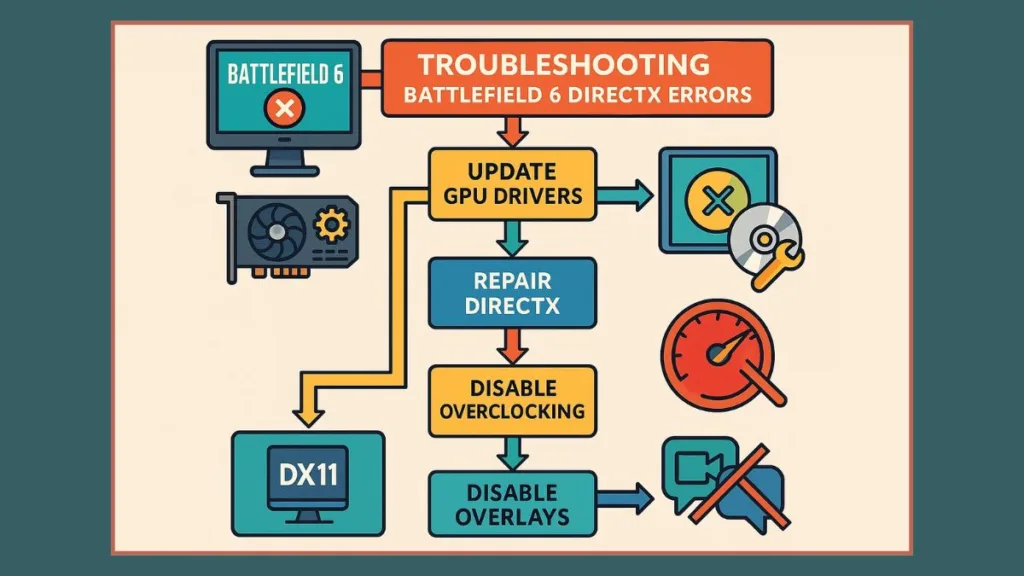
Proven Battlefield 6 DirectX Error Fix: Step-by-Step Solutions for 2025
Ready for some hands-on fixes? Let’s get into it.
Update & Clean Install Graphics Drivers: The Single Most Effective Fix
Your first step should be updating your graphics drivers with a clean install. Outdated or corrupted GPU drivers are the most common culprits behind Battlefield 6 DirectX function errors.
For NVIDIA users, the GeForce Experience app provides automatic notifications of driver updates optimized for Battlefield 6 and other modern games. The “Game Ready Drivers” include vital optimizations and bug fixes that support DirectX 12 features.
AMD users should use the AMD Adrenalin software, which offers similar functionality. Many players have reported that performing a clean installation by using the “Factory Reset” option in Adrenalin before applying the latest drivers significantly improves stability.
To make sure no old driver files cause conflicts, tools like Display Driver Uninstaller (DDU) are highly recommended to completely remove previous drivers. After installing the new drivers, restart your PC to ensure all changes apply correctly.
This driver update and clean install process consistently ranks as the most effective fix according to 2025 player communities.
Repair or Reinstall DirectX: Restoring Core Graphics Functions
If updating drivers does not solve the problem, corrupted or missing DirectX files are often the cause.
Microsoft’s DirectX End-User Runtime Web Installer (found here) is a safe and straightforward way to repair or replace critical DirectX components. It’s important to download this installer only from Microsoft’s official website to avoid malware.
Running the installer and following the prompts can restore missing runtime components that Battlefield 6 requires for smooth 3D rendering. After repair, a system restart is necessary before testing the game again.
Disable GPU Overclocking & Adjust Clock Speeds: Avoiding Instability
Overclocking can lead to GPU instability, causing errors such as DXGI_ERROR_DEVICE_REMOVED during gameplay.
If you have tweaked your GPU’s clock speeds or voltages, resetting these to factory defaults is advisable. For AMD GPU owners, reducing the GPU clock speed by about 50 MHz using AMD Adrenalin software has helped many players reduce crashes related to DirectX errors both on startup and during gameplay.
Undervolting your GPU to improve thermal efficiency without losing performance is another useful technique.
Keeping GPU temperatures under 85°C during gameplay is critical, as excessive heat significantly worsens instability.
Switch to DirectX 11 Mode: A Reliable Workaround for DX12 Issues
DirectX 12, while powerful, can be unstable on certain systems, especially those with hybrid GPU configurations or outdated drivers.
Running Battlefield 6 in DirectX 11 mode can bypass some DX12-specific bugs and incompatibilities.
To do this, open Steam or the EA app, right-click Battlefield 6, go to Properties, then Launch Options, and add -dx11.
Launching the game this way might reduce some graphical features such as ray tracing but provides a more stable experience for many users.
Clear Corrupted Game Settings: Rename/Delete Battlefield 6 Folder
Corrupted configuration files can cause game freezing, crashing, or erratic behavior.
To fix this, navigate to the Documents\Battlefield 6 folder on your PC.
Rename or delete the folder named “Settings” or “Battlefield 6 Open Beta” to reset the game’s configurations. When you next launch the game, fresh config files will be generated.
Make sure to back up any important save files before doing this to avoid data loss.
Disable Overlays & Background Apps: Preventing Third-Party Conflicts
Several third-party software tools that provide overlays or monitor GPU performance can interfere with Battlefield 6’s DirectX processes.
Temporarily disabling applications such as MSI Afterburner, RivaTuner, NVIDIA Control Panel debug mode, Discord overlays, and Razer Synapse while playing Battlefield 6 often reduces crash rates significantly.
Many players report that disabling these overlays almost completely eliminates DirectX function errors.
Keep Windows, BIOS & Virtual Memory Updated: System Maintenance for Stability
Keeping your system fully updated is crucial for compatibility and stability.
Ensure that all pending Windows updates, especially optional feature updates that enhance DirectX support, are installed.
Updating your motherboard’s BIOS firmware addresses hardware-level compatibility and performance issues that can cause crashes. For detailed steps, you can refer to guides like How to Update Your Motherboard’s BIOS. And to know your motherboard read this How to Know What Motherboard You Have in Your PC
Additionally, increasing your system’s virtual memory or pagefile size helps the OS handle Battlefield 6’s heavy resource demands.
This can be done through Control Panel under System > Advanced system settings > Performance settings > Advanced > Virtual memory > Change, setting initial and maximum size to 1.5 to 2 times your installed RAM.
Bonus Tips: Extra Battlefield 6 DirectX Stability Boosters
Additional steps to improve stability include disabling integrated graphics on systems with hybrid GPUs to prevent driver conflicts.
- Running Battlefield 6 as an administrator prevents permission-related issues that can cause crashes.
- Repairing or reinstalling the EA AntiCheat system can resolve problems caused by corrupted anti-cheat components.
- Disconnect any unnecessary external devices like USB joysticks or hubs, as these can sometimes cause driver conflicts.
- Enabling Secure Boot in your BIOS provides improved system security and can aid in stability.
- Lastly, adjusting in-game graphics settings, such as lowering Mesh Quality, shadows, and ray tracing, reduces GPU load and helps avoid crashes.
Your Battlefield 6 DirectX Error FAQs: Quick Answers You Need
How do I fix a DirectX function error in Battlefield 6?
The most effective approach is to update your GPU drivers with a clean install, repair DirectX, disable overlays, and try running the game in DirectX 11 mode if needed.
Why does Battlefield 6 keep crashing with a DirectX error?
This is usually caused by outdated drivers, GPU instability such as overheating or overclocking, or corrupted DirectX files.
What causes the DXGI_ERROR_DEVICE_HUNG error?
It typically signals that your GPU driver stopped responding due to stress, overheating, or driver conflicts.
Does updating GPU drivers fix DirectX errors?
Yes, updated drivers include important fixes and compatibility improvements necessary for Battlefield 6.
How do I clean install graphics drivers?
Use a tool like Display Driver Uninstaller (DDU) (wagnardsoft.com) to completely remove current drivers, then download and install the latest official drivers from AMD or NVIDIA.
Is a DirectX error a hardware or software issue?
Mostly software—relating to drivers, DirectX files, and system settings—but hardware instability such as overheating GPUs can also contribute.
Can disabling integrated graphics help fix the error?
Yes, disabling integrated GPUs on hybrid systems can prevent driver conflicts and improve stability.
Wrapping Up: Stay Ahead of Battlefield 6 DirectX Errors With These Proven Fixes
While the Battlefield 6 DirectX error can be frustrating, it rarely indicates a hardware failure.
By methodically updating your graphics drivers, repairing DirectX, adjusting GPU settings, and managing conflicting background apps, you can eliminate most crashes and enjoy smoother gameplay.
Keeping Windows, your GPU drivers, and your BIOS up to date is critical.
If DirectX 12 mode proves unstable, running the game in DirectX 11 mode is a reliable fallback that maintains playability.
Remember to monitor your GPU temperature and avoid overclocking beyond stable limits.
With these practical steps and ongoing system maintenance, you can overcome DirectX issues and dive back into Battlefield 6 without interruptions.
Stay cool, keep those GPU temps under 85°C, and happy gaming!
Visit Our Post Page: Blog Page
