Facing Blink Error 503 and seeing the “Unable to Reach Blink Cloud” message? Learn what this error means, why it happens, and step-by-step solutions to get your Blink cameras back online quickly.
Have you opened your Blink app only to see the frustrating “Error 503” message? You’re not alone. Many users encounter this issue when their Blink devices temporarily cannot communicate with the cloud.

The good news is your camera isn’t broken, and in most cases, it’s a temporary server-side issue that can be resolved with a few practical steps.
In this comprehensive guide, you’ll learn:
- What Blink Error 503 actually means
- Why it occurs and the different scenarios that trigger it
- Step-by-step troubleshooting strategies
- Tips to prevent it from happening in the future
By the end, you’ll have a clear roadmap for dealing with this error and ensuring your Blink cameras function reliably.
Understanding Blink Error 503: Service Unavailable Explained
Blink Error 503 is an HTTP status code that stands for “Service Unavailable”. Essentially, it indicates that your Blink app or camera attempted to connect to the Blink cloud, but the servers were unable to respond at that moment.
Unlike errors caused by faulty devices, Error 503 is almost exclusively a server-side problem. This means the issue originates from Blink’s servers, not your cameras or network. Typical causes include scheduled maintenance, server overload, or temporary outages.
Think of it as calling a busy office: the line is connected, but no one can answer right away. The key takeaway is that this error is temporary and usually resolves once the servers recover.
Why Blink Users See Error 503: Root Causes Explained
Blink Server Outage or Scheduled Maintenance
Blink occasionally takes its cloud services offline for routine maintenance or urgent updates. During these periods, the app may display a 503 error. Users often confirm these interruptions on Reddit and official forums.
High Server Traffic and Temporary Overload
At times, the Blink servers experience high traffic, especially during updates or peak usage periods. When too many users attempt to access the cloud simultaneously, the system may return a 503 error until traffic levels normalize. Monitoring the AWS Health Dashboard can sometimes help you understand if server overload is the likely cause.
Internet and Wi-Fi Connectivity Issues
Even if the root cause is server-side, unstable internet or weak Wi-Fi can prevent devices from communicating with the Blink cloud. Checking your network stability and ensuring good signal strength is essential.
Temporary Account Lockout
Multiple failed login attempts can trigger a temporary account lock. During this period, the app may display a 503 error until the lockout period ends. Resetting your password prematurely may not resolve the issue.
Cloud Infrastructure and AWS Limitations
Blink’s services run on Amazon AWS, which can sometimes limit requests from overloaded servers. When the infrastructure is under heavy use, a 503 response is sent until capacity is restored.
Important Insight: The 503 error signals a temporary disruption. It does not indicate permanent failure or damage to your cameras.
Step-by-Step Guide to Fixing Blink Error 503
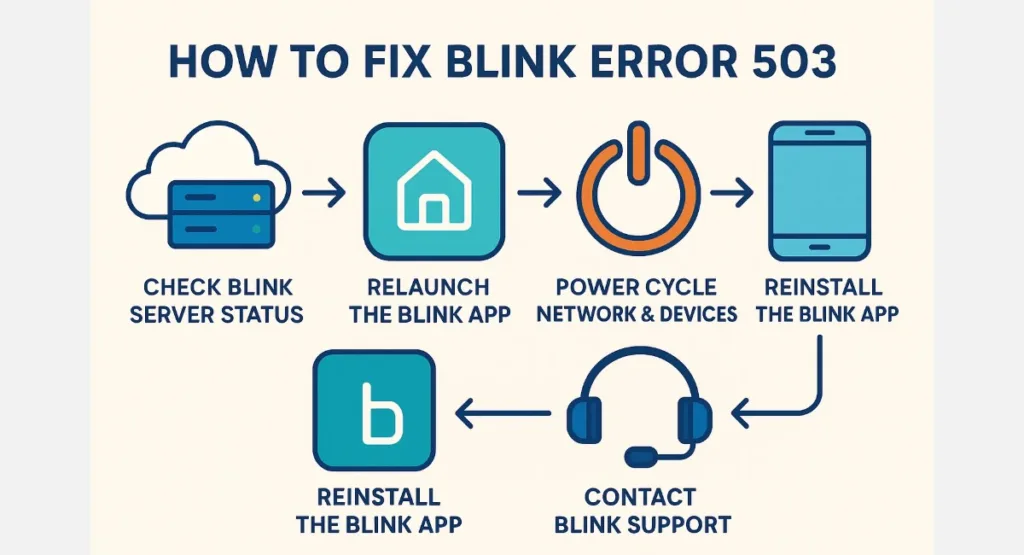
Here’s a practical sequence of actions to troubleshoot Blink Error 503 effectively while minimizing frustration.
Step 1: Check Blink Server Status
Before restarting devices, verify whether the issue affects multiple users.
- Downdetector: Look for spikes in Blink outage reports.
- Official X/Twitter and Community Forums: Check if Blink has acknowledged a service interruption.
- AWS Health Dashboard: Since Blink runs on AWS, checking AWS Health Status can indicate whether the cloud infrastructure is experiencing problems.
If multiple users report the issue, it’s a server-side outage, and your only option is to wait for Blink engineers to resolve it.
Step 2: Relaunch the Blink App
If there’s no widespread outage:
- Force-close the app completely on your device.
- Reopen it to reestablish a connection with the Blink servers.
This can resolve temporary glitches that may trigger a 503 error.
Step 3: Power Cycle Your Network and Blink Devices
A stale network connection may contribute to the issue. Follow this sequence carefully:
- Unplug your modem, router, and Blink Sync Module.
- Wait 30–60 seconds.
- Plug devices back in sequentially: modem → router → Sync Module.
- Wait until all indicator lights are stable (green and blue) before opening the app.
- Test if the app connects successfully.
This process resets the communication channel between your devices and Blink’s servers.
Step 4: Reinstall the Blink App
If relaunching and power cycling fail:
- Uninstall the app from your device.
- Re-download it from the App Store or Google Play Store.
- Log in again.
This resolves issues caused by corrupted installation data or app cache.
Step 5: Contact Blink Support
If the issue persists and no server outage is reported:
- Reach out to Blink Support with your device model, error code, and troubleshooting steps already taken.
- They can investigate account-specific or deeper cloud-related issues.
Following this structured approach ensures you address both server and user-side factors efficiently.
What You Should Avoid During a Blink 503 Error
- Avoid repeatedly resetting your cameras — this won’t fix a server-side problem.
- Don’t make unnecessary Wi-Fi changes, as this can complicate troubleshooting.
- Avoid repeated login attempts — it can trigger a temporary account lockout.
Adhering to the correct troubleshooting sequence reduces frustration and prevents additional issues.
Tips to Prevent Blink Error 503 in the Future
While you can’t control server-side events, these steps can minimize disruptions:
- Keep your Blink app and firmware updated.
- Ensure a stable and strong Wi-Fi connection near your devices.
- Restart your router periodically to refresh network connections.
- Monitor Blink’s official status pages for maintenance alerts.
- Avoid rapid login/logout cycles that could trigger temporary account lockouts.
Proactive measures help reduce the likelihood of experiencing errors and ensure your system remains reliable.
Frequently Asked Questions About Blink Error 503
Why does my Blink camera say 503 service unavailable?
It indicates that the Blink cloud is temporarily unreachable, often due to server maintenance, high traffic, or brief outages.
What does error 503 mean on Blink?
503 = Service Unavailable. The server cannot handle the request at that time but should recover shortly.
How do I fix a 503 service unavailable error on Blink?
Follow the step-by-step troubleshooting guide: check server status, relaunch the app, power cycle devices, reinstall, or contact support.
Is Blink having a server outage?
Check Downdetector, official X/Twitter, and community forums for real-time reports.
How do I reset my Blink Sync Module?
Power cycle it by unplugging → waiting 30–60 seconds → plugging it back in after the router and modem. Wait for lights to stabilize.
Why is my Blink app not connecting?
Common causes include 503 errors, weak Wi-Fi, temporary account lockout, or server maintenance.
Conclusion: Blink Error 503 Is Temporary and Fixable
Although a Blink Error 503 can be frustrating, it’s almost always temporary and server-side. By understanding the causes and following a structured troubleshooting process, you can restore connectivity without stress.
Remember: check server status first, follow the troubleshooting steps in order, and contact support only if needed. With these strategies, your Blink system will continue to monitor your home reliably and efficiently.
Visit Our Post Page: Blog Page
