Experiencing the ‘Offline, attempting to reconnect’ error on Canva? Learn how to quickly fix canve trying to reconnect error.
Canva is a popular online graphic design tool used by millions of individuals and businesses worldwide. With its intuitive interface and wide range of design options, it makes graphic design accessible to everyone—from amateurs to professionals.
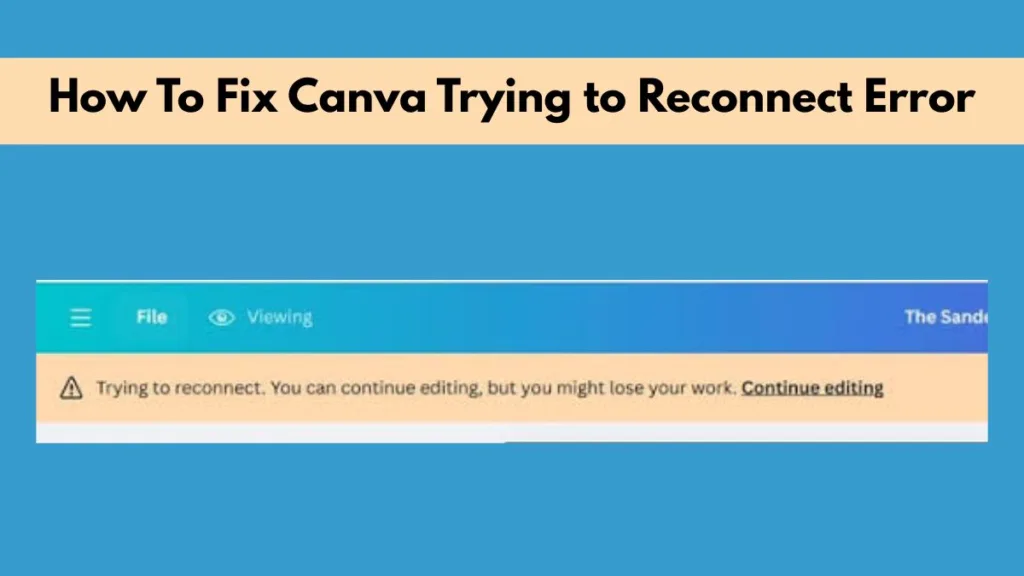
However, even the best platforms sometimes encounter issues, and one such problem that Canva users may experience is the “Offline, attempting to reconnect” error.
This error can be frustrating as it disrupts your workflow and hinders the ability to create and edit designs. In this comprehensive guide, we’ll explore the causes behind this error, provide troubleshooting tips to fix it, and offer preventive measures to help you avoid it in the future.
What Does “Offline, Attempting to Reconnect” Mean on Canva?
When you see the message “Offline, attempting to reconnect” on Canva, it means that your internet connection has become unstable or disconnected altogether. Canva relies heavily on an active and stable internet connection, as it is an online-based platform. Without a solid connection, Canva cannot sync your designs with its servers, resulting in the error message. This error typically appears on the editor status bar at the top of the screen.
Possible Causes of the “Offline, Attempting to Reconnect” Error:
Unstable Internet Connection: This is the most common cause of the error. A slow or intermittent internet connection can make it difficult for Canva to stay connected to its servers.
Browser Compatibility: An outdated or unsupported browser can cause Canva to experience issues, including connectivity errors.
Canva Server Issues: Occasionally, Canva’s servers may be down for maintenance or experience temporary downtime, causing connection problems.
Temporary Glitches: Sometimes, the error message can be caused by small glitches or issues within the browser or Canva’s platform itself.
In the next sections, we will discuss how to resolve this error by addressing these common causes.
Common Reasons for Canva Offline Error
While the “Offline, attempting to reconnect” error often points to a connection issue, there are other factors that could be contributing to the problem. Let’s dive deeper into the possible causes and how to fix them.
Internet Connection Problems
A slow or unstable internet connection is the leading cause of Canva’s “Offline, attempting to reconnect” error. If you are experiencing connectivity issues, Canva won’t be able to properly sync your design data, leading to errors.
How to Fix Internet Connection Problems:
- Double-check your connection: Ensure that your device is properly connected to the internet. Check your Wi-Fi or data connection to confirm it’s stable.
- Reset your connection: Try turning your Wi-Fi off and on again, or switch to a different network if possible. If you’re using mobile data, try switching to Wi-Fi for a more stable connection.
- Test internet speed: Use a tool like Speedtest.net to check the speed of your internet. If the speed is too slow, you may need to contact your ISP to address the issue.
If your internet connection is stable and fast, but you’re still seeing the error, try other troubleshooting steps.
Browser Compatibility Issues
Canva is designed to work with modern browsers like Google Chrome, Mozilla Firefox, and Safari. If your browser is outdated or incompatible, you may encounter issues, including the “Offline, attempting to reconnect” error.
How to Fix Browser Compatibility Issues:
Update your browser: Ensure that you are using the latest version of your browser. Outdated browsers may not be able to handle Canva’s features correctly, leading to errors.
Switch to a supported browser: If updating your browser doesn’t fix the issue, try switching to a different browser that Canva supports. Google Chrome, Mozilla Firefox, and Safari are recommended for the best experience.
Canva Server Problems
While it’s not as common, sometimes the “Offline, attempting to reconnect” error can occur due to issues on Canva’s end. This could be due to server downtime or maintenance work.
How to Check Canva’s Server Status:
If you suspect that Canva’s servers may be the cause of the problem, visit the Canva Status Page to check for any ongoing outages or maintenance. If Canva is experiencing server issues, you will have to wait for the platform to come back online.
In the meantime, you can try to switch to offline mode (by using Canva’s mobile app) or try using Canva at a later time when the server issues have been resolved.
How to Fix “Offline, Attempting to Reconnect” Error on Canva
Now that we’ve covered the common causes of the error, let’s dive into the troubleshooting steps you can follow to fix the “Offline, attempting to reconnect” error. These steps should help you resolve the issue and get back to designing without delay.
Check Your Internet Connection
The first thing you should do is check your device’s internet connection. If Canva is unable to connect to the internet, the error message will appear.
On Wi-Fi: Check that your Wi-Fi is connected and working properly. You can try opening other websites to verify the internet speed and stability.
On Mobile Data: If you’re using mobile data, ensure that the signal is strong and stable. Try switching to Wi-Fi if possible.
Refresh Your Internet Connection
Sometimes simply refreshing your internet connection can resolve the issue. Try the following:
Turn off Wi-Fi for a few seconds and turn it back on.
Switch to a different network: If you are on a Wi-Fi network with a weak signal, try connecting to a stronger network or using a mobile hotspot.
Clear Browser Cache and Cookies
Your browser’s cache and cookies can sometimes cause issues with loading websites, including Canva. Clearing your cache can help resolve the issue.
How to Clear Cache and Cookies:
In Google Chrome: Go to Settings > Privacy and Security > Clear Browsing Data > Choose Cookies and Cached Images > Click Clear Data.
In Firefox: Go to Menu > Preferences > Privacy & Security > Clear History > Choose Cookies and Cache > Click Clear Now.
Use a Supported Browser
Ensure that you are using one of the supported browsers for Canva:
Google Chrome
Mozilla Firefox
Safari
Microsoft Edge
If you’re using a different browser, try switching to one of these supported browsers for a better experience.
Reset Your Router
If your internet connection is still unstable, try resetting your router. To do this:
Unplug your router for about 30 seconds.
Plug it back in and wait for the connection to be restored.
This will refresh your internet connection and could resolve any connectivity issues.
Use Canva’s Offline Alternative
If your internet connection is unstable and you need to work without interruption, you can switch to Canva’s mobile app. The app allows you to design offline, and once the connection is restored, your work will sync with the server automatically.
When to Contact Canva Support
If you’ve tried all of the troubleshooting steps above and the error persists, it’s time to reach out to Canva’s support team. Sometimes the issue might be beyond your control, such as an ongoing server issue or a technical glitch that requires intervention from the Canva team.
How to Contact Canva Support:
- Visit the Canva Help Center.
- Click on the “Contact Us” button at the bottom of the page.
- Fill out the form with your details, including a description of the issue you are facing.
- You can also choose to chat with a support representative in real-time for faster assistance.
What to Provide to Canva Support:
- Describe the error message you are receiving (e.g., “Canva offline fallback” or “Canva an error occurred setting up your editing session”).
- Mention any troubleshooting steps you’ve already tried.
- Include information about your browser, operating system, and internet connection speed.
Preventive Measures to Avoid Future Errors
To avoid encountering the “Offline, attempting to reconnect” error in the future, consider taking these preventive measures:
Ensure a Stable Internet Connection
Always ensure that you have a reliable internet connection. If you frequently experience slow or intermittent connections, consider upgrading your plan or troubleshooting with your ISP.
Keep Your Browser Updated
Regularly update your browser to the latest version to avoid compatibility issues with Canva.
Monitor Canva’s Server Status
Keep an eye on Canva’s server status page to check for any ongoing maintenance or outages. This will help you know if the issue is on Canva’s end.
Conclusion
The “Offline, attempting to reconnect” error on Canva can be frustrating, but with the right troubleshooting steps, it’s usually easy to fix. Whether the issue is related to your internet connection, browser compatibility, or Canva’s servers, you can quickly resolve it with the solutions provided in this guide.
By following the step-by-step instructions, you can get back to designing in no time. Additionally, with preventive measures like ensuring a stable internet connection and keeping your browser updated, you can reduce the chances of encountering this error in the future.
If all else fails, don’t hesitate to contact Canva support for assistance. Happy designing!
Visit Our Post Page: Blog Page
