Getting the ‘Our systems have detected unusual activity from your system’ error? Learn how to fix unusual activity detected in ChatGPT with our step-by-step guide.
Have you ever been in the middle of a conversation with ChatGPT only to get stopped by the message “Our systems have detected unusual activity from your system“? It’s frustrating, right? Especially when you’re not sure what triggered the error, or how to fix it.
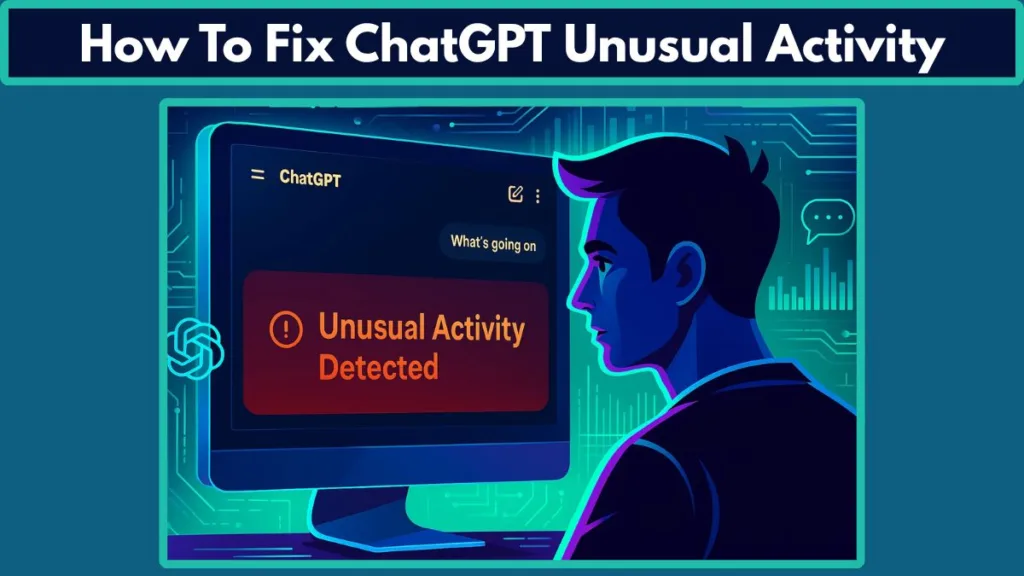
The good news is that you’re not alone, and this issue is easier to resolve than it may seem.
In this guide, we’ll dive deep into the reasons why ChatGPT might flag your account for unusual activity, how to resolve it, and most importantly, how to prevent it from happening again. Whether you’re a casual user or a developer utilizing the API, we’ve got you covered.
Why ChatGPT Keeps Saying “Unusual Activity”
The “unusual activity” warning is something many users encounter at some point. It’s essentially a security measure that protects the system from misuse, spam, or automation attempts. But why does it keep popping up? There are a few reasons behind it.
When you interact with ChatGPT, the system analyzes your usage patterns. If it detects anything that appears abnormal, like rapid or excessive requests, it triggers this error as a way to protect both the platform and the user experience. Sometimes, even harmless things like using a VPN or being on a shared network can set off the warning.
It’s not necessarily a big deal, but it’s essential to understand what might be causing the issue so that you can avoid it in the future. It’s also helpful to know that while this error may seem severe, it’s often just a temporary flagging mechanism.
ChatGPT: “Our Systems Have Detected Unusual Activity”
When you see the message “Our systems have detected unusual activity from your system,” it means that ChatGPT’s security system has found something in your behavior that seems out of the ordinary. This could be due to a variety of factors, including the rate at which you’re sending requests or the tools you’re using to interact with the platform.
The message itself is a form of automated security protocol, designed to prevent malicious activity such as bot usage, spamming, or excessive load that could disrupt normal operations. While this can feel like a roadblock, it’s important to remember that these flags are usually temporary and can be resolved with a few simple fixes.
The good news? It’s not a permanent block. If you follow the proper steps, you should be able to clear this error and resume using ChatGPT without any further issues.
What Does It Mean if ChatGPT Detects Unusual Activity?
So, what exactly does it mean when ChatGPT detects unusual activity? This error appears when the system spots patterns that deviate from what is considered normal user behavior. It’s like an automatic red flag—designed to keep things running smoothly and prevent misuse of the platform.
Common triggers for this error include:
- High Request Volume: When you send multiple queries in a short period, ChatGPT might think you’re overwhelming the system. This is a common cause for users who heavily rely on the service, especially with API requests.
- VPN or Proxy Use: VPNs or proxies disguise your real IP address. This could raise suspicion, as it makes your traffic appear abnormal. If the system detects that you’re accessing from a suspicious location, you might be flagged.
- Automation Tools: Bots or automated scripts interacting with the platform can also be seen as unusual. If you’re using third-party tools or scripts, it could trigger this security measure.
- Shared Networks: If you’re using public Wi-Fi at a café, library, or office, the shared IP address might be flagged by the system if others on the same network are engaging in suspicious activity.
In essence, unusual activity doesn’t necessarily mean that you’ve done something wrong—it’s simply the system being cautious. It’s a mechanism designed to protect you and everyone else from automated misuse or unintentional behavior that could disrupt the service.
How to Remove Suspicious Activity Detected in ChatGPT?
If you’ve found that your account is being flagged for suspicious activity, the good news is that this is something you can easily fix. It’s all about making some adjustments to your usage or settings. Let’s break it down step by step.
Check Your Activity
First things first: take a step back and look at your usage habits. If you’ve been making a lot of requests in a short amount of time, ChatGPT might have thought you were spamming or overusing the platform. Here’s what you can do:
Take a Break: It sounds simple, but it works. If you’ve been using ChatGPT intensively, give yourself some time off. Take a break for 15-30 minutes and then try again. This gives the system time to reset and removes the flag.
Space Out Your Requests: If you’re sending multiple queries back-to-back, this could look suspicious. Try to space out your requests a bit more. For example, take a few seconds between queries to avoid hitting any rate limits.
Quick Tip: If you use ChatGPT heavily, try to pace your interactions throughout the day. This can help avoid triggering security protocols.
Switch to a Different Network
Public networks, such as Wi-Fi at cafés or offices, can sometimes cause issues because they share the same IP address among many users. If you’re using such a network, try switching to a private network to see if that resolves the issue.
Disconnect from Shared Networks: If you’re on a shared network, like public Wi-Fi, disconnect from it and switch to a more private, secure connection. Using your home Wi-Fi or mobile data can help.
Quick Tip: A private network provides a unique IP address that’s less likely to be flagged.
Disable VPN or Proxy
Using a VPN or proxy is a common cause of unusual activity flags. While VPNs are great for privacy, they can cause issues when trying to access services like ChatGPT, which rely on detecting your real location for security purposes.
Disconnect Your VPN: If you’re using a VPN, disconnect it and try accessing ChatGPT again.
Disable Proxy Servers: If you’re using a proxy server, make sure to disable it. This will allow ChatGPT to see your actual IP address, reducing the chances of a false flag.
Quick Tip: If you need to use a VPN for privacy, disable it temporarily while troubleshooting.
Clear Browser Cache and Cookies
Sometimes, corrupted cookies or cache can interfere with your ChatGPT session. If you’ve been experiencing issues, it’s worth clearing your browser’s cache and cookies.
Go to Browser Settings: Most browsers offer an option to clear browsing data, including cookies and cache.
Restart the Browser: Once cleared, restart your browser and try again.
Quick Tip: Regularly clearing your browser data can prevent session issues and help keep things running smoothly.
Check OpenAI Server Status
Occasionally, the issue might not be with your account but with OpenAI’s servers. If their servers are down, it can cause all sorts of issues, including the “unusual activity detected” error.
Check OpenAI’s Status Page: Visit OpenAI’s status page to see if there are any ongoing outages or maintenance work.
Quick Tip: If there’s a server issue, waiting for it to be resolved is the best option.
Restart Your Device
Sometimes the problem might lie with your device itself. A quick restart can solve a lot of minor glitches.
Restart Your Device: Shut down and restart your computer or phone. This refreshes your network connection and can clear any temporary issues.
Quick Tip: Restarting your device can help you bypass temporary glitches in your connection.
Use a Different Browser or Device
Occasionally, the issue may lie with your browser. If you’ve been using Chrome, try switching to Firefox or Safari.
Try Another Browser: Different browsers sometimes handle scripts and data in slightly different ways, and switching can help.
Use Another Device: If the error persists, try accessing ChatGPT on a different device like a tablet or phone.
Quick Tip: Switching browsers or devices can help if your current setup is causing the error.
Check for Browser Extensions Conflicting with ChatGPT
Some browser extensions, especially ad blockers or privacy tools, can interfere with ChatGPT’s functionality. If you’re using any extensions that modify your web traffic, try disabling them.
Disable Extensions: Go to your browser’s settings and disable any extensions that might be interfering with ChatGPT.
Incognito Mode: If you’re still facing issues, try using Incognito mode or Private Browsing to bypass extensions.
Quick Tip: Incognito mode disables all extensions by default, making it ideal for testing.
Contact OpenAI Support
If none of the above solutions work, don’t hesitate to reach out to OpenAI’s support team. They can provide more specific guidance.
Visit OpenAI’s Support Page: Go to OpenAI’s support page and submit a request. Be sure to mention the steps you’ve already tried.
Quick Tip: Include any error codes or screenshots to speed up the troubleshooting process.
How to Remove Suspicious Activity Detected in ChatGPT?
If you have been flagged for suspicious activity, the first step is to follow the troubleshooting steps outlined earlier in this guide. Clear your browser cache, disable your VPN, and switch to a different network.
For more persistent issues, contact OpenAI Support and provide detailed information about your issue. They will investigate the problem and help resolve it.
What is the Meaning of Unusual Account Activity Alert?
When you receive an unusual account activity alert, it means that ChatGPT has detected suspicious behavior, such as rapid requests, unusual logins, or the use of automated tools. The system alerts you to protect your account and the platform from potential harm.
To prevent receiving such alerts in the future, avoid overloading the system with excessive requests, follow OpenAI’s usage policies, and refrain from using unauthorized automation tools.
Prevention Tips: How to Avoid “Unusual Activity” Errors in the Future
Once you’ve resolved the error, you’ll want to prevent it from happening again. Here are a few proactive tips to avoid running into issues with unusual activity in the future.
Avoid Using VPNs: If possible, try to access ChatGPT without using a VPN. If you must use one, disable it temporarily to prevent any issues.
Limit Request Speed: If you’re using the API, be mindful of how quickly you send requests. Follow the rate limits to avoid hitting any security thresholds.
Monitor Your Account Activity: Regularly check your account settings to ensure there are no unauthorized logins or suspicious behavior.
Adhere to OpenAI’s Policies: Review OpenAI’s terms and policies to make sure your usage aligns with their guidelines.
Quick Tip: Keeping your usage within the platform’s limits will help ensure a smooth experience without triggering security alerts.
Conclusion
The “unusual activity detected” error is frustrating, but it’s a security measure designed to keep the platform safe and prevent misuse. By following the steps outlined above, you should be able to resolve the issue quickly and return to using ChatGPT without further interruption.
Remember, these errors are often temporary and can be fixed with some basic troubleshooting steps. By understanding the causes, knowing how to resolve them, and following prevention tips, you’ll be able to enjoy a smoother, uninterrupted experience.
Frequently Asked Questions (FAQs)
Why does ChatGPT show the “unusual activity” error?
This error appears when ChatGPT detects behaviors like rapid queries, VPN usage, or automation tools. It can also happen if you’re on a shared network with many users. To fix it, slow down request frequency and avoid VPNs.
How can I avoid the “unusual activity” error?
To prevent this error, try: Limiting request speed, Avoiding VPNs or proxies, Monitoring account activity. These steps help prevent your activity from being flagged.
What if troubleshooting doesn’t work?
If the error persists, contact OpenAI Support through the Support Page, providing details like error codes and screenshots to help resolve the issue.
Will I get permanently banned for unusual activity?
No, this error is a temporary block. Once resolved, you can access ChatGPT again. Repeated issues may lead to further review, but a permanent ban is unlikely.
How do I check if OpenAI is facing server issues?
Visit OpenAI’s Status Page for real-time updates on server outages or maintenance that might be causing the error.
Visit Our Post Page: Blog Page
