Learn how to fix the Claude Conversation Not Found error with this step-by-step guide. Discover 8 practical ways to recover lost chats, troubleshoot errors, and keep your Claude AI sessions smooth and uninterrupted.
When Your Claude Conversation Disappears: Understanding the “Not Found” Error
It’s always frustrating when you open Claude AI to continue a conversation, only to be met with the message that your chat is gone. Whether it’s an important thread of ideas, a coding snippet you were refining, or a creative draft you’ve been working on, seeing “Conversation Not Found” can feel like losing a piece of your workflow.
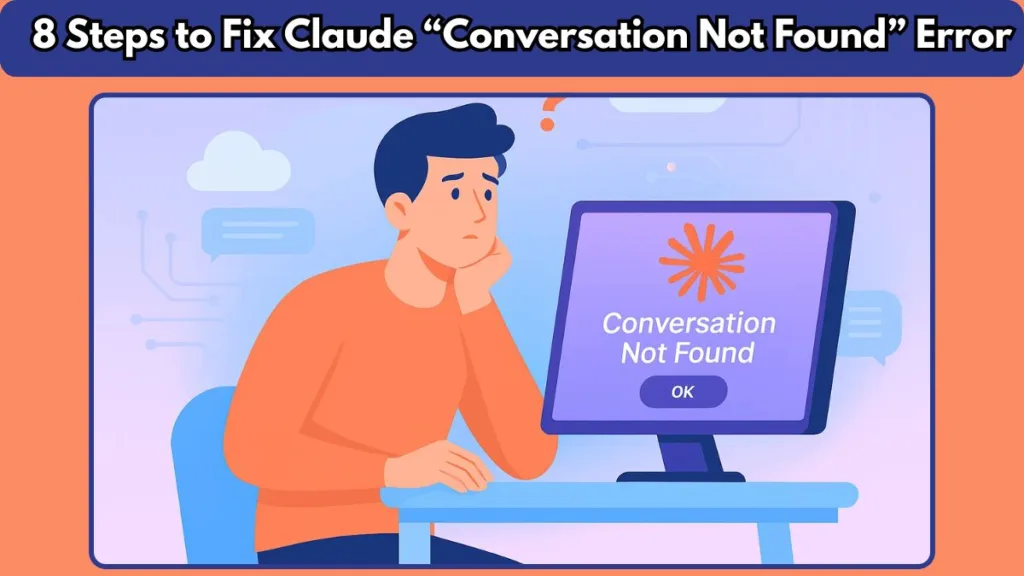
This issue, commonly reported by users, isn’t a sign that your work is permanently lost. In most cases, it’s a temporary hiccup caused by session interruptions, server delays, or system updates. Understanding why Claude might fail to retrieve your chat and approaching the problem calmly can save you time and reduce frustration.
In this guide, we’ll explore why your Claude conversations might disappear, practical ways to restore access, and steps to prevent future disruptions. By the end, you’ll have a clear, actionable approach to handling missing chats and ensuring your AI interactions remain smooth and uninterrupted.
Why Claude Says “Conversation Not Found” and What It Really Means
When you see a “Conversation Not Found” message in Claude AI, it’s natural to feel puzzled or concerned about losing your work. In reality, this error usually signals a temporary disruption rather than permanent data loss.
What Triggers a Missing Conversation
Several factors can lead to this issue. Often, it’s not a problem with your account or your browser, but with how Claude AI manages sessions and chat data. A few common causes include session expiration, server-side delays, or even momentary communication glitches between your device and Claude’s servers.
Sometimes, your conversation history may appear gone simply because the system cannot retrieve it immediately. This can happen during maintenance windows, peak usage periods, or after large updates that temporarily affect chat accessibility.
Temporary Glitches vs. Permanent Loss
It’s important to distinguish between a temporary glitch and actual data loss. If the error is caused by a server hiccup or a session timeout, your conversation may still be intact on the server. However, if a chat was manually deleted or you’ve exceeded certain platform limits, retrieval may not be possible.
For users who want to monitor if server-side issues are affecting their sessions, the Claude Status Page provides real-time updates on system health, ongoing incidents, and maintenance schedules. Keeping an eye on this page can help you understand whether the problem is on your end or server-side.
Why Your Claude Chat History Might Vanish: Common Causes Behind the Error
Even with a stable connection and careful usage, sometimes your Claude conversations just don’t show up. Understanding why this happens is the first step toward preventing it and keeping your workflow uninterrupted.
1. Server-Side Delays and Maintenance
One of the most frequent culprits is server-side issues. During periods of high traffic, system maintenance, or unexpected technical glitches, Claude may temporarily be unable to retrieve your chat. These delays are usually brief, but they can make it seem like your conversation has disappeared.
Regular maintenance is essential for Claude’s smooth performance, but it can sometimes coincide with peak user activity, causing session interruptions or temporary unavailability of chat history.
2. Session Expiration or Timeout
Your active session with Claude can expire if left idle for too long. When this happens, attempting to access a conversation may trigger the “Conversation Not Found” error. This isn’t a reflection on your data—it’s simply a security and performance measure designed to manage server load and protect user sessions.
Logging out and back in often restores access and refreshes the session, allowing Claude to reconnect with your previous chats.
3. Browser or Device Issues
Sometimes the problem isn’t with Claude itself but with the browser or device you’re using. Cached data, cookies, or browser extensions can interfere with how your conversations load. Even a slight misconfiguration in the browser can prevent Claude from displaying your chat history correctly.
If you’re encountering repeated errors, it’s worth checking whether your browser needs an update or whether a different device provides smoother access.
4. Exceeding Platform Limits
While Claude is designed to handle extensive usage, there are practical limits. Excessive requests in a short period or unusually long conversations can trigger temporary access restrictions. When these limits are reached, the system may return “conversation not found” for certain chats, especially if they were near the maximum allowed length.
5. Network or Connectivity Interruptions
Finally, unstable internet connections can make it seem like conversations have vanished. Even brief interruptions can prevent Claude from retrieving your session data fully. Ensuring a reliable network is often a simple but effective way to minimize these errors.
8 Practical Steps to Fix Claude Conversation Not Found error
When a conversation disappears in Claude AI, the key is to approach the situation systematically rather than panicking. While this error can feel disruptive, most issues are temporary and can be resolved with a few careful steps. Below, we explore a detailed guide to help you restore access and prevent future interruptions.
1. Check Claude’s Server Status Before Acting
Before troubleshooting your device, it’s important to confirm whether the issue is system-wide. Claude occasionally undergoes maintenance or experiences server-side disruptions that can make conversations temporarily inaccessible.
Visiting the Anthropic Claude Status Page provides real-time updates on ongoing incidents, scheduled maintenance, or high-traffic periods. If the status page indicates a system-wide problem, waiting a short period often resolves the issue without further intervention.
2. Refresh the Session and Restart Your Chat
Sometimes, a simple session refresh can resolve the error. Logging out of your account and logging back in can re-establish the connection between your device and Claude’s servers. This process can recover conversations that were temporarily unreachable due to session timeouts or minor server glitches.
Additionally, closing the browser tab and reopening Claude, or restarting the app, can ensure that all session cookies and temporary data are refreshed, reducing the likelihood of errors.
3. Clear Browser Cache and Cookies for a Clean Start
Your browser stores cached files and cookies to improve loading speed, but over time, this data can become corrupted or outdated, interfering with Claude’s ability to retrieve chat history.
Clearing the cache and cookies often resolves issues with missing conversations. After clearing, it’s recommended to reopen the site in incognito mode to test whether the chat loads correctly. This step ensures a clean browsing environment and can prevent future session conflicts.
4. Use a Different Browser or Device
Occasionally, browser-specific issues can prevent conversations from appearing. Extensions, outdated browsers, or unusual settings may block certain scripts that Claude relies on to display chat history.
Trying a different browser or device can help isolate the problem. If the conversation appears on another platform, you’ve identified a local configuration issue that can be addressed without affecting your data.
5. Disable Extensions and Third-Party Interferences
Some browser extensions, particularly ad blockers or security plugins, can unintentionally interfere with Claude’s functionality. Temporarily disabling these extensions often resolves the error.
After disabling, reload your session and check if the conversation appears. This step can be especially helpful if you notice the error only in one particular browser setup.
6. Ensure a Stable Internet Connection
An unstable or slow internet connection can mimic server errors. Even brief interruptions may prevent Claude from retrieving your chat, resulting in the “Conversation Not Found” message.
Verifying your connection, switching to a wired network, or restarting your router can eliminate connectivity as the source of the problem, ensuring smoother communication with Claude’s servers.
7. Wait and Retry During Off-Peak Hours
If none of the immediate steps work, the error might be related to high server demand. Claude experiences peak usage periods where retrieving conversations can be delayed.
Attempting access during off-peak hours, such as early mornings or late evenings, can often allow your chat to load successfully. This strategy works in tandem with other troubleshooting methods for a higher chance of restoring conversations.
8. Contact Support When Necessary
If your conversation still cannot be retrieved despite following these steps, it may require intervention from Anthropic’s support team. Providing details such as time of error, affected conversations, and actions already attempted helps support agents troubleshoot efficiently.
Support can clarify whether the issue is server-related, account-specific, or a rare bug, and may offer solutions not accessible to end users. Access support here: Anthropic Help Center.
Restoring Disappeared Chats: How to Recover Lost Claude Conversations
Losing a conversation in Claude AI can feel stressful, especially when it contains valuable insights, work in progress, or coding snippets. While not all chats may be recoverable, there are practical steps and considerations that can maximize your chances of retrieving lost conversations and reduce the likelihood of similar issues in the future.
Understanding What Can Be Recovered
First, it’s important to know that not all missing conversations are permanently lost. Temporary glitches, session expirations, or server delays often make a conversation appear inaccessible even though the data is still intact. By identifying whether your chat was affected by a temporary system hiccup or an actual deletion, you can tailor your recovery approach effectively.
Step 1: Refresh and Reconnect
A quick yet often overlooked method is to log out and back into Claude, or refresh your browser session. Doing so can re-establish the connection to Claude’s servers and allow previously unavailable conversations to reappear. This step is particularly useful if the chat disappeared after a long period of inactivity or a session timeout.
Step 2: Check for Synced Devices and Accounts
If you use Claude across multiple devices, check whether the conversation exists on another platform or browser. Sometimes chats are stored temporarily on one device session and may not load immediately elsewhere. Ensuring all devices are properly synced can help recover conversations that didn’t appear initially.
Step 3: Review Your Account Type and Limits
Certain features, such as conversation history retention, may differ depending on whether you’re using a free account or Claude Pro. Paid accounts sometimes have extended storage and priority access, which can prevent conversations from disappearing during peak usage. If you frequently experience missing chats, evaluating your account type might be an important factor in avoiding repeated losses.
Step 4: Investigate Temporary Glitches and System Updates
Claude occasionally undergoes maintenance or updates, which can temporarily restrict access to conversations. During these periods, your chat may appear lost but can often reappear once the update is complete. Checking the Claude Status Page for ongoing updates or known glitches provides context and helps you avoid unnecessary troubleshooting steps.
Step 5: Contacting Support for Irretrievable Chats
When a conversation truly cannot be recovered through standard methods, reaching out to Anthropic support is the next step. Providing detailed information about the missing chat—such as time of creation, recent activity, and any troubleshooting attempts—helps support agents investigate efficiently.
Support may be able to restore your conversation if it is still stored on the server or provide clarity on whether the data is permanently deleted.
Preventing Future Losses
Recovering lost conversations is only part of the solution. To minimize the risk of future issues, consider the following practices:
- Regularly monitor server status to anticipate maintenance windows.
- Save important content externally if it’s critical to ongoing projects.
- Log out and log back in periodically to refresh sessions.
- Avoid exceeding usage limits or long conversation chains that may trigger system restrictions.
By combining these preventive measures with the steps above, you can ensure that your experience with Claude remains reliable and productive, even when the occasional conversation not found error occurs.
When Claude Is Unavailable: Exploring Alternatives and Workarounds
Even with the best preventive measures, there may be times when Claude AI conversations are inaccessible due to server issues, maintenance, or unexpected errors. During these moments, having reliable alternatives and workarounds ensures that your workflow remains uninterrupted and your ideas continue to move forward.
Using Alternative AI Platforms
While Claude AI is a powerful tool, there are other AI platforms that can serve as temporary backups when conversations are missing or the system is down. Tools like ChatGPT and Meta’s LLaMA provide robust AI capabilities for content creation, coding assistance, or conversational support.
Additionally, platforms such as Anakin.ai offer access to Claude’s model in environments that may be less prone to server congestion, making them practical alternatives for continued productivity. Using these tools strategically ensures that critical tasks are never stalled, even if Claude encounters temporary errors.
Leveraging Offline or Local Notes
Sometimes the simplest workaround is to maintain offline copies of important conversations or content. Using a document editor, note-taking app, or cloud-based storage allows you to store ideas as they emerge, protecting them from unexpected session losses or server interruptions.
By recording critical discussions or drafts externally, you create a safety net that allows you to continue working even if Claude is temporarily inaccessible. This practice is especially useful for long-form projects or ongoing research that depend on consistent access to previous conversations.
Refreshing and Restarting Applications
If a conversation error occurs mid-session, sometimes the fastest way to resume work is to refresh the browser or restart the Claude application. Logging out and back in can reconnect your session, while reopening the browser ensures that any temporary session glitches are cleared.
This step often restores access to conversations that were inaccessible due to minor technical hiccups, providing a quick, user-friendly solution without requiring external tools.
Scheduling Work Around Peak Usage
Server congestion is a common reason for conversation errors or temporary unavailability. Planning your work sessions during off-peak hours, such as early mornings or late evenings, can reduce the risk of encountering errors.
By observing patterns in Claude’s availability and timing your critical tasks accordingly, you can maximize uptime, ensure conversations remain accessible, and minimize disruptions caused by high server demand.
Combining Preventive Practices with Workarounds
The most effective strategy for uninterrupted AI work combines preventive measures with practical alternatives. Maintaining external backups, monitoring server status, refreshing sessions when needed, and leveraging other AI platforms collectively create a resilient workflow.
This approach ensures that even if Claude experiences a temporary outage, conversation deletion, or session error, you can continue working efficiently without losing momentum or critical content.
Staying Informed and Connected
Finally, staying connected to Claude updates and support resources helps you respond quickly to unexpected disruptions. Regularly visiting the Claude Status Page and following official channels ensures you’re aware of ongoing maintenance, server incidents, or updates that might temporarily affect your conversations.
Being informed allows you to choose the right alternative, adjust your workflow, and implement workarounds before a temporary outage impacts your productivity.
Wrapping Up: Staying Productive Despite Claude Conversation Errors
Encountering a “Conversation Not Found” error in Claude AI can be frustrating, but it’s usually a temporary issue rather than permanent loss. By understanding the common causes, applying troubleshooting steps, and implementing preventive measures, you can quickly restore access and maintain smooth workflows.
Key Takeaways for Reliable AI Sessions
- Check server status before troubleshooting to confirm if the issue is system-wide.
- Refresh sessions and devices to resolve temporary glitches.
- Maintain backups and monitor usage to prevent loss of important conversations.
- Use alternatives or plan around peak hours to keep work uninterrupted.
By combining these strategies, you can continue using Claude AI with confidence and minimal disruption, ensuring that your ideas, projects, and chats remain secure and accessible.
Visit Our Post Page: Blog Page
