Having trouble with CPU fan speed detection error? Learn how to resolve CPU fan speed detection error with step-by-step solutions for safe PC cooling in 2025.
A CPU fan is a crucial component of your computer’s cooling system, responsible for keeping the CPU temperature within safe limits. It connects to the motherboard’s CPU_FAN header and sends RPM (revolutions per minute) signals so the system knows the fan is working properly.
A CPU fan speed detection error occurs when the motherboard doesn’t detect a proper RPM signal. This can happen if the fan is not connected correctly, spins too slowly, or a liquid cooler pump fails to report RPM. Ignoring this error can be risky, as the CPU may overheat, causing system instability or hardware damage.
In this blog post, we will explain why this error occurs, the common signs of CPU fan failure, step-by-step fixes, and preventive measures to ensure your PC runs safely and efficiently in 2025.
Understanding the CPU Fan Speed Detection Error and Why It Matters
If you’ve ever powered on your PC only to see a “CPU Fan Speed Detection Error” warning on your screen, you’re not alone. This is one of the most common—and often alarming—errors that can stop your computer from booting. But don’t panic. This warning is your motherboard’s way of protecting your CPU from potential overheating. Modern CPUs are sensitive, and if they don’t detect proper cooling, the system may halt to prevent serious damage.
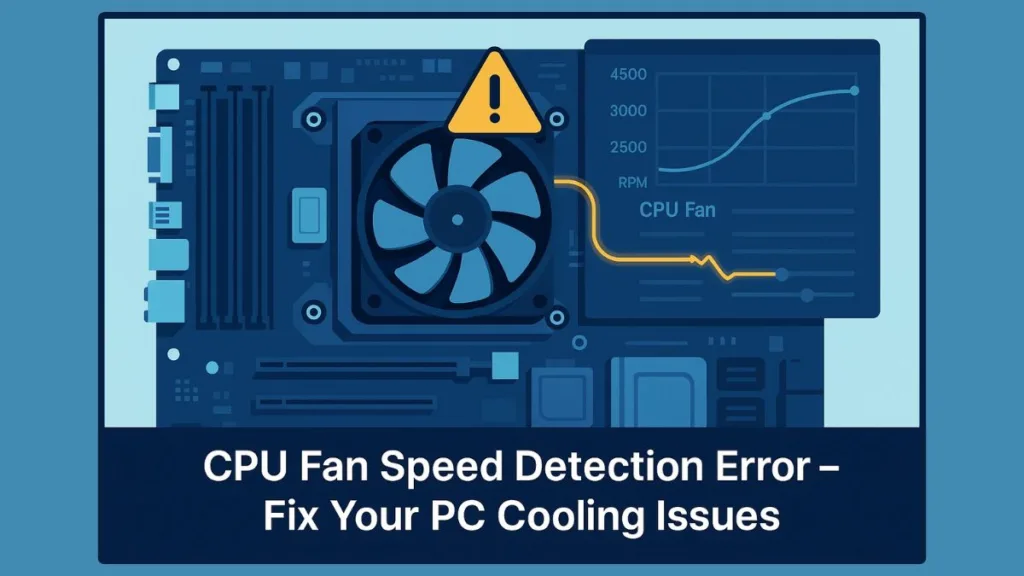
In 2025, with the surge of AIO liquid coolers, high-RPM gaming fans, and custom builds, this error has become even more common. Users frequently report that their PC won’t boot CPU fan error appears suddenly, even when all fans are spinning, leaving them frustrated and unsure whether it’s a hardware problem, a BIOS misconfiguration, or just a temporary glitch.
This guide will help you:
- Understand what a CPU fan speed detection error means in simple terms.
- Identify the common causes behind this error, from loose connections and low RPM fans to BIOS misconfigurations.
- Explore practical solutions to fix CPU fan errors, including BIOS adjustments, fan checks, and AIO cooler considerations.
Whether you’re running a high-performance gaming rig with Corsair or NZXT cooling systems or a standard desktop setup with ASUS or MSI motherboards, this article will walk you step-by-step through fixing the error safely. By the end, you’ll know how to prevent the error in the future and ensure your CPU stays cool, stable, and ready for peak performance.
Why Does My CPU Fan Detect Failure? Uncovering the Root Causes
Seeing a CPU fan speed detection error can be startling, especially when your fans are spinning and your system seems fine. Understanding why your CPU fan detects failure is the first step toward fixing it safely.
In 2025, with more PCs using high-RPM case fans, liquid coolers, and hybrid setups, even small misconfigurations can trigger this warning.
1. Fan Connected to the Wrong Motherboard Header
The most common culprit is simply plugging your CPU fan into the wrong header. Modern motherboards have multiple headers.
The CPU_FAN header must always have a fan with RPM detection, whereas the CHA_FAN or SYS_FAN headers are designed for case fans and may not report RPM correctly to the CPU.
Even if your Corsair or NZXT AIO pump is running, if no fan is reporting RPM to the CPU_FAN header, the motherboard may trigger a CPU fan error on boot.
2. Low Fan RPM or Slow-Spinning Fans
Some fans are designed to spin at very low RPMs when the system is idle. While this helps save noise and power, it can confuse the motherboard into thinking the fan isn’t working.
Users with quiet high-end gaming builds often report that their CPU fan speed error detected warning appears despite the fans spinning normally.
Using real-time monitoring apps like Core Temp or HWMonitor allows you to confirm that your CPU temperatures are safe even while the warning persists.
3. BIOS Settings Misconfiguration
BIOS settings play a crucial role in fan detection. Common misconfigurations include having the CPU Fan Speed Low Limit set too high or the Q-Fan Control disabled or set incorrectly (DC vs PWM mode).
After BIOS updates in 2025, some ASUS, MSI, and Gigabyte motherboards may reset fan monitoring settings, which can trigger new errors unexpectedly.
4. Hardware Issues
Sometimes, the warning indicates a genuine hardware problem. A faulty CPU fan or pump failure in AIO liquid coolers can cause the motherboard to display an error.
Additionally, loose or damaged connectors, as well as sensor malfunctions due to power surges or motherboard issues, can also be triggers.
5. Sudden Appearance After Stable Use
Interestingly, many users report that the CPU fan error appears suddenly, even if the PC has been running fine for months.
This often coincides with a spontaneous restart or crash, CMOS battery issues, or minor BIOS misconfigurations that prevent RPM detection.
Key Takeaways:
The CPU fan speed detection error does not always mean your CPU is overheating.
Most triggers are usually related to connection issues or BIOS misconfigurations, especially in setups with AIO coolers or multiple case fans.
Using real-time temperature monitoring helps verify safety before attempting any BIOS adjustments.
Signs of CPU Fan Failure: How to Detect Issues Before They Damage Your CPU
A CPU fan failure doesn’t always announce itself immediately. Sometimes the first indication is a CPU fan speed detection error during boot, but there are several subtle signs you can spot while your PC is running. Recognizing these early can prevent overheating, system crashes, or hardware damage.
1. Unexpected System Shutdowns or Restarts
One of the most common signs of CPU fan failure is that your system suddenly shuts down or restarts without warning. Modern motherboards have built-in safety protocols that cut power if the CPU temperature rises too quickly.
Even if you have a high-end AIO liquid cooler or multiple case fans, a faulty fan or pump can trigger these emergency shutdowns. Users often report seeing a CPU fan speed error detected message after such unexpected restarts, indicating the motherboard couldn’t read the fan RPM.
2. Abnormally High CPU Temperatures
A failing fan or pump can lead to high CPU temperatures, even under light loads. Using real-time monitoring tools like Core Temp, HWMonitor, or ASUS AI Suite can help you spot unusual spikes.
For example, a gaming rig in 2025 with Corsair or NZXT AIO coolers should typically stay below 55°C during moderate use. If temperatures exceed 70°C while idle or under light loads, it may be a sign of a CPU fan error or liquid cooler issue.
3. Fans Not Spinning or Spinning Slowly
Another clear indicator is when your CPU fan isn’t spinning at all or is spinning below its rated RPM. Fans designed for quiet operation may spin very slowly at idle, which can still trigger the motherboard’s CPU fan speed detection error.
Visual inspection is simple: open your case and check if the fan blades are moving. Even small RPM deviations in high-performance builds can cause the motherboard to flag an error.
4. Strange Noises from Fans
A failing CPU fan often makes unusual sounds, such as clicking, grinding, or buzzing. These noises usually indicate that the bearings are wearing out or the fan blades are obstructed.
In AIO setups, you may also hear the pump struggling, which is a key sign of CPU fan speed detection error with water cooling.
5. Error Messages During Startup
Finally, if you see “CPU fan error on boot” or “CPU fan speed detection error ASUS” messages, it’s a direct warning from your motherboard. These errors can appear even if fans appear to be working, particularly after BIOS updates or system configuration changes.
It’s important not to ignore these messages—even if the system seems fine—because they are designed to prevent potential CPU damage.
Key Takeaways:
- Unexpected shutdowns, high CPU temperatures, and abnormal fan behavior are early warning signs of CPU fan failure.
- Even quiet or low-RPM fans can trigger detection errors if the motherboard doesn’t receive a proper signal.
- Using real-time monitoring tools in 2025 helps verify CPU safety before making BIOS or hardware adjustments.
How to Get Rid of CPU Fan Speed Detection Error: Step-by-Step Solutions
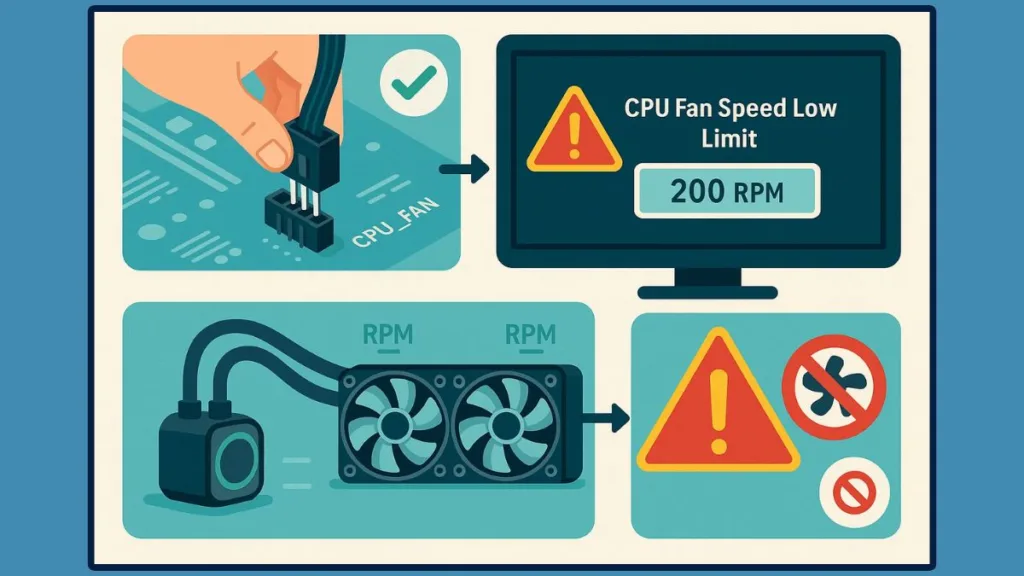
Encountering a CPU fan speed detection error can be stressful, especially if your PC won’t boot CPU fan error prevents access to Windows. The good news is that most of these errors are fixable with proper troubleshooting. Whether you’re using a Corsair, NZXT, or ASUS setup, following the right steps ensures your system stays safe and operational.
1. Verify CPU Fan or Pump Connection
The first and most critical step is to ensure your CPU fan or liquid cooler pump is properly connected to the CPU_FAN header on your motherboard. Many users inadvertently plug the fan into CHA_FAN or SYS_FAN headers, which do not report RPM correctly to the CPU.
Open your case and visually inspect the connector. Make sure it’s fully seated, secure, and not loose. Also, check that screws and mounting brackets are tight, and that thermal paste hasn’t dried out or shifted. Even high-performance fans can trigger a CPU fan error on boot if the motherboard isn’t receiving an RPM signal.
2. Adjust BIOS Settings for Fan Detection
If connections are correct, the next step is to adjust your BIOS fan settings. Modern motherboards allow you to configure CPU Fan Speed Low Limit, Q-Fan Control, and options to ignore fan errors for certain setups.
To do this, restart your PC and enter the BIOS (usually by pressing DEL or F2 during boot). Navigate to the Monitor or Hardware Monitoring tab, where you’ll find CPU fan controls. If your fan spins slowly or you’re using an AIO liquid cooler, set CPU Fan Speed Low Limit to around 200 RPM.
For users with liquid cooling systems, some motherboards allow you to set CPU fan speed detection error to Ignore. This instructs the motherboard to bypass the warning while still monitoring CPU temperatures. This is particularly useful in 2025 builds where high-end water cooling pumps may not send a standard RPM signal.
3. Update Your BIOS
Sometimes, a CPU fan speed detection error is triggered by outdated BIOS firmware. Motherboard manufacturers like ASUS, MSI, and Gigabyte release frequent updates that improve fan detection and compatibility with newer hardware.
Check your motherboard’s support page for the latest BIOS version. Updating the BIOS may resolve CPU fan speed detection error after BIOS update scenarios where older firmware fails to interpret low-RPM signals or AIO pump speeds. Always follow the manufacturer’s instructions carefully and ensure your system is on stable power during the update.
4. Test and Replace Faulty Hardware
If errors persist after checking connections and BIOS settings, it’s time to examine the hardware itself. Fans can fail silently, and AIO pumps may lose efficiency over time.
Monitor your CPU temperatures in real-time using tools like Core Temp or HWMonitor. If temperatures rise above safe levels (typically above 70°C idle for 2025 builds with AIO cooling), it may indicate pump failure or a damaged CPU fan. In such cases, replacing the fan or cooler is necessary to prevent overheating and potential CPU damage.
5. Consider Community and Brand-Specific Insights
Different brands sometimes have unique fan detection behavior. For example, some ASUS motherboards allow ignoring CPU fan error ASUS, while Corsair or NZXT users may need software-assisted monitoring to validate fan speeds. Checking forums, Reddit discussions, and the manufacturer’s FAQ pages can provide real-time insights from other users experiencing the same error.
For instance, multiple users in 2025 reported that after connecting the pump to the CPU_FAN header and setting Ignore in BIOS, their CPU fan speed detection error AIO messages disappeared, while monitoring confirmed that temperatures remained stable below 55°C during gaming sessions.
Key Takeaways: Fixing the CPU fan speed detection error involves a combination of hardware checks, BIOS tweaks, and monitoring. Most errors are caused by:
- Incorrect fan connections or headers
- Low fan RPMs or AIO pump signals
- Outdated BIOS firmware
- Actual fan or pump hardware failure
Using the steps above ensures you can fix CPU fan errors safely, restore system stability, and prevent long-term CPU damage.
CPU Fan Speed Detection Error With AIO / Liquid Coolers: Why It Happens and How to Handle It
Many PC builders in 2025 rely on AIO (All-In-One) liquid coolers for high-performance CPUs. While these systems provide excellent cooling and low noise, they can sometimes trigger CPU fan speed detection errors even when everything appears to be functioning normally. Understanding why this happens is key to resolving it safely.
Why AIO Systems Trigger CPU Fan Errors
Unlike traditional air coolers, AIO liquid coolers have pumps instead of conventional fans at the CPU socket. Many motherboards are programmed to expect an RPM signal from the CPU_FAN header. If the pump is connected correctly but doesn’t provide an RPM reading, the motherboard may think the CPU is uncooled, leading to CPU fan speed detection error AIO.
Even high-end AIO models from Corsair, NZXT, or ASUS can trigger this warning due to firmware differences between pumps and fans. In real-world setups, users report seeing the error immediately after BIOS updates or moving the PC to a new case, even when the pump and radiator fans are running perfectly.
2. Safely Ignoring the CPU Fan Error on Liquid Coolers
For most AIO systems, it’s safe to ignore the CPU fan error if the CPU temperatures remain within safe limits. This can be done in the BIOS under Monitor → CPU Fan Speed → Ignore.
Users with Corsair iCUE or NZXT CAM systems can monitor pump RPM and CPU temperatures in real time. If the CPU temperature stays below 55–60°C during heavy gaming or rendering, ignoring the motherboard warning is generally safe.
However, this should only be a temporary solution if there’s any uncertainty about the pump or fan performance. Continuous monitoring ensures the CPU is not at risk of overheating, which can lead to hardware damage or system instability.
3. Best Practices for AIO Installation
Proper installation is crucial to avoid errors. Ensure the pump is connected to the CPU_FAN header, and radiator fans are plugged into SYS_FAN or dedicated AIO headers. Tighten screws, verify thermal paste, and make sure the backplate is secure.
It’s also recommended to check pump operation visually or via software. Some AIO units have LEDs or software indicators to confirm that the pump is running at expected RPMs.
In 2025, high-performance gaming builds often combine triple-fan radiators with multiple case fans, which can complicate detection. Keeping the CPU_FAN header populated with a proper RPM signal is critical to preventing the motherboard from triggering a false CPU fan speed detection error.
4. Monitoring Tools for Real-Time Safety
Even after ignoring the CPU fan error, it’s important to track CPU temperatures and pump RPMs. Tools like HWMonitor, Core Temp, ASUS AI Suite, and NZXT CAM provide real-time metrics and alerts.
Many users report that after ignoring the error, monitoring temperatures during 4–5 hours of gaming or rendering helps confirm that the AIO cooler is functioning correctly. If temperatures remain stable, the warning can be safely ignored, but if spikes occur, immediate inspection or hardware replacement is necessary.
Key Takeaways:
- AIO liquid coolers can trigger CPU fan speed detection error AIO due to the pump not providing an RPM signal.
- Ignoring the error in BIOS is generally safe if real-time CPU temperatures are normal.
- Proper installation and header connections, along with monitoring software, ensure your CPU stays safe while avoiding unnecessary warnings.
Preventive Measures: Avoiding CPU Fan Speed Detection Errors Before They Happen
The best way to handle a CPU fan speed detection error is to prevent it from occurring in the first place. Whether you’re running a high-performance gaming rig with AIO cooling or a standard desktop with air fans, proactive steps ensure your CPU remains safe, your PC boots reliably, and you avoid unexpected errors.
1. Properly Connect Fans and Pumps
Always ensure your CPU fan or liquid cooler pump is connected to the correct CPU_FAN header on your motherboard. For setups with AIO liquid coolers, make sure the pump is plugged into the CPU_FAN header, while radiator fans are connected to SYS_FAN or dedicated AIO headers.
Even a minor misconnection can trigger a CPU fan error on boot, especially on ASUS or MSI motherboards in 2025 that strictly monitor RPM signals. Visual inspection during build assembly is a simple yet effective preventive measure.
2. Maintain Clean Fans and Coolers
Dust accumulation and debris can significantly reduce fan efficiency and airflow, potentially causing a CPU fan speed error detected message. Regularly clean your CPU cooler, radiator, and case fans using compressed air or a soft brush.
High-RPM fans in modern 2025 builds generate more airflow but are also more sensitive to dust buildup. Keeping fans clean ensures they spin at their rated RPM, reducing the chances of motherboard detection errors.
3. Monitor Fan RPM and CPU Temperatures
Real-time monitoring is one of the most effective preventive measures. Use software like Core Temp, HWMonitor, ASUS AI Suite, Corsair iCUE, or NZXT CAM to track CPU temperatures and fan RPMs continuously.
For example, if your system shows CPU fan spinning slowly or the pump RPM fluctuates, you can intervene before the motherboard triggers a CPU fan speed detection error ASUS warning. Early detection prevents overheating and system shutdowns.
4. Keep BIOS Updated
Motherboard manufacturers frequently release BIOS updates that improve fan detection and RPM calibration. Keeping your BIOS current ensures compatibility with modern fans, AIO pumps, and hybrid cooling systems.
Users in 2025 report that updating BIOS on ASUS, MSI, and Gigabyte motherboards often resolves subtle fan detection issues before they escalate into errors. Always follow manufacturer instructions carefully and ensure your system is on stable power during updates.
5. Set Conservative Fan Speed Limits
Adjust your CPU Fan Speed Low Limit in BIOS to a safe threshold, typically around 200 RPM for low-noise or AIO setups. This allows your motherboard to recognize slow-spinning fans as active while avoiding false CPU fan error startup messages.
Using Q-Fan Control or PWM mode, you can fine-tune fan curves for temperature efficiency without triggering warnings. This is especially important in gaming PCs and high-performance workstations in 2025, where fans often run dynamically.
6. Regular Hardware Inspections
Perform periodic checks of your CPU cooler, fan mounts, and AIO pump. Look for loose screws, damaged cables, or abnormal wear in fan bearings. Ensuring everything is mechanically sound prevents CPU fan failure and false motherboard alerts.
Real-world experience from community forums and Reddit users shows that minor issues like a slightly loose fan connector often trigger CPU fan speed detection error Reddit reports even in fully functional systems.
Key Takeaways: Proactive measures like correct connections, clean fans, real-time monitoring, BIOS updates, and hardware inspections significantly reduce the risk of encountering CPU fan errors. By staying vigilant, you can prevent system interruptions, maintain optimal cooling, and ensure your PC operates safely and reliably in 2025.
FAQs: CPU Fan Speed Detection Error – What You Need to Know
Can a motherboard detect a fan even if it’s powered via SATA?
Yes, some fans and AIO pumps are SATA or Molex powered instead of drawing power from the CPU_FAN header. In these cases, the motherboard may not receive an RPM signal and could display a CPU fan speed detection error. The solution is to either connect an RPM-reporting fan to the CPU_FAN header or configure the BIOS to Ignore CPU fan error, while monitoring temperatures to ensure safe operation.
How do temperature spikes relate to CPU fan errors?
Sudden CPU temperature spikes can occur even if the fan is spinning. This may be due to a loose fan, partially blocked radiator, or pump inconsistency. Monitoring real-time temperatures with HWMonitor or Core Temp allows you to determine if the CPU is truly at risk or if the warning is a false alarm.
Can overclocking trigger CPU fan errors?
Yes, overclocking increases CPU heat, which may cause low-RPM fans or pumps to trigger a CPU fan error during startup. It’s essential to adjust fan curves in BIOS or software (like Q-Fan or iCUE) to match the thermal load of your overclocked CPU.
Do BIOS resets affect fan detection?
Resetting or updating the BIOS can reset fan profiles, causing previously undetected fans or pumps to trigger errors. In 2025 builds, this is especially common with ASUS and Gigabyte motherboards, where CPU fan speed low limit settings revert to default. Reapplying proper fan limits or setting Ignore CPU fan error in BIOS resolves the issue.
Are aftermarket fans compatible with all motherboards?
Not always. Some aftermarket CPU fans with very low RPM or proprietary connectors may not communicate properly with the motherboard. If a fan lacks an RPM signal, the motherboard may display CPU fan not detected. Using 3 or 4-pin adapters, or selecting fans listed as compatible by the motherboard manufacturer, helps prevent detection errors.
How does the pump-to-CPU_FAN header placement affect error messages?
If your AIO pump is connected to a dedicated pump header instead of CPU_FAN, the motherboard may trigger CPU fan speed detection error water cooler messages. Connecting the pump to the CPU_FAN header ensures proper RPM feedback and eliminates false warnings, while radiator fans can remain on SYS_FAN headers.
Can failing sensors trigger CPU fan errors even if fans work?
Yes. Some motherboards have temperature or fan RPM sensors that can fail or misreport. A working fan may still appear as “not detected” in BIOS, triggering CPU fan speed detection error ASUS or similar messages. In such cases, testing with another fan or monitoring CPU temperature externally is recommended.
How long can I safely ignore a CPU fan error?
Ignoring the error is safe temporarily only if CPU temperatures remain below safe limits (typically 55–65°C under load for modern 2025 builds). Continuous monitoring is essential. Prolonged neglect without monitoring could risk CPU overheating, thermal throttling, or hardware failure.
Can multi-fan setups trigger CPU fan warnings?
Yes, multi-fan or hybrid cooling setups (for example, two radiator fans plus a CPU fan) can confuse some motherboards, leading to CPU fan error startup messages. Ensuring at least one fan or pump connected to the CPU_FAN header provides proper RPM feedback prevents false alarms.
Are there brand-specific differences in fan error handling?
Different manufacturers handle fan detection differently. For example, ASUS motherboards provide options to ignore CPU fan errors, whereas Gigabyte boards may require a minimum RPM signal to boot. Understanding your motherboard’s manual and real-time fan behavior is crucial in resolving these errors safely.
Conclusion: Stay Ahead of CPU Fan Speed Detection Errors
Encountering a CPU fan speed detection error can be alarming, but with the right understanding and preventive practices, it’s a manageable issue. Whether you’re using a Corsair, NZXT, or ASUS AIO liquid cooler, or a high-performance air fan setup, knowing the root causes, signs, and fixes ensures your system remains safe and reliable.
Understanding the Issue Is the First Step
The CPU fan error occurs when your motherboard doesn’t detect an adequate RPM signal from the CPU fan or pump. This can happen due to misconnections, low fan RPM, BIOS misconfigurations, or hardware faults.
By recognizing the warning early—through real-time monitoring tools like Core Temp, HWMonitor, or ASUS AI Suite—you can prevent unnecessary system shutdowns and potential CPU overheating, keeping your PC safe even during intensive tasks like gaming or 3D rendering.
Fixing and Preventing Errors
From proper fan installation and BIOS adjustments to hardware inspections and monitoring, there are multiple ways to fix CPU fan errors effectively. For AIO or water cooling systems, setting Ignore in BIOS while keeping track of pump RPM and CPU temperatures is a safe practice, as reported by numerous users in 2025 PC builds.
Preventive measures, including cleaning fans, updating BIOS, and verifying header connections, significantly reduce the likelihood of encountering these warnings. This ensures your PC remains stable and your CPU cooling system performs optimally.
Long-Term Reliability and Performance
Addressing a CPU fan speed detection error promptly not only restores system functionality but also improves long-term performance and component lifespan. High-performance systems, especially those used for gaming, streaming, or content creation, benefit from consistent monitoring and proper fan management.
Modern motherboards and cooling solutions in 2025 are highly reliable, but subtle issues like low RPM signals or slightly loose connectors can still trigger warnings. Staying proactive ensures your system continues to run efficiently without unexpected interruptions.
Final Thoughts
A CPU fan speed detection error is rarely catastrophic if handled correctly. By understanding why it occurs, recognizing the signs, applying BIOS adjustments, and maintaining your cooling hardware, you can resolve the issue quickly and prevent future occurrences.
With real-time monitoring and preventive care, even complex setups like AIO liquid coolers and hybrid fan configurations can operate smoothly without false warnings. Following these practices ensures that your PC remains cool, stable, and high-performing well into 2025 and beyond.
Useful Resources for CPU Fan Speed Detection Error
Motherboard Manuals and Support Pages
Always consult your motherboard manual for CPU_FAN header placement, BIOS fan settings, and RPM monitoring. Manufacturer support pages often provide troubleshooting guides for CPU fan errors.
ASUS: ASUS CPU Fan Error FAQ – Detailed explanation of BIOS fan settings and error resolution.
Gigabyte: Gigabyte Fan Control Guide – Guides for CPU fan and chassis fan setup.
MSI: MSI Motherboard Fan Settings – BIOS configuration and fan error troubleshooting.
Real-Time Monitoring Tools
Monitoring CPU temperatures and fan RPM is essential to determine if the error is genuine or a false warning.
Core Temp: Monitors real-time CPU temperatures and reports unusual spikes.
HWMonitor: Tracks CPU, GPU, and fan RPM for comprehensive system health checks.
ASUS AI Suite: Compatible with ASUS motherboards, allows fan curve customization and error monitoring.
Corsair iCUE: Monitors Corsair fans and AIO pumps for real-time RPM and temperature reporting.
NZXT CAM: For NZXT liquid coolers and fan monitoring, provides alerts for RPM anomalies.
Hardware Resources
If the CPU fan or pump is faulty, these resources help you replace or upgrade cooling solutions.
Corsair Cooling Solutions: Corsair CPU Coolers – Air and AIO options.
NZXT Liquid Coolers: NZXT AIO Coolers – Smart monitoring and pump-based solutions.
Cooler Master: Cooler Master CPU Fans – High-RPM fans and compatible AIO solutions.
Community Support and Forums
Peer experiences are invaluable for troubleshooting rare or brand-specific CPU fan errors.
Reddit – r/buildapc: Discussions about CPU fan speed detection error, AIO setups, and BIOS fixes.
Linus Tech Tips Forums: Practical guides and user experiences for CPU fan error fixes and monitoring tips.
BIOS Update Utilities
Keeping your motherboard BIOS updated can prevent false CPU fan errors.
ASUS EZ Flash 3: Update BIOS safely without OS.
Gigabyte @BIOS: Windows-based utility to flash the latest firmware.
MSI M-Flash: Integrated tool to update BIOS with proper fan detection support.
Visit Our Post Page: Blog Page
