Are you facing Discord server unavailable error? Let’s learn how to fix Discord guilds unavailability error with easy, step-by-step solutions.
Discord is a widely-used communication platform that facilitates real-time interactions through text, voice, and video. It serves as a hub for communities, gamers, creators, and professionals to connect and collaborate. Within Discord, guilds refer to servers—dedicated spaces where users can engage in discussions, share content, and participate in various activities.
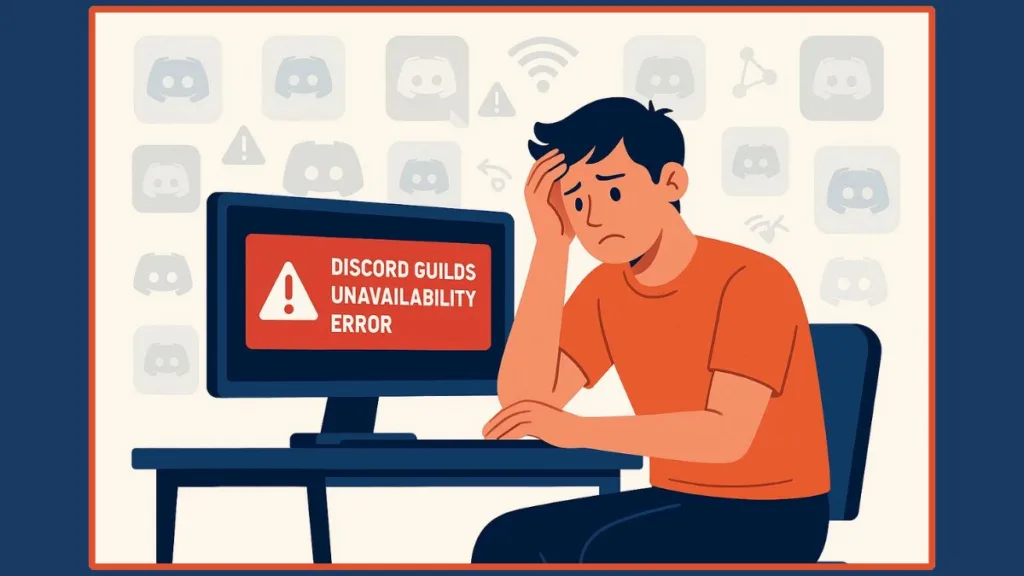
However, in recent times, Discord experienced a significant service disruption. At its peak, over 93,800 users in the United States reported issues accessing the platform, according to Downdetector. This outage led to the “Guilds Unavailability” error, where users were unable to access certain servers or channels. Discord acknowledged the issue, stating that some guilds were unavailable to certain members and that the situation had worsened, causing widespread availability issues. The company worked swiftly to restore service, and by late evening, all systems were operational again.
What Does ‘Guilds Unavailable’ Mean On Discord?
In Discord, a guild is simply a server—a structured environment where users chat, share media, and coordinate activities.
The guilds unavailability error occurs when your client cannot retrieve server data from Discord’s API. This can happen due to:
- Platform-wide Discord outages, causing multiple servers to become temporarily inaccessible.
- Server-specific glitches, where one guild may experience maintenance or backend errors.
- Local connection issues, including DNS misconfigurations, VPN interference, or firewall blocks.
Important: This error does not mean your messages or channels are lost. It’s a temporary state, and servers will repopulate once connections stabilize.
Primary Causes of Discord Guilds Unavailability Error
Several factors can lead to Discord guilds unavailability or servers being unavailable:
Why Are Your Discord Guilds Unavailable?
Widespread Discord Outage: High traffic, server maintenance, or technical issues on Discord’s end can prevent multiple users from accessing their guilds. Always check the Discord Status Page for real-time updates.
Server-Specific Errors: Sometimes, a single guild may experience temporary glitches or maintenance, causing it to be inaccessible while other servers remain available.
Connection and Network Problems: Unstable internet, DNS misconfigurations, VPNs, proxies, or firewalls can block WebSocket connections, preventing your client from loading guild data.
By understanding the root cause, you can decide whether to wait for Discord to fix the issue or proceed with local troubleshooting steps to restore access to your servers.
How to Quickly Confirm if Discord is Down
The most reliable way to determine if your Discord Guilds Unavailability Error is caused by a server-side issue.
Go To Official Discord Status Page at https://discordstatus.com.
Key Services to Monitor
The status page provides real-time updates on critical services:
- API – Handles requests between your client and Discord servers.
- Gateway – Manages real-time connections like messages, voice, and presence.
- Guilds – Indicates issues specifically related to loading server data.
Understanding Status Indicators
- Green (Operational): Everything is working normally; issue may be local.
- Yellow (Partial Outage): Some users or regions may face Discord servers unavailable or guilds unavailability.
- Red (Major Outage): Widespread disruption affecting most users.
Hover over each service to view affected regions or details, helping you assess the scope before starting troubleshooting.
Best Practices
Before you start troubleshooting, it’s a good idea to check the Discord Status Page first. This helps you confirm whether the issue is caused by a server-side outage or something on your end.
Try to avoid repeated reconnections, as this can trigger rate limits and actually slow down the process of your guilds becoming available.
Based on the status updates, you can decide whether it’s best to wait for Discord to resolve the issue or move on to local troubleshooting steps to fix the problem on your device.
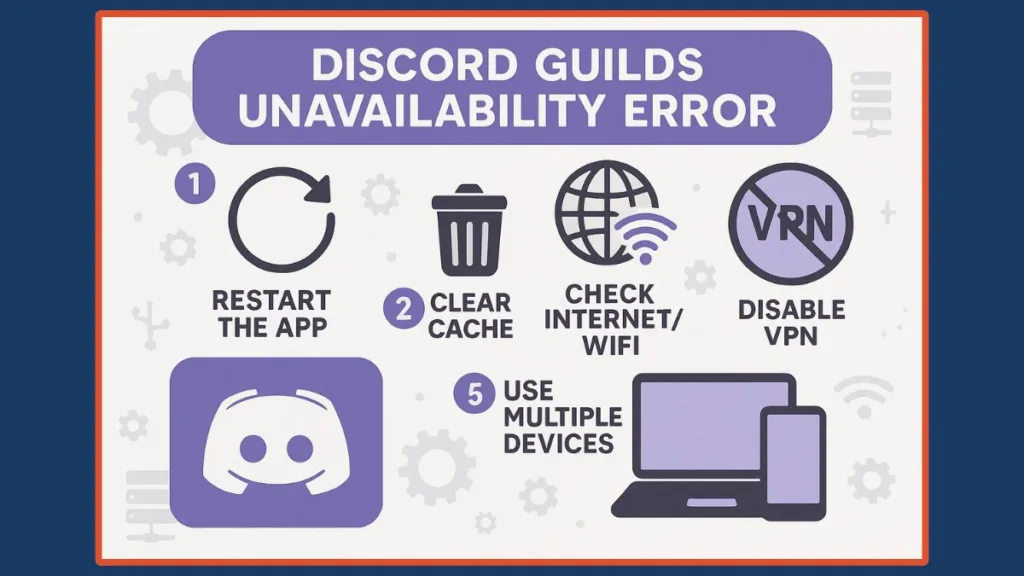
How To Resolve Discord Guilds Unavailability Error
The Discord Guilds Unavailability error can be frustrating, but the good news is that most cases are fixable with a series of logical steps. By following these solutions in order, you can often restore your Discord servers quickly, whether you’re using the desktop app, mobile app, or web client.
Steps To Fix Discord Guilds Unavailability Issue
Basic Restart and Reconnect
Sometimes, Discord just needs a fresh start to clear temporary glitches and reestablish a stable connection with the servers.
Steps:
- Fully close the Discord application on your desktop or mobile device. On desktop, use Task Manager (Windows) or Force Quit (macOS) to ensure all processes are stopped. On mobile, swipe the app away from the recent apps list.
- Restart your device to refresh the system’s network settings and clear temporary software conflicts.
- Reopen Discord and allow a few moments for the app to synchronize all guild data.
- Log out of your account and log back in if the servers still show as unavailable.
Pro Tip: Even if this seems basic, many users find that a simple restart resolves temporary connection issues without needing further troubleshooting.
Clear Discord Cache
Corrupted cache files are a common reason your guilds may not load. Clearing these files can remove stale or damaged data and force the client to fetch fresh information from Discord’s servers.
Steps:
- Desktop (Windows/macOS):
- Close Discord completely.
- Navigate to the Discord data folder (
%appdata%/Discordon Windows or~/Library/Application Support/discordon macOS). - Delete the Cache, Code Cache, and GPUCache folders.
- Restart Discord and check if your servers are now available.
- Mobile (Android/iOS):
- On Android, go to Settings → Apps → Discord → Storage → Clear Cache.
- On iOS, offload or reinstall the app to remove any corrupted files while keeping or restoring your account data.
Pro Tip: Clearing cache doesn’t delete your messages or guilds; it simply removes temporary data to resolve display and connection errors. For more details on cache management, check Discord’s official troubleshooting guide.
Check Internet Connection and Network Settings
Sometimes the issue is not with Discord but with your network configuration. Ensuring a stable and direct connection can resolve many unavailability errors.
Steps:
- Test your internet connection by loading other websites or apps. If issues exist, try switching from Wi-Fi to mobile data or vice versa.
- Disable any VPN, proxy, or firewall temporarily to ensure these aren’t blocking Discord’s WebSocket connections.
- Flush your DNS cache:
- Windows: Open Command Prompt as Administrator and run
ipconfig /flushdns. - macOS: Open Terminal and run
sudo dscacheutil -flushcache; sudo killall -HUP mDNSResponder.
- Windows: Open Command Prompt as Administrator and run
- Restart Discord after making these changes to see if your guilds load properly.
Pro Tip: A direct, clean connection often resolves errors that appear on one network but not another. For technical guidance on DNS configuration, see Cloudflare DNS setup.
Advanced Troubleshooting
If the above steps do not resolve the issue, deeper fixes may be required.
Steps:
- Try Another Device or Platform: Open Discord on the web client or a different device to determine whether the issue is device-specific.
- Disable Browser Extensions: If using Discord in a browser, temporarily disable ad blockers, privacy extensions, or user scripts that might interfere with WebSocket traffic.
- Create a Fresh OS Profile: On desktop, create a new user account and install Discord there. If your guilds load, the issue is likely tied to the previous OS profile’s configuration.
- Clean Reinstall: Uninstall Discord completely, remove leftover profile or cache folders, reboot your system, and install the latest version.
Pro Tip: Advanced troubleshooting steps are most useful for persistent issues and help isolate whether the problem is with your device, network, or Discord servers. For step-by-step reinstall guidance, visit Discord’s official reinstallation page.
Essential Tips for Avoiding Discord Guilds Error
Preventing Discord Guilds Unavailability errors is often easier than fixing them. Here’s a collection of practical tips and best practices to ensure smooth Discord performance:
- Monitor Discord Status Regularly: Always check the Discord Status Page before troubleshooting. Being aware of server outages or API issues can save time and prevent unnecessary steps. You can also monitor Downdetector Discord for real-time community reports.
- Keep Your Discord Client Updated: Outdated versions of Discord desktop or mobile apps can cause errors. Enable automatic updates on your device or regularly check for the latest release to benefit from bug fixes and performance improvements.
- Maintain a Stable Network Connection: Use a reliable internet connection to avoid interruptions. Avoid unstable Wi-Fi or networks with high latency. For critical usage, consider a direct wired connection or a high-quality router.
- Avoid Overusing VPNs and Proxies: While VPNs are useful for privacy, they can interfere with Discord gateway connections. Test Discord without a VPN first, then configure VPN settings if needed.
- Regularly Clear Cache: Over time, cached files can become corrupted or outdated, causing loading issues. Schedule periodic cache clearing on desktop and mobile apps to prevent these problems.
- Manage Browser Extensions: If using Discord web, some ad blockers, privacy tools, or scripts can block WebSocket connections. Keep essential extensions and disable unnecessary ones to avoid conflicts.
- Use Multiple Platforms for Troubleshooting: Testing Discord on web, desktop, and mobile helps isolate whether issues are device-specific or server-related.
- Keep Device OS and Drivers Updated: Outdated network drivers, GPU drivers, or system updates can create conflicts. Regularly update your OS and hardware drivers to maintain compatibility with Discord.
- Avoid Repeated Reconnect Attempts During Outages: Rapidly reconnecting during a server outage can delay the client’s automatic synchronization. Wait a few minutes for Discord’s backoff retries to complete.
- Backup Important Data: While guilds unavailability errors don’t cause message loss, maintaining backup copies of critical files or server settings is a good practice to prevent complications during larger outages or client errors.
- Implement Best Practices for Bot and API Usage: If you’re a Discord developer, ensure bots use proper intents and API handling to avoid server-side errors that might contribute to guild availability issues.
FAQ: Discord Guilds Unavailability Error Explained
Q1: What does the Discord Guilds Unavailability error mean?
A: It means some servers (guilds) are temporarily inaccessible, usually due to server-side issues.
Q2: How do I fix the Discord server unavailable error?
A: Follow the step-by-step troubleshooting guide above, starting with checking Discord’s status, clearing cache, and network fixes.
Q3: Is Discord down right now?
A: Check Discord Status or Downdetector for real-time updates.
Q4: Why is my Discord stuck on an infinite loading screen?
A: This can be due to cached files, unstable network connections, or temporary server issues.
Q5: What is a guild on Discord?
A: A guild is a server where users interact, share content, and communicate in text or voice channels.
Q6: Why can’t I access my Discord servers?
A: Most often due to server outages, connectivity issues, or client cache problems.
Conclusion: Restore Discord Servers and Prevent Future Error
The Discord guilds unavailability error can be frustrating, but in most cases, it’s either a server-side issue or a client/network glitch that’s easy to fix.
Start by confirming if Discord is down, then follow the step-by-step troubleshooting: restart, clear cache, check network settings, and reinstall if necessary. By following these steps, you can quickly restore access to your Discord servers, whether on desktop or mobile.
Remember, this error is usually temporary, and no messages or channels are lost. With patience and the right fixes, you’ll be back to chatting and gaming in no time!
Visit Our Post Page: Blog Page
