Getting the “Fatal Error” when launching Duet Night Abyss on your PC? Let’s how to fix the Duet Night Abyss launcher fatal error in 2025. And get your game running smoothly again with quick, reliable PC solutions.
When Duet Night Abyss refuses to launch or displays a “Fatal Error” pop-up each time you press Start, you’re not alone. Many PC players have encountered the Duet Night Abyss launcher fatal error (UE4-EMLauncher) — an issue that prevents the game from initializing due to launcher instability, corrupted files, or outdated drivers.
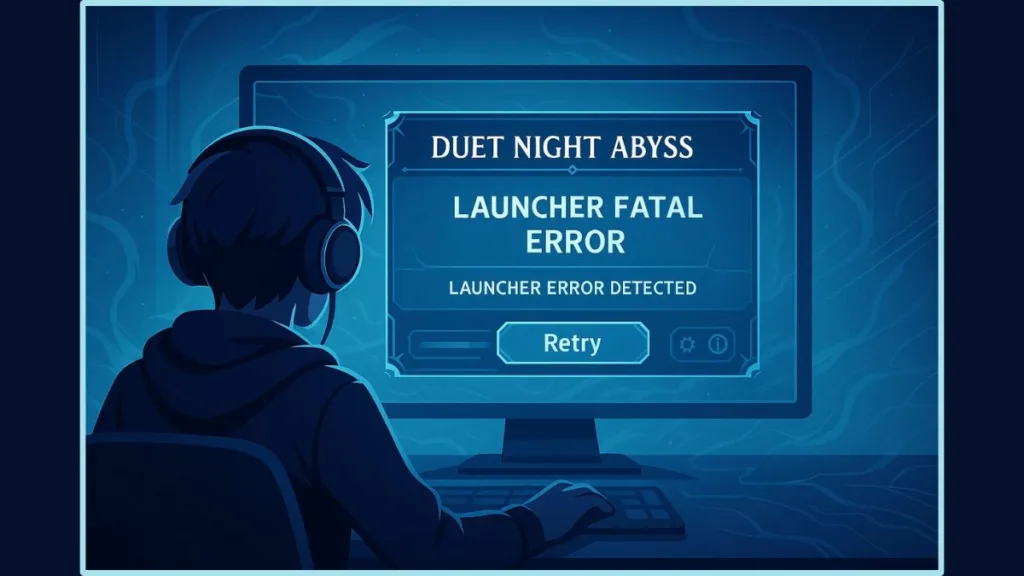
This comprehensive guide explores every possible fix for Duet Night Abyss launcher fatal error on PC, covering basic to advanced solutions. You’ll also learn what causes this issue, how to prevent it, and what to do if it persists even after troubleshooting.
Understanding the Duet Night Abyss Launcher Fatal Error (UE4-EMLauncher on PC)
The Duet Night Abyss Fatal Error UE4-EMLauncher typically occurs when the game fails to communicate properly with the Unreal Engine runtime or the launcher’s verification system. You may see errors such as “Fatal Error,” “resource persistence failed,” or “Game file decompression fails.”
This problem usually originates from:
- Corrupted game files that prevent the engine from loading essential data.
- Outdated GPU drivers or DirectX libraries causing rendering conflicts.
- Launcher bugs or missing dependencies (Visual C++ Redistributables).
- Firewall or antivirus software blocking the launcher’s online verification.
- Network latency or DNS cache errors interrupting launcher communication.
Essentially, the issue lies in how the launcher interacts with both your system resources and network connectivity, resulting in a crash or failure to open.
Common Causes and Symptoms of Duet Night Abyss Launcher Fatal Error
Before jumping into the fixes, understanding the symptoms and their root causes helps apply the correct solution quickly.
| Symptom | Probable Cause | Recommended Fix |
|---|---|---|
| “Fatal Error” immediately after launch | Corrupted or missing files | Run Repair Now in launcher |
| Game crashes on black screen | Renderer or GPU conflict | Use DirectX 11 mode |
| Stuck at launcher verification step | Firewall blocking launcher | Add launcher to Firewall Exceptions |
| Network timeout or login failed | DNS or server communication issue | Flush DNS or reconnect offline first |
| Game update fails mid-download | Interrupted file decompression | Reinstall or verify game files |
If you notice these behaviors, your PC is likely struggling to execute the UE4-EMLauncher properly. The solutions below address each of these causes in detail.
Quick Fixes for Duet Night Abyss Launcher Fatal Error on PC
These quick fixes are suitable for most users experiencing the launcher crash or black screen immediately after launching the game.
1. Repair Game Files Using the Duet Night Abyss Launcher
- Open the Duet Night Abyss launcher.
- Click the settings icon (three horizontal lines) next to Start.
- Select Repair Now, then confirm.
- Wait for the file verification and repair process to finish.
- Relaunch the game and check if the issue persists.
Why it works: Corrupted or missing files are the most common cause of UE4-EMLauncher crashes. The repair scan verifies all installation files against the latest server build and replaces damaged data. If a recent update failed to apply correctly, this will often resolve the issue immediately.
2. Launch Duet Night Abyss with DirectX 11 for Stable Graphics
- Open the official Duet Night Abyss launcher.
- Before pressing Start, check the “Launch with DirectX 11” box.
- Ensure you have the latest version of DirectX 11 installed.
- Launch the game and monitor its startup performance.
Why it works: Duet Night Abyss runs on Unreal Engine 4, which can sometimes conflict with certain DirectX versions or GPU configurations. Forcing DirectX 11 stabilizes rendering, preventing random crashes or black screens during launch.
Pro Tip: Updating your GPU drivers via the official NVIDIA, AMD, or Intel control panels can further improve stability when using DirectX 11 mode.
3. Run Duet Night Abyss Launcher as Administrator
- Right-click the Duet Night Abyss Launcher shortcut.
- Choose Run as Administrator.
- Confirm any User Account Control (UAC) prompts.
Why it works: The launcher requires administrative privileges to access core directories and network resources. Running as an administrator ensures it can read/write files, update components, and bypass certain Windows security blocks.
If this fixes the problem, you can make it permanent by:
- Right-clicking the launcher > Properties > Compatibility tab > Check “Run this program as administrator.”
4. Update GPU Drivers and Windows Components
- Download the latest GPU driver from your hardware manufacturer:
- Restart your system after installation.
- Ensure Windows Update is fully installed and DirectX 11 is up to date.
Why it works: The UE4 engine relies on modern graphics APIs. Outdated GPU or DirectX components can lead to rendering pipeline failures or memory access errors that result in a fatal crash at startup.
Intermediate Fixes for Persistent Duet Night Abyss Launcher Errors
If the quick fixes didn’t resolve the issue, try these intermediate-level methods. They address deeper issues like antivirus conflicts, DNS caching, or incomplete game installs.
5. Disable Antivirus or Add Duet Night Abyss to Exceptions
- Open your antivirus program.
- Navigate to Exceptions/Exclusions.
- Add both the launcher.exe and Duet Night Abyss game folder.
- Restart the system and try launching again.
Why it works: Antivirus software can mistakenly quarantine or block game files. Adding an exception ensures smooth communication between the launcher and its online services.
6. Flush DNS and Reset Network Connection
- Open Command Prompt (Admin).
- Enter the following commands one by one:
ipconfig /flushdns ipconfig /release ipconfig /renew - Restart your computer and router.
Why it works: Flushing DNS clears outdated IP mappings that may interfere with the game’s connection to its authentication servers. This fix is especially effective for players facing Duet Night Abyss launch error network issues or download failures.
7. Clean Reinstall the Game and Launcher
- Uninstall both the Duet Night Abyss launcher and the game via Windows Settings.
- Delete any leftover files in:
C:\Program Files (x86)\Duet Night Abyss\ C:\Users\<YourName>\AppData\Local\DuetNightAbyss\ - Reboot your PC.
- Reinstall using the official DNA installer.
Why it works: Reinstalling ensures all files are re-downloaded fresh, removing corrupted launcher dependencies, incomplete patches, or broken registry entries.
Advanced Fixes for Duet Night Abyss UE4-EMLauncher Fatal Error on PC
If the launcher still fails, the following methods directly target engine-level issues and system restrictions.
8. Launch Duet Night Abyss Using EM.exe (Launcher Bypass)
- Navigate to your game installation directory:
C:\Program Files (x86)\Duet Night Abyss\DNA Game\ - Locate EM.exe.
- Double-click it to start the game directly, bypassing the launcher.
Why it works: The EM.exe bypass skips the faulty launcher initialization, allowing the Unreal Engine core to boot directly. This fix is commonly reported to resolve UE4-EMLauncher fatal error and black screen issues.
9. Try the Offline Launch Workaround for Connection Errors
- Disconnect from the internet (disable WiFi or unplug Ethernet).
- Open the Duet Night Abyss launcher offline.
- Reconnect to the internet once the launcher is open.
- Press Start to launch the game.
Why it works: Some users report that launching offline helps the launcher initialize without network handshake interruptions, then re-establish connection after startup. It’s a temporary but effective workaround for network-based launcher crashes.
10. Allow Duet Night Abyss Through Windows Firewall
- Open Control Panel > Windows Defender Firewall > Allow an App Through Firewall.
- Click Change Settings, then Allow Another App.
- Add both launcher.exe and EM.exe.
Why it works: Firewall blocks can stop the launcher from verifying or downloading game data. Allowing it through ensures seamless patching and authentication.
11. Run System File Checker (SFC) and DISM Commands
- Open Command Prompt (Admin).
- Type and run:
sfc /scannow dism /online /cleanup-image /restorehealth - Reboot when complete.
Why it works: These commands repair critical Windows system files that may interfere with the Unreal Engine’s runtime or network libraries.
How to Prevent Future Duet Night Abyss Launcher Fatal Errors on PC
Once fixed, maintain stability with these preventive steps:
- Verify game files regularly after patches or updates.
- Keep GPU drivers and DirectX current.
- Run launcher as admin for every session.
- Avoid using third-party overlays like Discord or Steam.
- Maintain a stable network connection during updates.
Preventive maintenance reduces crash frequency and ensures smooth performance with fewer launcher conflicts.
Bonus Troubleshooting Tips for Duet Night Abyss on PC
- Check Event Viewer Logs: Go to Windows Logs > Application to find detailed UE4 crash information.
- Use VPN Workarounds: If regional servers are unstable, switching VPN locations may help.
- Ensure Sufficient Disk Space: Keep at least 10 GB free to allow updates and caching.
- Disable Overlays: Turn off Discord, NVIDIA ShadowPlay, or Steam overlay before launching.

When to Contact Official Duet Night Abyss Support for UE4-EMLauncher Issues
If none of the fixes work, contact the official Duet Night Abyss Support Team at duetnightabyss.dna-panstudio.com. Include:
- System specifications (CPU, GPU, RAM, OS).
- A brief summary of troubleshooting steps you’ve already taken.
- Screenshots or logs of the fatal error.
Developers have acknowledged this bug and continue releasing patches. Players affected by major launcher issues often receive in-game compensation like Phoxene rewards for downtime.
FAQs About Duet Night Abyss Launcher Fatal Error on PC
Q1. Why does my Duet Night Abyss keep crashing on startup?
Because of corrupted files, GPU conflicts, or DirectX rendering issues. Repair the game and enable DirectX 11 mode to stabilize performance.
Q2. How can I bypass the Duet Night Abyss launcher?
Launch the EM.exe file directly from your installation folder. This bypasses launcher initialization errors.
Q3. Does using a VPN fix Duet Night Abyss launcher network errors?
Yes, especially for users in regions where servers are unstable or blocked.
Q4. How do I make Duet Night Abyss use DirectX 11 by default?
Select the DirectX 11 checkbox before clicking Start in the launcher.
Q5. What does the UE4-EMLauncher Fatal Error mean?
It indicates a crash in the Unreal Engine launcher module, often caused by corrupted dependencies, outdated drivers, or missing runtime components.
Conclusion: Fix Duet Night Abyss Fatal Error and Return to Smooth Gameplay
Most players can fix the Duet Night Abyss launcher fatal error through simple steps like repairing game files, enabling DirectX 11, and reinstalling the launcher. For more complex cases, using the EM.exe bypass, running as administrator, or offline launching often solves the issue completely.
With the right combination of these solutions, your Duet Night Abyss experience should become stable and smooth — allowing you to dive back into the world of DNA without interruptions or crashes.
Visit Our Post Page: Blog Page
