Having trouble playing content on your Fire TV? Learn how to fix Fire TV Error 1061 with simple, effective steps to get your streaming working smoothly again.
Running into Error Code 1061 on your Fire TV can feel like a sudden roadblock—especially when you’re all set to stream. The upside? This issue is usually tied to a simple connection or app hiccup, and with the right steps, you can get things working again quickly.
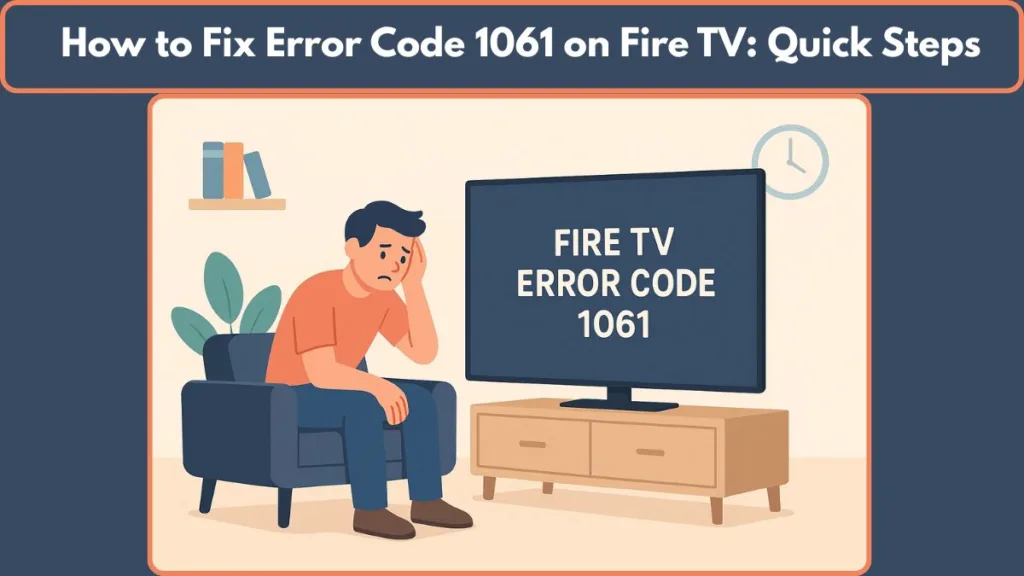
In this guide, you’ll find clear, practical, and action-focused solutions that help you get your Fire TV back on track without the guesswork.
What Is Error Code 1061 on Fire TV?
Error Code 1061 shows up when your Fire TV or Fire TV Stick can’t maintain a stable connection between the streaming app—most commonly Prime Video or the built-in Video app—and the streaming servers. Instead of starting playback, the device gets stuck trying to connect and eventually times out.
In simple terms, this error indicates a connection failure, often caused by how the app communicates with your device, your network, or Amazon’s servers. It’s a common issue and typically easy to fix once you understand what’s triggering it.
Common Causes
- App authentication issues where the app struggles to verify your account or connect to Amazon’s servers
- Corrupted cache or data inside Prime Video or the Video app
- Unstable or weak Wi-Fi, even if other apps seem to work
- Router or modem glitches interrupting the communication flow
- Software or firmware bugs after a recent Fire TV update
- VPN or proxy interference, which can block the app from connecting correctly
These factors disrupt how the app and the device “handshake,” but they’re all problems you can resolve with a few straightforward steps.
How to Fix Error Code 1061 on Fire TV
When Error Code 1061 appears, the most dependable way to get things working again is to reset how the affected app communicates with your device.
The key is to follow the sequence Force Stop > Clear Cache > Clear Data, in that order.
Doing this for both the Prime Video app and the Video app removes underlying glitches and refreshes their connection to Amazon’s servers.

How to Do It On Amazon Fire TV / Fire Stick
Fire TV devices include built-in tools that make this reset simple:
- Open Settings > Applications > Manage Installed Applications.
- Select Prime Video first, then repeat the same steps for the Video app.
- Tap Force Stop to shut down every background process tied to the app.
- Choose Clear Cache to remove temporary files that may be causing issues.
- Choose Clear Data (or Clear All Data) to reset the app completely.
- Restart your device—unplugging it for a few seconds ensures a full reboot.
- After restarting, check for a system update if the issue continues.
- If you’re using a VPN or proxy, turn it off, as it can interfere with how the app connects.
This method works for most users because it fully resets the app’s connection flow and clears out corrupted data.
For Android TV / Google TV (Sony, TCL, Hisense, Philips, etc.)
Android-based TVs follow a similar pattern:
- Go to Settings > Apps (sometimes shown as Applications) → See all apps.
- Select the streaming app you want to fix.
- Choose Force Stop to close any stuck processes.
- Tap Clear Cache to remove temporary data.
- Tap Clear Data (or Storage → Clear Data) to fully reset the app.
- Restart your TV to refresh system memory.
- Check your Wi-Fi signal strength, since weak connectivity is a frequent cause of this error on Android TVs.
These steps help clear app-level issues and refresh the connection, especially after system updates.
How To Do It on Samsung Smart TVs
Samsung devices have slightly different menu layouts but still allow app resets:
- Go to Settings > Support > Device Care > Manage Storage.
- Select the app you want to troubleshoot.
- Choose Clear Cache, then Clear Data.
- If your model doesn’t offer these options, reinstalling the app works as an alternative.
- Power the TV off and back on—or unplug it briefly—to ensure changes apply.
- Verify your router connection, as Samsung TVs often display this error when the network handshake fails.
This process helps refresh app-level storage and remove corrupted files.
Extra Troubleshooting Steps for Stubborn Error 1061
If the error continues after performing the app resets, try these additional steps:
- Restart your router or modem by unplugging it for 30–60 seconds.
- Check for system updates on your Fire TV or Smart TV to eliminate firmware-related bugs.
- Turn off any VPN or proxy, as these often block connections to streaming services.
- Try loading other streaming apps—if all apps fail, this points to a broader network or device issue rather than a single app problem.
When to Contact Fire TV(Amazon) Support for Error Code 1061
If you’ve completed all the recommended steps—resetting the app, clearing cache and data, rebooting your device—and Error Code 1061 continues to show up, it’s a strong sign that the issue may be rooted deeper than a simple glitch. This is when reaching out to official support becomes the most effective next step.
Signs It’s Time to Get Help
- The streaming app closes instantly or refuses to load beyond the first screen.
- Your Fire TV shows a network connection, but videos never start playing.
- You’ve followed the full Force Stop > Clear Cache > Clear Data sequence and nothing changes.
- Multiple apps begin showing connection-related errors, pointing to a potential device-level issue.
- Your Fire TV struggles with updates, restarts on its own, or frequently shows error messages.
Amazon’s support team can run remote diagnostics, verify your account status, check for device-side faults, and guide you through steps that aren’t available in the standard menus. If it turns out to be a hardware problem, they can also help with repair or replacement options.
You can reach them through the official Amazon Support page for faster assistance.
Conclusion: Fixing Fire TV Error Quickly
Seeing Error 1061 appear during streaming can be disruptive, but in most cases, it stems from a simple interruption in how your Fire TV communicates with your apps or network. By following the correct reset sequence and refreshing both your device and connection, you can usually fix the problem quickly.
If the issue continues even after thorough troubleshooting, reaching out to Amazon’s support team ensures you get help with deeper issues you can’t resolve on your own. Whether it’s a network conflict, firmware problem, or hardware malfunction, support can guide you toward a clear solution.
With a few targeted steps—and a little patience—you’ll have your Fire TV running smoothly again, ready for uninterrupted streaming.
