Are you getting “Access to www.roblox.com has been denied. You are not authorized to view this page”? Let’s learn how to fix Roblox Error 403 with easy steps!
What’s Roblox Error Code 403 and Why Should You Care?
So you’re trying to play Roblox, but bam—Error Code 403 hits you with the dreaded message: “Access to www.roblox.com has been denied.” What’s going on? Is it a server issue? A Roblox ban? Nope, not really. Here’s the thing: Error Code 403 generally means the Roblox client had a hard time connecting or authenticating your session. You’re blocked from accessing the game or website, but don’t panic; there are ways to fix it.
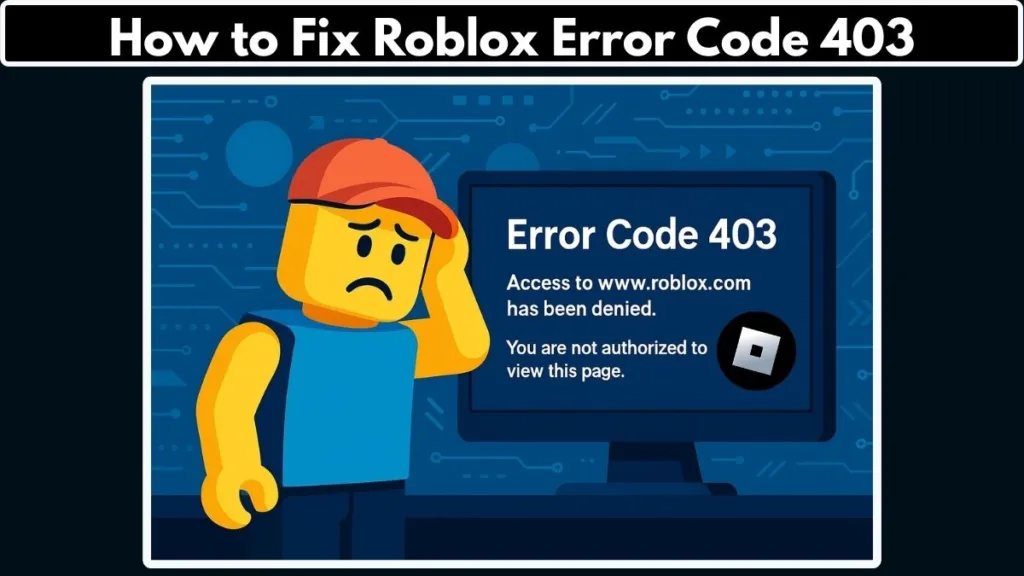
Whether you’re on PC, Mac, or a mobile device, this blog’s got you covered. Let’s walk through what causes this error and, more importantly, how you can solve it without breaking a sweat.
What Causes Roblox Error Code 403? Let’s Break It Down
Authentication Failures: The Most Common Reason
Let’s start with the big one: authentication failures. Roblox can’t connect you to its servers or authenticate your login. Whether your account credentials are off or there’s a glitch, this is often what’s at the heart of Error Code 403.
A Corrupted Roblox Client: When Things Get Messy
Sometimes your Roblox client (the app you run to play) just doesn’t work like it’s supposed to. It could be old, corrupted, or just buggy. The solution? Reinstall Roblox, clean things up, and you’ll likely be back in business.
Network Issues: Slower Than a Turtle Connection
If your internet’s acting up, so is Roblox. An unstable connection, a bad Wi-Fi signal, or a VPN can stop Roblox from communicating with its servers. This is a huge cause of Error Code 403—and it’s easy to fix once you pinpoint it.
Browser Cache or Cookies: Not as Fun as Cookies on Your Desk
If you’re trying to play Roblox via your web browser, browser cache or cookies could be throwing a wrench in the system. Over time, these little files can build up and mess with Roblox’s access. A quick clean-up of your browser’s cache might just do the trick.
How to Fix Roblox Error Code 403 on PC: Your Step-by-Step Guide
Got Error Code 403 on your Windows PC? Here’s how to fix it—simple and easy.
Reinstall Roblox: Fresh Install, Fresh Start
Sometimes, you just need a clean slate. Reinstalling Roblox clears out corrupted files and ensures you’re using the latest version of the client.
Steps to Reinstall Roblox:
- Head to Settings > Apps & Features.
- Find Roblox and click Uninstall.
- Restart your PC.
- Download the latest version from the official Roblox website and reinstall it.
This will clear any outdated or corrupted client data and update you to the latest version. Should fix Error Code 403 in no time.
Clear AppData: Get Rid of the Junk
Your AppData folder can get a little too cozy with Roblox’s junk files. Clear it out to make sure Roblox has a fresh start. Here’s how:
Steps to Clear AppData:
- Press Win + R to open the Run dialog, type CMD, and hit Enter.
- In Command Prompt, type: bashCopyEdit
cd AppData\Local rmdir /s Roblox - Hit Y to confirm and restart your PC.
- After rebooting, reinstall Roblox.
This will get rid of cached data that might be causing the 403 error and let Roblox start from scratch.
Network Troubleshooting: Fix Your Internet Connection
Sometimes, your internet connection just needs a little TLC. If Roblox can’t connect, it might be because of a poor or slow connection. Try switching to a different network or turning off your VPN (if you’re using one). Here’s what you can do:
- Try Wi-Fi or mobile hotspot instead of your regular internet connection.
- Contact your ISP to check if your internet is acting up or throttling connections.
Getting Roblox to talk to its servers is step one in fixing Error Code 403.
How to Fix Roblox Error Code 403 on Mac
Mac user? No worries, here’s how to get your Roblox game back on track.
Reinstall Roblox on Mac: Clean and Simple
When in doubt, reinstall. Just like on Windows, reinstalling Roblox on Mac is an effective fix. It ensures you’re running the latest version and wipes out corrupted files.
Steps to Reinstall on Mac:
- Open Finder, then go to Applications.
- Drag Roblox to the Trash.
- Restart your Mac.
- Download Roblox from the official website and install it.
This will ensure the app is fresh and ready to roll.
Clear Roblox Cache on Mac: Reset Everything
Your cache might be holding onto old files that mess up Roblox. Clear it out for a fresh start.
How to Clear Cache:
- Open Finder and press Shift + Command + G.
- Type
~/Libraryand press Enter. - Go to Caches, then find any Roblox-related files and delete them.
- Restart your Mac and reinstall Roblox.
Clearing the cache should solve the problem if Error Code 403 persists.
How to Fix Roblox Error Code 403 on Mobile
Experiencing Roblox issues on your phone? Here’s how to fix Error Code 403 on iOS or Android devices.
Clear App Cache: Mobile Clean-Up
Clearing the app cache can work wonders for mobile devices. If you’re on Android, head to Settings > Apps > Roblox and clear the cache. For iOS, simply delete the app, reinstall it, and voilà—clean cache.
Reinstall Roblox: Simple Fix for Mobile Users
Sometimes you just need to reinstall the app. Uninstall Roblox, restart your phone, and reinstall the latest version from the App Store (iOS) or Google Play (Android). This fresh install should get rid of the error.
Bonus Tips: Fix Roblox Error Code 403 Like a Pro
Check Roblox Server Status
Before jumping into troubleshooting, double-check that Roblox’s servers aren’t down. You can easily check the server status page or their social media for updates. Sometimes, the issue isn’t on your end!
Find out: How To Check Roblox Server Status
Reach Out to Roblox Support
Still stuck? Don’t hesitate to contact Roblox Support. They’ve got your back if you’re still facing Error Code 403 after trying everything. Just make sure to include all the details: what device you’re on, what steps you’ve taken, and any error messages you’ve seen.
Go To: Roblox Support Page
Frequently Asked Questions (FAQs)
What does error code 403 mean on Roblox?
Error Code 403 typically means Roblox couldn’t authenticate your session or connect to its servers. It could be related to your account, internet, or the app itself.
How do you fix an error on Roblox?
Start by reinstalling Roblox, clearing the cache, checking your internet connection, or switching networks. These fixes will usually clear up the issue.
Is error 403 a ban on Roblox?
Nope! Error 403 is not a ban—it’s usually a connection or authentication problem. However, if you’ve been suspended, there could be other issues at play.
How do I fix authentication failed on Roblox?
Fixing authentication issues means making sure your account is correct and that Roblox can communicate with the servers. Reinstalling the app or clearing cache can often help with this.
How do I clear my Roblox cache on PC?
To clear your cache, navigate to AppData\Local, find the Roblox folder, and delete it. Then restart your computer and reinstall Roblox.
Wrapping It Up: Time to Get Back to Gaming!
Dealing with Roblox Error Code 403 isn’t fun, but it’s not the end of the world. Whether you’re on PC, Mac, or mobile, following the steps above should get you back into Roblox and having fun in no time. If all else fails, reach out to Roblox Support. They’ll help you sort it out.
Visit Our Post Page: Blog Page
