Struggling with Facebook Memories not showing in 2025? Learn the 8 proven fix to restore missing memories, fix loading issues, adjust settings, and get your daily reminders working again on Android, iPhone, and desktop.
Facebook’s Memories feature is designed to bring back meaningful moments — old posts, photos, and stories that help you revisit special days from previous years. It acts like a digital scrapbook, making it easier to reconnect with your timeline and relive milestones that matter.
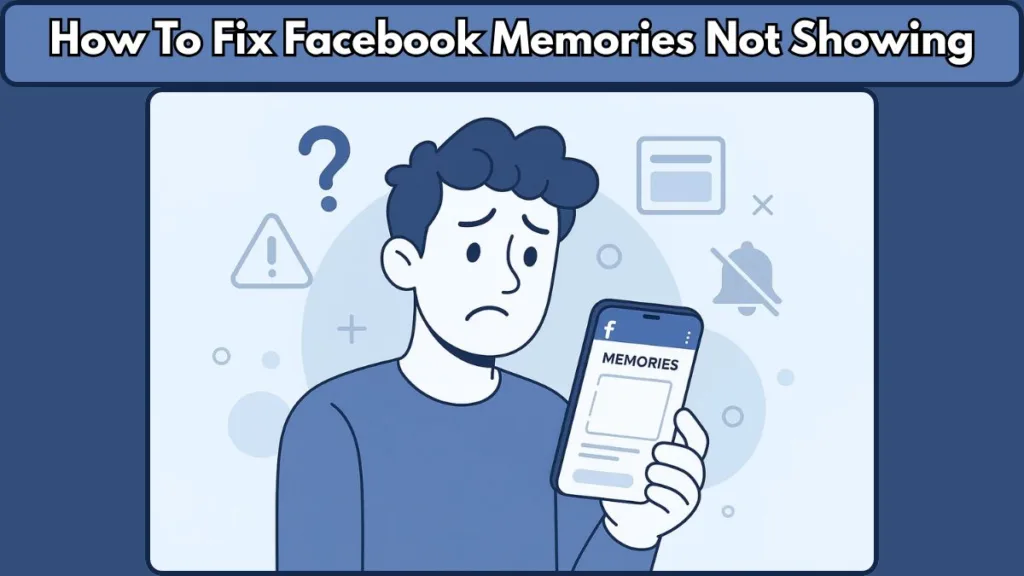
But when these familiar reminders suddenly stop appearing, it can feel frustrating. You might open the app expecting a throwback, only to find no notification, no posts, or a blank Memories section. This issue has become increasingly common across Android, iPhone, and desktop browsers, leaving users unsure whether the feature is missing, hidden, or simply not loading.
The good news is that the problem is usually fixable. In many cases, it comes from things like disabled notifications, outdated app versions, corrupted cache, or hidden date filters. New features such as AI restyle suggestions can also change what Facebook shows, making some older posts harder to find. And sometimes, it isn’t you at all — Facebook may be experiencing a temporary glitch that affects the feature for everyone.
By the end, you’ll know how to restore your Facebook Memories, adjust the settings that matter, and make sure your throwbacks return exactly where they belong.
What Facebook Memories Actually Does
A Quick Look at How the Feature Works
Facebook’s Memories feature is designed to surface moments from your past and present them in a way that feels personal and meaningful. Instead of scrolling endlessly through your older posts, this tool brings important highlights directly to you—making it easier to revisit the experiences that shaped your timeline.
How Facebook Picks the Moments You See
At its core, Memories looks back at specific dates from previous years and picks out posts, photos, stories, or interactions connected to that day. This includes everything from old status updates to shared images, life events, and even special milestones you may have forgotten about.
Built-In Controls for a Personalized Experience
What makes the feature especially helpful is the level of control it offers. You can decide whether to view everything or filter out moments involving certain people or dates you’d rather not revisit. This gives you the freedom to shape your experience so that only the memories you value most appear in your feed.
Why Some Memories Show First
Behind the scenes, Facebook also uses algorithm-based suggestions to decide which moments to highlight first. This means some posts may appear more prominently based on relevance, engagement, or activity from that period. It’s a way of ensuring that the memories shown feel meaningful rather than random.
A Simple Way to Revisit Your Past
Taken together, the Memories feature works as a personal archive, offering a simple and thoughtful way to reconnect with your past—without digging through your entire profile. Whether you’re reminiscing, celebrating an important day, or rediscovering forgotten snapshots, this feature keeps your history close and easy to revisit.
Why Facebook Memories May Not Be Showing
- Notifications for Memories Are Turned Off: When Memories notifications are disabled, you won’t receive reminders or alerts. This often happens after app updates or accidental changes in your device’s notification settings.
- App Cache or Data Issues: A corrupted cache or outdated app data—especially on Android—can prevent the Memories section from loading, leading to missing or blank entries.
- Outdated Facebook App or Browser: Using an older version of the Facebook app or browser may cause missing features. Newer updates to Memories may not function properly on outdated platforms.
- AI Restyle Interference: The new AI restyle memory suggestions feature can sometimes hide or alter which memories appear until the setting is turned off.
- Hidden Dates or People Filters: If you’ve previously hidden certain dates or people, Facebook automatically filters out related posts from your Memories until you update those settings.
- Browser Extensions Blocking Content: Ad blockers, privacy extensions, or script blockers may unintentionally hide the Memories panel on desktop browsers, making it appear empty.
- No Posts for That Date in Previous Years: If you didn’t post anything on that specific date in past years, Facebook simply has no memory to show for that day.
- Old Posts With Restricted Visibility: Posts marked as Only Me, archived, deleted, or given limited audience access will not appear in Memories.
- Temporary Facebook Glitches: Platform-wide technical issues can cause Memories to disappear for many users at the same time, regardless of device.
- Login or Session Errors: A damaged or expired login session can prevent key features like Memories from loading, often resulting in an empty screen.
These reasons help you identify what might be blocking your Facebook Memories so you can apply the right fix in the upcoming sections.
Quick Basic Fix to Try First
Before diving into the detailed troubleshooting steps, it’s worth trying a few simple actions that often restore Memories instantly. These quick checks help reset small glitches and ensure the feature loads the way it should.
- Restart the Facebook App: Closing and reopening the app refreshes your session and clears minor loading errors. This is often enough to bring back missing Memories.
- Force Stop the App (Android): If the app feels unresponsive, force stopping it can help reset background processes that may be blocking the Memories section.
- Update the Facebook App: Make sure you’re running the latest version of Facebook. New updates often fix issues related to loading, notifications, and feature visibility.
- Restart Your Device: A simple restart clears temporary system glitches that might interfere with how Facebook loads its features, including Memories.
- Check Your Internet Connection: Slower or unstable connectivity may prevent older posts from loading properly. Switching to a stable Wi-Fi or mobile network can help.
Trying these quick fixes first saves time and helps you determine whether the issue is minor or needs deeper troubleshooting in the next section.

8 Fixes That Work for Facebook Memories Not Showing
When your Facebook Memories stop appearing, working through reliable, step-by-step solutions can help bring them back quickly. Below are the eight most effective fixes, each explained clearly so you can follow them on Android, iPhone, or desktop without confusion.
1. Enable Notifications for All Memories
If Memories notifications are off, Facebook won’t alert you when a new throwback is available.
How to turn it back on:
- Open the Menu (top right on Android, bottom right on iPhone).
- Select Memories.
- Tap the Gear icon in the top corner.
- Set Notifications to All Memories.
This ensures you never miss reminders due to a silent notification setting.
2. Clear Cache and App Data (Android)
A corrupted cache can interrupt how older posts load. Clearing it helps the app refresh your Memories properly.
Steps:
- Long-press the Facebook app icon and open App info.
- Tap Storage & cache.
- Select Clear cache, then Clear storage.
This resets outdated data while keeping your account safe.
3. Offload and Reinstall Facebook (iOS)
Since iPhones do not let you clear app cache manually, offloading the app removes temporary files without deleting your data.
Steps:
- Open iPhone Settings > General > iPhone Storage.
- Select Facebook.
- Tap Offload App, then reinstall it from the App Store.
This helps restore the Memories section if the issue is due to corrupted app files.
4. Disable AI Restyle Memory Suggestions
The newer AI restyle feature may unintentionally hide or modify what appears in your Memories.
Steps:
- Open Menu > Memories.
- Tap the Settings icon.
- Scroll down and disable Allow AI restyle memory suggestions.
Turning this off helps Facebook show your original posts more consistently.
5. Adjust Hidden Dates or Add a New Date Range
If you previously hid certain dates, Facebook won’t display related posts until those filters are cleared.
To fix this:
- Go to facebook.com on desktop.
- Select Memories > Hide Dates.
- Click Add New Date Range.
- Set the start date to a time before your Facebook account began (e.g., Jan 1, 2000).
- Set the end date to the same value.
Saving this creates a visible range that triggers your Memories to load again.
6. Disable Browser Extensions (Web)
Extensions such as ad blockers or script filters may hide parts of Facebook unintentionally.
What to do:
- Open the browser menu > Extensions > Manage Extensions.
- Disable suspicious tools or ad-blocking add-ons.
Refreshing the page often brings back the Memories panel immediately.
7. Log Out and Log Back In
A broken or expired login session may stop certain features from loading.
Steps:
- Open the Menu in the Facebook app.
- Scroll down and tap Log Out.
- Log in again using your Facebook credentials.
This resets your session and reactivates features like Memories.
8. Install an Older Version of Facebook (Android Only)
Occasionally, new app updates introduce bugs that affect how Memories appear. Installing a stable, older version can help.
Steps:
- Delete the Facebook app.
- Visit a trusted Android apk library such as Uptodown.
- Choose Older versions.
- Install a previous build, then log in again.
This often restores missing features until Facebook releases a new update.
These eight fixes give you a structured, reliable way to restore your Facebook Memories, whether the issue comes from notifications, app data, new features, or browser conflicts.
How to Find Memories Manually
If your Facebook Memories aren’t appearing automatically, you can still access them directly. This gives you full control and helps confirm whether the feature is working, even if notifications or filters are causing delays.
Here’s how to locate your memories on both mobile and desktop without depending on the feed.
On Mobile (Android & iPhone)
Finding your memories through the app is simple and works the same way on most devices.
- Open the Menu (top right on Android, bottom right on iPhone).
- Scroll and tap Memories.
- Your reminders for the day will appear as you scroll down.
If you want to explore older moments, tap the rotating clock icon at the top to access your Story Archive, where past stories are saved separately. This section often includes moments that don’t appear in the main Memories feed.
On Desktop (facebook.com)
If the mobile app isn’t showing anything, checking from a browser can help confirm whether the issue is device-related.
- Open Facebook on your computer.
- Look at the left sidebar and select Memories.
- Scroll through the reminders for the day or explore older highlights.
If certain posts still don’t appear, check the Hide Dates section under Settings. Memories that were previously hidden will remain filtered out until you remove or adjust those date ranges.
Accessing your memories manually is a quick way to see whether the feature is active and to uncover posts that may not show up through notifications. It also helps you verify whether filters, visibility settings, or app issues are affecting your Memories feed.
When It’s Not Your Fault: Recent Facebook Glitches
Sometimes your Facebook Memories stop appearing even when everything on your device is set up correctly. In these moments, the issue isn’t coming from your app, your settings, or your account—it’s coming from Facebook itself. The platform occasionally experiences temporary glitches that affect multiple features at once, including Memories.
In recent months, many users across Android, iPhone, and desktop browsers have reported that their memories vanished, loaded partially, or showed only a few posts instead of the full set. These reports often appear in clusters, which is a strong sign that the problem is system-wide rather than user-specific.
During these outages, you may see things like:
- A completely blank Memories section
- Only story memories appearing, but not posts or photos
- The feature loading on desktop but not on mobile, or vice versa
- Notifications arriving late—or not arriving at all
- A sudden drop in the number of memories shown compared to previous days
These types of interruptions usually occur when Facebook is rolling out new updates, testing experimental features like AI restyle suggestions, or making changes to algorithms that decide which memories appear. Because these updates run in the background, users often experience temporary issues without any warning.
When you suspect the problem is on Facebook’s end, the best approach is to:
- Wait a few hours and try again
- Check from another device or browser
- Look at official Facebook Help channels for known issues
- Avoid making unnecessary changes to your settings while the glitch is active
Once Facebook resolves the underlying issue, the Memories feed typically returns on its own—often without any action required from your side.
Understanding when it’s a platform-wide problem saves you time and helps you avoid adjusting settings that were already correct.
Prevent Future Issues
Keeping your Facebook Memories running smoothly doesn’t require complicated steps—just a few simple habits that help the feature stay reliable over time.
By taking care of your app settings, device performance, and account preferences, you can reduce the chances of missing important throwbacks in the future.
Keep the Facebook App Updated Regularly: Updating the app ensures you always have the latest improvements, security fixes, and updates to features like Memories. Facebook frequently rolls out behind-the-scenes changes that affect how older posts are displayed, so staying current helps avoid unexpected issues.
Avoid Hiding Dates or People Unless Needed: When you hide specific dates or people, Facebook filters out every memory related to those selections. Over time, you may forget these filters are active, leading to missing reminders. Reviewing your hidden items occasionally helps keep your feed complete.
Maintain a Healthy Device Cache and Storage: Low storage, outdated data, or a cluttered cache can interfere with how features load—especially on mobile devices. Clearing your cache periodically (or offloading the app on iOS) prevents corrupted files from disrupting your Memories feed.
Keep Notifications Enabled: If you prefer receiving reminders each day, ensure that Memories notifications stay enabled in both Facebook and your device settings. This prevents silent failures where the memories are available but never appear in your alerts.
Use a Stable Internet Connection: Poor network connections can cause incomplete loading of older posts, especially media-heavy memories. Using a stable Wi-Fi network or switching to a stronger mobile signal helps the feature load consistently.
Check Browser Extensions Periodically (Desktop Users): Extensions like ad blockers or privacy filters update automatically and may start blocking parts of Facebook without notice. Reviewing your browser extensions occasionally helps prevent them from hiding the Memories section.
Keep Your Login Session Fresh: Staying logged in for long stretches can sometimes create session errors that affect how features load. Logging out and back in occasionally helps refresh your account and ensures all features sync correctly.
Avoid Frequent Visibility Changes to Old Posts: Editing old posts or repeatedly adjusting their privacy settings can impact how they reappear in Memories. Keeping older posts consistent helps Facebook identify and display them correctly in the future.
Use Both Mobile and Desktop Occasionally: If one platform experiences a temporary glitch, checking your Memories on the other can help you stay updated. This also prevents missing reminders when one version encounters short-term issues.
Report Issues to Facebook When Needed: If you notice recurring problems, using the Report a Problem option helps Facebook identify bugs that affect multiple users. It increases the chances of faster fixes, especially when issues are widespread.
FAQ
How do I get my Facebook Memories back?
You can restore your Memories by enabling notifications, checking hidden dates, updating the app, and making sure features like AI restyle suggestions are turned off. Clearing your cache or reinstalling the app can also help if the feature still doesn’t appear.
Where is the Memories feature on Facebook?
On mobile, open the Menu and tap Memories. On desktop, select Memories from the left sidebar. If you don’t see it immediately, scroll down—the feature is grouped under Facebook’s activity tools.
Why did my Facebook Memories suddenly disappear?
Sudden disappearances are often due to disabled notifications, filter settings like hidden dates, or temporary Facebook glitches. Updates to the app or browser can also briefly interrupt how the feature loads.
How do I check my Facebook Memories settings?
Open the Memories section > tap the Gear icon > review options for notifications, hidden dates, and people filters. These settings control what appears in your daily reminders.
Why are my old Facebook posts not showing up in Memories?
Posts won’t appear if they were set to Only Me, edited recently, deleted, hidden, or fall under dates you’ve filtered out. Facebook avoids resurfacing items with restricted visibility unless you adjust these settings.
Does clearing cache fix Facebook Memories not showing?
Yes—clearing the cache on Android or offloading the app on iOS removes corrupted stored data that can prevent the feature from loading properly. This often restores missing sections instantly.
Conclusion
The Facebook Memories feature is a simple and meaningful way to revisit your past, but when it stops working, it can be both confusing and disappointing. The good news is that most issues come from minor settings, outdated app data, or temporary platform glitches—and each one has a clear solution.
By following the steps in this guide, you can turn notifications back on, fix loading errors, review filters, and ensure your Memories appear consistently across all your devices. Whether the issue comes from your app, browser, or a brief Facebook outage, the fixes outlined here help you get everything working again without frustration.
With these adjustments in place, your throwbacks, story highlights, and special milestones will continue showing up the way they’re meant to—reminding you of the moments that matter most.
Helpful Resources for Understanding & Fixing Facebook Memories
Official Facebook Help – Memories Overview: A detailed breakdown of how Memories works, what appears there, and how Facebook chooses which moments to show.
Manage Notifications for Memories: A step-by-step guide that explains how to control Memories notifications, adjust alerts, and make sure important reminders don’t get missed.
Types of Content Facebook Includes in Memories: Covers what kinds of posts, photos, tags, and story highlights can appear—and why some items may be excluded.
Visit Our Post Page: Blog Page
