Struggling with Facebook notifications not showing? Discover the reasons why your alerts aren’t appearing and follow simple, step-by-step solutions to get your notifications back on iPhone, Android, and desktop.
Notifications are one of the little ways Facebook keeps you connected with what’s happening around you. From seeing a friend comment on your post to getting updates from pages you follow, these alerts help you stay in the loop without constantly checking the app.
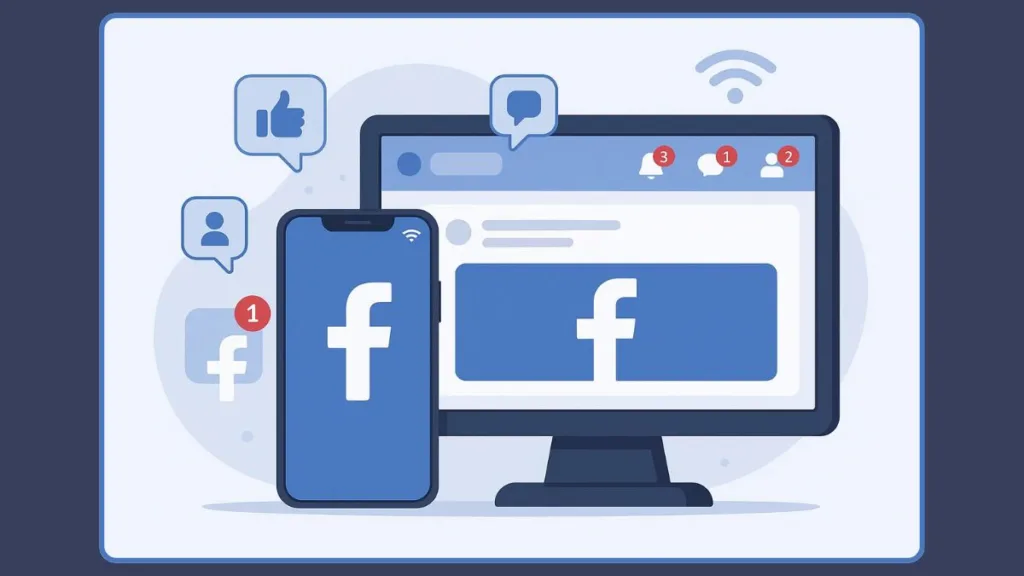
But when notifications stop showing up, it can feel like you’re missing out. You might not know when someone tags you, sends a message, or invites you to an event. It’s frustrating, especially when everything else seems to be working fine.
The good news is that in most cases, missing notifications aren’t permanent. They often come down to simple settings, app behavior, or device quirks—things you can fix yourself with a few straightforward steps. In this guide, we’ll walk through why notifications sometimes disappear and the practical ways to get them back, whether you’re on your phone or desktop.
What Are Facebook Notifications and How Do They Work?
Facebook notifications are small alerts that keep you aware of interactions and updates that matter to you. They can let you know when someone comments on your post, tags you in a photo, sends a friend request, or posts something from a page you follow. Essentially, they help you stay connected without having to constantly open the app.
On mobile devices, these alerts usually appear as push notifications, popping up directly on your screen. On a desktop, you’ll often see them as a small notification icon in the top corner, which updates in real time.
Notifications aren’t just about social updates; they also help you keep track of events, reminders, and other activity on your account. When everything is working smoothly, they act like a personal assistant, nudging you at the right moments so you don’t miss important interactions.
The key thing to understand is that notifications depend on multiple layers—the Facebook app, your device settings, and sometimes even your internet connection. If any of these layers has an issue, alerts might not reach you, which is why troubleshooting usually starts with a few basic checks.
Why Facebook Notifications Stopped Working Suddenly
Unstable Internet Connection
One of the most common reasons your Facebook notifications might not appear is an unstable internet connection. If your Wi-Fi or mobile data is weak or intermittent, notifications can fail to reach your device in real time, leaving you unaware of new updates.
Device Settings Blocking Alerts
Your phone’s Do Not Disturb mode or Airplane Mode can silently block notifications. Even if everything else seems fine, these settings may prevent alerts from popping up until they’re disabled.
App Notification Preferences
Sometimes, the problem is within the Facebook app itself. Certain notifications—like likes, reactions, or “activity about you”—may be muted or misconfigured. These small settings can stop important alerts from showing, and occasionally, one category of notifications can even interfere with others.
Outdated App or Device Software
Running an older version of Facebook or your device’s operating system can introduce bugs that affect notification delivery. Keeping apps and software up to date ensures smooth performance and fewer glitches.
Temporary Server or Account Issues
On rare occasions, missing notifications may be due to Facebook server problems or account-specific issues. While usually temporary, these factors can prevent notifications from appearing until the platform resolves them.
How to Fix Facebook Notifications Not Showing
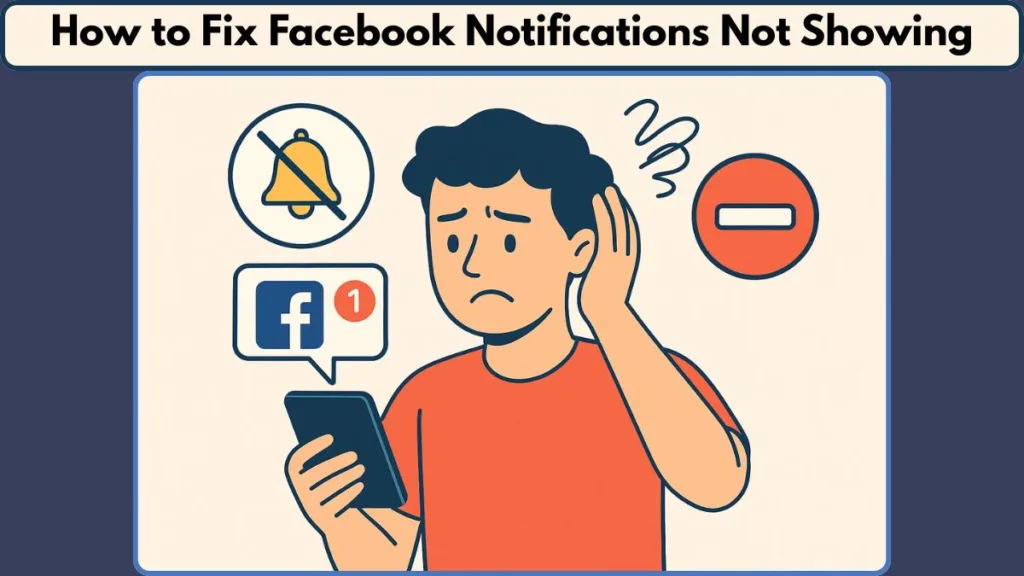
Ensure a Stable Internet Connection for Real-Time Alerts
A stable internet connection is essential for receiving notifications on Facebook. If your connection is slow or intermittent, alerts may fail to appear.
Step-by-Step:
- Open your device settings and check your Wi-Fi or mobile data status.
- If using Wi-Fi, try switching to a different network or moving closer to the router.
- For mobile data, ensure your data plan is active and signal strength is strong.
- Try opening a different app or website to confirm the connection is working.
Ensuring a reliable connection often solves most notification delays without touching any app settings.
Turn Off Do Not Disturb and Airplane Mode to Receive Alerts
Phones can silently block notifications if Do Not Disturb (DND) or Airplane Mode is active. This is one of the simplest causes of missing alerts.
Step-by-Step:
- On iPhone, swipe down from the top-right corner (iPhone X and above) or swipe up from the bottom (older models) to open the Control Center.
- Check if Focus / DND or Airplane Mode is enabled and tap to turn them off.
- On Android, swipe down from the top of the screen to access the Quick Settings panel and toggle off DND and Airplane Mode.
Once disabled, notifications should start appearing immediately, provided the app and device settings are correct.
Adjust Facebook Notification Settings to Avoid Missed Updates
Even if your device allows notifications, the Facebook app itself can limit alerts. Certain notifications—like likes, reactions, or activity about you—may be muted.
Step-by-Step for Mobile:
- Open the Facebook app and tap on the menu icon (three horizontal lines).
- Scroll to Settings & Privacy > Settings > Notifications.
- Review each category and ensure important alerts are enabled.
- If some notifications are muted, toggle them on to start receiving alerts again.
Step-by-Step for Desktop:
- Click the downward arrow in the top-right corner of Facebook and select Settings & Privacy > Settings.
- Click Notifications from the left sidebar and check the settings for each type of alert.
Customizing notifications ensures you don’t miss key updates while avoiding unnecessary alerts that can clutter your feed.
Restart Your Device to Resolve Temporary Glitches
Temporary glitches in the device memory can prevent notifications from appearing properly. Restarting the device often resolves these minor issues.
Step-by-Step:
- Hold down the power button on your device.
- Tap Restart or Reboot.
- Wait for all apps to reload before checking Facebook notifications.
A simple restart refreshes system processes and clears temporary memory glitches, often restoring notification functionality.
Clear App Cache or Reinstall Facebook to Fix Persistent Issues
Over time, the Facebook app can accumulate cache and data, leading to unexpected behavior. Clearing cache or reinstalling the app often solves these issues.
Step-by-Step for Android:
- Open Settings > Apps > Facebook > Storage.
- Tap Clear Cache first. If issues persist, tap Clear Data (note: this logs you out of the app).
Step-by-Step for iPhone:
- Deleting the app is the simplest way to clear cached data.
- Tap and hold the Facebook app icon until it jiggles, then select Delete App.
- Reinstall Facebook from the App Store.
Starting fresh allows the app to rebuild its data, resolving glitches that block notifications.
Keep Your App and Device Updated for Smooth Performance
Running the latest version of both the Facebook app and your device’s operating system helps prevent bugs. Outdated software can cause missed or delayed notifications.
Step-by-Step:
- On mobile, open the App Store (iOS) or Google Play Store (Android) and check for Facebook updates.
- Install any pending updates.
- Check your device software under Settings > Software Update and update if needed.
Up-to-date software ensures your notifications are delivered reliably and reduces app crashes or glitches.
Refresh Your Account and Check for Restrictions
Sometimes the issue isn’t with your device but with your Facebook account. Logging out and back in refreshes your session, and checking for restrictions ensures nothing is blocking notifications.
Step-by-Step:
- Tap the menu icon in the app or the downward arrow on desktop and select Log Out.
- Log back in with your credentials.
- Visit the Facebook Help Center to confirm there are no restrictions on your account.
Refreshing your session can often resolve lingering notification issues without any additional steps.
Verify Server Status When Notifications Still Don’t Appear
Occasionally, missing notifications may be due to temporary server issues on Facebook’s end.
Step-by-Step:
- Use sites like DownDetector to see if other users are experiencing similar problems.
- If there’s a widespread issue, notifications may return once Facebook resolves the problem.
This step ensures you know whether the issue is device-related or platform-wide, preventing unnecessary troubleshooting.
For a step-by-step visual guide, watch our YouTube video on fixing Facebook notifications.
Lesser-Known Facebook Notification Fixes
Manage “Activity About You” Notifications to Prevent Glitches
Sometimes, missing notifications aren’t caused by device or internet issues but by certain notification categories within Facebook. Alerts like “activity about you”—which track likes, reactions, and tags—can occasionally cause the app to behave unpredictably.
Step-by-Step:
- Open the Facebook app and go to Settings & Privacy > Settings > Notifications.
- Look for More Activity About You or similar categories.
- Toggle off notifications in this section temporarily to see if overall alerts start appearing again.
- If notifications return, you can decide whether to leave this category off or selectively enable specific alerts.
This approach often resolves glitches that aren’t fixed by clearing cache or restarting your device.
Review Muted Friends and Pages
Another subtle cause of missing notifications is having certain friends or pages muted. Even if your notifications are generally enabled, muting specific accounts can prevent alerts from appearing.
Step-by-Step:
- Go to the profile of the friend or page in question.
- Check the Following or Notification settings.
- Adjust settings to receive alerts if you want updates from that source.
By reviewing muted accounts, you ensure you’re not unintentionally missing updates from the people or pages that matter most.
Check Background App Activity Settings
Some devices restrict apps from running in the background, which can block notifications. Ensuring Facebook can run background activity helps alerts reach you even when the app isn’t open.
Step-by-Step:
- On Android, go to Settings > Apps > Facebook > Battery or Background activity, and make sure background activity is allowed.
- On iPhone, go to Settings > General > Background App Refresh, and confirm Facebook is enabled.
Allowing background refresh ensures notifications are delivered promptly, especially for messages and other time-sensitive alerts.
Reduce Notification Overload
Sometimes, having too many notification categories enabled can create conflicts. Facebook may fail to display certain alerts if multiple types are queued simultaneously.
Step-by-Step:
- Review your notification preferences in the app.
- Disable unnecessary alerts, keeping only the most important ones active.
- Refresh the app and check if critical notifications now appear reliably.
This strategy helps the app prioritize essential notifications while reducing potential glitches caused by notification overload.
FAQs (People Also Ask)
How Do I Check My Facebook Notification Settings?
Checking your notification settings ensures that Facebook alerts are allowed for the updates you care about. On mobile, open the app, go to Settings & Privacy > Settings > Notifications, and review each category. On desktop, click the downward arrow at the top right, select Settings & Privacy > Settings > Notifications, and confirm that important alerts are enabled.
Why Are My Facebook Notifications On but Not Appearing?
If notifications are on but still not showing, the issue may be with your device settings, network, or temporary app glitches. Make sure Do Not Disturb and Airplane Mode are off, your internet connection is stable, and the app has permission to run in the background. Restarting the device or the app often resolves this issue.
What Should I Do If Facebook Notifications Are Not Popping Up?
Start by checking both app and device settings. Clear any app cache, make sure the Facebook app is updated, and confirm that background activity is allowed. If notifications still don’t appear, logging out and back in or reviewing muted friends and pages can often restore alerts.
How Do I Clear My Facebook App Cache on Android or iPhone?
On Android, go to Settings > Apps > Facebook > Storage, then tap Clear Cache. If the problem persists, Clear Data (note: this logs you out). On iPhone, deleting and reinstalling the app removes cached data and provides a clean start. This often fixes stubborn glitches that block notifications.
Do I Need to Update My Facebook App to Fix Notifications?
Yes. Running the latest version of the app ensures any bugs that interfere with notifications are fixed. Check your app store for updates and install the newest version to maintain smooth performance.
Why Is My Phone Not Notifying Me of Facebook Messages?
If you’re missing Facebook message alerts, check both the Facebook app settings and your device’s notification permissions. Make sure background activity is enabled, DND mode is off, and the app is allowed to send push notifications. Restarting the app or your phone often resolves delayed or missing message alerts.
Conclusion: Facebook Notifications Not Showing Solution
Missing Facebook notifications can be frustrating, but most issues are easily fixable. By checking your internet connection, reviewing device and app settings, and keeping your app and software up to date, you can restore alerts quickly. For stubborn problems, clearing the app cache, managing muted accounts, or temporarily disabling certain notification categories often does the trick.
With a few simple steps, you can ensure that you stay connected and never miss important updates from friends, family, or pages you follow.
Visit Our Post Page: Blog Page
