Are you getting a gateway timeout while using Google Meet? Wondering why your meetings won’t load or why you keep seeing the 504 error? Learn how to fix Google Meet 504 with simple, step-by-step solutions.
Understanding and Fixing Google Meet 504 Errors Quickly
Picture this: you’re about to join an important team meeting or online class, you click the Google Meet link, and suddenly… a blank screen appears with a 504 error message. Frustrating, right?
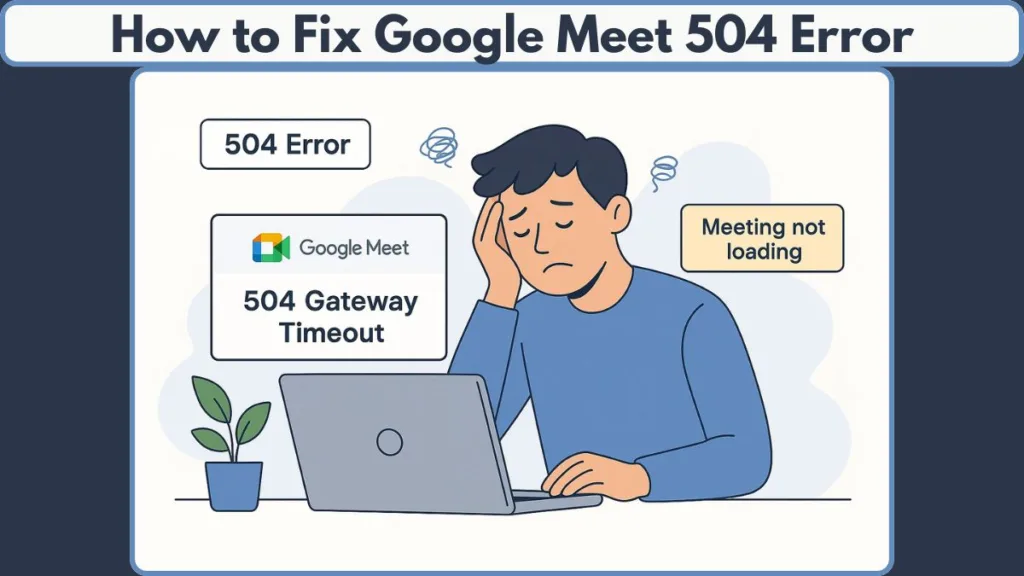
A 504 Gateway Timeout can feel confusing, especially if you’ve never seen it before. Essentially, it happens when Google’s servers or your connection take too long to communicate, stopping the meeting from loading. The good news is, most 504 errors on Google Meet are temporary and can be resolved with a few straightforward steps.
In this guide, we’ll help you:
- Understand why Google Meet shows a 504 error and what it really means.
- Explore the common causes, from slow internet to DNS issues and browser conflicts.
- Follow practical, step-by-step solutions to fix the problem quickly and get back to your meeting without stress.
Whether you’re working from home, attending an online lecture, or connecting with your team, this guide is designed to walk you through the fixes in clear, beginner-friendly language, so you can troubleshoot confidently and efficiently.
What Is a Google Meet 504 Error? Understanding the Timeout Issue
When you encounter a Google Meet 504 error, it can feel like your connection just hit a dead end. But what exactly is happening behind the scenes? In simple terms, a 504 Gateway Timeout occurs when one server takes too long to respond to another server it’s trying to reach. For Google Meet, this means your device is waiting for a response from Google’s servers, but the reply doesn’t arrive in time, preventing the meeting from loading.
Think of it like trying to have a conversation over a walkie-talkie that keeps cutting out—you’re sending messages, but the other side isn’t responding. That’s why you may see a blank screen, a frozen interface, or the dreaded “504 Gateway Timeout” message when joining a meeting.
Why This Error Can Happen
The 504 error isn’t unique to Google Meet—it’s a standard HTTP status code used across the web—but there are specific triggers in the context of online meetings:
Server Delays: Occasionally, Google’s servers are under heavy load or performing maintenance, which slows down responses.
Network Timeouts: If your internet connection is unstable or slow, the request from your device may time out before the server can respond.
Browser or Device Issues: Outdated browsers or apps can struggle to communicate efficiently with Google’s servers.
DNS or Proxy Problems: Incorrect DNS settings or corporate network restrictions can block proper communication, causing a timeout.
Signs You’re Facing a 504 Error on Google Meet
Understanding the signs helps you distinguish a 504 error from other technical issues:
- Blank or unresponsive Google Meet screen when trying to join a meeting.
- Error messages mentioning “504” or gateway timeout.
- Delayed loading of meeting controls like mute, camera, or chat.
- Connectivity problems on other devices or browsers may be minimal, indicating the issue is tied to your setup or network.
Why It Matters
A 504 error can disrupt your workflow, making you late for meetings or blocking collaboration entirely. Recognizing the nature of the problem is the first step toward fixing it efficiently. By knowing whether it’s server-related or local to your connection, you can choose the right approach, from checking network stability to adjusting DNS settings or updating your browser.
This section sets the stage for understanding the problem. Next, we’ll explore why Google Meet specifically shows a 504 error and the practical steps you can take to resolve it quickly and avoid interruptions in your meetings.
Why Does Google Meet Show a 504 Error? Exploring Common Causes and Triggers
Encountering a 504 error when joining Google Meet can leave anyone frustrated, especially if a meeting is about to start. Understanding why this happens is key to resolving it quickly and preventing it in the future. While a 504 error points to a server timeout, there are multiple factors—both on Google’s side and your side—that can trigger it.
1. Server-Side Delays and Google Maintenance
Sometimes, the problem isn’t on your end at all. Google Meet relies on multiple servers to manage video, audio, and meeting data. If these servers experience high traffic, maintenance, or temporary outages, they may respond too slowly, leading to a 504 error. This is often temporary, and checking the Google Workspace Status Dashboard can help you confirm whether the issue is server-related.
2. Internet Connection and Network Instability
A slow or unstable internet connection is one of the most common causes of 504 errors. Even a brief network hiccup can interrupt communication between your device and Google’s servers. High latency, low bandwidth, or fluctuating Wi-Fi signals can all contribute to this timeout. For reliable video meetings, connections ideally need consistent speeds above 5 Mbps.
3. Browser and Device Compatibility Issues
Outdated browsers or older versions of the Google Meet app can struggle to communicate effectively with Google’s servers. This can trigger delays in loading meeting data, resulting in a gateway timeout. Devices with limited memory or multiple active processes may also slow down data exchange, increasing the likelihood of a 504 error.
4. DNS and Proxy Settings
Sometimes, the Domain Name System (DNS) your device uses or a corporate proxy/firewall configuration can interfere with Google Meet connections. If DNS servers are unresponsive or misconfigured, your request to reach Google servers may fail. Similarly, strict network restrictions in offices or schools can block certain ports or connections, leading to a timeout.
5. Browser Extensions and VPN Interference
Extensions such as VPNs, ad blockers, or firewall add-ons can inadvertently disrupt communication with Google Meet servers. A VPN may slow down routing or block essential ports, while some browser extensions can interfere with scripts needed for the meeting interface.
6. Peak Usage Times
Even a stable internet connection and updated browser aren’t immune to delays if many users are accessing Google Meet simultaneously. Peak hours, global events, or large online classes can temporarily overload servers, causing occasional 504 errors.
Why Understanding These Causes Matters
By identifying whether the 504 error is server-side, network-related, or device-specific, you can take the most effective action. This approach prevents unnecessary troubleshooting steps and gets you back into your meeting faster.
Next, we’ll move to practical, step-by-step solutions that target each of these causes so you can fix Google Meet 504 errors efficiently without guessing or wasting time.
How to Fix Google Meet 504 Error: Step-by-Step Troubleshooting Guide
Encountering a 504 error on Google Meet can feel like your workflow has hit a sudden roadblock. The good news is that most of these errors are fixable with practical, step-by-step actions.
In this guide, we’ll cover a range of solutions—from network tweaks to device adjustments—so you can get back to your meeting with minimal delay.
Step 1: Restart Your Internet Router and Check Connection Stability
A slow or unstable internet connection is one of the most common causes of a 504 error. Restarting your network devices can often resolve temporary latency issues. If you want to take your connection further, check out our guide on improving your internet speed for free for simple, practical tips.
How to do it:
- Unplug your Wi-Fi router or modem, wait 30–60 seconds, then plug it back in.
- If you’re on mobile data, try switching to Wi-Fi, or vice versa, to see if the issue persists.
- Run a quick internet speed test at fast.com. Speeds below 5 Mbps can disrupt video calls.
- Test other websites or streaming platforms to check if connectivity issues are widespread.
Why it works: Restarting refreshes your IP address and connection pathways, often eliminating temporary congestion or latency that leads to server timeouts.
Step 2: Clear Browser Cache and Cookies
Corrupted or outdated cache can interfere with Google Meet’s ability to load meeting data. Clearing it removes obstacles that might be causing the 504 timeout.
Steps to clear cache in Chrome:
- Open Chrome and press Ctrl + Shift + Delete (Windows) or Cmd + Shift + Delete (Mac).
- Choose “All time” as the time range.
- Select “Cookies and other site data” and “Cached images and files.”
- Click Clear data and restart your browser.
Pro tip: Use an incognito window after clearing to verify if the issue is resolved, as this disables most extensions and stored cookies temporarily.
Step 3: Update Your Browser or Google Meet App
Older browsers or apps may struggle to communicate with Google’s servers, resulting in timeout errors.
How to update:
- Chrome (Desktop): Click the three-dot menu > Help > About Google Chrome. Chrome will automatically check for updates and prompt a restart.
- Mobile App: Go to the Play Store (Android) or App Store (iOS), search for Google Meet, and tap Update if available.
Why this helps: Updates fix bugs, improve compatibility, and ensure smoother communication with Google Meet servers.
Step 4: Disable Extensions or VPNs That May Interfere
Some browser extensions or VPN services can block critical scripts or slow down server requests.
How to troubleshoot:
- Open Chrome and navigate to chrome://extensions/.
- Temporarily disable all extensions.
- Relaunch the browser and try joining Google Meet.
- If it works, re-enable extensions one by one to identify the culprit.
Tip: VPNs can cause routing delays. If you’re using one, temporarily disable it to see if it resolves the 504 error.
Step 5: Flush DNS or Switch to Google DNS
Unresponsive or slow DNS servers can prevent your device from resolving Google Meet’s servers quickly enough, triggering a 504 timeout.
How to switch to Google DNS (Windows):
- Go to Control Panel > Network and Sharing Center.
- Click Change adapter settings.
- Right-click your active connection > Properties.
- Double-click Internet Protocol Version 4 (TCP/IPv4).
- Select “Use the following DNS server addresses” and enter:
- Preferred DNS: 8.8.8.8
- Alternate DNS: 8.8.4.4
- Click OK and restart your connection.
Why it works: Google DNS is fast and reliable, reducing the chances of server timeouts caused by DNS delays.
Step 6: Try a Different Device or Browser
Sometimes the 504 error is device-specific or tied to a particular browser.
How to test:
- Open the same Google Meet link in a different browser like Firefox or Edge.
- Use a mobile device to join the meeting.
- Test on a different network, switching from Wi-Fi to mobile data.
This approach helps isolate the issue, showing whether it’s tied to your current device, browser, or network.
Step 7: Check Google Workspace Status Dashboard
Not all errors are on your end. If Google Meet servers are down, no local troubleshooting will work.
How to check:
- Visit the Google Workspace Status Dashboard.
- Look for red or orange indicators next to Google Meet.
- If there’s a known outage, wait for Google to resolve the issue (usually 30–60 minutes).
Step 8: Consult Your Network Administrator (Corporate or School Networks)
Corporate networks or school firewalls may block certain ports or connections, causing 504 errors.
What to do:
- Ask IT to check if Google Meet domains are whitelisted.
- Confirm that ports TCP/UDP 19302–19309 are open for Meet.
Step 9: Restart Your Device
A simple restart can reset network adapters, background services, and DNS caches, resolving lingering issues that may cause 504 errors.
When to do this:
- If you haven’t restarted your device in a while.
- After making network or browser changes.
Quick Troubleshooting Table: Fast Solutions for Google Meet 504 Errors
Sometimes, when a 504 error appears on Google Meet, you don’t have the time to go through every detailed step. A quick reference table can help you identify the cause and apply the right fix efficiently, without trial and error. Below, we break down common symptoms, potential causes, and actionable solutions, so you can troubleshoot like a pro.
| Symptom / Issue | Possible Cause | Quick Fix / Action | Why It Works |
|---|---|---|---|
| Blank screen or meeting won’t load | Server timeout or Google server issues | Check Google Workspace Status Dashboard | Confirms whether the issue is server-side and temporary |
| Slow or intermittent connection | Weak or unstable internet | Restart router, switch networks, or test mobile data | Refreshes network connection and resolves latency or packet loss |
| Browser not loading Meet controls | Corrupted cache or cookies | Clear browser cache and cookies, use incognito mode | Removes outdated or corrupted data preventing proper loading |
| Outdated browser or app | Compatibility issues with Google Meet | Update browser or app to the latest version | Ensures proper communication with Google servers |
| VPN or extensions interfering | VPN, ad blockers, firewalls, or other browser extensions | Temporarily disable extensions or turn off VPN | Eliminates software conflicts blocking server requests |
| DNS errors or failed resolution | Incorrect or slow DNS settings | Switch to Google DNS (8.8.8.8 / 8.8.4.4) | Provides reliable and faster DNS resolution |
| Device-specific issues | Device or OS limitations | Try a different device or browser | Identifies whether the issue is hardware or software specific |
| Corporate or school network restrictions | Firewalls, proxy servers, or port blocks | Ask IT/admin to whitelist Google Meet and open necessary ports | Ensures your network allows Google Meet traffic |
| Persistent issues after all steps | Temporary server overload or lingering network problem | Restart your device and retry later | Resets background services, network adapters, and caches for a clean start |
Quick Answers to Common Google Meet 504 Questions
Here are concise answers to the questions users often have when facing a Google Meet 504 error:
What is a 504 Gateway Timeout error?
A 504 error occurs when a server takes too long to respond to your request. On Google Meet, it usually means the connection between your device and Google’s servers has timed out.
How do I clear my DNS cache to fix a 504?
Flushing your DNS can resolve connectivity delays. On Windows, open Command Prompt and type ipconfig /flushdns. On Mac, use the Terminal command sudo killall -HUP mDNSResponder. Then reconnect to Google Meet.
Is a 504 error client-side or server-side?
It can be either. If Google’s servers are down, it’s server-side. If your connection, device, or browser has issues, it’s client-side. Checking the Google Workspace Status Dashboard helps determine this.
Does using a VPN cause 504 errors in Google Meet?
Yes. VPNs can slow connections or block essential ports. Temporarily disable the VPN to see if the issue resolves.
What’s the difference between 502 and 504 error?
- 502 Bad Gateway: The server received an invalid response from another server.
- 504 Gateway Timeout: The server did not receive any response in time. Both indicate server communication issues, but a 504 is specifically about a timeout.
Final Thoughts: Resolving Google Meet 504 Errors Quickly
Facing a 504 error on Google Meet can disrupt your workflow, but the good news is that it’s usually temporary and fixable. Most issues stem from network delays, browser problems, or temporary server slowdowns, and following the practical steps we’ve outlined can get you back into your meeting quickly.
Key Takeaways:
- Check your connection first—restart routers or switch networks if needed.
- Update your browser or app and clear cache to prevent loading issues.
- Review DNS settings, disable interfering extensions, or test another device to isolate the problem.
- Monitor Google Workspace Status Dashboard for server-side outages.
- Restart your device as a last step to reset network and system settings.
By understanding the causes and following these step-by-step solutions, you can resolve 504 errors efficiently and minimize disruptions in your meetings, whether for work, school, or collaboration.
Visit Our Post Page: Blog Page
