Learn how to fix Grindr Terms of Service Error (Grindr TOS Error) with easy step-by-step troubleshooting tips to get the app working again.
Understanding the Grindr Terms of Service Error and Why It Happens
If you’ve ever opened Grindr only to see a “Terms of Service Error” or found yourself stuck in a loop where the Grindr terms of service won’t load, you’re not alone. This issue can be incredibly frustrating, especially when other apps on your phone work perfectly fine. You might have tried logging out, reinstalling the app, or even resetting your network settings—yet the problem persists.
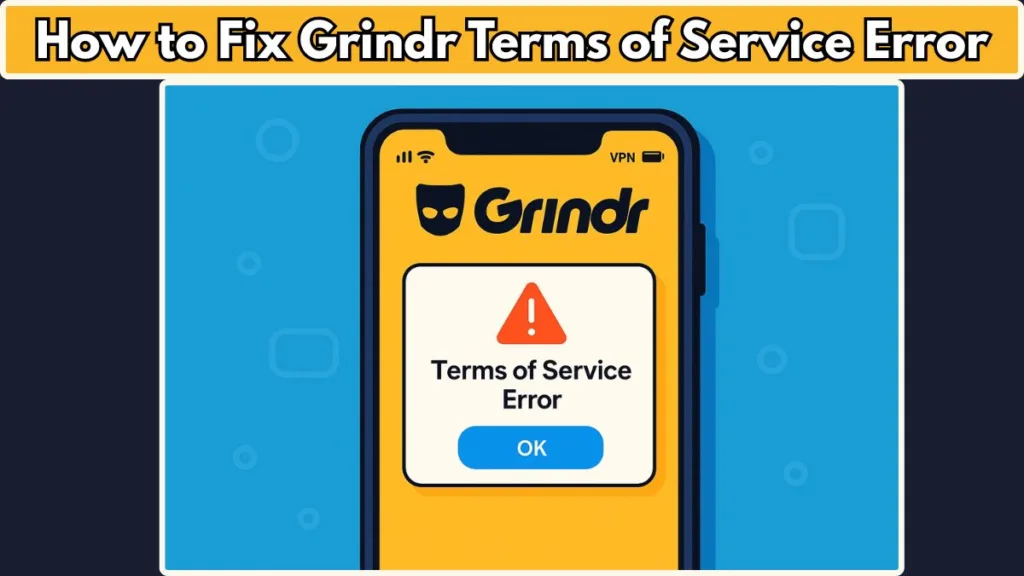
The Grindr TOS error can appear in various forms: a pop-up that won’t disappear, a terms and conditions page that refuses to load, or a login screen that keeps cycling back to the TOS prompt. While it might feel like a glitch, the root causes are often more technical than they seem. From hidden VPN activations to mobile antivirus settings, several factors can prevent Grindr from accepting your terms of service, blocking access entirely.
In this guide, we’ll break down exactly why you’re seeing this error and provide step-by-step instructions to fix the Grindr terms of service error. You’ll learn practical troubleshooting steps, technical checks you can perform on your device, and preventative measures to avoid encountering the same problem in the future. By the end, you’ll have a clear path to get Grindr working on mobile data or Wi-Fi without the frustration of endless loops or persistent TOS glitches.
Whether you’re experiencing the error for the first time, seeing it after an app update, or dealing with a stubborn Grindr login terms of service loop, this guide will save you time, stress, and unnecessary troubleshooting attempts.
Why Am I Seeing the Grindr Terms of Service Error? Unpacking the Common Causes
Seeing a Grindr terms of service error can feel confusing, especially when your account seems fine and other apps work without a hitch. Understanding why this happens is the first step toward fixing it—and avoiding repeated frustration. While the error may look simple on the surface, several technical and account-related factors can trigger it.
Hidden VPN or Network Interference
One of the most overlooked causes is an active VPN or network restriction on your device. Some mobile antivirus or security apps automatically enable VPN-like features to protect your connection. While this is great for security, it can unintentionally block Grindr from connecting to its servers, causing the TOS pop-up or preventing the app from loading entirely.
App Update or Version Glitches
Sometimes the Grindr app update introduces minor technical glitches, especially if the installation didn’t complete correctly. These can lead to issues like:
- Grindr terms of service not loading
- Login loops where the app repeatedly asks you to accept terms
- Unexpected errors on mobile data but not Wi-Fi
Ensuring your app is fully updated and properly installed can often prevent these glitches from interfering with your terms of service acceptance.
Corrupted Cache or Temporary Data
Over time, the app may accumulate corrupted cache files, which can disrupt normal operations. This often results in errors like the Grindr terms and conditions pop-up that won’t go away. Clearing the cache refreshes the app environment, allowing it to function properly again.
Account Restrictions or Suspensions
Although less common, your account status can also play a role. If your account has been suspended or flagged for any reason, the app may display a TOS error instead of directly notifying you. This can make it appear as if the problem is technical, when it’s actually account-related.
Understanding these root causes equips you to troubleshoot effectively rather than guessing. In the next sections, we’ll walk through practical, step-by-step solutions—covering everything from checking hidden VPN settings to clearing app cache—so you can resolve the Grindr TOS error quickly and reliably.
What Is a Grindr Terms of Service Error? Understanding the TOS Glitch in Depth
A Grindr terms of service error is more than just a simple pop-up—it’s a signal that the app is unable to process your acceptance of its terms. This can manifest in several ways: the terms of service page won’t load, the app continuously prompts you to accept, or you may encounter a login loop where no matter what you do, Grindr keeps cycling back to the TOS screen.
Technical Glitches Behind the Error
At its core, this error is often technical rather than punitive. Common culprits include:
- Connection issues caused by hidden VPNs or network restrictions
- Incomplete app updates or installation glitches
- Corrupted cache or temporary files interfering with app functionality
Even when your account is in good standing, these factors can prevent the app from completing the terms of service verification, leaving you stuck.
Why It Feels Confusing
Unlike account suspensions or bans, the TOS error doesn’t clearly explain itself. You might think something is wrong with your account, when in reality, the app simply cannot communicate properly with its servers. This lack of clarity is why many users waste hours troubleshooting without success.
Key Indicators You’re Experiencing a TOS Glitch
Pop-ups won’t disappear: The TOS message keeps returning after clicking “Accept.”
Login loops: You’re repeatedly prompted to accept terms when trying to sign in.
Connectivity differences: The app works on Wi-Fi but fails on mobile data.
Error after update: The issue appears immediately following a new app version.
By understanding that a Grindr TOS error is usually a technical roadblock rather than a ban, you can focus your efforts on the right solutions—like checking VPN settings, clearing cache, or ensuring proper app installation.
Step-by-Step Troubleshooting Guide: Fix the Grindr Terms of Service Error Efficiently
Now that we understand what a Grindr terms of service error is and why it happens, it’s time to take action. This step-by-step guide walks you through practical, technical solutions to get your app working properly again. Each step is designed to address common causes while keeping the process simple and effective.
Step 1: Check for Hidden VPN or Security App Interference
Many users don’t realize that a VPN or mobile antivirus feature can block Grindr’s connection, triggering the TOS pop-up that won’t go away.
- Go into your device settings and check if a VPN is active.
- If you find one, temporarily disable it.
- Review any antivirus or security apps—some automatically enforce VPNs or network filters. Disable these features for Grindr specifically or remove VPN additions.
Once these are turned off, test the app on mobile data and Wi-Fi. If it works, the VPN was likely the culprit.
Step 2: Clear Grindr Cache and Temporary Data
A corrupted cache can prevent the app from accepting the terms of service, even if everything else seems fine.
On Android: Go to Settings → Apps → Grindr → Storage → Clear Cache.
On iOS: The simplest method is to uninstall and reinstall the app (more on that next).
Clearing cache can resolve Grindr technical issues, remove glitches, and refresh app performance.
Step 3: Uninstall and Reinstall Grindr
Sometimes, the Grindr terms of service glitch persists due to an incomplete installation or residual app data.
- Uninstall the app completely.
- Restart your phone.
- Download the latest version from the App Store or Google Play Store.
This ensures your app is up-to-date and removes lingering errors caused by previous installations.
Step 4: Verify App Updates and Compatibility
An outdated Grindr app may trigger TOS errors after server changes or app updates.
- Check your app store for pending updates.
- Confirm your device meets Grindr’s system requirements.
- After updating, restart the app and test connectivity.
Keeping the app updated prevents login loops and ensures smooth terms of service acceptance.
Step 5: Confirm Account Status
While rare, account restrictions can cause similar issues.
- Check your email or Grindr notifications for suspension messages.
- Log in from a different device or browser to see if the TOS error persists.
If your account is suspended or banned, following the steps above won’t solve the issue, and you’ll need to contact Grindr support directly.
Step 6: Contact Grindr Support if Necessary
If none of the steps resolve the Grindr terms of service error, reach out to official support.
- Provide detailed information: device model, OS version, app version, and error behavior.
- Include steps you’ve already tried to expedite the troubleshooting process.
Even when support is slow, clear reporting improves your chances of a quick resolution.
Preventing Future Grindr Terms of Service Error: Practical Tips for Smooth App Use
Once you’ve resolved the Grindr terms of service error, the next step is prevention. With a few simple habits and technical checks, you can significantly reduce the chances of encountering the TOS glitch again. Think of this as creating a stable environment for Grindr to operate smoothly on both mobile data and Wi-Fi.
Monitor VPN and Security App Settings
Hidden VPN activations or aggressive antivirus features are a frequent cause of Grindr login terms of service loops.
- Regularly review your VPN settings to ensure they’re not automatically enabled.
- Check your antivirus or security apps for network filters or firewall rules that might block Grindr.
- When in doubt, temporarily disable these features while using the app.
By keeping these controls in check, you prevent unintentional interference with Grindr’s terms of service acceptance.
Keep Your Grindr App Updated
App updates often include bug fixes and improvements that prevent errors like Grindr terms and conditions not loading.
Enable automatic updates if your device supports it.
Manually check the App Store or Google Play Store for new versions.
Restart the app after updates to ensure changes take effect.
Staying current minimizes the risk of technical glitches caused by outdated software.
Clear Cache Periodically
Even after fixing a TOS glitch, cached data can build up over time, potentially triggering Grindr terms of service pop-ups again.
On Android: Settings → Apps → Grindr → Storage → Clear Cache.
On iOS: Uninstalling and reinstalling the app achieves the same effect.
Regularly refreshing the app environment keeps it responsive and prevents minor technical issues from escalating.
Check Account Health
A well-maintained account reduces unexpected interruptions.
- Avoid repeated violations of Grindr guidelines, as these can result in suspensions or TOS errors.
- Ensure your profile information is complete and accurate.
- Log in occasionally from multiple devices to confirm account stability.
Healthy accounts are less likely to encounter errors that mimic TOS glitches.
Establish a Troubleshooting Routine
Even minor disruptions can escalate if not addressed promptly.
If you notice the app acting oddly—stuck screens, slow loading, or repeated TOS prompts—apply quick fixes: restart your device, toggle mobile data/Wi-Fi, or clear cache.
Document any persistent errors for reference when contacting Grindr support.
By acting quickly, you can prevent a small issue from turning into a full-blown Grindr TOS error.
FAQ: Quick Answers to Common Grindr Terms of Service Issues
How do I accept the new Grindr terms of service?
Open the app on a stable network, disable any active VPN, and follow the prompt to accept. Clearing the cache or reinstalling the app can help if it’s stuck.
Why is Grindr stuck on terms of service?
Most often, hidden VPNs, security apps, or corrupted cache block the app from completing TOS verification.
Does clearing Grindr cache fix the TOS error?
Yes, clearing cache removes temporary files that can prevent the terms of service from loading properly.
What does “Your account has been banned” look like on Grindr?
Instead of a TOS prompt, banned accounts show a clear suspension message. Persistent TOS errors are usually technical glitches, not bans.
Is the Grindr terms of service error a temporary glitch?
Sometimes, yes—especially after app updates or network changes. If it persists, follow troubleshooting steps like disabling VPNs, clearing cache, or reinstalling the app.
Conclusion: Regain Control of Your Grindr Experience
A Grindr terms of service error can be frustrating, but most issues are technical, not account-related. By checking for VPN interference, clearing cache, updating the app, and maintaining account health, you can resolve errors quickly. Regular maintenance and awareness of security app settings prevent future TOS glitches, keeping your Grindr experience smooth and uninterrupted.
Visit Our Post Page: Blog Page
