Frustrated that Hulu keeps saying you’re not at home? Learn how to fix Hulu home location error with 7 easy steps to solve Hulu not at home error.
Watching Hulu and suddenly encountering the “Hulu not at home error” can be extremely frustrating.
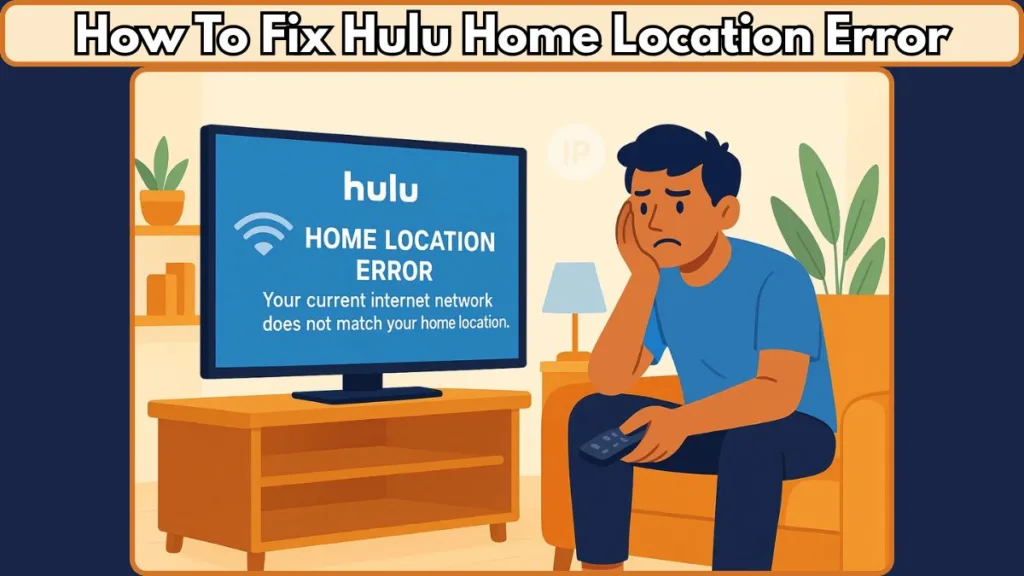
This error usually appears when Hulu cannot confirm that you’re accessing the service from your registered home network, which is required to stream both Live TV and local channels. Hulu restricts access when it detects multiple or inconsistent locations to prevent account sharing outside your household.
You might notice messages such as:
- Hulu keeps saying you’re away from home
- Hulu thinks you’re using a VPN
- Hulu location error on TV devices
This guide will provide practical, step-by-step instructions to resolve Hulu home location issues across all devices, including Smart TVs, Roku, Fire Stick, Apple TV, PCs, and mobile devices.
By following these steps, you’ll be able to restore access to your Hulu account and local channels without interruption.
Understanding Hulu Location Error: Why Hulu Thinks You’re Not at Home
Several technical factors can trigger Hulu’s home location errors. Understanding these causes is the first step to solving the problem.
- Dynamic IP Addresses: If your Internet Service Provider (ISP) assigns dynamic IPs, especially on 5G home internet, Hulu may detect your connection as a new location each time the IP changes.
- VPN or Proxy Interference: Hulu relies on IP addresses to verify your home network. VPNs or proxies mask your actual IP, causing Hulu to see a different location and preventing access to live channels.
- Shared Wi-Fi or Mobile Hotspots: Using public networks or mobile hotspots can prevent Hulu from correctly identifying your home network, resulting in location errors.
- Device Compatibility and Mobile Check-In Requirements: Not all devices can update Hulu’s location automatically. Hulu Live TV requires mobile check-ins every 30 days to verify the home network and ensure account security.
- ISP Changes or Network Swaps: Changing your ISP or switching networks can result in a new IP address. Hulu may interpret this as a new location, temporarily blocking access until the home network is updated.
By recognizing these factors, you can take steps to prevent home location errors from disrupting your streaming experience.
Hulu Location Problems Across Devices: TV, Roku, Fire Stick, and Smart TVs
Hulu location errors are common across multiple devices and platforms. Many users encounter issues on:
- Roku, Fire Stick, Apple TV, and Smart TVs
- PCs and mobile devices
- Home networks that do not match the registered Hulu account
You may also notice Hulu indicating that certain local channels are unavailable even when you are physically at home.
If you are using multiple devices, it is helpful to ensure all devices are connected to your primary home network.
For guidance on managing Live TV access across devices, see the detailed guide on managing Hulu Live TV across multiple devices.
Step-by-Step Guide to Fix Hulu Home Location Error on Any Device
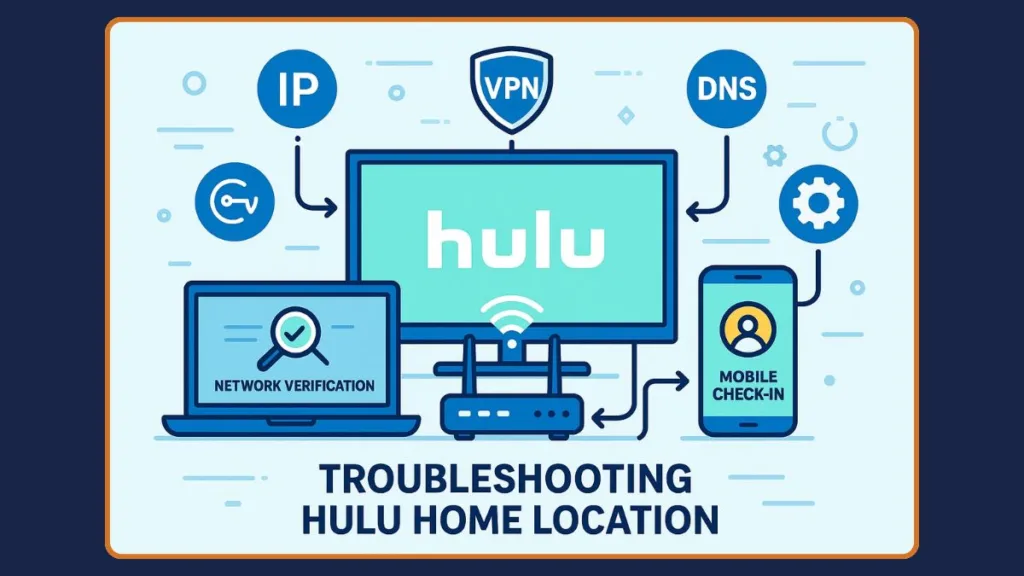
Step 1: Ensure Your Streaming Device Is on the Correct Home Network
- Confirm that your device is connected to the same Wi-Fi network registered with Hulu.
- Disable mobile data to avoid conflicts, especially on smartphones.
- Avoid public or shared networks, which can cause Hulu to misinterpret your location.
This step alone can often resolve the majority of home location errors.
Step 2: Update or Change Your Home Network
- Log in to your Hulu account using a supported device or web browser.
- Navigate to Privacy & Settings → Set or Change Home to update your home network.
- Hulu allows a maximum of four home network changes per year, so choose your primary network carefully.
Updating the network ensures Hulu recognizes your current IP and maintains access to local channels and Live TV.
For detailed guidance, check how to update your Hulu household.
Step 3: Turn Off VPNs to Prevent Location Conflicts
- VPNs or proxy servers can interfere with Hulu’s ability to detect your home network.
- Before streaming, ensure all VPNs are disabled.
This ensures Hulu can correctly identify your IP and verify your location, especially when streaming Live TV across multiple devices.
Step 4: Check in via Mobile Device to Restore Local Channels
- Open the Hulu app on your mobile device while connected to your home Wi-Fi.
- This check-in registers your network with Hulu, restoring access to local channels and Live TV on other devices in your household.
- Make it a habit to check in every 30 days to maintain uninterrupted streaming, particularly if you frequently use multiple devices.
Step 5: Contact Hulu Support to Whitelist Your Home Network
- If location errors persist due to dynamic IP addresses or other network issues, contact Hulu support via chat or phone.
- They can whitelist your account, providing stable access across all devices.
For more detailed troubleshooting, see Hulu support for location issues.
Advanced Hulu Home Location Fixes: Cache, DNS, and Static IP Solutions
For persistent issues, try these advanced troubleshooting steps:
- Clear Cache and Cookies: Cached data and outdated cookies can interfere with Hulu’s network verification. Clearing them often resolves streaming problems.
- Check DNS Settings: Ensure your DNS configuration is correct. Misconfigured DNS can prevent Hulu from recognizing your home network.
- Switch from IPv6 to IPv4: Sometimes Hulu may have trouble with IPv6 connections. Switching to IPv4 can stabilize your network recognition. For a detailed step-by-step guide, see how to switch from IPv6 to IPv4 in Windows.
- Use a Static IP: If you frequently encounter location errors, request a static IP from your ISP. A static IP maintains a consistent network identity, minimizing the chances of home location errors recurring.
Top Hulu Home Location Questions Answered
Why does Hulu keep saying I’m not at home?
Hulu may think you’re not at home if your IP address changes frequently, you’re using a VPN or proxy, or your device is connected to a shared network. Dynamic IPs from ISPs like 5G home internet can trigger this error, making Hulu believe your account is being accessed from a different location.
How do I fix my Hulu home location error?
You can fix it by ensuring your device is connected to your registered home network, disabling any VPNs, performing mobile device check-ins, and updating your home network in your Hulu account settings. If the problem persists, contacting Hulu support can help whitelist your network.
Can I use Hulu Live TV on multiple networks?
Hulu Live TV is designed for single-home use. Accessing it from multiple networks without updating your home network or using mobile check-ins can trigger location errors.
Why does Hulu think I’m using a VPN?
Using a VPN or proxy server masks your IP address. Hulu relies on IP detection to verify your home network, so VPNs can prevent proper identification, leading to errors.
How many times can you change your Hulu home location?
Hulu allows up to four home network changes per year. Exceeding this limit can temporarily block updates, so plan your network changes carefully.
Can I use Hulu Live TV while traveling?
Yes, but you need to check in on a mobile device every 30 days to confirm your home network. This allows you to stream Hulu Live TV outside your home temporarily.
How do I reset my Hulu location without a TV?
You can reset your location by logging into your Hulu account on a mobile device or web browser, navigating to Privacy & Settings → Set or Change Home, and updating your home network.
How does Hulu know my location?
Hulu uses your IP address to verify your home network. Additional checks, like device registration and mobile check-ins, help Hulu confirm your account is being used from a single household.
Solve Hulu Home Location Error Once and For All
By following these steps—ensuring your device is connected to the correct network, disabling VPNs, updating your home network, performing mobile check-ins, and contacting Hulu support—you can eliminate home location errors and enjoy uninterrupted streaming.
Understanding how Hulu determines your location and proactively managing your network setup allows you to access Live TV and local channels seamlessly.
Visit Our Post Page: Blog Page
