Frustrated with iMessage activation unsuccessful on iOS 26? Learn how to fix iMessage error occurred during activation on your iPhone quickly and easily.
iMessage is a cornerstone of Apple’s ecosystem, connecting iPhones, iPads, and Macs seamlessly. When it works, sending messages is instant, secure, and enriched with features like read receipts, multimedia support, and cross-device syncing.

However, seeing the “iMessage Error Occurred During Activation” message can be frustrating, especially when you rely on it for daily communication.
What is iMessage and Why It’s Important
iMessage is Apple’s exclusive messaging service, designed to work across iPhones, iPads, iPods, and Macs. Unlike standard SMS, iMessages are delivered over the internet, offering blue message bubbles, read receipts, typing indicators, and end-to-end encryption.
The service is also tightly linked to your Apple ID and phone number, ensuring that messages sync across all devices automatically. This makes it a reliable and convenient way to communicate, especially for those deeply invested in the Apple ecosystem.
When iMessage activation fails, users lose access to these enhanced features, and messages may revert to standard SMS, losing the security, speed, and device-to-device syncing benefits. That’s why understanding activation and how to fix errors is crucial.
Why is iMessage Activation Unsuccessful
Activation failures can occur due to a variety of technical or configuration-related reasons. Knowing the common causes helps pinpoint the right solution quickly:
Network Connectivity Issues: iMessage requires a stable Wi-Fi or cellular connection. Intermittent internet can interrupt the activation process. Even on Wi-Fi, if your network blocks certain traffic, activation can fail.
Carrier SMS Restrictions: iMessage sends a silent verification SMS to Apple servers during activation. If your plan blocks international or premium SMS, activation may not complete. Prepaid users should ensure sufficient balance to send messages.
Incorrect Date & Time: Apple’s servers require the iPhone to have accurate date and time settings. A mismatched time zone or manual clock can prevent activation. Go to Settings > General > Date & Time and enable Set Automatically.
Apple ID Conflicts: Issues with your Apple ID, such as being signed out or misconfigured Send & Receive settings, can prevent iMessage from activating.
New Devices or eSIM Setups: On new iPhones or after switching to an eSIM, iMessage may fail to recognize the phone number. This is common when migrating data or setting up a new plan.
These factors highlight why activation problems are not necessarily device-specific—they often involve configuration, carrier, or server-related issues that are fixable with the right steps.
What to Do If Your iMessage Will Not Activate
If your iPhone displays “Waiting for Activation…” or fails repeatedly, these measures usually resolve the problem:
- Toggle iMessage and FaceTime Off and On:
- Go to Settings > Messages and toggle iMessage off, then do the same for FaceTime.
- Restart your iPhone. Turning these services back on can force Apple servers to recognize your device and begin activation.
- Check Your Internet Connection:
- Ensure a reliable Wi-Fi or cellular connection. Avoid networks with restrictions on international traffic.
- Verify Carrier Settings and SMS Functionality:
- Check that SMS and MMS services are active and that your plan supports the verification messages iMessage sends.
- Prepaid users must confirm there is enough credit to send texts.
- Correct Date & Time Settings:
- Go to Settings > General > Date & Time.
- Enable Set Automatically to avoid mismatched time zones, which can interfere with server verification.
- Patience is Key:
- Sometimes, Apple’s activation servers are temporarily busy, especially after iOS updates. Leaving iMessage in the “Waiting for Activation…” state for a few hours, or up to 24 hours, can allow the process to complete naturally.
These steps address the most common causes of activation failure without requiring deep technical knowledge.
How to Fix iMessage Activation Error – iMessage Not Activating with Phone Number on New iPhone
For new iPhones or eSIM setups, the iMessage activation process may require additional attention. Follow these steps to ensure your phone number links correctly:
- Verify Your Phone Number: Go to Settings > Phone > My Number and confirm it matches your SIM card.
- Sign Out and Sign In Apple ID:
- Navigate to Settings > Messages > Send & Receive.
- Tap your Apple ID at the top and select Sign Out.
- Restart your iPhone, then sign back in.
- Toggle iMessage Off and On: This restarts the activation process and often resolves conflicts between Apple ID and the phone number.
- Confirm Send & Receive Settings: Ensure your phone number appears under Start New Conversations From.
- Test the Service: Send a message to another iPhone; blue bubbles indicate iMessage is active.
For users experiencing carrier-specific issues, such as with Verizon, AT&T, Jio, or Airtel, checking with your provider can confirm that international or premium SMS is allowed, which is necessary for iMessage activation.
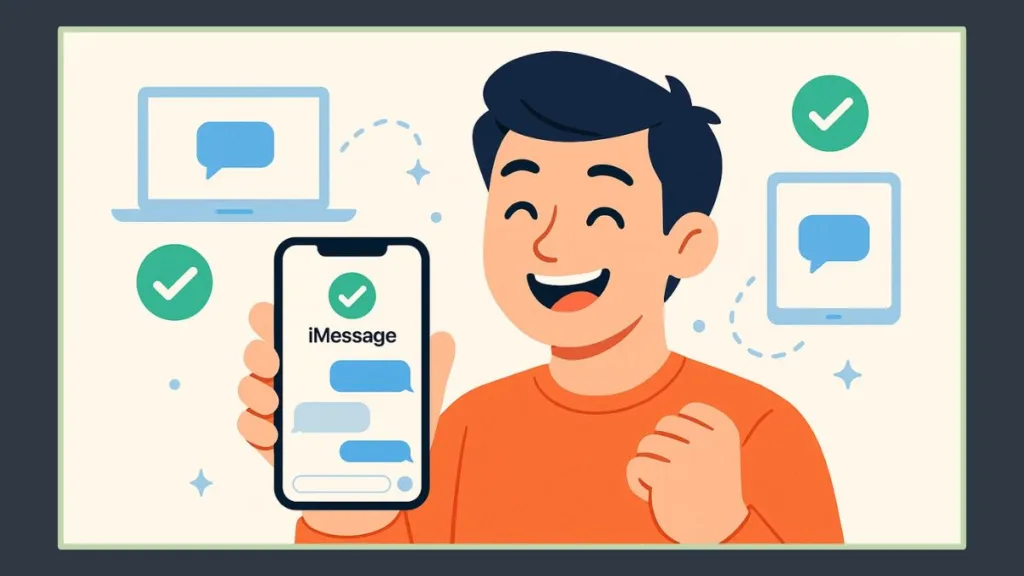
How to Activate Phone Number on iMessage
Activating your phone number on iMessage ensures that your messages are linked to the correct number and synced across all Apple devices. Follow this comprehensive guide to make sure your iMessage works seamlessly:
1. Ensure iMessage is Enabled on Your iPhone
- Go to Settings > Messages and make sure iMessage is turned on.
- Sometimes it takes a few moments for activation to complete, so be patient if you see “Waiting for Activation…”.
2. Check Send & Receive Settings
- Tap Send & Receive.
- If you see “Use your Apple Account for iMessage,” tap it and sign in with the same Apple ID used on your Mac or iPad.
- In the “You can receive iMessages to and reply from” section, make sure both your phone number and Apple ID are selected. This ensures your messages are synced across all devices.
3. Set Up FaceTime with Your Phone Number
- Go to Settings > FaceTime and confirm that your phone number and Apple ID are selected in the “You can be reached by FaceTime at” section.
- This step ensures your number is correctly linked for both video and audio calls.
4. Enable Your Phone Number on Other Apple Devices
- On your Mac or iPad, you can now turn on the phone number that you just set up on your iPhone.
- This allows you to send and receive iMessages using the same phone number across all your devices, maintaining consistency and continuity.
5. Confirm Internet and SMS Functionality
- Stable Internet: Ensure a reliable Wi-Fi or cellular connection to complete activation.
- SMS Capability: iMessage sends a verification SMS, so confirm your carrier settings support sending and receiving SMS messages.
6. Restart and Reset Network Settings if Needed
- Restart iPhone: A simple restart can resolve minor glitches preventing activation.
- Reset Network Settings: If problems persist, go to Settings > General > Transfer or Reset iPhone > Reset Network Settings. This clears Wi-Fi and cellular configurations but often fixes stubborn network-related activation errors.
7. Wait for Activation Servers
- Apple’s servers may experience high traffic, particularly after iOS updates. Leave iMessage in the waiting state for up to 24 hours.
8. Contact Support if Needed
- If the activation still fails, first reach out to your carrier to verify SMS functionality.
- Then contact Apple Support for account-level troubleshooting and further assistance.
9. Verify Activation
- After completing the above steps, send a message to another iPhone user.
- Blue bubbles indicate that iMessage is active and correctly linked to your phone number across all devices.
Following these steps ensures that your phone number is fully activated on iMessage, synchronized across Apple devices, and prevents issues like messages being sent only from your Apple ID or failing to deliver.
You can also address common FAQs during this process:
- Do I need SMS to activate iMessage? Yes, verification requires SMS.
- How long does iMessage take to activate? It can take up to 24 hours depending on server load.
- Can activation fail due to the wrong time zone? Yes, ensure Date & Time are set automatically.
- Does activation cost money? Charges depend on your carrier plan for SMS messages.
Wrapping Up: How to Resolve iMessage Error Occurred During Activation
Activation issues with iMessage can be frustrating, but they are almost always resolvable with a systematic approach. By verifying your internet connection, carrier settings, Apple ID configuration, and device setup, you can restore iMessage functionality and enjoy its fast, secure, and seamless messaging features.
Patience is sometimes required, particularly if Apple’s activation servers are busy, but following these steps provides a clear path from diagnosis to resolution. Once resolved, iMessage will continue to provide the convenience and security that make Apple devices so powerful and interconnected.
Useful Resources to Fix iMessage Activation Issues on iOS 26
If you’re dealing with iMessage activation errors on your iPhone, these official Apple guides are reliable and easy to follow:
- iMessage and FaceTime Activation Guide: Learn how to set up, activate, or troubleshoot iMessage and FaceTime on your iPhone. This guide walks you through checking your Apple ID, network settings, and more to ensure your messaging works seamlessly.
- If You Can’t Turn On or Sign In to iMessage or FaceTime
This step-by-step article helps troubleshoot activation problems, including checking your account, network, and carrier settings.
Visit Our Post Page: Blog Page
