Facing issues with Roll20 not working? Learn how to fix the Internal Server Error (Error 500) and get back to your game quickly.
Roll20 is a popular virtual tabletop (VTT) platform that allows players to play tabletop RPGs online, including Dungeons & Dragons, Pathfinder, and other role-playing games. It provides tools for maps, tokens, character sheets, dice rolls, and dynamic lighting, making it easy for players and game masters to run campaigns remotely.
Despite its robust features, users sometimes encounter technical issues such as the Roll20 Internal Server Error (Error 500), which can prevent logging in, launching a game, or exporting character data. Understanding the error and following proper troubleshooting steps can quickly restore your gaming experience.
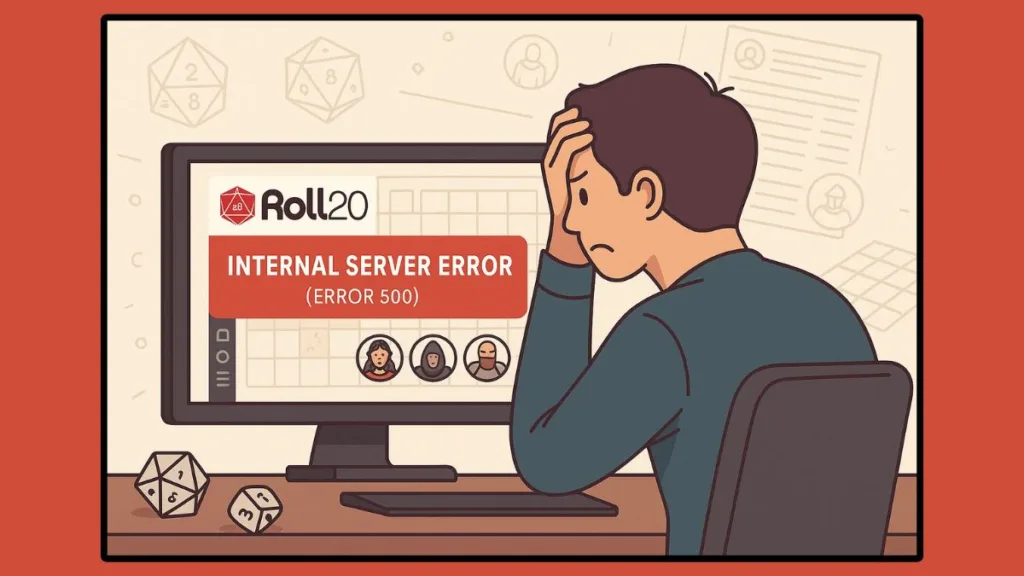
Experiencing a sudden error while trying to play on Roll20 can be frustrating. One of the most common issues users encounter is the Roll20 internal server error (Error 500). This generic server-side error can prevent you from logging in, launching a game, or exporting your characters. Fortunately, most of the time, you can resolve it quickly by following a systematic approach, understanding the underlying causes, and leveraging the resources available through Roll20’s official channels and community forums.
In this comprehensive guide, we’ll explore what this error means, how to check if Roll20 is experiencing downtime, fast fixes, advanced troubleshooting, and strategies to prevent it from recurring. Additionally, we’ll outline how to effectively gather information for support to ensure your issue is addressed efficiently.
What Does “Roll20 Internal Server Error” Mean?
A Roll20 internal server error is classified as an HTTP 500 error, which indicates a problem on the server while processing your request. In simple terms, the Roll20 servers recognize that something went wrong but cannot provide detailed specifics to your browser.
This error may occur during activities such as:
- Logging in or creating an account.
- Loading a game or campaign session.
- Exporting or importing character data and assets.
Although this is primarily a server-side issue, local factors such as expired cookies, browser extensions, or unstable network connections can exacerbate the problem. Recognizing the potential combination of server-side and client-side influences helps you decide whether to troubleshoot locally or wait for a platform fix.
Because Roll20 leverages Cloudflare and other content delivery networks (CDNs) for performance, even minor interruptions on these networks can sometimes cause temporary HTTP 500 errors. For official guidance and updates on known issues, the Roll20 Help Center is a reliable resource that provides troubleshooting advice and platform updates.
Why Is My Roll20 Not Working? Common Scenarios Where Errors Happen
Several situations can trigger the Roll20 internal server error:
- Roll20 login error or session expired: You may encounter a login loop or white screen when authentication is being processed. This often happens after extended inactivity, network instability, or temporary server-side maintenance.
- Roll20 won’t load your game or is stuck on the loading screen: Usually linked to session data or asset load. Large campaigns, high-resolution maps, or numerous character tokens may increase the likelihood of this error.
- Roll20 crashing during campaigns or exports: Certain operations, such as exporting multiple characters or bulk assets, can occasionally trigger timeouts that result in HTTP 500 errors.
Other contributing factors include browser extensions, outdated browsers, or running multiple Roll20 sessions simultaneously. Understanding these scenarios allows users to determine if the issue is related to their local environment or the platform itself.
For real-time discussions on known errors and solutions shared by other players, the Roll20 Community Forums are an invaluable resource, offering insights into patterns of errors and community-recommended troubleshooting strategies.
How to Check if Roll20 is Down for Everyone
Before diving into local troubleshooting, it’s important to confirm whether the problem is platform-wide:
- Roll20 Status Page: The official Roll20 status page reports live incidents and performance degradation. This is the most reliable source for determining server-side issues.
- Community Forums & Subreddit: Checking threads can reveal if multiple players are experiencing the same problem, which often indicates a widespread issue.
- Outage Trackers: Platforms like Downdetector track user-reported issues and provide an additional perspective on potential outages, though they should be used as supplementary information alongside official announcements.
If Roll20 is experiencing downtime, waiting for resolution is usually the only option. In the meantime, documenting error messages and taking screenshots ensures that you are prepared to provide clear information if the issue persists.
Fast Fix to Resolve Roll20 Internal Server Error
For errors on your end or after platform-side fixes, these steps are often effective immediately:
- Log out and log back in: Refreshing your session clears temporary token issues. Fully close the browser before relogging to ensure a clean session.
- Clear browser cache and cookies: Stale authentication data can trigger Error 500. Clearing these ensures fresh session information is loaded.
- Disable browser extensions: Extensions like ad blockers, privacy scripts, and password managers may interfere with Roll20’s functionality. Temporarily disabling them can prevent conflicts.
- Switch to a supported browser: Chrome and Firefox are fully supported and regularly updated, ensuring compatibility with Roll20’s VTT platform.
- Try another device or network: Testing Roll20 on a different device or network can clarify whether the issue is account-specific or environment-related.
Following these steps addresses most cases of Roll20 not working, often allowing users to resume their campaigns quickly without further intervention.
Advanced Troubleshooting If Roll20 Still Isn’t Working
If fast fixes don’t resolve the issue, advanced troubleshooting can help isolate the problem:
- Rejoin the specific game: Leaving the game, logging out, and rejoining clears session-specific data that may cause repeated failures.
- Flush DNS / Restart Router: Running
ipconfig /flushdnson Windows or restarting your router can resolve network inconsistencies affecting Roll20 connections. - Use a clean browser profile: Running Roll20 with no extensions and a single tab reduces the chance of interference from background processes.
- Isolate the issue: Test whether the error is account-wide, device-specific, or browser-specific. Using multiple devices or browser profiles can help determine the source.
What to Do When Fixes Don’t Work (Contacting Roll20 Support)
If the issue persists, providing detailed information to Roll20 support ensures faster resolution:
- Record the timestamp and page URL of the error.
- Note the exact action triggering the error (e.g., Join Game, Export Character).
- Grab console and network logs to attach in a Help Center ticket.
- Specify the scope of the issue: account-wide, game-specific, or browser/device-specific.
Adding screenshots or short video clips can further accelerate support response. For official support, visit the Roll20 Help Center to submit tickets and find guidance on best practices for reporting errors.
Known Patterns from Past Roll20 Error
- Login loops often resolve after platform-side fixes followed by a relog.
- Game exports or character operations sometimes return Error 500, typically resolved on a case-by-case basis by Roll20 staff.
- Cloudflare/CDN-related downtime can cause widespread access issues.
Monitoring community forums, status pages, and subreddit threads helps identify recurring patterns and temporary workarounds, allowing users to anticipate potential disruptions.
How to Prevent Roll20 Internal Server Error in the Future
While not all errors can be prevented, following best practices can reduce their likelihood:
- Keep your browser updated (Chrome/Firefox recommended).
- Avoid unsupported extensions or scripts during gameplay.
- Clear cache and cookies regularly to maintain clean session data.
- Ensure a stable internet connection to prevent session interruptions.
- Log out from multiple devices before long sessions to avoid session conflicts.
- Use Roll20 sandbox test sessions for large maps or assets to identify potential issues before critical campaigns.
Implementing these practices improves overall VTT performance and reduces downtime during important game sessions.
FAQ
Q: How do I fix a Roll20 internal server error?
A: Log out, clear cache/cookies, disable extensions, and try a supported browser. Advanced troubleshooting or contacting Roll20 support may be needed if the issue persists.
Q: Why is Roll20 not loading my game?
A: It could be a server-side issue, expired session, or local browser problem. Check status pages and community forums first.
Q: Is Roll20 down for everyone or just me?
A: Use the Roll20 status page, community reports, or outage trackers to confirm.
Q: Why does clearing my cache help Roll20?
A: Cached data may conflict with new session tokens, causing login or loading errors.
Q: What does internal server error mean?
A: It’s a generic HTTP 500 server-side error indicating an issue while processing your request.
Q: Can extensions or multiple tabs cause Roll20 errors?
A: Yes. Running Roll20 in multiple tabs or with conflicting extensions can create session conflicts leading to Error 500.
Visit Our Post Page: Blog Page
