Struggling with Janitor AI 404 error? Learn how to fix Proxy Error 404 Janitor AI, troubleshoot connection issues, server problems, and API errors in 2025 with this complete guide.
Janitor AI is an innovative AI-powered chatbot platform that allows users to create and interact with fully customizable virtual characters powered by advanced AI models like OpenAI GPT or KoboldAI. Whether you enjoy roleplaying, exploring interactive storytelling, or experimenting with AI-driven conversations, Janitor AI offers an engaging and creative experience.
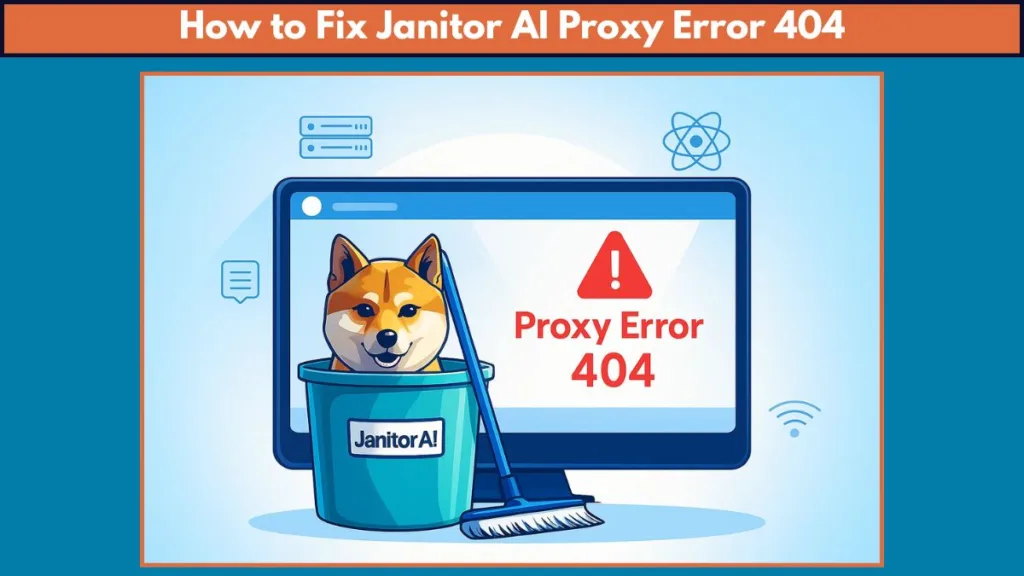
However, encountering a Proxy Error 404 can be frustrating, as it blocks access and disrupts your workflow. This guide will help you understand why this error occurs, identify the causes, and provide step-by-step solutions to fix it efficiently. By the end, you’ll know exactly how to troubleshoot and resolve the 404 error and get back to interacting with your AI chatbots smoothly.
Understanding the Janitor AI 404 Error and Its Causes
What Does Proxy Error 404 Mean for Janitor AI Users?
The 404 error is an HTTP status code indicating that the requested resource cannot be found or accessed. When it happens on Janitor AI, it usually means that the platform is unable to retrieve the data necessary to run your AI session due to either server-side issues or client-side misconfigurations.
Users often wonder why they are seeing a 404 error, or what exactly Janitor AI proxy error 404 means. In many cases, the error appears due to misconfigured proxy settings, outdated cache, browser conflicts, or temporary server downtime. Recognizing whether the error is caused by your device or by the platform is essential to applying the right solution efficiently.
Common Reasons for Janitor AI Server Error 404
One primary reason for a server-side 404 error is server overload. When the Janitor AI servers experience unusually high traffic, they may struggle to handle all incoming requests, resulting in a temporary inability to serve pages or resources.
Another common factor is scheduled maintenance. During updates or system maintenance, access to certain services may be temporarily suspended, causing 404 errors for users trying to access the platform.
API or proxy failures can also lead to issues. Janitor AI relies on external AI models such as OpenAI GPT or KoboldAI, and if these APIs experience downtime, maintenance, or reach rate limits, the platform may not function correctly, leading to a 404 error.
Sometimes, the issue originates from session or cache problems. If your browser stores outdated cache, cookies, or service worker scripts, it may conflict with the platform, causing repeated errors or infinite loading loops.
Finally, network or connectivity problems can trigger 404 errors. Unstable internet connections, VPN conflicts, or firewall restrictions can interrupt communication with Janitor AI servers, resulting in failed fetch attempts and proxy errors.
How to Check If Janitor AI Is Down Today or Facing Server Issues
Before attempting any troubleshooting on your device, it’s crucial to verify whether Janitor AI is actually experiencing server-side problems. This ensures you don’t spend time fixing issues that aren’t caused by your own setup.
You can start by visiting the official Janitor AI website. The homepage or status page may display announcements regarding downtime, maintenance, or other disruptions.
Additionally, checking Janitor AI’s social media channels like Twitter, Discord, or Reddit can provide real-time updates from moderators and the community regarding ongoing issues or large-scale outages.
If these sources confirm that Janitor AI is down, the best approach is to wait until the platform is restored. However, if the platform is operational but you still experience a proxy error 404, you can proceed with the troubleshooting steps outlined below.
How to Fix Proxy Error 404 Janitor AI
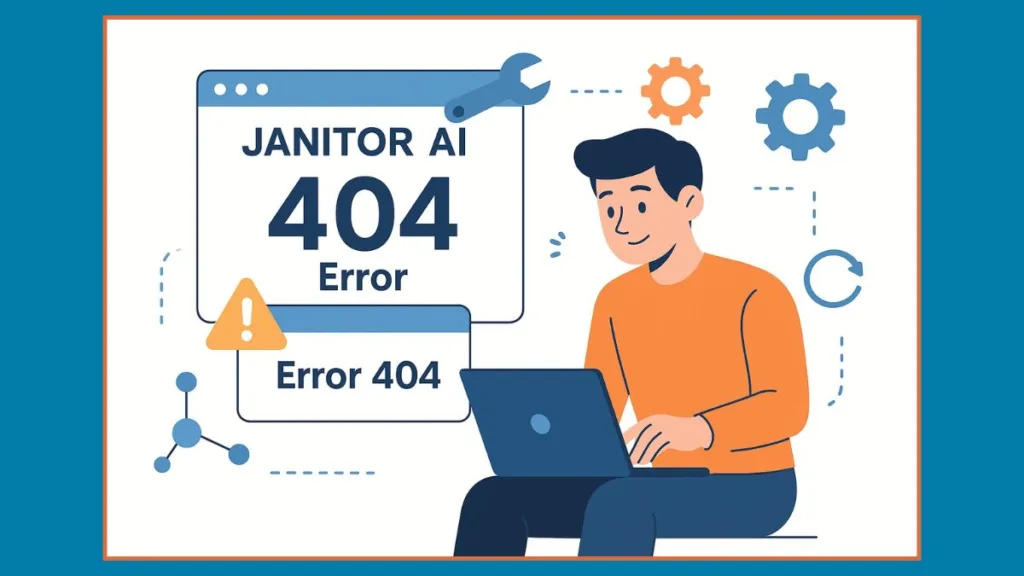
Step 1: Restart Your Device and Internet Connection
Sometimes, the issue may originate from temporary glitches in your device or network. Restarting your computer, smartphone, or tablet ensures that system resources are refreshed.
Additionally, restarting your modem and router can clear network interruptions and refresh your internet connection. After rebooting both device and network, try accessing Janitor AI again to see if the error persists.
Step 2: Use Incognito or Private Browsing Mode
Browser data such as cache and cookies is a frequent source of errors. Opening Janitor AI in Incognito or Private Browsing mode bypasses stored files and forces the site to load fresh data.
On Chrome, press Ctrl + Shift + N for Windows or ⌘ + Shift + N for Mac.
In Firefox, use Ctrl + Shift + P, and for Opera, use Ctrl + Shift + N on Windows or ⌘ + Shift + N on Mac.
If the error disappears in private mode, it is a strong indication that your standard browsing session is affected by stored cache or cookies.
Step 3: Clear Browser Cache and Cookies
If using private mode resolves the issue, it’s recommended to clear your browser cache and cookies to prevent recurring errors in regular sessions.
Open your browser settings, navigate to Privacy & Security, select Clear browsing data, choose both Cookies and Cached images/files, and confirm. After clearing the data, restart your browser and reload Janitor AI.
Step 4: Close All Janitor AI Tabs and Log Out
Having multiple Janitor AI tabs or sessions open can sometimes overload your browser session and cause conflicts.
To fix this, close all tabs where Janitor AI is loaded and log out completely from your account. After restarting the browser and logging back in, attempt to access the platform again.
Step 5: Force a Hard Refresh of the Page (PC Only)
Browsers occasionally serve outdated page versions despite clearing cache. Performing a hard refresh reloads all resources freshly.
On Windows or Linux, press Ctrl + Shift + R while on the Janitor AI page. This can resolve persistent loading or proxy errors.
Step 6: Unregister Service Workers (Advanced Browser Fix)
Janitor AI uses service workers to cache site components for faster loading. Corrupted or outdated workers can cause 404 or proxy errors.
To fix this, right-click on the Janitor AI page, select Inspect or press F12, navigate to the Application tab, select Service Workers, and click Unregister. This forces the browser to fetch fresh versions of the site.
Step 7: Delete and Reinstall the Janitor AI App
If you are using a mobile or desktop app, corrupted installation files or incomplete updates can trigger 404 errors.
Uninstall the app, restart your device, and reinstall the latest version from the official app store to ensure a clean installation.
Step 8: Switch to a Different Browser or Device
Sometimes the issue is browser-specific or device-specific. Testing Janitor AI on a different browser or device can help isolate the problem.
If the error disappears, consider resetting or reinstalling your primary browser to fix compatibility issues.
Dealing with Janitor AI API 404 Error and Model Overload
Janitor AI integrates with external AI models like OpenAI GPT and KoboldAI, which occasionally experience API-related issues.
Common causes include expired or invalid API keys, exceeding API rate limits, temporary server outages, or high demand causing model overload.
To resolve these, ensure your API key is valid and active. Wait for rate limits to reset or request an increase if applicable. If one model is overloaded, try switching to an alternative AI model. Monitoring official API status pages can also help track real-time server conditions.
Additional Tips for Troubleshooting Janitor AI 404 and Related Errors
Checking internet stability is important. Using a wired connection or reliable Wi-Fi can prevent failed requests and timeouts.
Be mindful of VPN conflicts, as some VPNs interfere with API requests or proxy servers.
If persistent issues occur, consider exploring alternative AI chatbot platforms for uninterrupted experiences.
What to Do When Janitor AI Is Still Not Working
If you’ve attempted all the troubleshooting steps and the 404 error persists, the issue is likely server-side and beyond your control. In such cases, it’s important to remain patient but also proactive in understanding and monitoring the situation.
Check Official Status Updates: Begin by visiting the Janitor AI status page. This page often provides real-time information about platform uptime, ongoing maintenance, or widespread outages. Knowing the official status helps avoid unnecessary troubleshooting on your own device.
Follow Community Channels: Engage with the Janitor AI community on Discord, Reddit, or Twitter. Users often share similar experiences, temporary workarounds, or updates directly from moderators and support teams. Community insights can be invaluable, especially when official channels are slow to provide updates.
Document the Issue: Take note of any error messages, time stamps, or patterns in the 404 errors. This information can be helpful if you need to contact support, as it allows them to diagnose the problem more effectively.
Try Alternative Access Methods: If possible, attempt to access Janitor AI from a different device, browser, or network. Sometimes, persistent errors are related to specific device configurations or local network restrictions rather than the platform itself.
Reach Out to Support: If the error continues for an extended period, consider submitting a support ticket or contacting Janitor AI directly. Provide detailed information about your device, browser, internet connection, and any troubleshooting steps already taken.
Wait and Retry: Most server-side issues are temporary. Minor outages may resolve within minutes, while maintenance or unexpected technical problems can take a few hours. Regularly checking status updates and retrying access after some time often resolves the issue.
Consider Temporary Alternatives: While waiting for Janitor AI to come back online, you might explore alternative AI chatbot platforms to continue your creative work or experiments without significant disruption. This ensures that your workflow remains uninterrupted even during downtime.
By combining monitoring, community engagement, and patience, you can effectively manage situations when Janitor AI is not working, while minimizing frustration and downtime.
Why Does Janitor AI Show Service Unavailable and How Long Does It Last?
Server Overload: The service unavailable message on Janitor AI usually indicates that the servers are temporarily offline, overloaded, or busy. This can happen due to sudden surges of users trying to access Janitor AI simultaneously. Minor overloads typically resolve within minutes as traffic stabilizes.
Scheduled Maintenance: During scheduled maintenance, downtime may extend to several hours depending on the nature of the updates. Maintenance may include server optimizations, database updates, security patches, or feature rollouts to ensure platform stability and security.
Unexpected Server Problems: Hardware failures, API downtime from integrated AI models such as OpenAI GPT or KoboldAI, or proxy failures may trigger the “Service Unavailable” message. These issues can last longer and require intervention from the Janitor AI technical team.
Network or Connectivity Issues: Unstable internet connections, VPN conflicts, or firewall restrictions on the user side can sometimes mimic the “Service Unavailable” message, even if the platform itself is operational.
Monitoring and Updates: Regularly check Janitor AI’s status page and official social media channels like Twitter, Discord, or Reddit for real-time updates, expected resolution times, and suggested workarounds.
Patience and Resolution Time: Minor disruptions usually resolve in minutes, maintenance windows can last a few hours, and significant technical issues are prioritized by the Janitor AI team to minimize downtime.
Conclusion: Fixing Janitor AI Proxy Error 404 in 2025
The Proxy Error 404 is a common hurdle but can often be resolved with simple troubleshooting techniques. Understanding that the error mainly arises from server overloads, maintenance, or outdated cache and cookies allows users to apply targeted fixes.
Following these steps ensures smooth access to your AI chatbots, while community forums and official support channels provide guidance if needed.
Visit Our Post Page: Blog Page
